How to Downgrade OnePlus 7 (Pro) 7T (Pro) to Android 11 (Without Losing Data) from Android 12

The popular OnePlus 7, 7 Pro, 7T, and the 7T Pro phones just received Android 12 update based on Oxygen OS 12.1 via Open Beta 1 firmware. However, the update isn’t well liked by many on the OnePlus community members, as the firmware is pretty new and still in beta. If you feel like the new software is full of bugs or want to revert back to stable Android 11, here is a guide to help you downgrade OnePlus 7 device to Oxygen OS 11 from Oxygen OS 12.1.
OnePlus will release stable Oxygen OS 12.1 firmware update for the OnePlus series including the Global and European variants soon. Currently, the Open Beta updates is only available for the Indian variants. If we look at the OnePlus 9 series and 8 series, tehy received stable Android 12 just after two Open Beta updates. So stay tuned for the stable version.
Seems like Android 12 for the 7 -series isn’t quite stable just yet. The most common issues are related to battery drain, low SOT, Ambient display, performance issues, and more. If you have already jumped ship and to revert back to Android 12, here is a tutorial to help you without losing data.
Here is how to downgrade from the Oxygen OS 12.1 for the OnePlus 7, 7 Pro, 7T and 7T Pro to Android 11 without losing data. The easiest solution is to download the downgrade package from below and install using the Local upgrade method.
Download OnePlus 7 Series Android 11 Downgrade or Rollback Package
Download the stable OxygenOS 11 full stock firmware zip in order to downgrade to Android 10.
Downgrade zips for OnePlus 7 series – rollback packages:
Note: After downgrading to Android 11, some applications might be lost. You can upgrade to the latest Oxygen OS 11 stable version to restore apps by downloading and installing the packages below.
Here are the latest packages of OxygenOS 11 to help you restore the lost applications after rollback to Android 11:
Downgrade zips for OnePlus 7T series – rollback packages:
Note: After downgrading to Android 11, some applications might be lost. You can upgrade to the latest Oxygen OS 11 stable version to restore apps by downloading and installing the packages below.
Here are the latest packages of OxygenOS 11 to help you restore the lost applications after rollback to Android 11:
Download Rollback Application from OnePlus
The rollback application from OnePlus will help you downgrade from Oxygen OS 12.1 to Oxygen OS 11. This comes officially from OnePlus, specially designed for Android 12.
- OnePlus MyApplication2 rollback package | APK Download
If the above doesn’t work, get the Local Upgrade app from below. It does the same thing but updated for Android 12.
- Download Local Update for Android 12 APK here
Rollback to OxygenOS 11 on OnePlus 7, 7 Pro, 7T, 7T Pro without losing data
Step 1 – Backup:
How to back up your data?
OnePlus Switch or Clone Phone helps you backup and restore contacts, call history, short messages, photos, videos, documents, files, system data, and apps. Note that app data will not be backed up. So make sure to sync apps and games that support this feature.
- Download OnePlus Switch or Clone Phone from Play Store. Or APK Download here.
- Go to Settings > Utilities > OnePlus Switch and select Backup and Restore > New Backup.
- Select all the files you want to back up.
- Tap on Start Backup.
- Copy the [opbackup] folder in your phone storage to your computer
Important – Once the backup process is complete, make sure to copy the [opbackup] folder in your phone storage to your computer or PC. Keep this folder so you can restore the backup through OnePlus Switch.
Step 2 – Flash Downgrade package
Note: This upgrade method will erase all the contents of the phone, please be sure to backup first.
- Download the suitable rollback package from the links below.
- Copy the Rollback package to the phone storage.
- Download and Install this APK from OnePlus. You’ll need it to roll back.
- Then, open the “MyApplication2” app -> tap LOCAL UPGRADE, then enter the Recent page -> tap the top-left menu icon -> chose your phone model -> find the downgrade package and tap -> then will jump to another page and have an Installation options alert, tap INSTALL NOW -> wait to finish the installation -> tap reboot
- After the upgrade is complete, click Restart.
- Rollback successful.
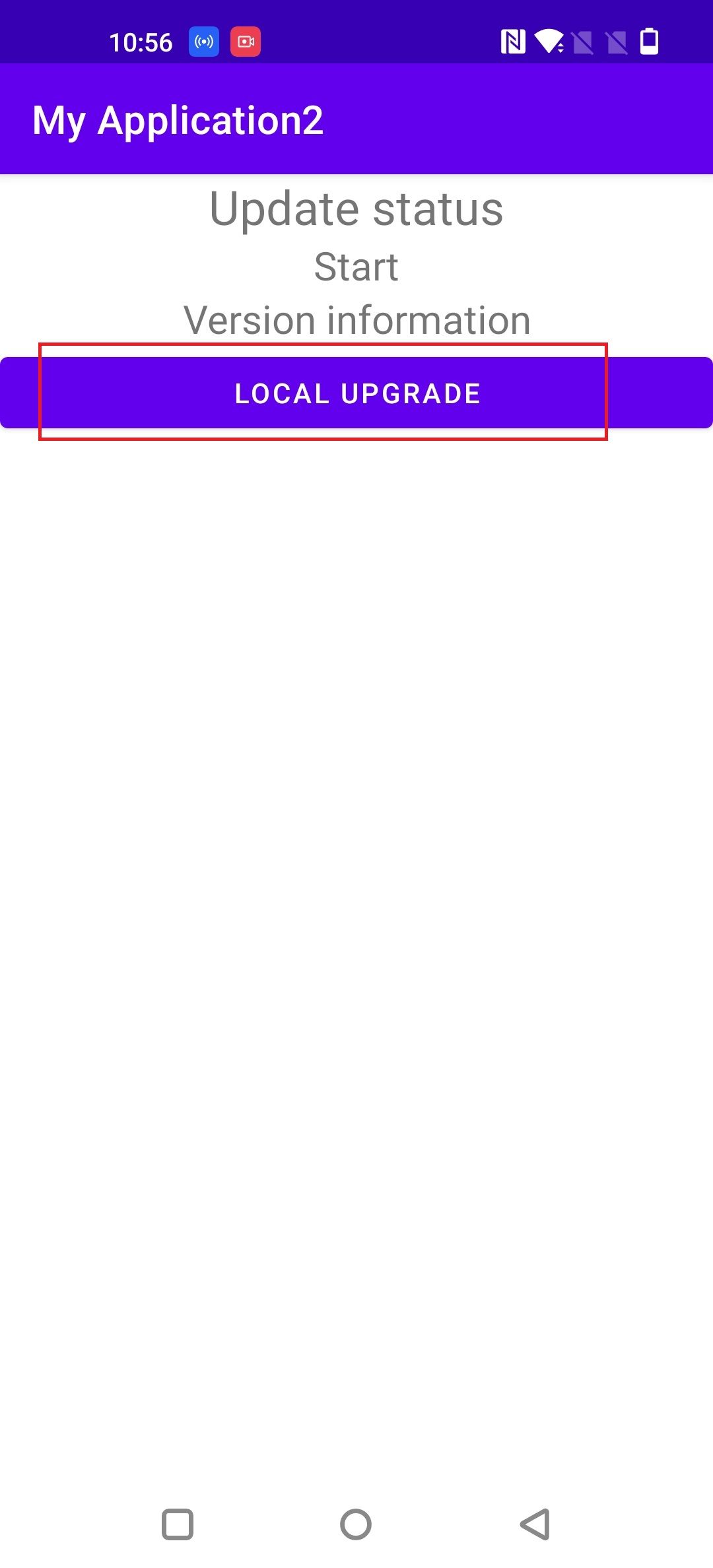
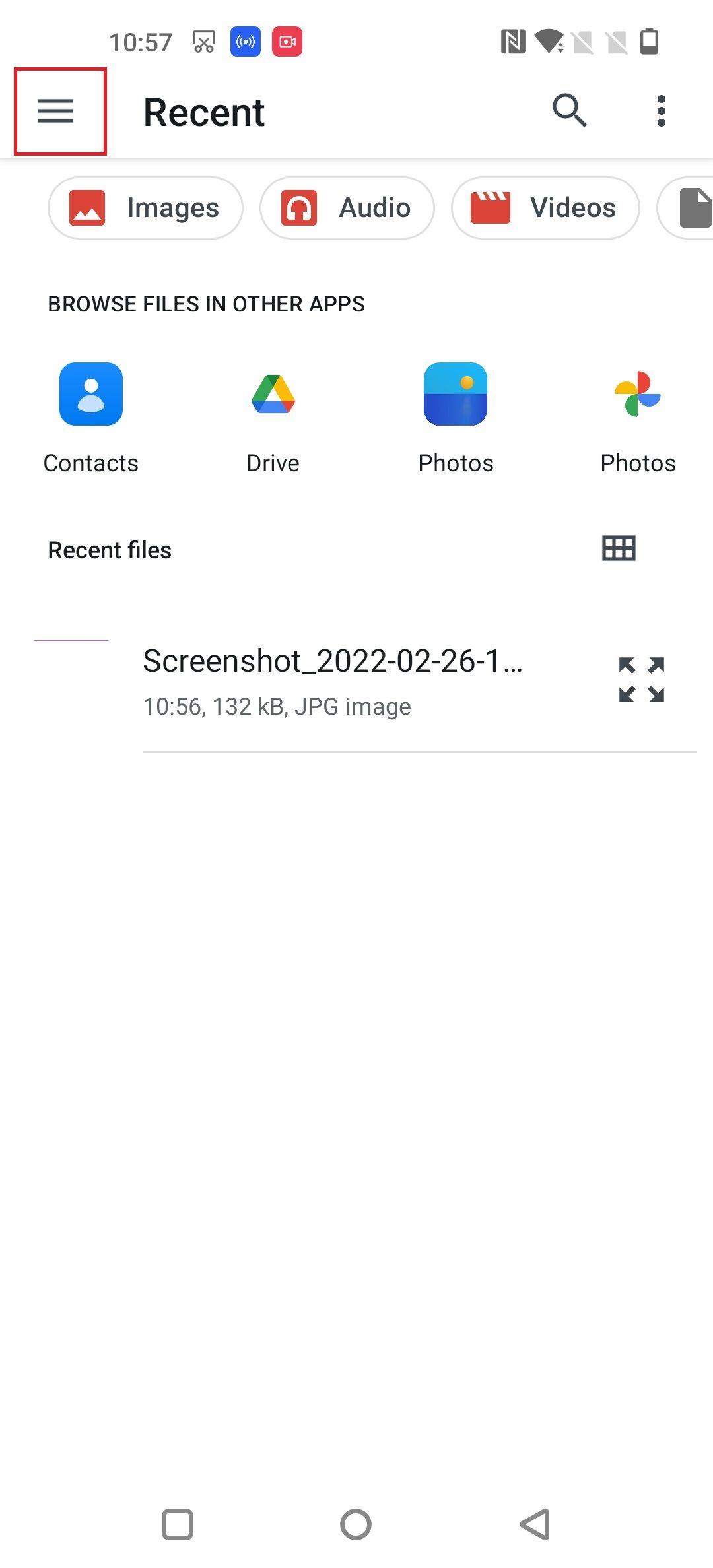
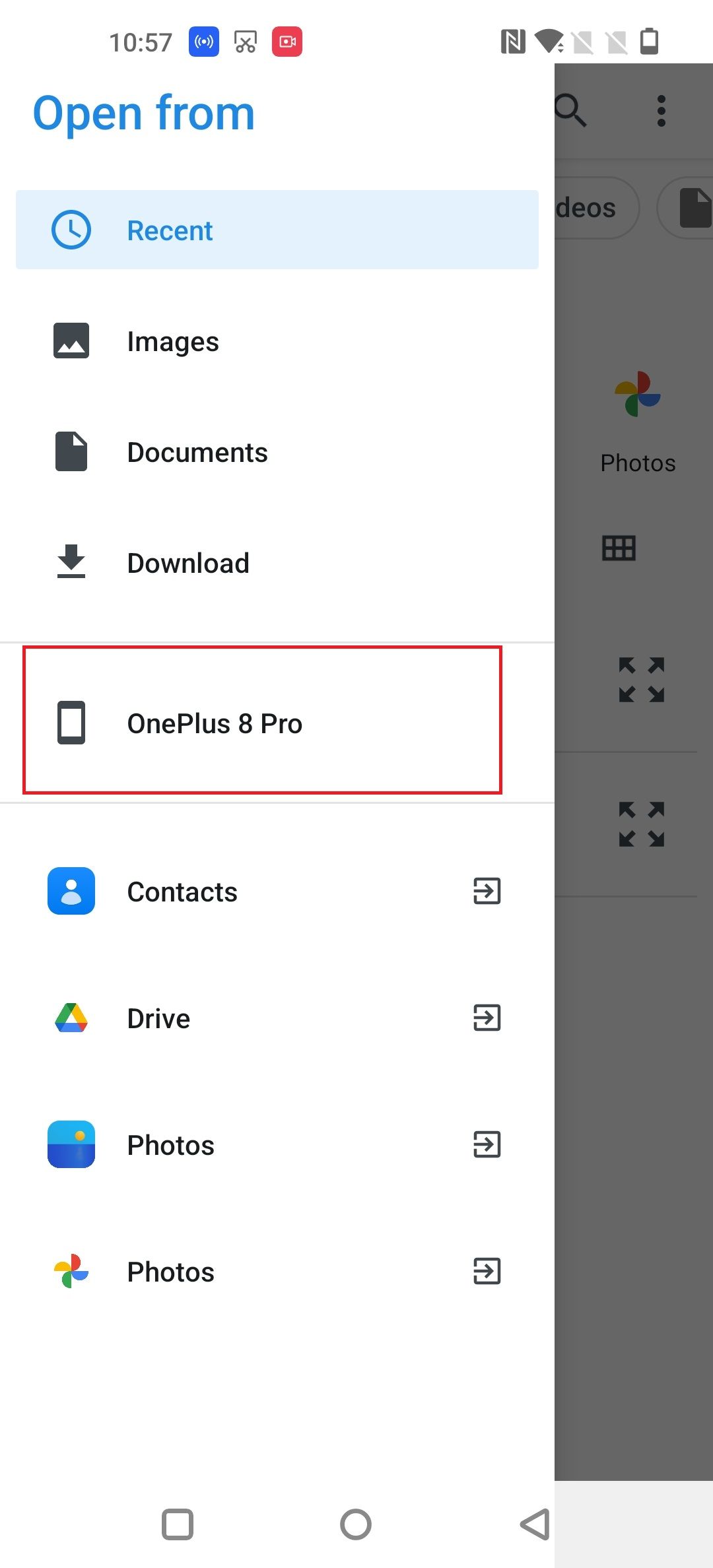
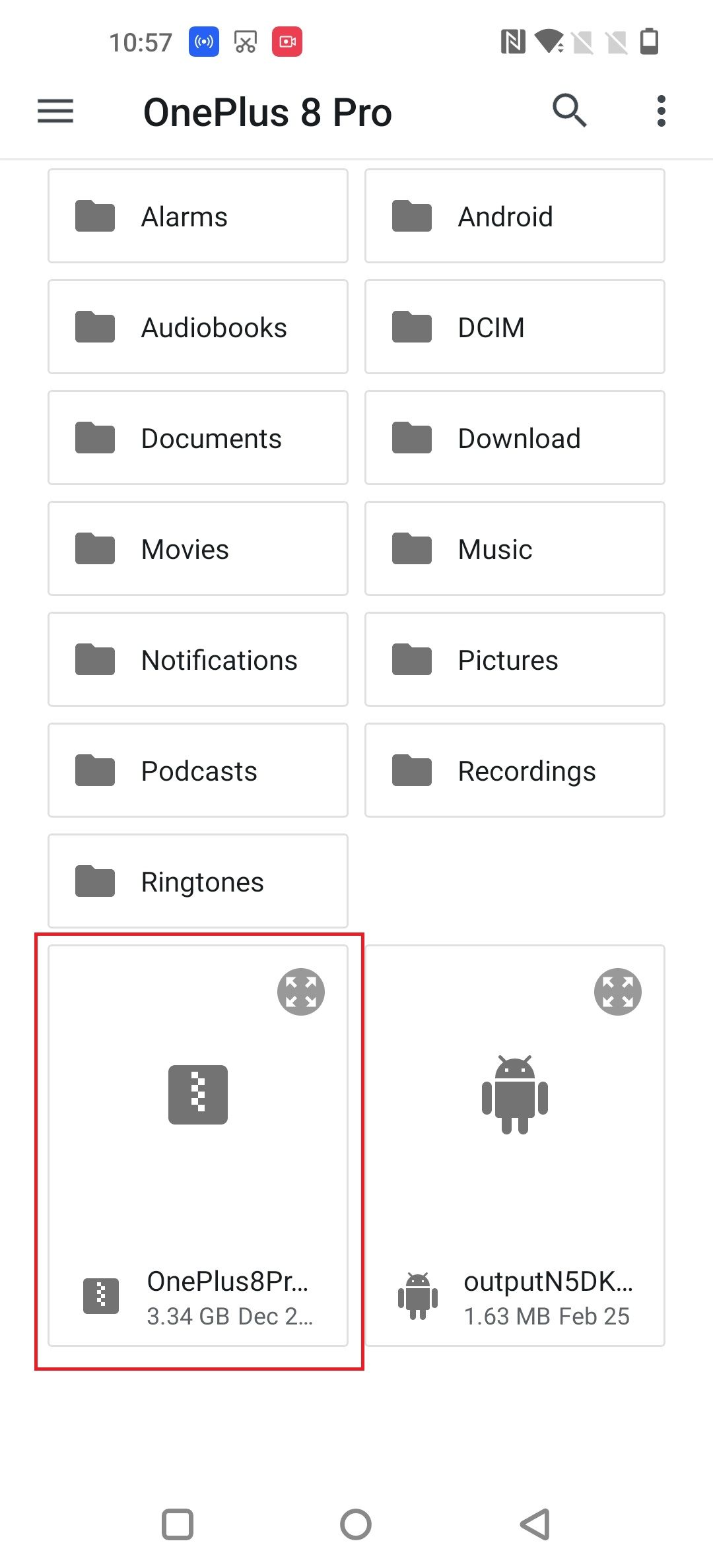
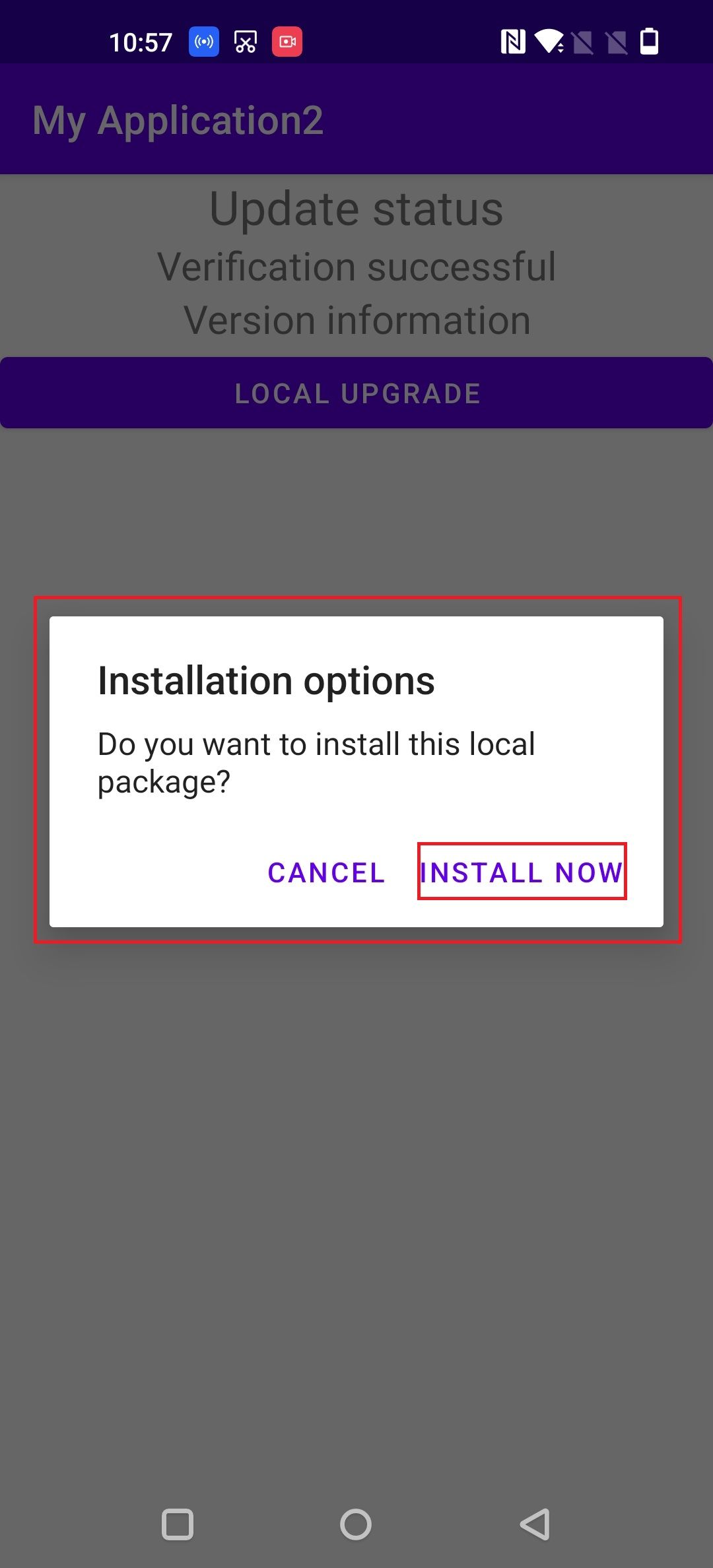
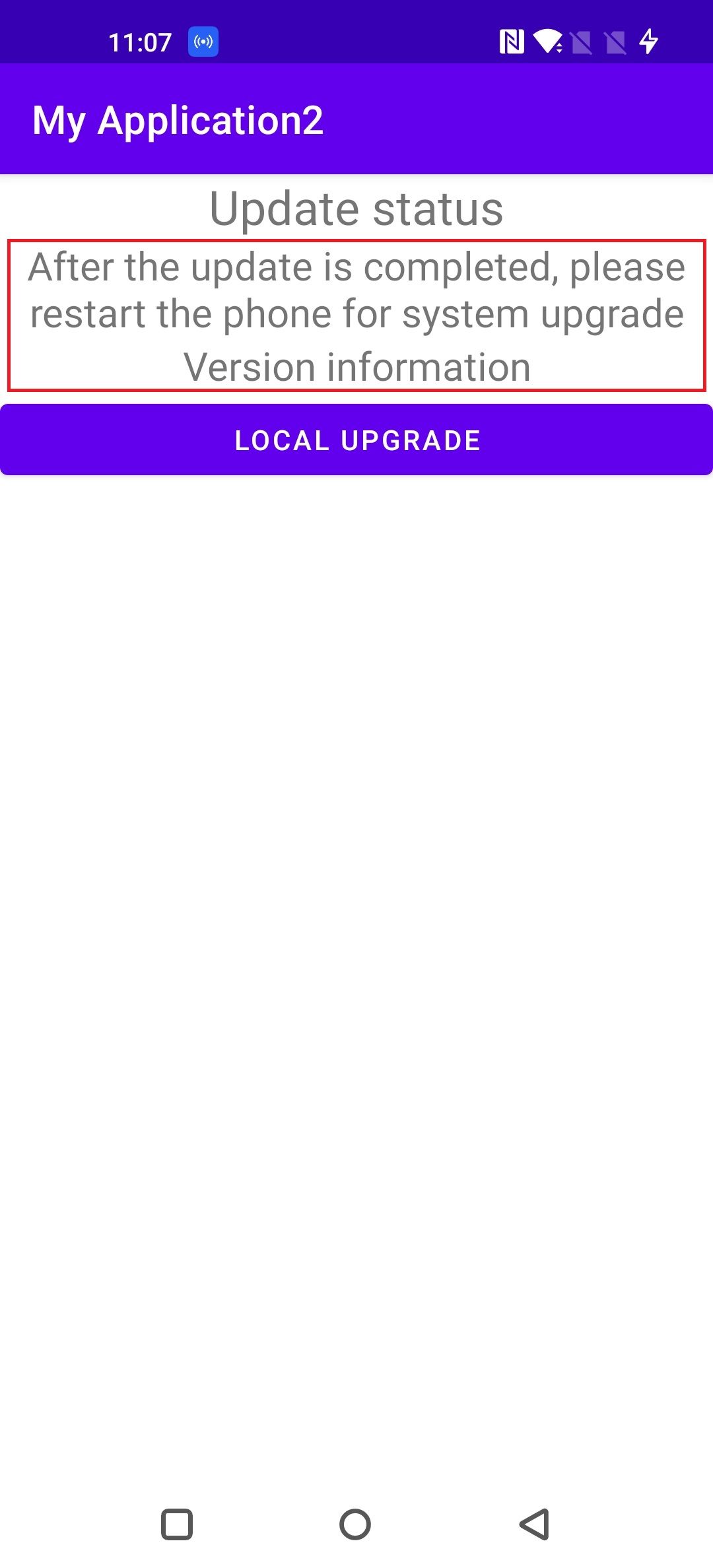
Step 3 – Restore:
- Download OnePlus Switch or Clone Phone from Play Store. Or APK Download here.
- Copy the [opbackup] folder from computer to phone storage.
- Go to Settings > Utilities > OnePlus Switch and select Backup and Restore > Restore.
- Select all the files you want to restore.
- Tap on Start Restore.
Join our Telegram channel.






