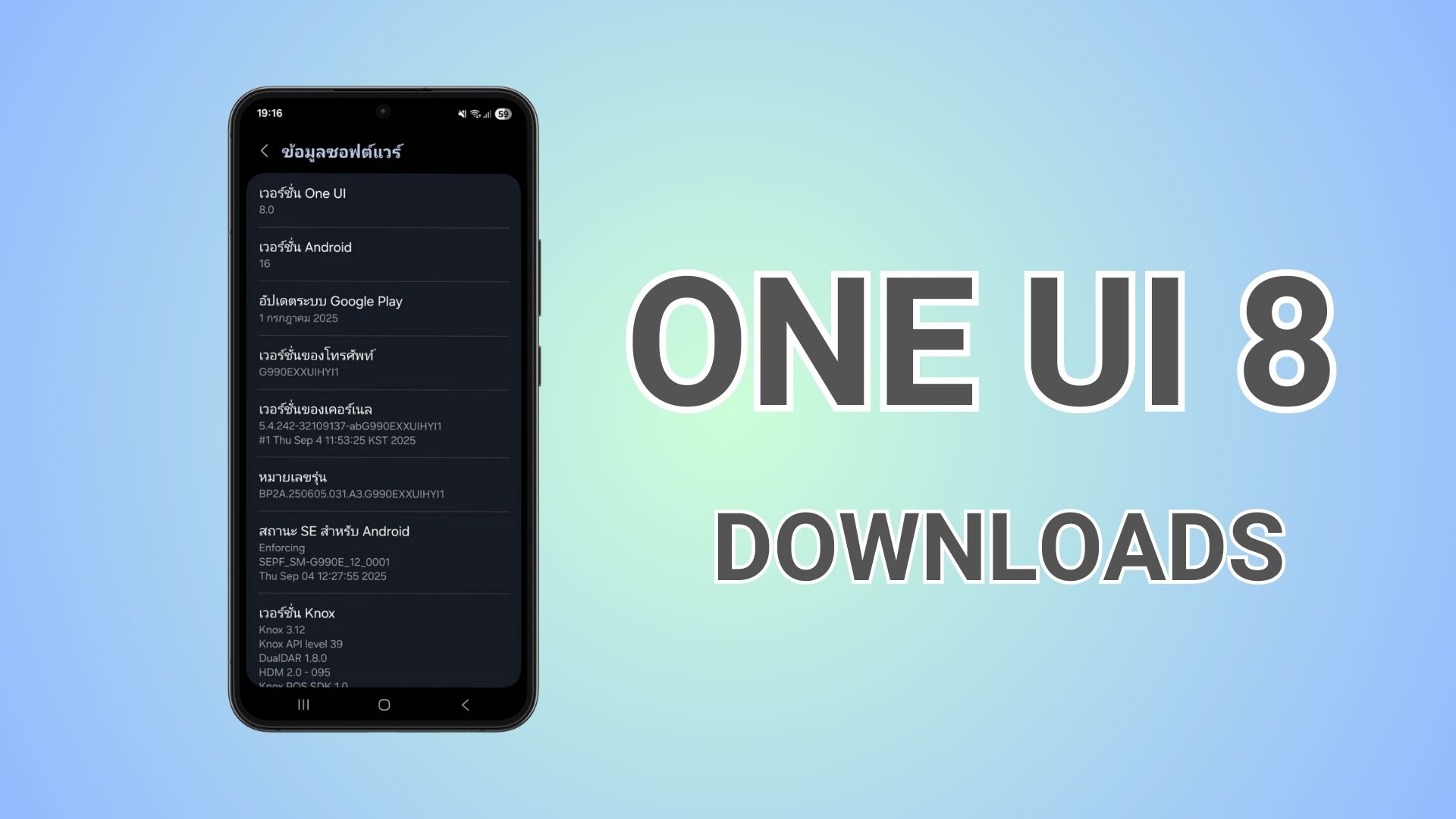How to install Windows 11 on your Mac using Boot Camp Assistant [Apple MacBook Pro, Air, and iMac]
![How to install Windows 11 on your Mac using Boot Camp Assistant [Apple MacBook Pro, Air, and iMac] 1 Download and install Windows 11 on your Mac - Apple MacBook and iMac - MacBook Pro MacBook Air](https://www.androidsage.com/wp-content/uploads/2021/12/Download-and-install-Windows-11-on-your-Mac-Apple-MacBook-and-iMac-MacBook-Pro-MacBook-Air.jpg)
The latest Windows 11 public release has been available for a while now and the latest build is 22000.318 (21H2). It’s a free upgrade from Windows 10 OS if your device meets the minimum requirements. The best part is that you can bypass these requirements and install Windows 11 on any Apple MacBook Pros, MacBook Airs, iMacs, and more running Intel or AMD processor with the utility called Boot Camp available on many Apple products.
We are going achieve this by installing Windows 10 first, and then upgrading to Windows 11. The reason we are taking this path is because Microsoft has set some minimum Windows 11 system requirements in order to upgrade to the latest operating system.
There minimum requirements include TPM 2.0, UEFI, Secure boot, among other things like a newer Intel or AMD processor, more RAM, x64, etc. A rule of thumb is if your PC can run Windows 10, it can handle Windows 11.
So if you already have Windows 10 installed using Boot Camp on your Mac, you can easily upgrade using Windows 11 ISO, Update Assistant, and Media Creation Tool.
Otherwise, you will have to go through the folowing procedure.
More downloads and tutorials:
- Download Windows 11 Sounds and Audio Files
- Download Windows 11 Wallpapers In 4K Resolution
- Join AndroidSage Telegram Channel
Macs that support Windows 11
As the newer M1 Macs do not come with Boot Camp, so you cannot install Windows 11 as of yet. First check if your device have Boot Camp by visiting Finder and go to Applications → Utilities → Boot Camp Assistant and then proceed.
MacBook Pro
- MacBook Pro (13-inch, 2020)
- MacBook Pro (16-inch, 2019)
- MacBook Pro (13-inch, 2019, Two Thunderbolt 3 ports)
- MacBook Pro (15-inch, 2019)
- MacBook Pro (13-inch, 2019, Four Thunderbolt 3 ports)
- MacBook Pro (15-inch, 2018)
- MacBook Pro (13-inch, 2018, Four Thunderbolt 3 ports)
- MacBook Pro (15-inch, 2017)
- MacBook Pro (13-inch, 2017, Four Thunderbolt 3 ports)
- MacBook Pro (13-inch, 2017, Two Thunderbolt 3 ports)
- MacBook Pro (15-inch, Late 2016)
- MacBook Pro (13-inch, Late 2016, Four Thunderbolt 3 Ports)
- MacBook Pro (13-inch, Late 2016, Two Thunderbolt 3 Ports)
- MacBook Pro (Retina, 15-inch, Mid 2015)
- MacBook Pro (Retina, 13-inch, Early 2015)
- MacBook Pro (Retina, 15-inch, Mid 2014)
- MacBook Pro (Retina, 13-inch, Mid 2014)
- MacBook Pro (Retina, 15-inch, Late 2013)
- MacBook Pro (Retina, 13-inch, Late 2013)
- MacBook Pro (Retina, 15-inch, Early 2013)
- MacBook Pro (Retina, 13-inch, Early 2013)
- MacBook Pro (Retina, 13-inch, Late 2012)
- MacBook Pro (Retina, Mid 2012)
- MacBook Pro (13-inch, Mid 2012)
- MacBook Pro (15-inch, Mid 2012)
MacBook Air
- MacBook Air (Retina, 13-inch, 2020)
- MacBook Air (Retina, 13-inch, 2019)
- MacBook Air (Retina, 13-inch, 2018)
- MacBook Air (13-inch, 2017)
- MacBook Air (13-inch, Early 2015)
- MacBook Air (11-inch, Early 2015)
- MacBook Air (13-inch, Early 2014)
- MacBook Air (11-inch, Early 2014)
- MacBook Air (13-inch, Mid 2013)
- MacBook Air (11-inch, Mid 2013)
- MacBook Air (13-inch, Mid 2012)
- MacBook Air (11-inch, Mid 2012)
MacBook
- MacBook (Retina, 12-inch, Early 2016)
- MacBook (Retina, 12-inch, Early 2015)
iMac
- iMac (Retina 5K, 27-inch, 2020)
- iMac (Retina 5K, 27-inch, 2019)
- iMac (Retina 4K, 21.5-inch, 2019)
- iMac Pro
- iMac (Retina 5K, 27-inch, 2017)
- iMac (Retina 4K, 21.5-inch, 2017)
- iMac (21.5-inch, 2017)
- iMac (Retina 5K, 27-inch, Late 2015)
- iMac (Retina 4K, 21.5-inch, Late 2015)
- iMac (21.5-inch, Late 2015)
- iMac (Retina 5k, 27-inch, Mid 2015)
- iMac (Retina 5K, 27-inch, Late 2014)
- iMac (21.5-inch, Mid 2014)
- iMac (27-inch, Late 2013)
- iMac (21.5-inch, Late 2013)
- iMac (27-inch, Late 2012)
- iMac (21.5-inch, Late 2012)
Mac mini
- Mac mini (Late 2014)
- Mac mini Server (Late 2012)
- Mac mini (Late 2012)
Following we have made the Fortunately, there are two versions of
Download and Install Windows 10 on your Mac
Download Windows 10 ISO
Step 1: Visit Microsoft’s Download Windows 10 Disc Image (ISO File) page. OR download the Windows 10 ISO directly from here. More Windows ISO download methods are here. Download your desired language and select the 64-bit Windows 10 ISO Download.
Run Boot Camp Assistant
Step 2: Click on Finder and go to Applications → Utilities → Boot Camp Assistant and click Continue.
Step 3: Set the path to the ISO image in the box by clicking the Choose button, and select the ISO file downloaded in step 1.
Step 4: Adjust the Boot Camp partition size by selecting the dot in the middle and moving the Windows partition to the left to set the space for Windows OS. Ideally, 100 GB is enough. If you have low space, a minimum of 30 GB should be assigned.
Step 5: Click on the Install button. The Boot Camp Assistant should set up the Windows partition and copy the necessary Windows files to get started. If asked, you may need to enter your admin password to proceed.
Your MacBook or iMac will reboot into Windows Setup.
Installing Windows 10
Step 6: Upon reboot, you’ll be greeted with a Windows logo followed by the Windows Setup screen.
Step 7: While setting up, select your desired language, time, and country format and click Next. You can also Activate Windows during the setup by entering the Windows 10 product key, OR, click I don’t have a product key at the bottom of the box to activate it later.
Step 8: Continue with the setup and choose your preferred Windows 10 Edition. Ideally, Windows 10 Home is fine.
Step 9: Follow the on-screen instructions until the setup is complete.
Step 10: Upon reboot, you should now enter the Windows OS welcome screen.
Step 11: You should see a Welcome to Boot Camp installer box. Accept the terms and click Install. This will set up the Boot system will greet you with macOS and Windows OS partitions. Make sure the Restart System box is checked. Reboot system.
Video tutorial on how to install Windows 10 on a Mac using Boot Camp Assistant
Download and Install Windows 11 on a Mac
Some things to note before installing Windows 11 is that Microsoft has set some Windows 11 Minimum System Requirements. These include a newer generation of Intel or AMD processors, TPM 2.0, UEFI, and Secure boot. Usually, older Apple MacBooks and iMacs do not have these.
So you may not directly be able to install Windows 11 using an ISO as we did with Windows 10. That’s why we are going to bypass the Windows 11 Minimum System Requirements using amazing projects like Universal MediaCreationTool wrapper by Aveyo and Windows11Upgrade by coofcookie. Both are open-source Github projects and are safe to use.
Install Windows 11
Step 1: Download the Windows11Upgrade_EN.zip or from the source – Windows11Upgrade. OR Download latest release (CZ).
Step 2: Extract the Windows 11 Upgrade zip and enter the folder.
Step 3: Run the Windows11Upgrade.exe file.
Step 4: If you have the Windows 11 ISO, select it. OR let the program download the ISO.
Step 5: Choose your language.
Step 6: Perform an Upgrade.
Note: If you select any other language than your system language, Upgrade option will be disabled, only Data only and Clean install will be available!
Alternative method
Step 1: Download Windows 11 Update Assistant officially from Microsoft here. OR here is the direct download link. Alternative Direct download link.
Step 2: Download latest Universal MediaCreationTool wrapper from Github by Aveyo. Get the zip from the top right corner where it says “Code” > “Download zip”. Here is the Direct download link. Here is the older Mirror link and direct download link.
Step 3: Extract MediaCreationTool.zip file to get the MediaCreationTool.bat and “Bypass 11” folder. If you are using the older versions, you should get”Skip_TPM_Check_on_Dynamic_Update_v2.cmd” files.
Step 4: Go to MTC and run all files named “No_11_Setup_Checks”. Or if you are running older versions, run Skip_TPM_Check_on_Dynamic_Update_v2.cmd file for as long the installation process is complete. This will bypass TPM requirements, Secure Boot, and all Windows 11 checks.
![How to install Windows 11 on your Mac using Boot Camp Assistant [Apple MacBook Pro, Air, and iMac] 2 media creation tool run this program Skip TPM Check on Dynamic Update v2 github](https://www.androidsage.com/wp-content/uploads/2021/10/media-creation-tool-run-this-program-Skip_TPM_Check_on_Dynamic_Update_v2-github-1024x593.png)
Step 5: Run MediaCreationToolbat.bat.
Step 6: Select 11 as the MCT version. If you want to create a bootable Windows 11 USB then Select “Create USB” or download an ISO by selecting “Create ISO” and create it manually via Rufus.
Step 7: Click Yes when prompted by Windows to allow Power Shell to open an app. Windows media creation tool will launch. It may say “Windows 10 setup”, but it’s Windows 11.
Step 8: The Media Creation Tool will now take several minutes downloading and creating bootable Windows 11 USB Flash drive or an ISO file.
Step 9: If you already have a bootable Windows 11 USB drive, mount the installation and double click Setup.exe.
Step 10: Boot from the installation media or ISO file you created.
You should be able to install Windows 11, even though your Apple device doesn’t support TPM.