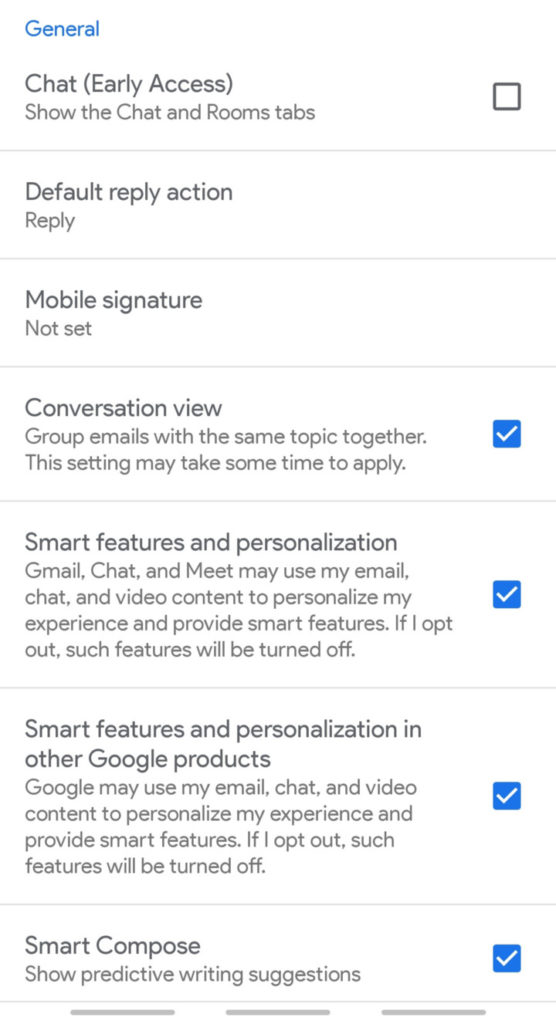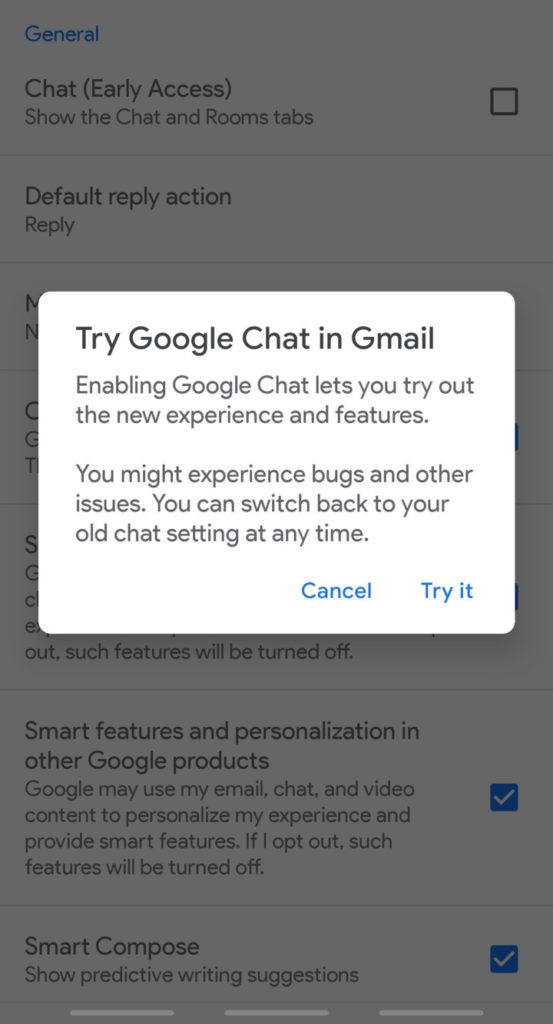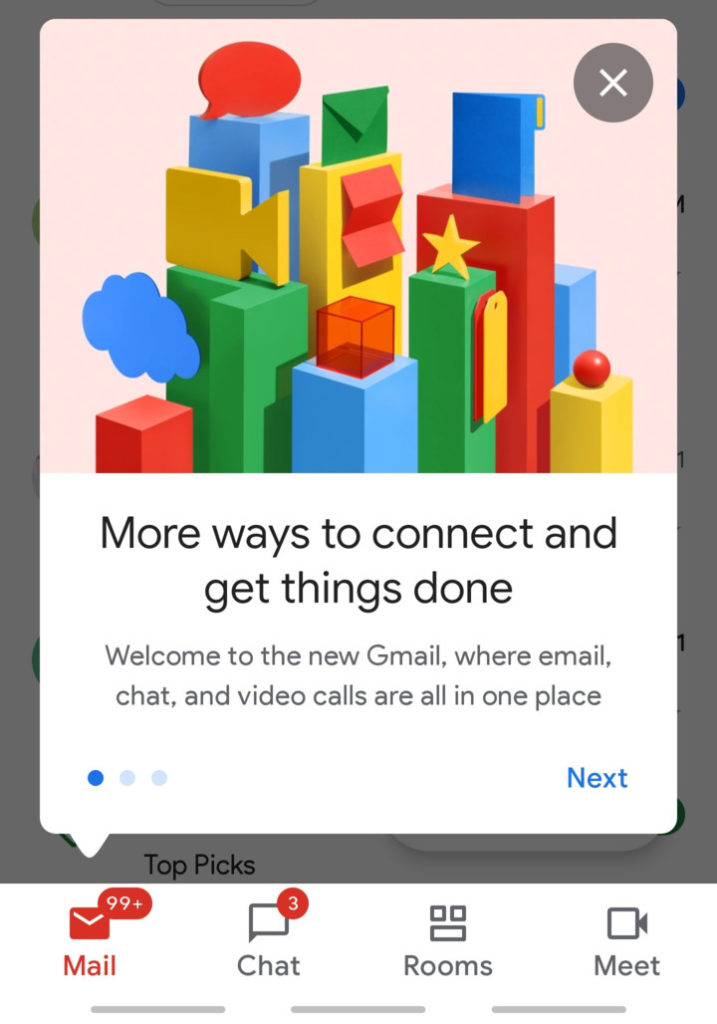Enable Hidden Chat and Rooms Feature in Gmail App Now | Gmail Chat & Rooms Tab
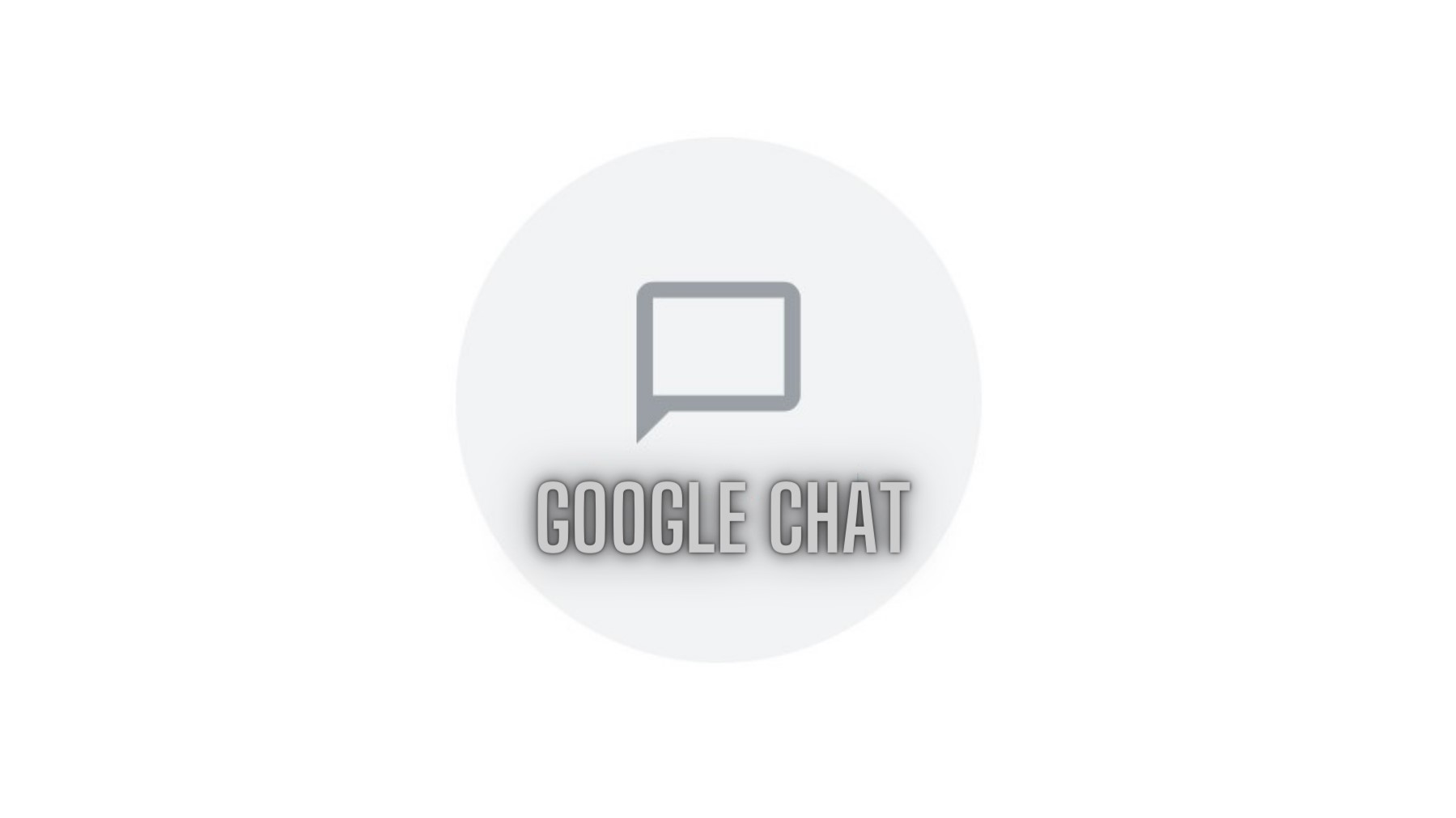
If you don’t already know, Google is now beta testing Google Chat and Rooms service as a replacement for Hangouts. A desktop site for Google Chat is already available and you can use is as a Hangouts alternative. Simply bookmark the site, sign into Chat using your Google account and see all you contacts in one place. It also has Rooms feature.
As for smartphones, the Chats and Rooms feature is now also available for Android devices embedded right into the official Gmail app. All you need to do is go to settings and enable it. Once enabled, you will be greeted with two new tabs at the bottom of you Gmail’s home page. One is Chat where you can communicate with any of your contacts instantly via rich texts.
The second is Rooms where you can have group chats and private meetings similar to Slack. Rooms are for group discussions. This comes in addition to the Google Meet feature which is a premium video conference service now for free.
So now you have instant messaging, group messaging, and video conferencing all in Gmail app. Here is how to enable Gmail’s new Chat and Rooms feature.
How to Enable Gmail’s Chat and Rooms feature?
- Make sure you have the latest Gmail app installed. Or download the latest Gmail APK here.
- Launch Gmail and swipe from left edge to right for the hamburger menu. OR tap on the three horizontal lines on top left corner.
- Scroll down and got to Settings.
- Tap on your Google Account.
- Under General section, you will find Chat (Early Access).
- Tick the checkbox to enable it.
- Go to home page and you should be greeted with two new tabs called Chat and Rooms.
Screenshot Tutorial:
Thanks to Yash.