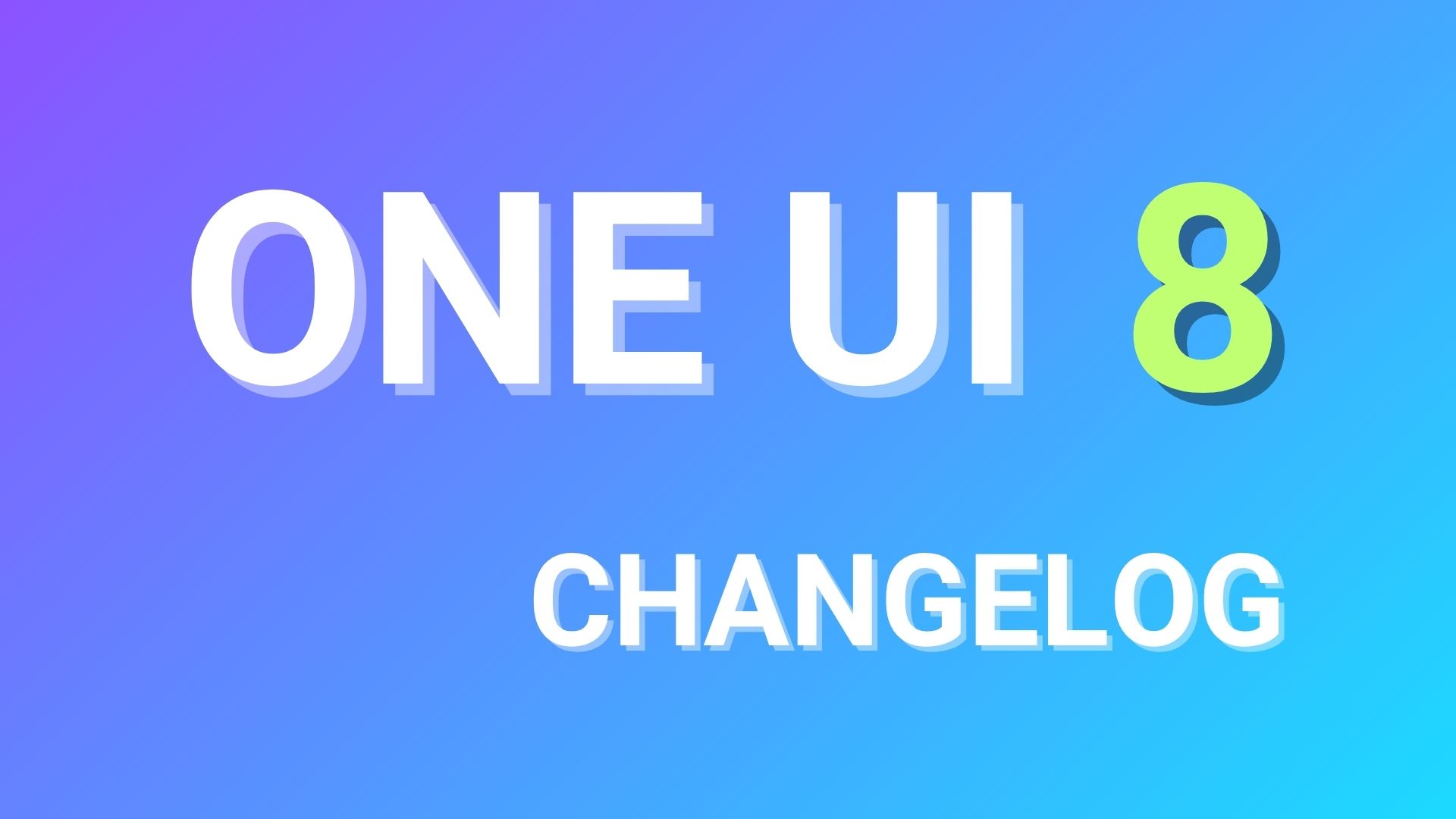Samsung Privacy Center lets you Remove Ads from Galaxy Apps, Delete User Data, and more
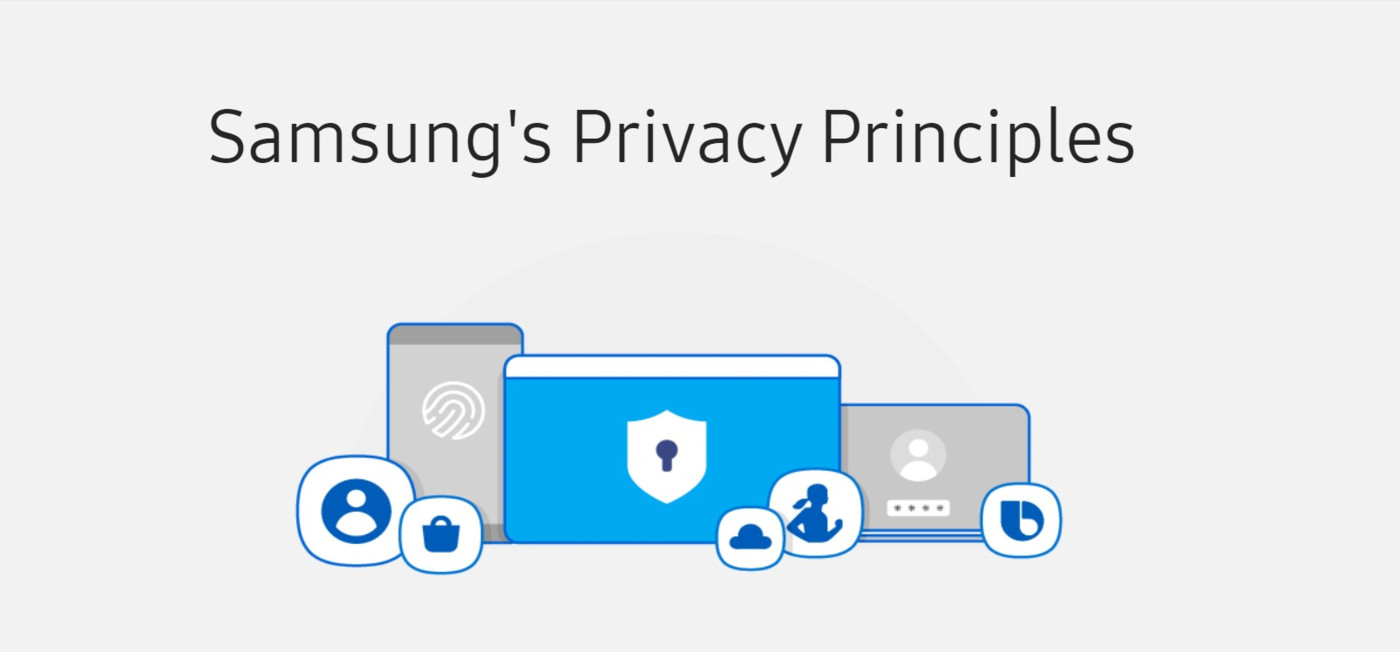
It seems the year 2020 is all about privacy and security for the big tech companies. After Apple took a stand on improving privacy and data security for iPhones with a new iOS update, big tech companies like Google and Samsung soon followed. Google released major privacy update with Android 10 and continues with Android 11 too, giving users more control over their data and security measures. In fact, you can visit your Google accounts page and opt out of various apps and services the search giant provides. Same goes for Samsung now.
Samsung has a bad reputation of pushing product advertisements on their +$1000 smartphones including the latest Galaxy S20. The manufacture also added display advertisements in stock apps like the Galaxy Store, Samsung Health, Music, and more. After a series of backlash from the Samsung community, Samsung finally added a new Privacy Center website just for that. Not many of us know about this page because it just updated and wasn’t available in the settings app until now.
While you can opt out of marketing and customization services directly from your Samsung Galaxy devices by visiting Settings > Accounts > Samsung Account > Privacy, there are more precise ways you can do so by visiting the Samsung Privacy Center. It lets you opt out of direct advertisements and remove Ads from Galaxy Apps, delete user data, download collected data, and more.
What you can you achieve with Samsung Privacy Center?
- Take control of your privacy.
- See the data Samsung has collected and take control of it.
- Download the said collected data.
- Update your Samsung account information.
- Opt out of Direct Marketing.
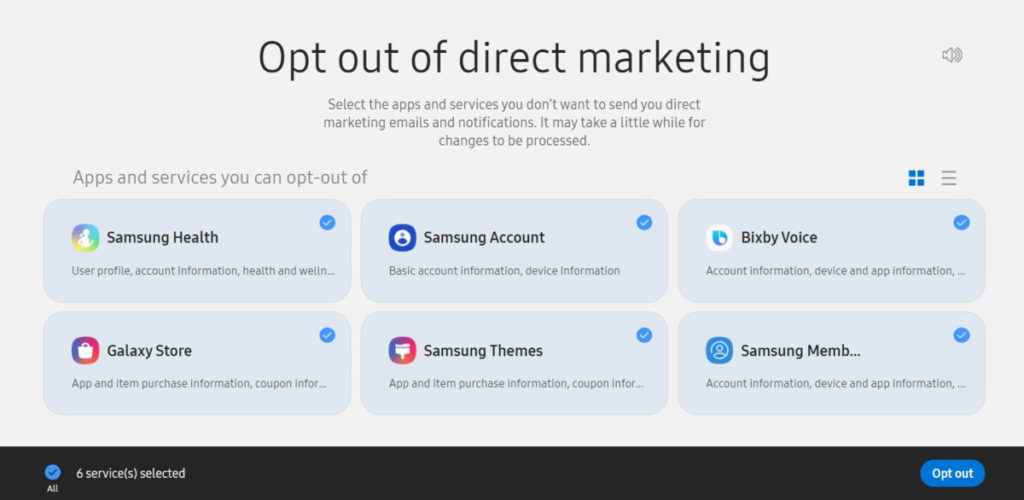
Opt out of Direct Marketing from stock Samsung Apps on Galaxy smartphones
The Samsung privacy center gives you option to opt out of direct marketing; thus removing ads from stock Samsung apps on Galaxy smartphones and tablets. However, in order to access this privacy center, you will need Two Factor Authentication. Meaning, you may need to link your mobile number to your Samsung Account.
List of Samsung apps you can “Opt out of direct marketing” from:
- Samsung Health
- Samsung Themes
- Bixby Voice
- Galaxy Store
- Samsung Account
- Samsung Members
How to remove Ads on Samsung Galaxy devices?
- First, create a Samsung Account, if you haven’t already.
- Visit Samsung Privacy Center from this link. Or paste this URL in browser:
https://privacy.samsung.com/ - On the top right corner, click on the “My Data” option.
- Setup Two Factor Authentication when prompted.
- Once done, visit the Privacy Center website using the link above.
- On the very bottom, click on the link where it says “Don’t want anymore Ads?”
- Or visit this URL: https://privacy.samsung.com/#/mydata/preferences
- Select all the Samsung apps you don’t want to remove Ads from.
- Click on the “Opt Out” button at the bottom.
How to delete data from Samsung Privacy Center?
- Go through the same process above.
- On the final screen, click on the “Delete Data” tab.
- Select all the Samsung apps you want the data deleted from.
- Confirm “Delete data” action.
You can do much more like download and checkout the data Samsung holds on you. This is especially important if you are not using any Samsung app or service.