Samsung Galaxy S20 series getting May 2020 update in North America

The international or the Exynos processor variants of the Samsung Galaxy S20 series have already received the latest ATE6 build. The May 2020 update for the Galaxy S20 features latest Android security patch level and has a lot to offer. This includes the fix for camera autofocus bug where the camera wouldn’t focus on objects while taking photos or video recording. The update also removed the ripple effect from the in-display fingerprint scanner making it faster. This new ATE6 update is now rolling out in the United States for T-Mobile and Sprint users and soon for the unlocked variants.
The Exynos variants of the Galaxy S20, S20+, and S20 Ultra already received the new May 2020 security patch update with firmware build numbers G980FXXU2ATE6, G985FXXU2ATE6, and G988FXXU2ATE6 respectively. While the update log does not mention any of the changes to the camera or other bug fixes, some users have reported faster fingerprint reading after removing the ripple effect animation. The ripple effect is basically an animation that takes place when you unlock the screen as soon as you put a finger on the reader.
According to this Reddit post, you can now disable fingerprint unlock animation from settings.
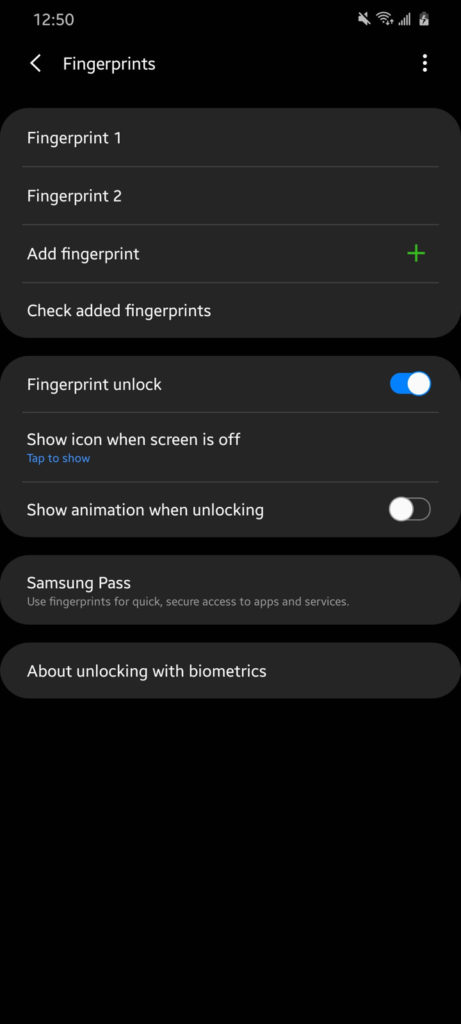
Moreover, some users have also reported camera autofocus bug fix and new camera app features for the Samsung Galaxy S20 Ultra.
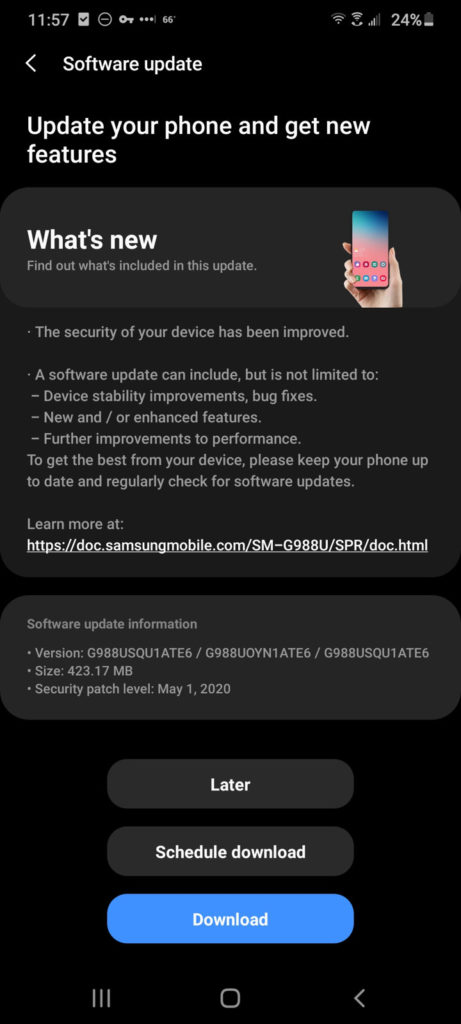
As for the North American variants of the S20 series, the new build numbers are G980USQU1ATE6 for the Galaxy S20, G985USQU1ATE6 for the Galaxy S20+, and G988USQU1ATE6 for the Galaxy S20 Ultra respectively in the the United States. The unlocked variants will soon start receiving the same ATE6 update in USA.
You can wait for the update to arrive for your Snapdragon S20 device or simply download the full stock One UI firmware update from below and update manually via Odin Flash Tool.
One of the features of the Galaxy S20 series include the popular Single Take camera feature. This feature automatically shoots photos and videos with all of the cameras and functions, then pulls out the best shots and moments in one album. However, this feature may take a whole lot of space on your phone. Quick share is another cool feature. It is like the Aridrop (from Apple iPhones) for the Samsung devices.
Another great camera feature is the Pro mode for videos! This allows you to set ISO, exposure, etc. while video recording as well. Other camera updates induce AR zone, single take, professional video, own filters, selfie sound, time lapse for the night and a mode for recording videos with the front camera in FHD / UHD at 60 fps. Rest are updated Gallery apps with new functions, updated Samsung keyboard, Music Share, and AR Emoji. The complete changelog is listed below.
Here in this tutorial we will show you how to update all of your Samsung Galaxy S20, S20+, and S20 Ultra variants to the latest firmware update.
- The recommended method is flashing the full stock firmware using Odin FlashTool. However, this will also factory reset your device and you will lose all data. So it is recommended that you backup your phone completely!
- The second option is to wait for the OTA update to become live in your location, then go to Settings > System Updates > Download OTA updates manually.
Download latest update for Samsung Galaxy S20/S20+/S20 Ultra
The full stock firmware can be downloaded directly from Samsung Severs using two amazing tools. The SamFirm (Samsung Firmware Downloader) tool and the newly added Frija (also a Samsung Software Downloader) will let you download the latest stock firmware (that comes in a .TAR file extension) for any of your Samsung Galaxy devices. So you can basically download the full firmware update for your Exynos or Snapdragon S20 series.
- First, download and extract the latest SamFirm tool or the Frija Samsung Firmware Downloader.
- Go to About Phone under Settings on your S20 model number.
- Find the CSC code for your Galaxy S20 phones from here. Also known as region or product code. In this case use TMB for T-Mobile and SPR for Sprint.
- Input the model number and region code.
- Select or check the Auto box.
- Also, check decrypt automatically box.
- Hit check updates option.
- Once the details are shown, hit the download button.
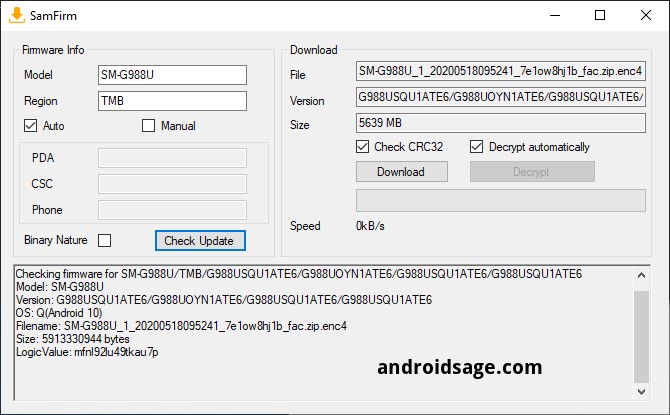
How to update Samsung Galaxy S20 via Odin FlashTool?
In order to flash the latest firmware update onto your S10 phone, you must backup all the data, apps, photos, videos, media and all storage to PC. This is because the Odin FlashTool we are about to use here will factory reset your phone. Hence, backup. You can later restore the backup onto your new firmware as well.
The full stock firmware for Samsung comes in a .TAR file extension weighing over 2 GB in size. Once you have downloaded it form above, extract the zip to get a TAR file. Then move ahead onto flashing this onto your phone using Odin FlashTool.
Requirements
- Download latest stock firmware using SamFirm tool
- Download latest Odin 3.14.1
- Samsung Drivers: Samsung USB downloads | AFH mirror download
- Enable OEM Unlocking and USB Debugging just in case (optional)
How to install Galaxy S20 series latest One UI full stock firmware?
- Power OFF your Galaxy S20 phone completely.
- Now reboot the phone into Download mode or Odin mode.
- To do so, press and hold the Volume Down + Bixby + Power Buttons at the same time. Once the Samsung logo appears, you will see a screen with a warning sign. Press the Volume Up button to proceed. You will be in the Download Mode.
- Download and extract latest Odin FlashTool from above. You can also use the modified Odin tool if that does not work.
- Run the
odin.exefile as administrator. - Connect your Galaxy S20 to PC via USB cable. Odin should output a message called “Added!!”.
- Now download and extract the firmware zip file to get TAR image files. Add the firmware files to Odin. If there is only one file, then add it into the [AP] slot. Otherwise, add to the Odin sections appropriately. Like BL for BL, AP for AP, CP for CP, CSC for CSC (not HOME_CSC).
- Now under the options tab make sure that only “Auto Reboot” and “F. Reset Time” are selected.
- Check the log tab and click the Start button on the bottom right.
Output should be shown in the log. Once the flash is successful, log should say PASS.
Note: To get out of Download Mode, simply hold the Volume Up and Power buttons for a few seconds (around 10 sec.) and your phone will reboot normally.




