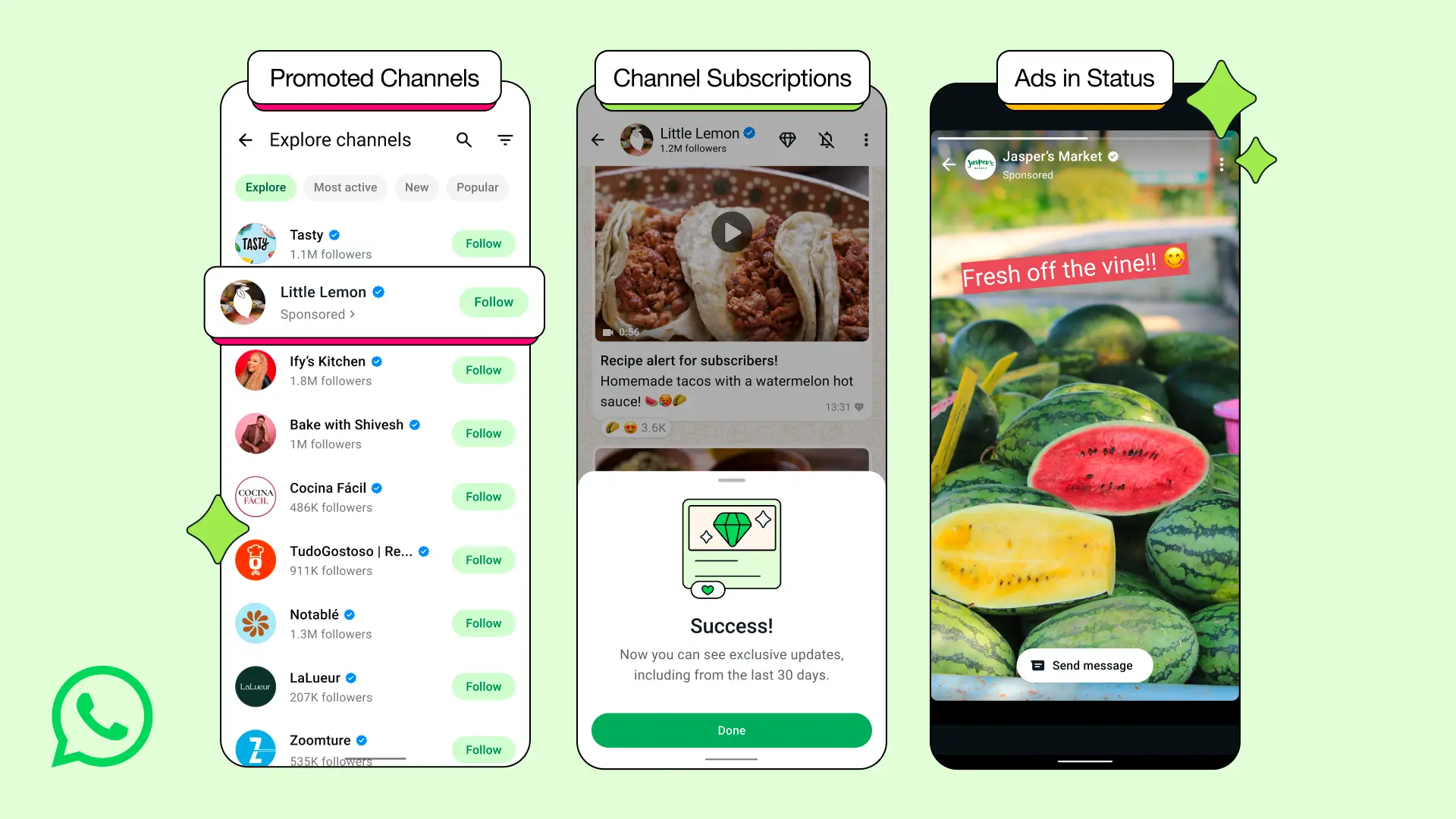How to extract system apps from Android device? | Pull stock APK files from Android system

System apps, sometimes misinterpreted as stock apps, come with the Android system which cannot be manipulated or uninstalled. These are deeply integrated into the Android operating system. The system apps include the Settings, Contacts, Download manager, Package installer, etc.
Stock apps, on the other hand come as a part of the stock firmware developed by the manufacturer. For instance, the stock Oxygen OS apps from OnePlus like the OnePlus Gallery, OnePlus Camera or File manager. Similarly, the TouchWiz Samsung stock apps include SPanel, Samsung Gallery, etc. Stock apps are developed by the manufacturers and integrated into their respective ROMS.
The stock apps or system APK files are not easily downloadable or accessible for them to extract. Howeevr, there are a couple of ways you can export the system or stock apps.
The ADB pull method can work for non-rooted as well as rooted Android devices. If the Android is already rooted, then you can simply access the system apps by visiting the location of the APK file using a root explorer.
How to pull system or stock apps from Android system using ADB?
Step 1. Make sure USB Debugging is turned on. Enable USB Debugging on your device from Developer Options. To enable it, go to Settings>About Phone> Tap on the Build Number several times until you get a new Developer Options in the Settings.
Step 2. Make sure you have ADB and Fastboot environment setup on Windows, Mac OS, Linux or Chrome OS and also have latest device drivers setup on your PC.
Step 3. Connect your Android device to the PC and trust the connection- tap Yes on “Always allow from this computer” when you plug in the device into PC for the first time.
Step 4: Launch a command prompt or terminal window anywhere.
Step 5: Now, the first thing required is the name of the system app that needs to be extracted. In order to determine the package name of the APK file, issue the following command via terminal:
adb shell pm list packagesYou will see a list of all packages named similar to – ‘com.oneplus.filemanager’. If you already know the package name, the move ahead.
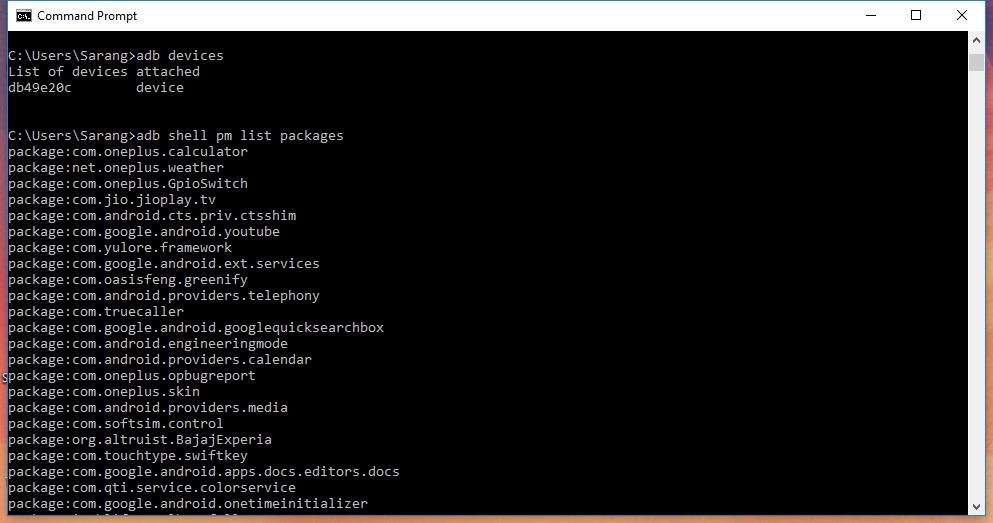
Step 6: Now, all we need to do is get the location of the APK file. Issue the following command to get the full path name of the APK file from the package.
adb shell pm path com.oneplus.filemanagerYou will see the full path of the APK file. Like this: package:/system/reserve/OPFilemanager/OPFilemanager.apk
Step 7: It’s time to pull the APK file from the location. Copy the file path and paste it in front of the adb pull command. Issue the following code:
adb pull /system/reserve/OPFilemanager/OPFilemanager.apk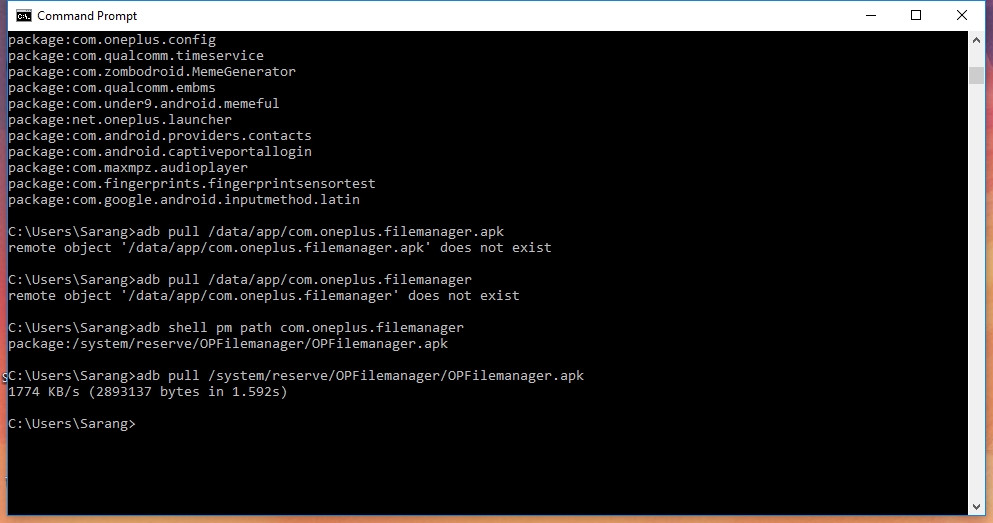
If the destination path is absent, the APK will be downloaded into the default directory where the Command prompt or terminal is open. As in the image. You can also put the desired path in front of the file like: path/location name
How to extract APK files from Android device on rooted and non-rooted devices – The easy way
- Install and open a file manager like ES File Explorer.
- On the home page, tap on the Apps icons.
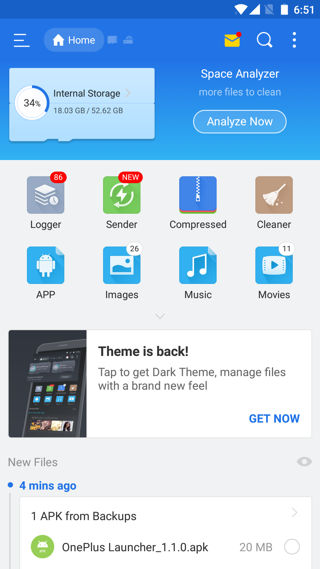
- On the upper left corner you will find a drop down list for apps.
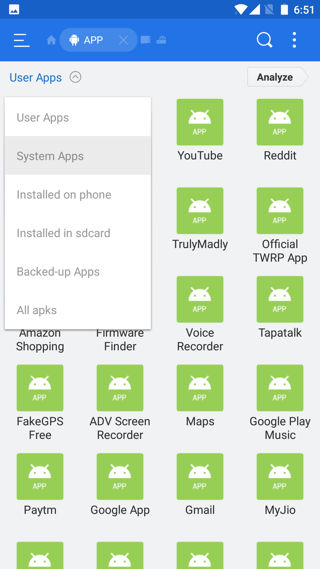
- Choose system apps. Select the apps you want and create Backups to SDcard. You can also share or send it directly to your PC.
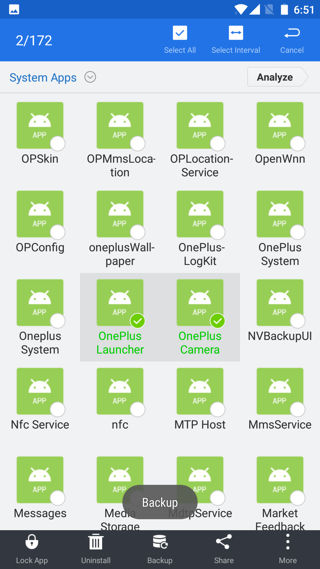
For rooted Android device, use a Root explorer and visit the location of the APK file. Locate a particular package using the ADB method listed above. Like, share, and follow us on social media. For queries, comment down below.