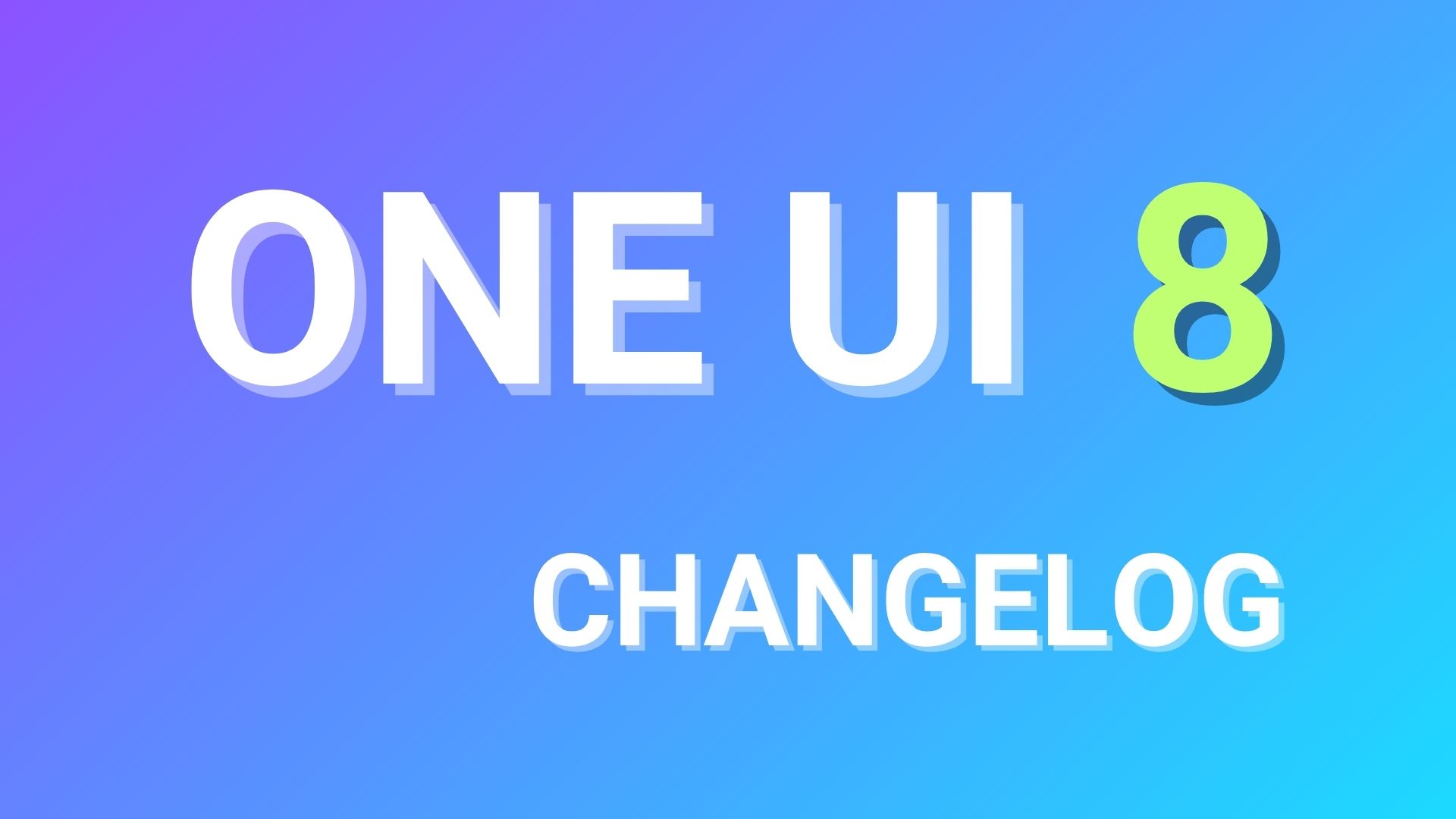How to Easily Extract PIT Files For Any Samsung Galaxy Device [Create/Download]
![How to Easily Extract PIT Files For Any Samsung Galaxy Device [Create/Download] 1 Extract PIT Files For Any Samsung Galaxy Device create download](https://www.androidsage.com/wp-content/uploads/2016/03/Extract-PIT-Files-For-Any-Samsung-Galaxy-Device-create-download.jpg)
PIT stands for Partition Information Table (PIT) and as the name suggests these are the partition tables for your Samsung Galaxy Android phones. The PIT file contains all the relevant information for each required partition such as Partition Name, Flash File Name, Block Size, Block Count etc. and also contains some unknown properties that maybe identifiers or flags of some sort. Every device has its own PIT file embeded into the stock firmware for the phone. Hence a correct file is requird in order to get the firmware running on your device by updating the storage partitions. Also, different firmware versions may require different partition layouts. Odin method is common while flashing the Samsung Galaxy firmware and the The PIT files enable the software to set up the phone partitions correctly for the specified firmware. This tutorial will help you extract, create or analyse PIT files easily. The first two methods require root access. You can use
Although PIT files do not need to be flashed separately if you have the stock Samsung Galay device, you may need it in case your device has been bricked or flashed with a differnt PIT file while installing a custom ROM. Also, there are some cases where you may get an error message like that reads Get PIT for mapping.. or the Odin flashing procedure may FAIL. One such common error encountered during Odin flash is the “Invalid Ext4 image“ and “Get PIT for mapping” issue. This is the time when you require a correct PIT file for your device in order to fix this problem. Remember, the PIT is always storage (and in some cases, CSC) sensitive. Thus, if you own a Samsung Galaxy S6 64GB model, you will need the PIT file for the same model number and storage capacity.
How to Extract PIT Files For Any Samsung Galaxy Device
Before you proceed, make sure you have root access on your Samsung Galaxy device. The two methods mentioned below have been tested working on many Galaxy devices.
Method 1: Using Terminal Emulator on Device
Step 1. Install the Terminal Emulator app from the Google Play store and grant root access when prompted.
Step 2. Now install BusyBox Android app and grant root access. Launch the app and then tap the Install option.
Step 3. Launch the Terminal Emulator App and issue the following command:
su
Step 4. Now issue the following command in Terminal Emulator:
dd if=/dev/block/mmcblk0 of=/sdcard/out.pit bs=8 count=580 skip=2176
That’s it. Find the file in your phone’s storage and back up the PIT file for future use.
Method 2: Using ADB Commands on Computer
This method also needs root access on your device. For ADB and Fastboot, download the quick ADB and Fastboot Installer from here for Windows users and easily setup ADB and Fastboot on Mac OS, Linux or Chrome OS from here. You may also like Universal ADB drivers, Naked ADB drivers.
Step 1. Enable USB Debugging on your Galaxy device. Go to Settings> Developer options and enable USB Debugging on your device. If you don’t see Developer Options in Settings, then tap the Bild Number multiple times in About Phone.
Step 2. Now launch a command prompt on your computer. Easiest way to do this is open File Explorer and go to any location and type cmd on the address bar or location bar.
Step 3. Connect your Samsung Galaxy device to the PC using a USB cable.
Step 4. In the command window, issue the following command and press the Enter key on the keyboard. Check conectivity with command adb devices.
adb devices adb shell su
Step 5. When SU is called, grant root permission on your device and type the following command:
dd if=/dev/block/mmcblk0 of=/sdcard/out.pit bs=8 count=580 skip=2176
Step 5. The PIT file will be downloaded in phone’s internal storage. Save it on your computer as a backup.
Congrats! You can successfully extracted the PIT file from your Samsung device. if you got a query or encounter any problem using the tutorial, please leave us a comment. Cheers!
Methos 3: Use PIT Magic Creator and Editor
The PIT Magic – Samsung PIT Creator, Editor, Analyzer is a powerful tool to create PIT files for any Samsung Galaxy device running stock firmware. It has got almost all the solutions related to PIT files. Operations like editing, analysis, creation and much more can be carried out. The only downfall is the that the software is available only for Windows OS. PIT Magic features:
- Create New PIT Files from scratch.
- Edit Existing PIT Files and change all available properties.
- Analyze a PIT File and create a human readable report of all Partition entries.
- Export PIT Analysis to Text File or Copy to Clipboard directy from the User Interface.
- Add or Remove Partition entries to a New or Existing PIT File.
- Save options to write changes to Existing PIT File or write a New PIT File altogether.
PIT Magic → Download [Mirror]| File: PIT_Magic_v1.3.10_Release.zip
All you need to do is download the latest version of PIT Magic software, install it on your Windows PC and connect your Samsung Galaxy device to PC with USB Debugging enabled. Note that newer PIT Magic versions need .Net Framework 4.0+ and Windows XP, 7 and beyond. Follow and like us on social media. For queries or PIT files comment down below.