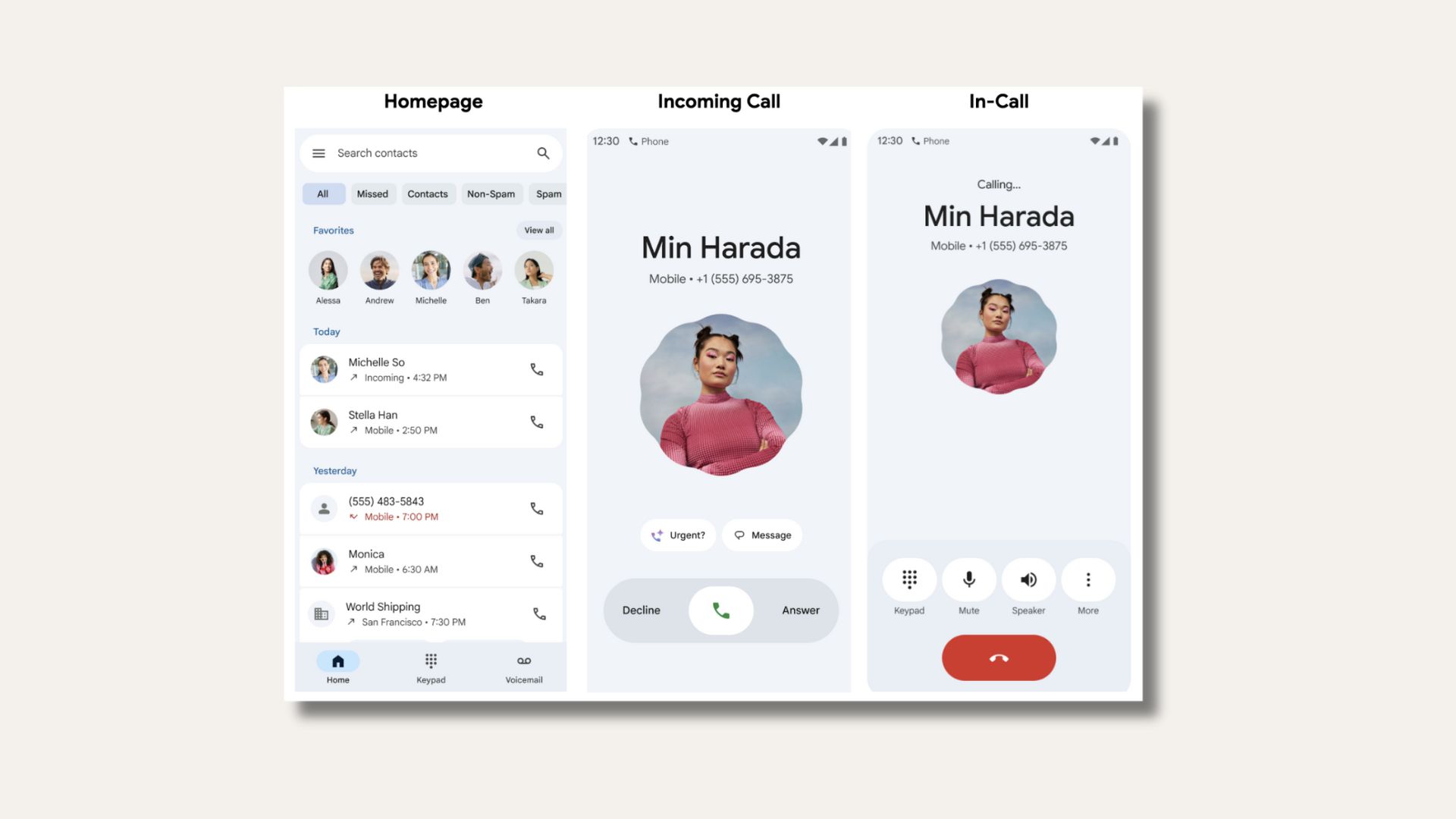Download and Install Marshmallow on Elephone P9000

Although Elephone P9000 is not a very popular device across the globe, it comes with some stunning specification and hardware configuration. The device is quite popular in China and some other countries as well. However, developers and the manufacturer have come to its support and the device is now getting Android 6.0 Marshmallow update. The latest update to the Elephone P9000 brings fingerprint implementation from Android 6.0’s fingerprint APIs. Some other changes in the update such as enhancement and bug fixes to display, camera, audio optimizations and much more. The Marshmallow OTA update has been captured and comes with the file Elephone_P9000_Android 6.0_20160315.zip and weighs 903.6 MB in size. This tutorial comes from the official Elephone forum and the OTA has been captured by XDA forum members. Also, check out the language and driver or connectivity troubleshooting at the end of the tutorial. View Changelog:
- Changed to Android 6.0 Fingerprint API
- Optimized audio effects
- Optimized the consumption problem of Google Apps
- Optimized screen display
- Optimized camera
- Fixed breathing light bug
Download and Install Marshmallow on Elephone P9000
- Update Android 6.0 → Download | File: Elephone-P9000_20160315.zip [903.6 MB]
- Elephone Drivers → Download | File: SP_Driver_v2.0.rar
- Latest SP Flash Tool → Download [Mirror] | File: SP_Flash_Tool_exe_Windows_v5.1552.00.000.zip
Read the full tutorial before you proceed. The images are for instances below and file names may change from device to device.
How to Install Android 6.0 Marshmallow Stock ROM on Elephone P9000
Step 1. Download and install Elephone drivers and Flash Tool from the download section. Also, download the OTA update from above. Once done, run the SP FlashTool by double clicking the flash_tool.exe to open it and connect your phone. Check the device connectivity troubleshoot from below. 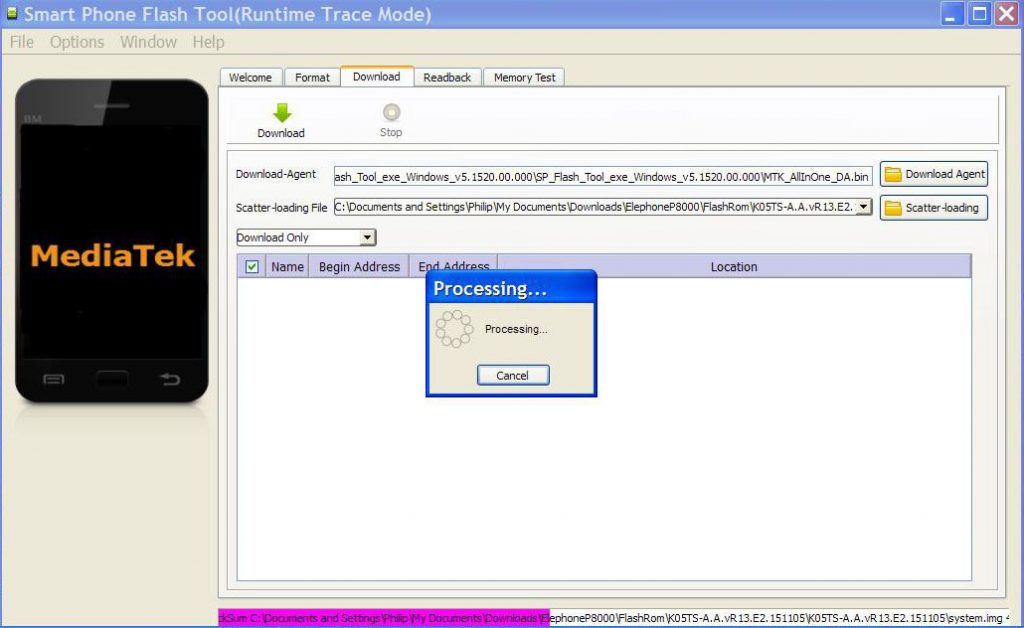
Step 2. Choose the flash tool3. Click scatter-loading button. Find the file from the ROM that you want to update , you will see the MT6582_Android_scatter.txt. Open it. (This is a P8 for instance). Your device file name may differ. If you already have the update file with you, then extract it and point the scatter-loading to the folder you just extracted.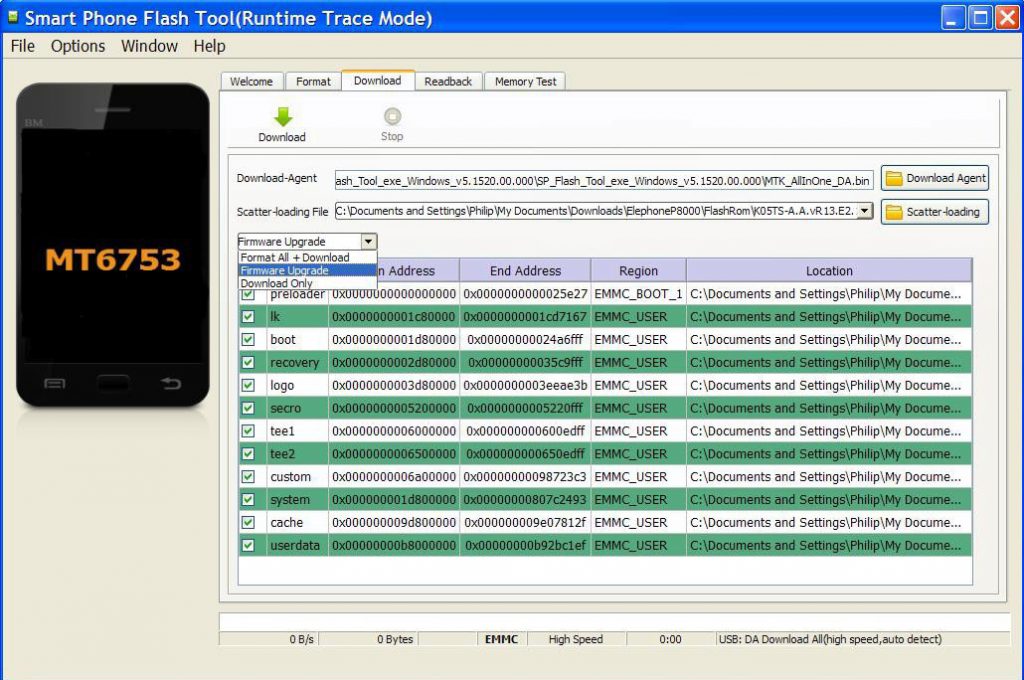
Step 4. If you have OTA file then you can use the Firmware Update in the drop down list. You can also choose Download if you don’t actually have the firmware file. Make sure everything is checked; that means all the files are selected.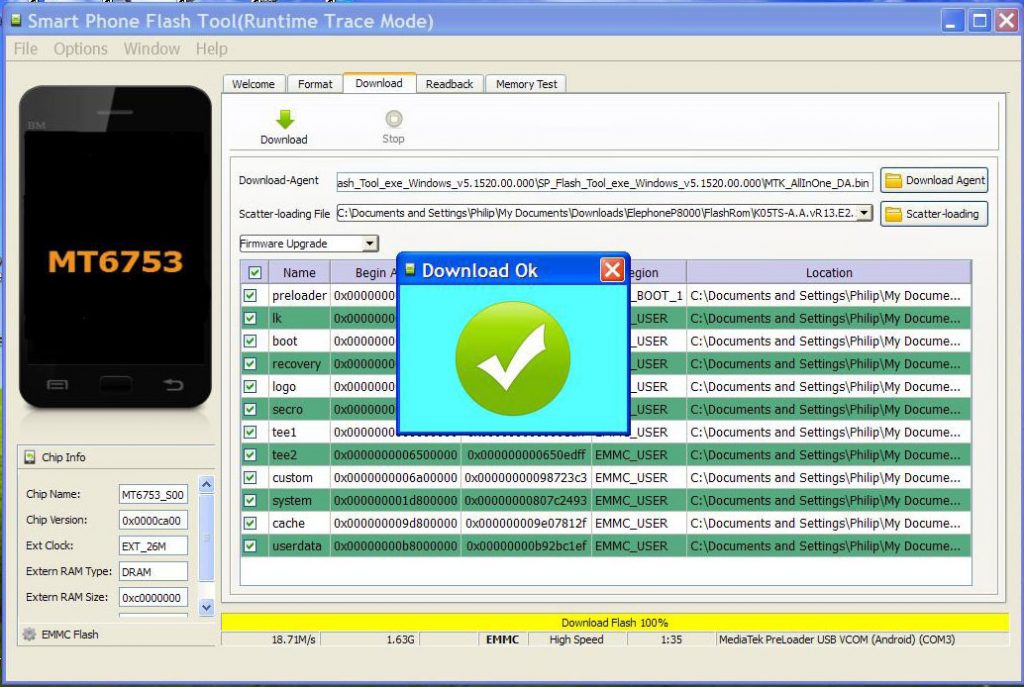
Step 5. Click Download and then connect your phone with USB wire (It usually takes about 2 minutes to finish the download)
That’s it. Your Elephone device will be updated in a while. Once you get the success message, reboot the phone. Follow and like us on social media and also, take a look at the troubleshooting from below.
How to troubleshoot connectivity problems on Elephone while updating?
- If you can’t see the device connected to PC, then go to Device Manager in Windows’ Control Panel and update the drivers witch have an error mark on it.
- To get the Flash Tool to appear in “English” and not “Chinese”, go to where you unzipped the FlashTool file and look for options.ini. Edit this file. (Use Notepad to open the file and save as .ini) Change the Language option to “0”; that is a ZERO. “1” is for “Chinese” language. Now save the file as options.ini.
- While connecting your device to FlashTool, hover your mouse pointer over the “Download Button”. Connect your phone and in between the bongs hit the “Download Button”. If you are not quick enough unplug and then reconnect your phone. The phone stays connected when you hit the “Download Button” and flashes and you should get a Success screen.