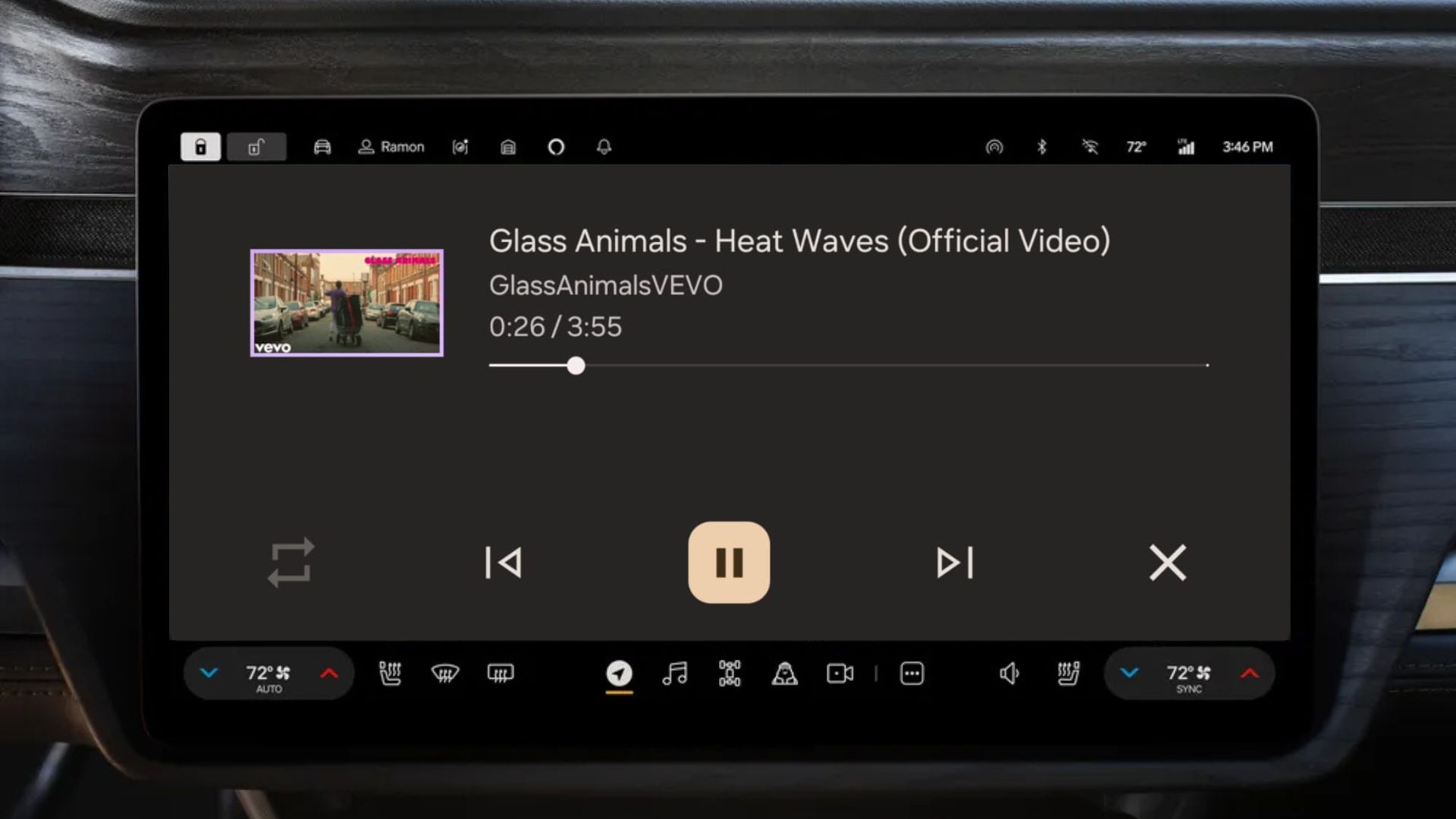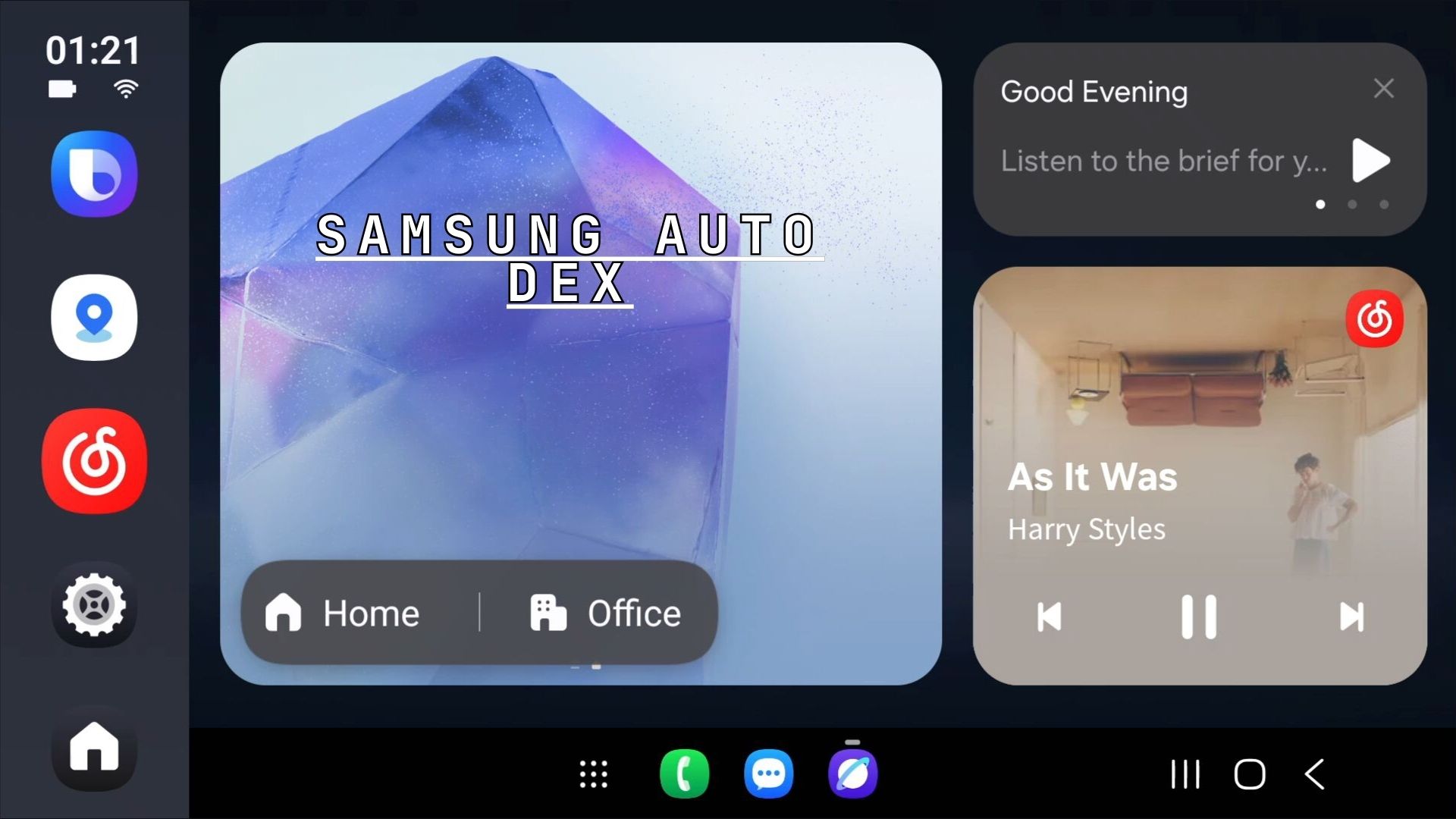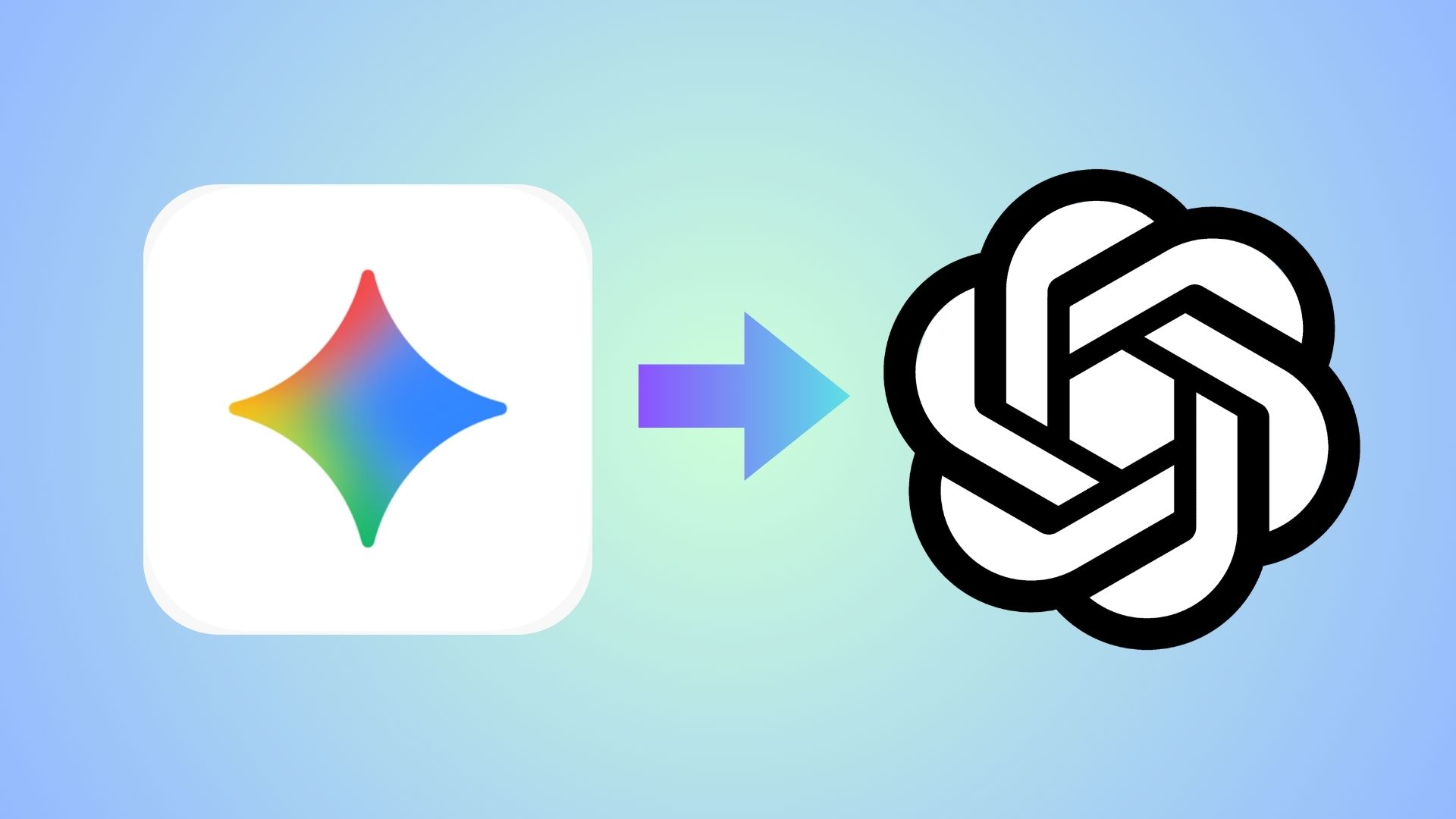How to Achieve Perfect Play Integrity on any Android device: A Complete Tutorial

Android enthusiasts running stock firmware with root or custom ROMs like Lineage OS often face a frustrating challenge: Google Play Integrity checks. These security measures can prevent banking apps, streaming services, Google Pay, and even the McDonalds app from working properly on rooted or custom ROM devices.
However, a recent workaround in the Android tweaking community has revealed a full proof working solution for achieving Google Play Integrity compliance on almost any Android OS or phone running either a rooted stock firmware or a custom ROM such as Lineage OS.
Learn how to achieve perfect Google Play Integrity on Android OS on any ROM or stock firmware with this comprehensive guide. Discover the exact module setup that passes all integrity checks, including MEETS_STRONG_INTEGRITY, and get your banking apps and Google Pay working on custom ROMs.
This works on Android 10, 11, 12, 13, 14, 15, or above and tested working on Lineage OS 22.2 running Android 15. Also includes devices such as OnePlus 11 (Lineage OS 22.2), Xiaomi 11T Pro (Custom ROM), Google Pixel 5 (Lineage OS), Google Pixel 8 Pro (Custom ROM), Google Pixel 9 Pro XL (Custom ROM), and more.
What is Google Play Integrity?
The Google Play Integrity API is a security tool designed to help Android app and game developers protect their applications from risky and fraudulent interactions. It enables developers to verify that interactions and server requests originate from the genuine, unmodified app binary running on a certified Android device, installed via Google Play.
That being said, Google and some Android app developers go too far with this policy and block any app that doesn’t follow their rules.
Understanding Google Play Integrity
Google Play Integrity is a security framework designed to verify that Android apps are running on genuine, unmodified devices. The system performs three main checks:
MEETS_BASIC_INTEGRITY: Verifies the device runs a genuine Android build
MEETS_DEVICE_INTEGRITY: Confirms the device hardware and software match Google’s expectations
MEETS_STRONG_INTEGRITY: The highest level, ensuring the device has a valid hardware-backed security chip
For users of custom ROMs, passing these checks has been notoriously difficult, often requiring complex workarounds that break frequently due to Google’s constant security updates.
The Solution: How to achieve Perfect Play Integrity on any Android
A recent success story from the Magisk community demonstrates a working method that passes all three integrity checks on Android. This solution has been tested on multiple devices, including the OnePlus, Xiaomi, and Google Pixel devices.
Required Modules and Installation Order
The key to success lies in installing specific Magisk modules in the correct order. Here’s the exact sequence that has proven effective:
Step 1: Install Core Framework Modules
ZygiskNext: This replaces the standard Zygisk implementation and provides better compatibility with newer Android versions. It’s essential for hiding root from apps that perform advanced detection. ZygiskNext v1.2.9+ recommended.
Shamiko: Works in conjunction with ZygiskNext to provide comprehensive root hiding capabilities. This module is crucial for bypassing basic root detection methods used by many apps.
Step 2: Install Integrity Bypass Modules
PlayIntegrityFix: The cornerstone of the solution, this module specifically targets Google’s Play Integrity checks. Version 19.1 has shown excellent compatibility with Android 15. PlayIntegrityFix v19.1 recommended.
TrickyStore: Provides additional keybox functionality and helps maintain device integrity checks over time. TrickyStore v1.2.1 recommended.
TrickyAddonModule: Enhances TrickyStore’s capabilities and provides updated target lists for bypassing detection. TrickyAddonModule v3.9 recommended.
Step 3: Install the Final Component
Integrity Box: This newer module provides valid keyboxes that help achieve the coveted MEETS_STRONG_INTEGRITY status. However, it comes with some important considerations. Integrity Box v4.1 recommended.
Installation Process
The installation process is straightforward but must be followed precisely:
- Download all modules from their official GitHub repositories
- Install each module through Magisk Manager in the specified order
- Reboot the device after installing all modules
- Verify the results using a Play Integrity testing app

Users following this method have reported remarkable success rates:
- Banking Apps: Major banking applications that previously refused to run now work without warnings
- Streaming Services: Netflix, Disney+, and other streaming platforms recognize the device as certified
- Google Pay: Contactless payments function normally
- Play Store: Shows “Play Protect certified” status
Temporary Solutions
- Keybox Revocation: Google regularly revokes compromised keyboxes, potentially breaking the solution
- Security Updates: Google’s monthly security patches frequently introduce new detection methods
- Cat and Mouse Game: Each fix is typically temporary as Google adapts their detection methods
Alternative Approaches
Some users have reported success with modified versions of this setup:
- Without Shamiko: Some devices achieve full integrity using Zygisk Assistant instead of Shamiko
- Minimal Setups: Certain users report success with fewer modules, though results vary by device and ROM
Troubleshooting Common Issues
If the solution doesn’t work immediately, consider these troubleshooting steps:
RCS Messaging Issues
For some, RCS (Rich Communication Services) functionality may be affected. This appears to be a trade-off for achieving Play Integrity compliance.
App-Specific Detection
Certain apps like Revolut may still detect root despite passing Play Integrity checks. These apps use additional detection methods beyond Google’s framework.
Device-Specific Variations
Results may vary based on:
- Device manufacturer
- ROM version
- Magisk version
- Installed apps
COntact us about this post