Breaking: Android Auto 14.3 Stable Update Adds Material 3 Expressive Design!
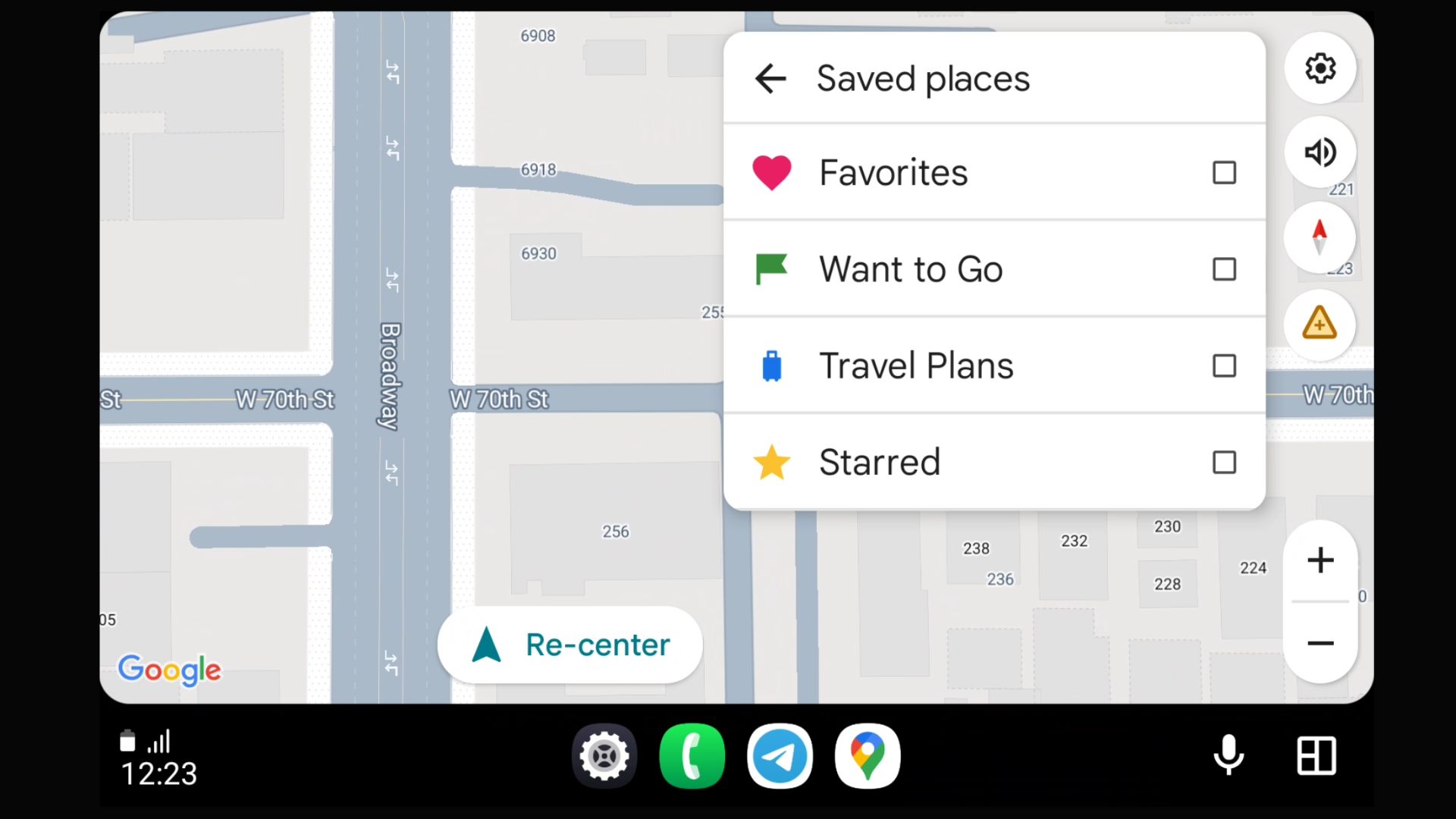
At Google I/O 2025 event this year, the firm is going to showcase its upcoming Google’s UX design called Material 3 Expressive. The search giant is already testing the Material 3 Expressive design for Android 16 and several apps, including Android Auto. Through our APK Breakdown series, we have previously revealed several upcoming features for various Android apps. The latest revelation relates to Android Auto’s upcoming Material 3 Expressive design.
What is Material 3 Expressive Design?
Material 3 Expressive Design is an evolution of Google’s Material Design system focused on enabling more emotional, engaging, and brand-reflective user interfaces. It builds upon the foundation of Material Design 3 (M3) by offering expanded theming, expressive shapes, motion, and component flexibility, allowing developers to create unique, memorable experiences that better align with a product’s identity and user expectations.
Google is now taking things a step further with a suite of expressive, physics-based animations that promise to breathe new life into mobile apps. From swiping away notifications to long-pressing the power button, these subtle yet impactful animations will make Android feel more tactile, responsive, and fun.
| Feature | Description |
|---|---|
| Emotional Patterns | New design patterns for emotional engagement and brand reflection |
| Custom Theming | Override colors, typography, shapes, and motion at any UI level |
| Expressive Shapes | Expanded shape scale for more visual variety |
| Dynamic Color | Adapts to brand and system themes, supports light/dark modes |
| Motion Schemes | Customizable motion for richer, more engaging interactions |
| Flexible Application | Apply themes globally or to specific screens/components |
Material 3 Expressive is an improvement over existing Material 3 design, which Google has implemented across all Android apps. The Expressive design adds a gradient look to it and also adds some new animations for various actions like navigation, alert dialog, floating action button, search bar, toolbar, rail items, and much more!
See the full list of this which are getting M3 Expressive below:
<public type=”integer” name=”m3expressive_bottom_nav_icon_gravity” />
<public type=”integer” name=”m3expressive_bottom_nav_item_gravity” />
<public type=”layout” name=”m3expressive_alert_dialog” />
<public type=”layout” name=”m3expressive_alert_dialog_title” />
<public type=”style” name=”ThemeOverlay.Material3Expressive.FloatingActionButton.Primary” />
<public type=”style” name=”ThemeOverlay.Material3Expressive.FloatingActionButton.PrimaryContainer” />
<public type=”style” name=”ThemeOverlay.Material3Expressive.FloatingActionButton.Secondary” />
<public type=”style” name=”ThemeOverlay.Material3Expressive.FloatingActionButton.SecondaryContainer” />
<public type=”style” name=”ThemeOverlay.Material3Expressive.FloatingActionButton.Tertiary” />
<public type=”style” name=”ThemeOverlay.Material3Expressive.FloatingActionButton.TertiaryContainer” />
<public type=”style” name=”ThemeOverlay.Material3Expressive.Light” />
<public type=”style” name=”Widget.Material3Expressive.NavigationRailView.ActiveIndicator” />
<public type=”style” name=”Widget.Material3Expressive.SearchBar” />
<public type=”style” name=”Widget.Material3Expressive.SearchBar.AppBarWithSearch” />
<public type=”style” name=”Widget.Material3Expressive.SearchBar.CenteredText” />
<public type=”style” name=”Widget.Material3Expressive.SearchBar.CenteredText.AppBarWithSearch” />
<public type=”style” name=”Widget.Material3Expressive.SearchBar.Outlined” />
<public type=”style” name=”Widget.Material3Expressive.SearchView” />
<public type=”style” name=”Widget.Material3Expressive.Slider.Large” />
<public type=”style” name=”Widget.Material3Expressive.Slider.Medium” />
<public type=”style” name=”Widget.Material3Expressive.Slider.Small” />
<public type=”style” name=”Widget.Material3Expressive.Slider.Xlarge” />
<public type=”style” name=”Widget.Material3Expressive.Slider.Xsmall” />
<public type=”style” name=”Widget.Material3Expressive.Toolbar” />
<public type=”style” name=”Widget.Material3Expressive.ExtendedFloatingActionButton.Large” />
<public type=”style” name=”Widget.Material3Expressive.ExtendedFloatingActionButton.Medium” />
<public type=”style” name=”Widget.Material3Expressive.ExtendedFloatingActionButton.Small” />
<public type=”style” name=”Widget.Material3Expressive.FloatingActionButton” />
<public type=”style” name=”Widget.Material3Expressive.FloatingActionButton.Large” />
<public type=”style” name=”Widget.Material3Expressive.FloatingActionButton.Medium” />
<public type=”style” name=”Widget.Material3Expressive.LinearProgressIndicator” />
<public type=”style” name=”Widget.Material3Expressive.LinearProgressIndicator.Wavy” />
<public type=”style” name=”Widget.Material3Expressive.MaterialButtonGroup” />
<public type=”style” name=”Widget.Material3Expressive.MaterialButtonGroup.Connected” />
<public type=”style” name=”Widget.Material3Expressive.MaterialButtonToggleGroup” />
<public type=”style” name=”Widget.Material3Expressive.NavigationRailView” />
<public type=”xml” name=”m3expressive_connected_buttons_inner_corner_size_state_list” />
<public type=”dimen” name=”m3expressive_alert_dialog_bottom_padding” />
<public type=”dimen” name=”m3expressive_alert_dialog_top_padding” />
<public type=”dimen” name=”m3expressive_btn_min_height” />
<public type=”dimen” name=”m3expressive_btn_min_width” />
<public type=”dimen” name=”m3expressive_nav_rail_content_margin_top” />
<public type=”dimen” name=”m3expressive_nav_rail_header_items_margin” />
<public type=”dimen” name=”m3expressive_nav_rail_item_leading_trailing_padding” />
<public type=”dimen” name=”m3expressive_nav_rail_item_min_height” />
<public type=”dimen” name=”m3expressive_nav_rail_item_spacing” />
<public type=”dimen” name=”m3expressive_nav_rail_item_vertical_padding” />
<public type=”dimen” name=”m3expressive_nav_rail_min_width” />
However, you may not be able to enable the Material 3 Expressive design just yet. It may need Android 16 for default activation. So stay tuned. Nevertheless, Android Auto did get a better color scheme for dark mode and light mode. See the screenshots below.
Recently, Android Authority showcased the upcoming Expressive animations in the Android 16 firmware update by Google. Android Auto may adopt similar expressive theme for all of its apps including Android Auto and all of you car head units!
As for what’s new in Android Auto and a complete bug fix list, refer to our previous Android Auto article.
New Vibrant Theme for Android Auto
The Android Auto’s theme has also become quite vibrant, including the dark mode and light mode themes. Interestingly, the Google Assistant icon has also discontinued the blue theme and replaced it with a new flat material 3 icons. The icons and wallpapers will apply from your phone.



Gemini AI will eventually replace the existing Google Assistant. An upgrade to the Gemini app‘s container is anticipated to pave the way for the integration of this new AI assistant across various platforms such as Android Auto, Android Automotive (AOSS) smartphones, Wear OS, and more.
Read more on: Get Ready for AI for cars with Gemini in Android Auto.
Stay turned for the May 2025 Google I/O event, and we will show you how the new theme looks like.
Meanwhile, download Android Auto 14.3 stable version for a more vibrant theme!
Download Android Auto 14.3 Stable APKs (zip)
New Android Auto 14.3.651804 stable bundled APKs is now available for download.
As we mentioned earlier, starting with Android 11, Google released apps in Split APKs (multiple APKs) format. This means the app is split into several packages including the base and several config APK files. This solves the compatibility issue and helps install apps like the Android Auto on any phone or car head unit.
- Android Auto 14.3 stable download (arm64)
How to Install Android Auto APKs?
- Download the Split APKs / APKM / zip file from above for your app.
- Transfer the APK file to phone storage.
- Rename the .apkm file to .zip (Other formats are fine.)
- Install Split Installer app from Github (SAI-4.5.apk) (Free and open source)
- Launch the Split Installer app and grant all the permissions it requires.
- Tap on Install from internal storage option in SAI.
- Select all the APKS package or zip file from the phone storage.
- Grant permission to install apps from unknown sources.
- Select seevral DPI options depending on your car head unit and phone for better compatibility.
- Let the installation complete.
- Enjoy your installed app.

Download Android Auto from Play Store
The official Android Auto listing is now available on Play Store. However, the latest version takes some time to reflect as it is a phased update.





