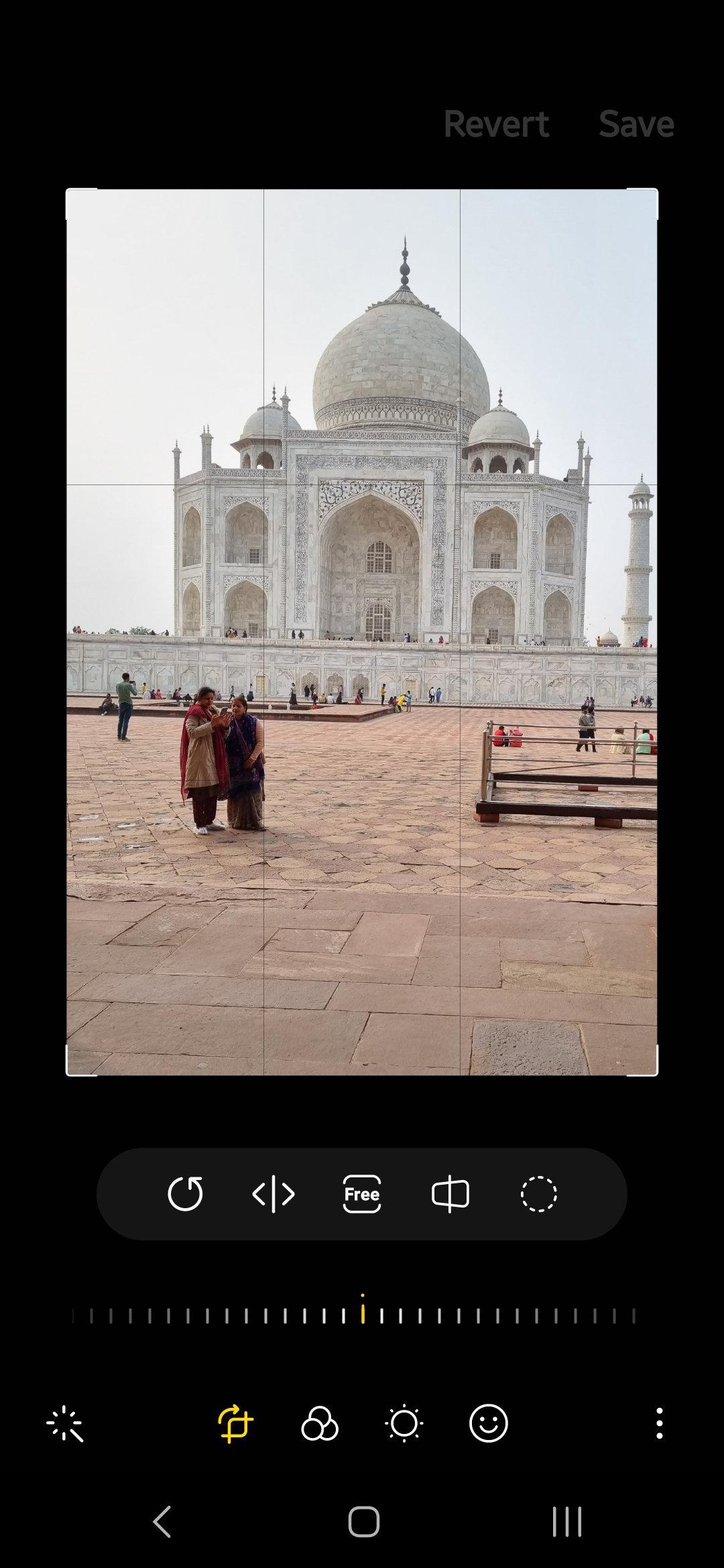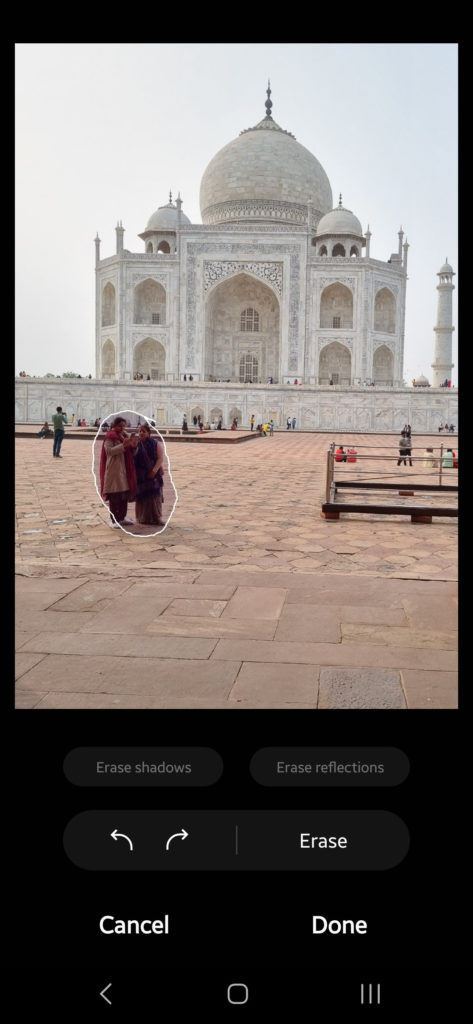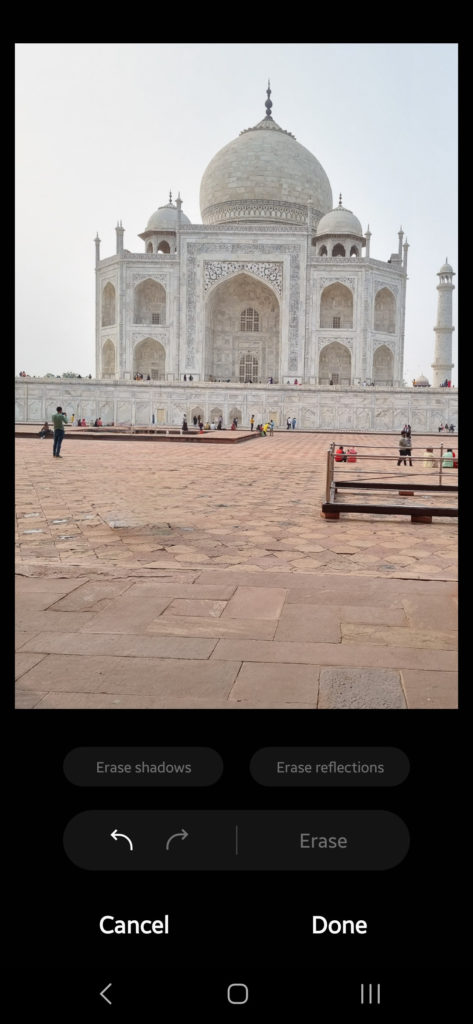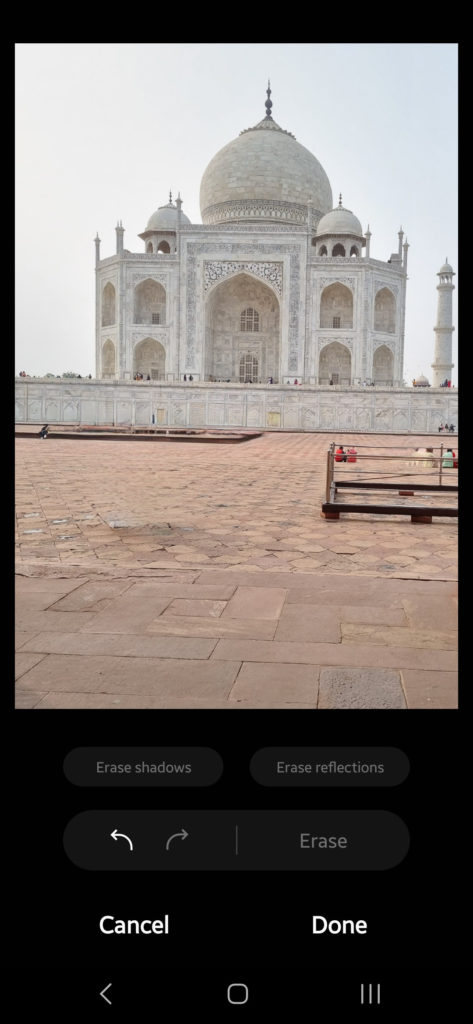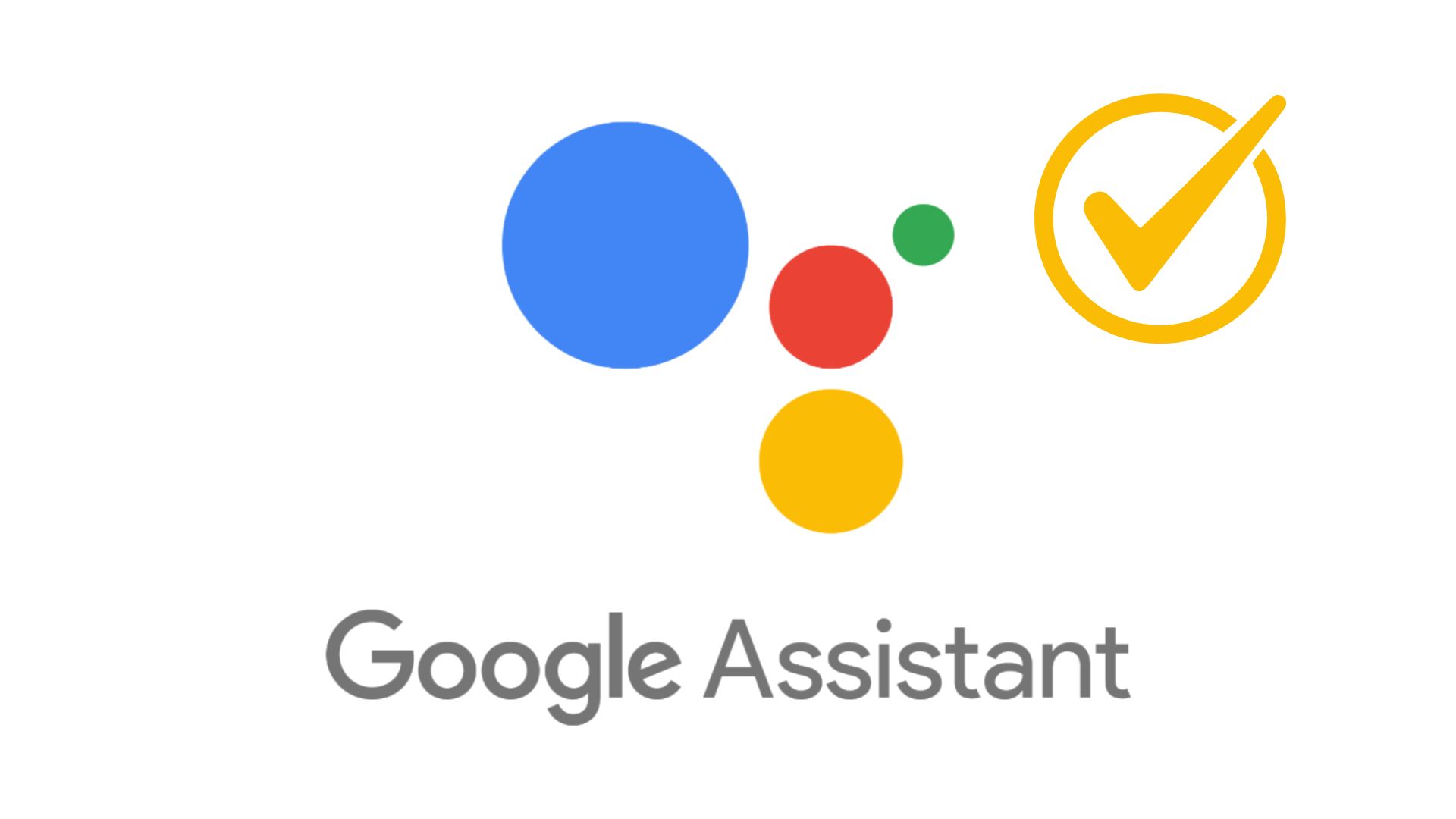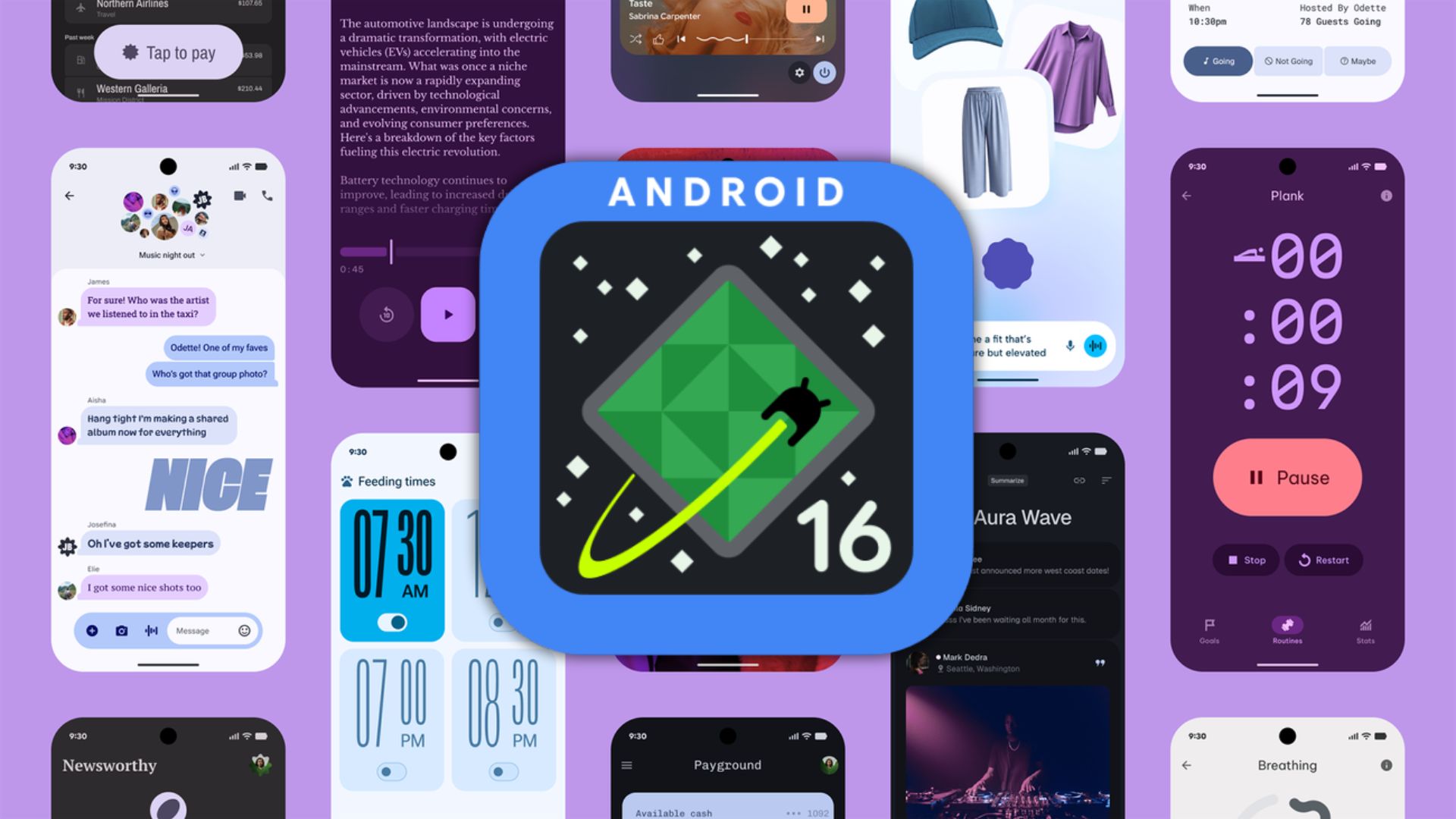Samsung users don’t pay for Magic Eraser! Here’s how to use Object Eraser and Enhanced Image Remastering
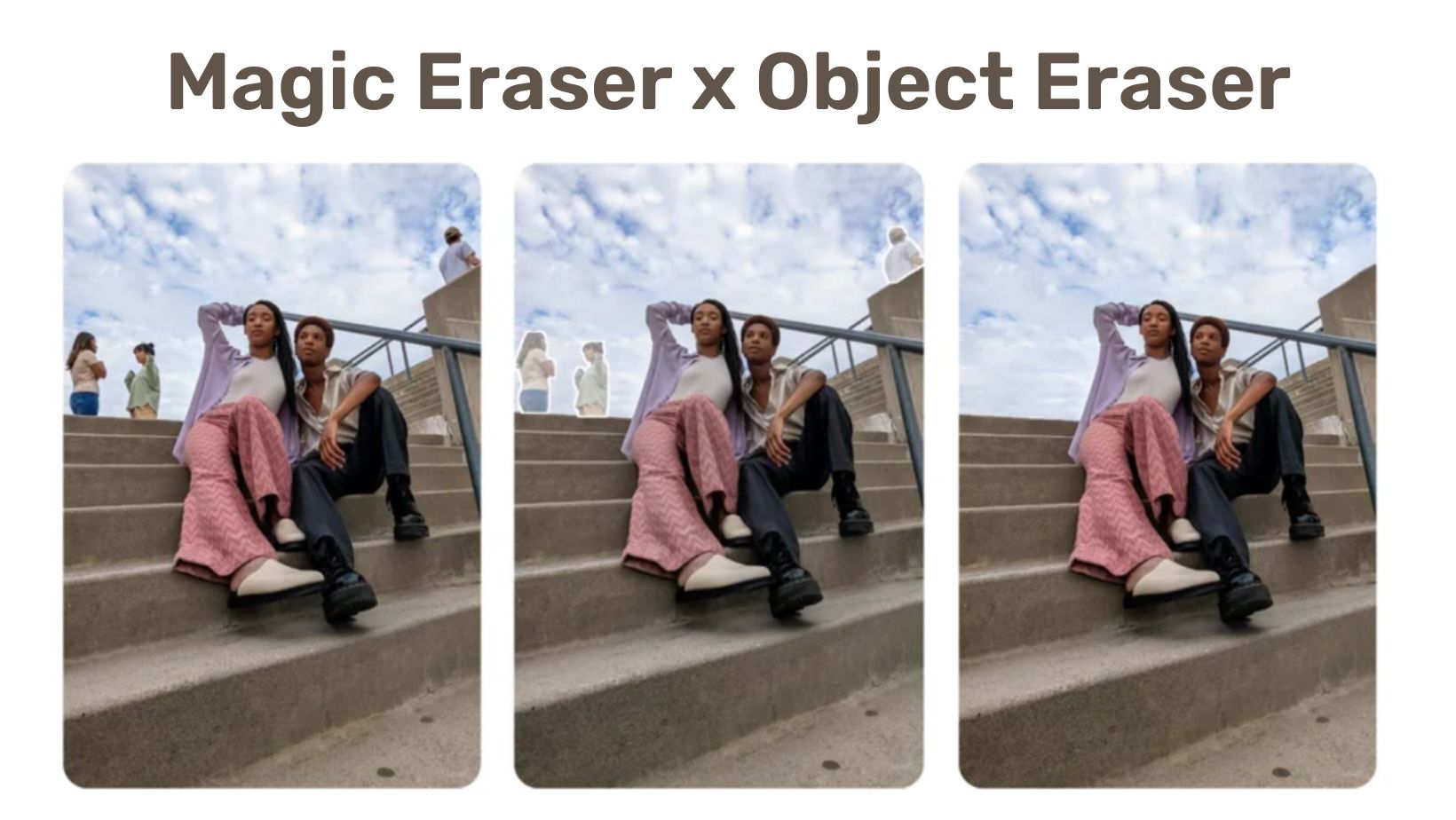
Google has brought revolutionary software updates to Pixel smartphones. Night Sight for night photography, Astrophotography, Call Screening, Live Caption, Magic Eraser among others are some of the best features exclusively available for Pixel devices. Google’s latest Magic Eraser tool in Google Photos was an instant hit in the Android community. While Google has now made the Magic Eraser tools available all smartphones, even iPhones, it is behind a paid subscription plan called Google One. Samsung users don’t need to pay for using this Magic eraser. We already have Object Eraser. Here’s how it works.
While Google may be ahead of the curve when it comes to software features, Samsung isn’t slacking behind. Galaxy phones are the most feature-rich Android device out there. Most users don’t even know all the features exist.
Samsung’s latest One UI 5.1 brings a lot of camera and Gallery features to several Galaxy devices. Object Eraser and enhanced Image Remastering are among the best features IMO. Object Eraser is similar to Magic Eraser. Image Remastering can improve your photos using machine learning.
What are Magic Eraser and Object Eraser?
Magic eraser is a feature in Google Photos that lets you remove unwanted elements from your photos. This can range from eliminating other people in the background to any sort of object like vehicles or even mountains. It not only removed them but also correct the background to blend in.
Object Eraser is Samsung exclusive feature part of the Gallery app that removes objects in the background of any image.
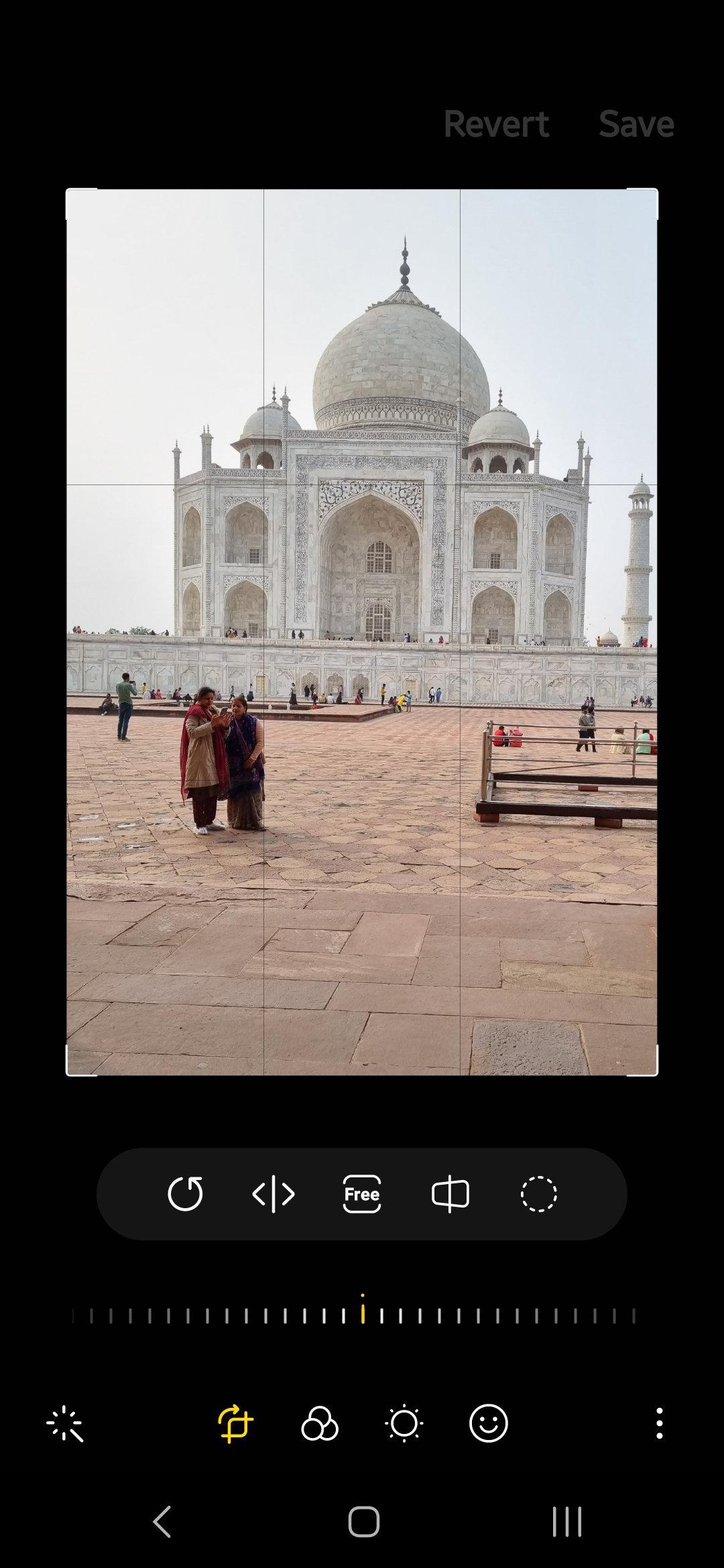
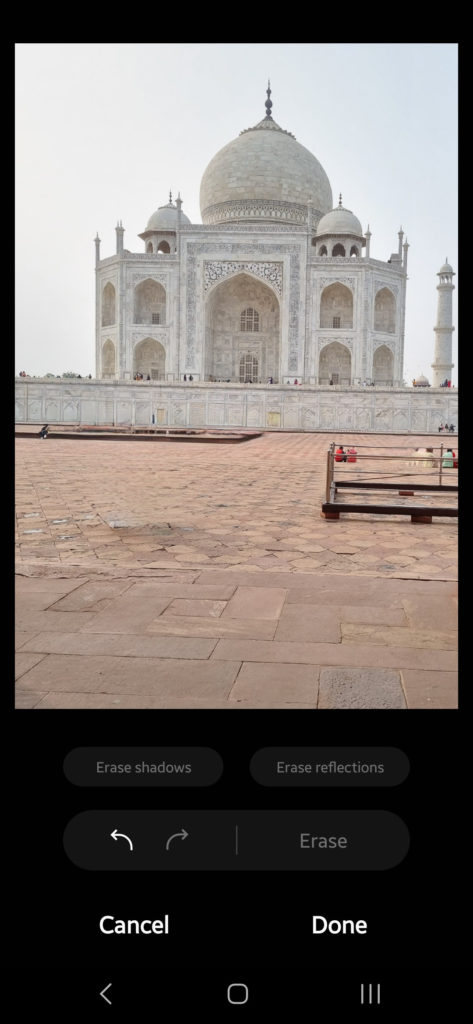
Enhanced Image Remastering
Enhanced image remastering Remastering does more to make your pictures look great by removing shadows and reflections. You can also remaster GIFs for better resolution and clarity. Preview has also been improved to make it easier to compare the original picture with the remaster.
How to use Object Eraser on Samsung Galaxy devices?
The Object Eraser is not part of the Samsung Camera, but instead of the Gallery app. In order to access this option, do the following.
Here is how to download the latest update.
- Open the Samsung Gallery app.
- Select an image you want to edit.
- Tap the Edit button with a pen symbol at the bottom. It is usually the second option.
- Tap the three vertical dots at the bottom right corner.
- Select Object Eraser.
- Highlight or circle the object in the image you want to remove.
- Tap on Erase.
- Done.
- Save a copy.