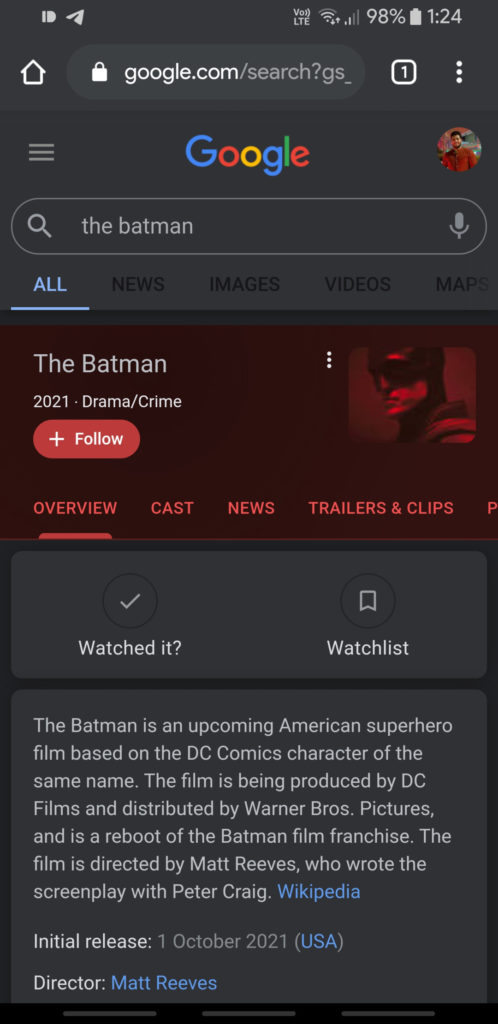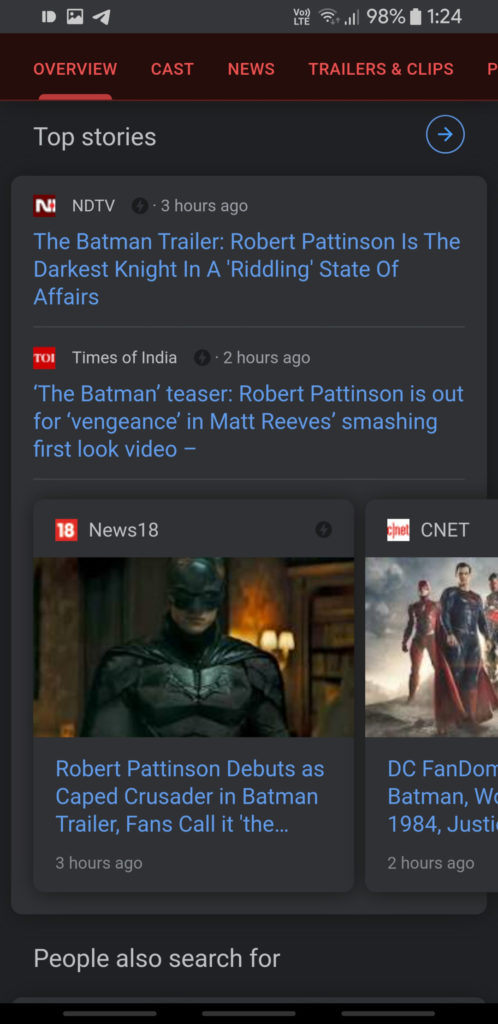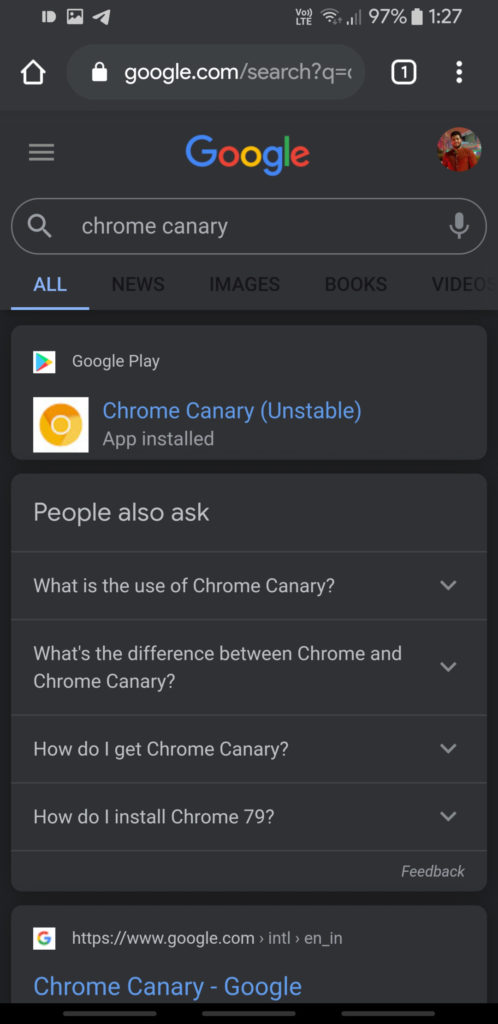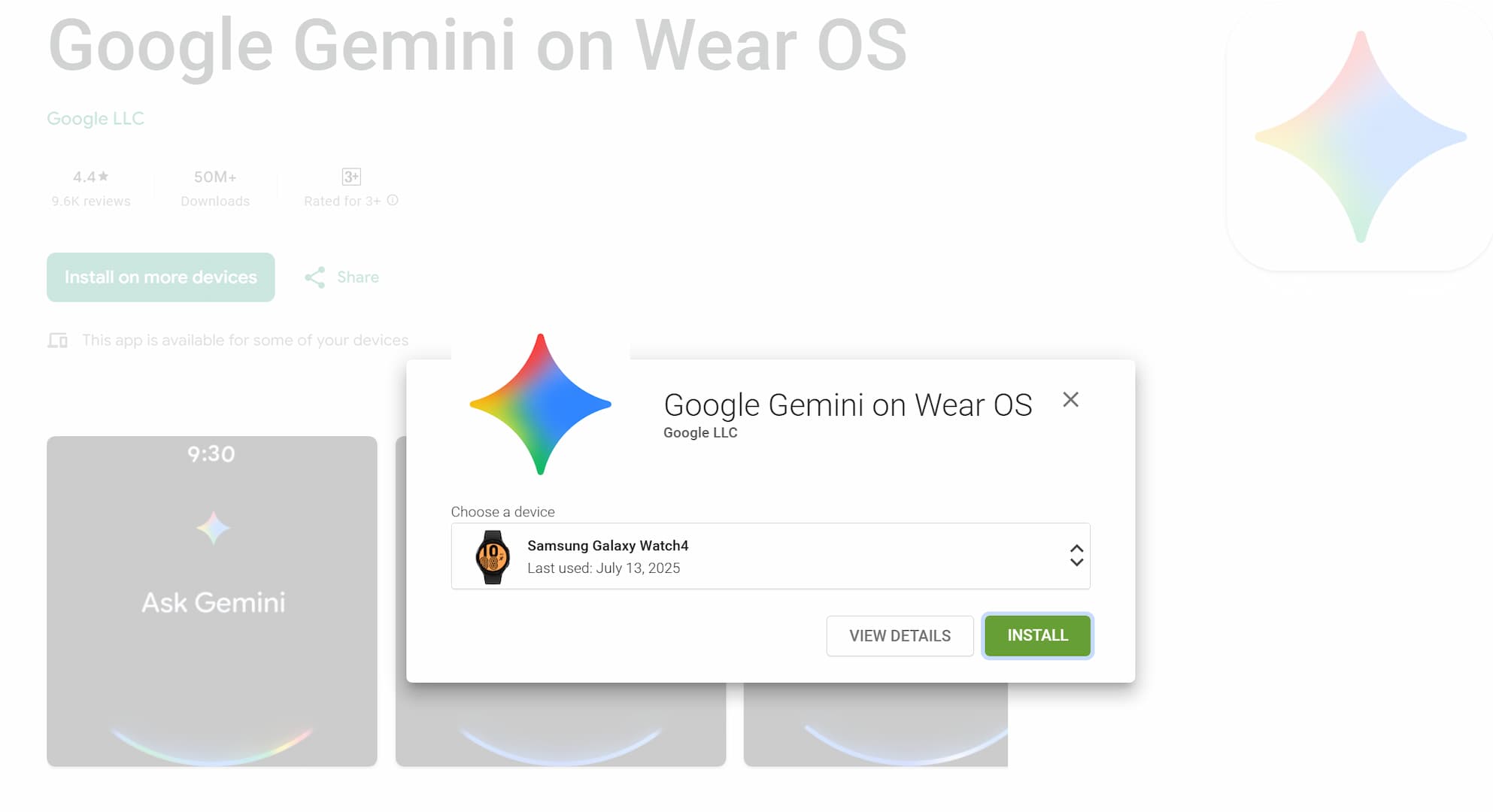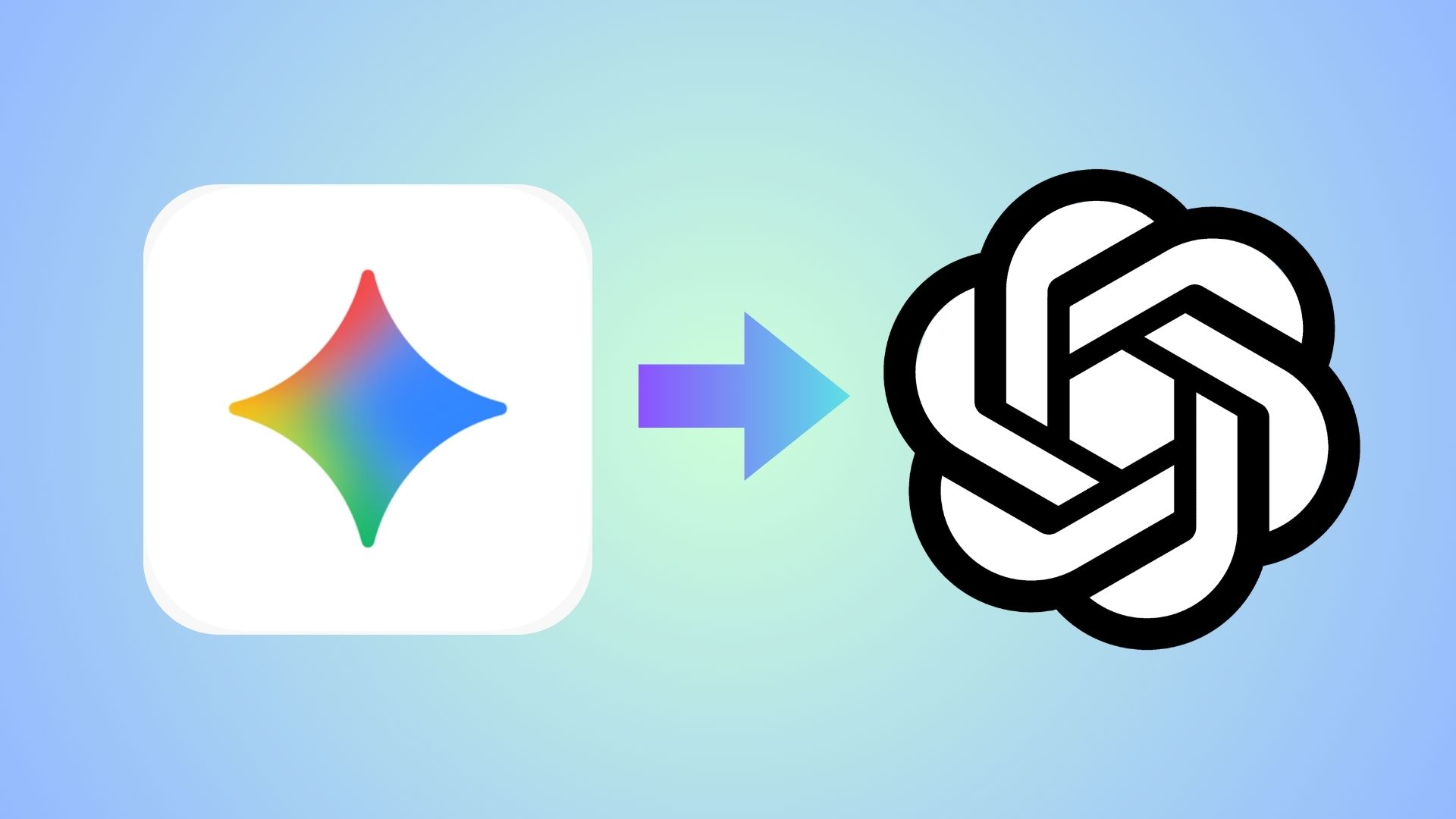How to Get Google Search Dark Mode/Theme Officially?
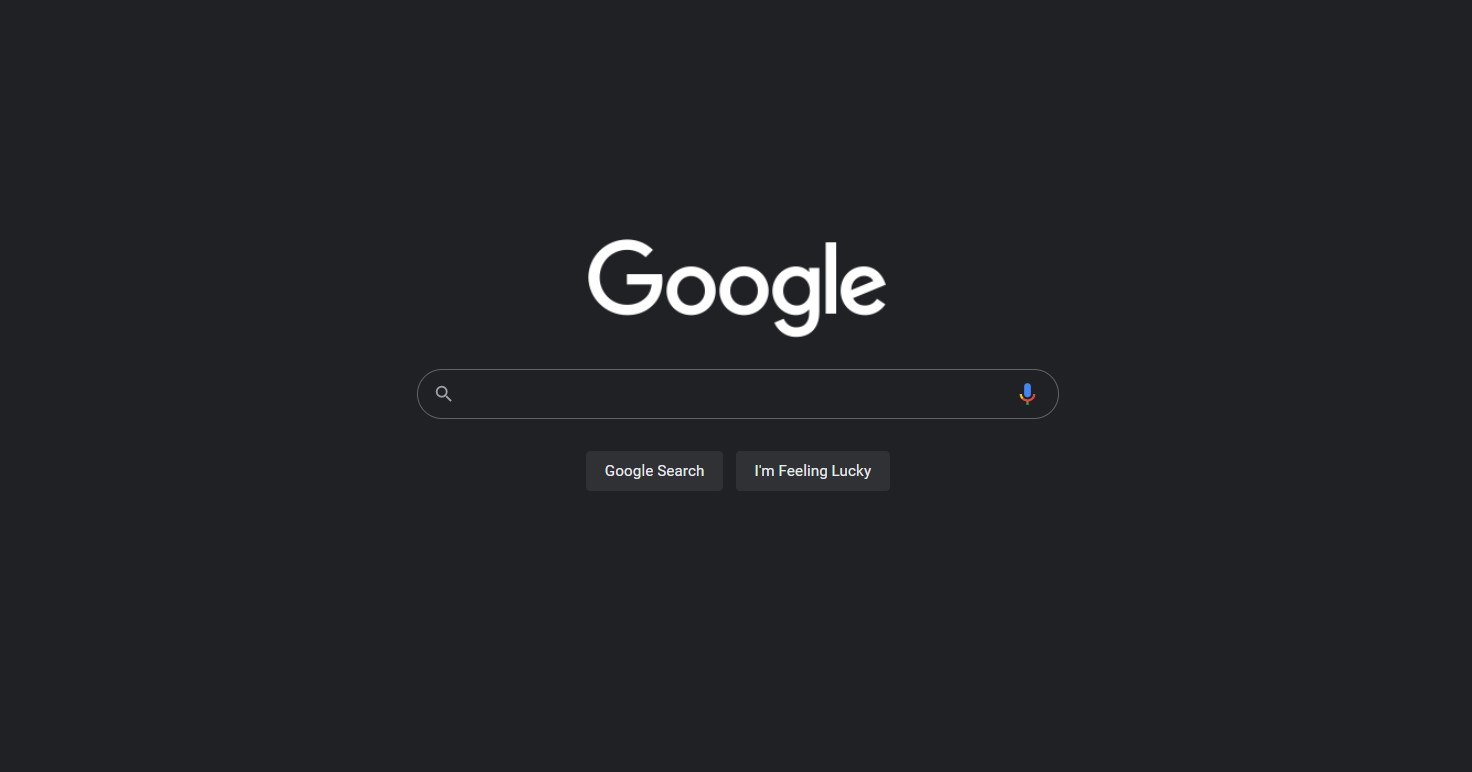
Google is slowly turning dark. Quite literally, as a majority of its apps and services have already received dark theme support. This includes their popular mobile operating system called Android. Then we have the popular services like YouTube and Gmail (for Android 10+). Popular application called Chrome and, most recently, what the company is know for – Google Search.
Earlier this year, Google rolled out dark theme for Chrome Browser for both PC and Android. However, that only changed the UI of the app and did not actually change the content or websites darker. That’s up to the developer of the respective websites.
Google just stepped up the game by rolling out Google search dark theme. Now, by default, the theme is set to light mode. You can change that with a few simple clicks.
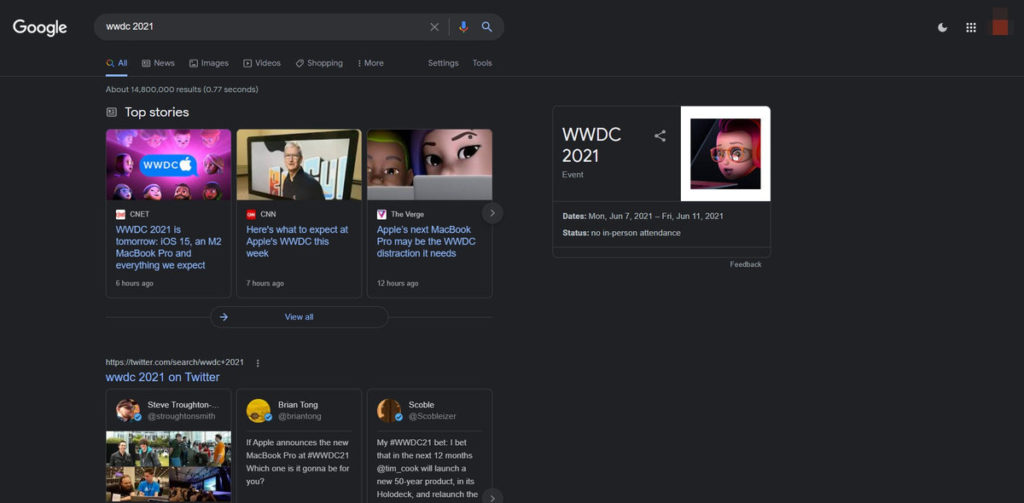
How to get Google Search Dark Theme for Windows 10 Desktop PC?
Step 1: Launch Chrome browser and search something.
Step 2: Right below the search bar, you will see “Settings” option.
Step 3: Select “Search Settings” option
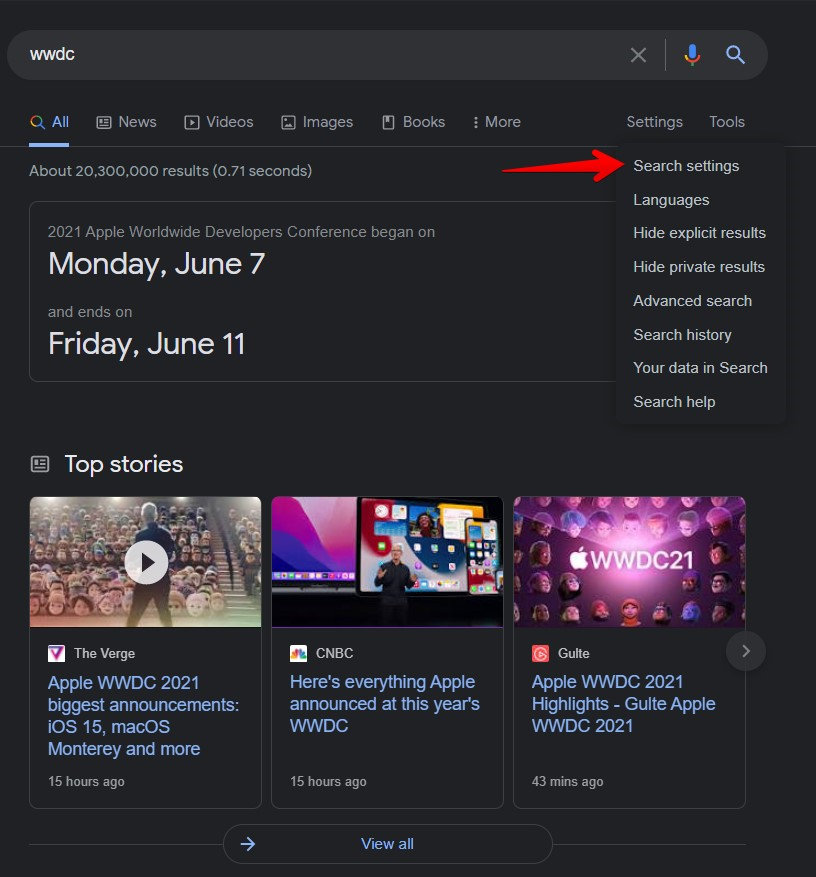
Step 4: Click on the Appearance tab from the left menu.
Step 5: Choose “Dark Theme” or “Device Default”.
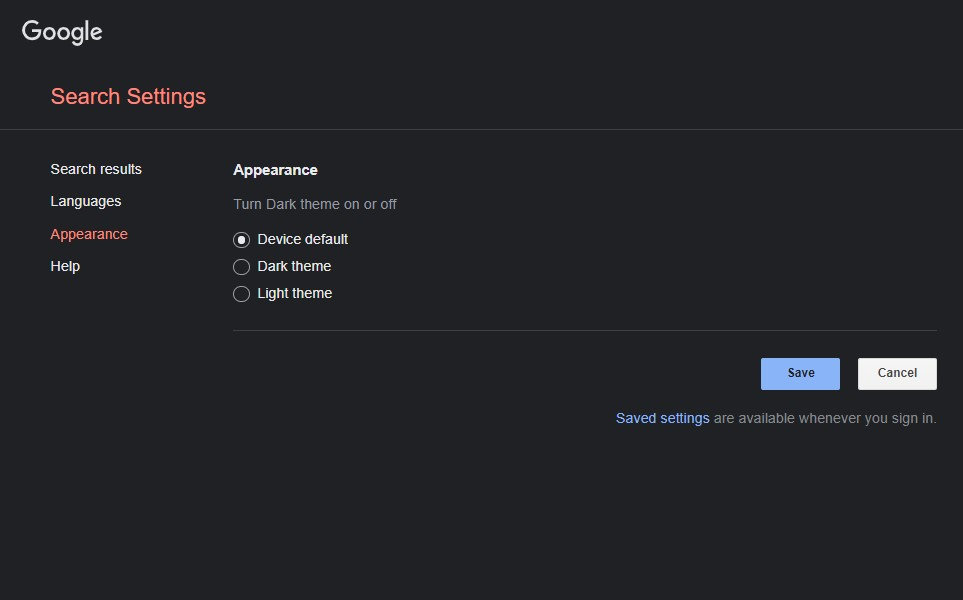
Note that the Default Device option will respect your Windows or MacOS system theme settings. So if you have set dark theme for settings, the Google search results will be in dark mode.
Dark Reader Chrome Extension
An alternative to this is just install an amazing Chrome extension called Dark Reader. It gives you advanced functionalities like set dark/light theme for particular websites permanently.
How to get Google Search Dark Mode on Android or iOS (Mobile)?
As we reported earlier, forced dark mode or theme for Android can now be activated using a simple Chrome flags. Make sure you have the latest Chrome Canary build 87or later or Google Chrome Stable build 85+.
First, activate Chrome dark theme:
- Download latest Chrome Canary v87+ or Chrome Stable v85+ later from Play Sore.
- Launch the app.
- Go to settings by tapping the three vertical dots on the top right corner.
- Scroll down and go to Theme settings.
- Select Dark. Now Google Search.
Now let’s activate Google Search Dark Mode: (This will turn every website dark)
chrome://flags
- Search for keyword “dark”
- Enable options called – “Show Darkened search pages on Android”
- Start with your Google search!
Note the flag will turn every website dark!