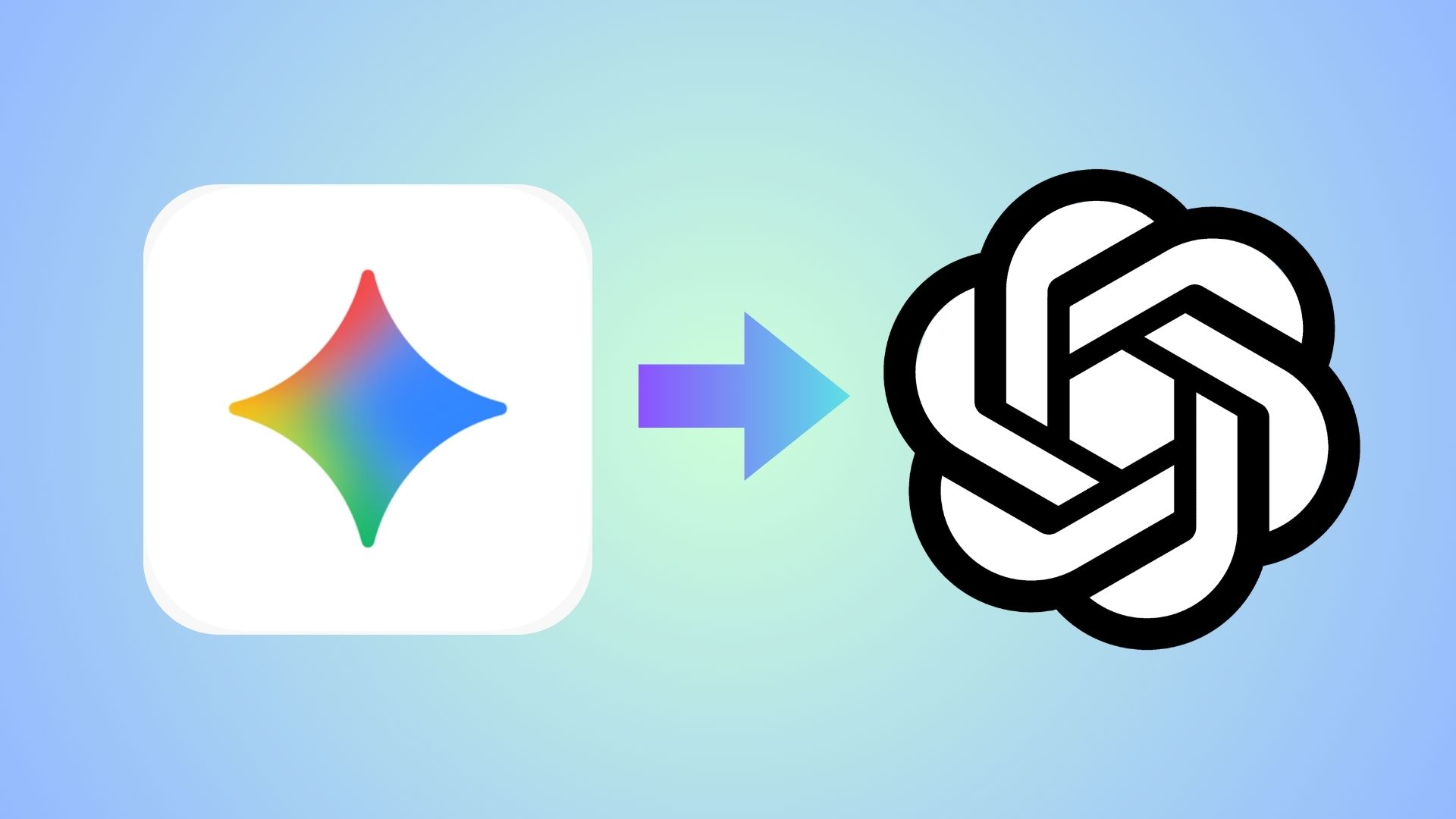How to disable Heads Up Notifications on any Android device easily?

Google introduced the Heads Up Notification with the latest versions of Android. Some users find it intrusive and annoying. For instance, if you are play a game or doing some important work, then the Heads Up notifications could be very distracting. Whereas, some users find it useful because you can quickly reply or answer a call without switching to the app. Whatever the reason may be, we will show you how to create a quick settings toggle so you can disable or re-enable Heads Up notification anytime you want.
Don’t worry, the following tutorial will not entirely disable notifications. Your Android device will still receive notifications, just not the heads-up ones. This guide will simply provide you with a toggle to disable Heads Up notifications from the quick settings menu.
The notifications will still be displayed in the notification panel. You can drag down the notification panel down and see all of them there. While you can still disable notification entirely, we have a separate tutorial for that below.
Disable Heads Up Notifications on Android Oreo, Nougat, Marshmallow, Lollipop
This tutorial on disabling heads up notifications work on all Android devices running Android 8.0 Oreo, 7.0 Nougat, 6.0 Marshmallow, 5.0 Lollipop, or even Android P.
Usually, you would require a rooted Android device to disable features like these. However, there is no need for that because we can do it using ADB too and using a simple app called System UI Tuner.
- Download and install SystemUI Tuner from the Play store.
- Make sure your device has the latest ADB drivers installed on your PC. You can visit our quick ADB setup on Windows, Mac OS, or Linux. Or simply download and extract this ADB package to your PC. (Lets say to the “C:/adb” to make it as simple as possible).
- In order to make System UI Tuner work on you will need to grant the app write permissions or root access using ADB commands.
- Connect Android phone to the PC and open terminal or Windows Command Prompt (cmd) with admin rights.
- Enter the folder you have setup ADB and Fastboot.
- Now, enter the following commands in terminal or CMD. Hit Enter after every code.
- Code 1:
adb shell pm grant com.zacharee1.systemuituner android.permission.WRITE_SECURE_SETTINGS
-
Code 2:
adb shell pm grant com.zacharee1.systemuituner android.permission.PACKAGE_USAGE_STATS
-
Code 3:
adb shell pm grant com.zacharee1.systemuituner android.permission.DUMP
- Once done, launch “SystemUI Tuner”.
- Go to Miscellaneous and disable Heads-Up Notifications.
- Go to quick settings by pulling down the notification panel. Add the quick setting for Heads Up enable and disable.
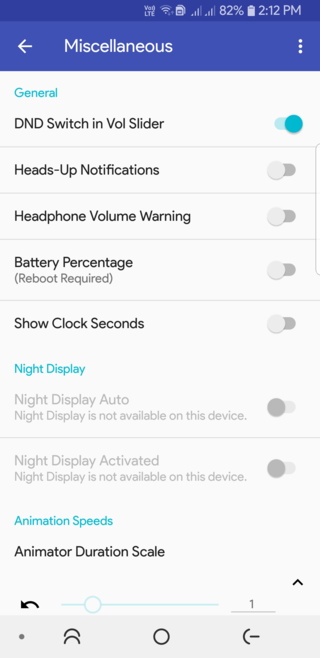
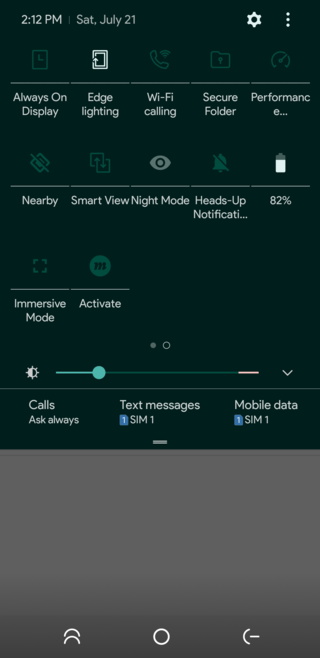
You only have to go through this tutorial only once, unless you factory rest your device.
How to disable App Notification entirely?
When a notification arrives, which you don’t want to see, open up the notification panel. Simply long press the notification and switch the toggle to left to disable notification entirely.
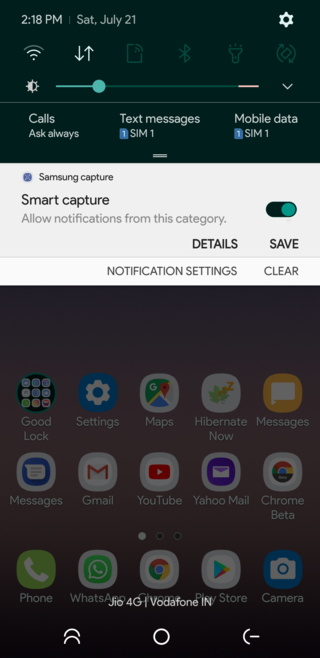
Alternatively, you can go to Settings > Apps and Notifications > Slide the toggle to left to disable for each app listed there.
Moreover, the Greenify app is a very productive app and will hibernate apps until you open the particular app again. It is also a very good solution to save battery life.