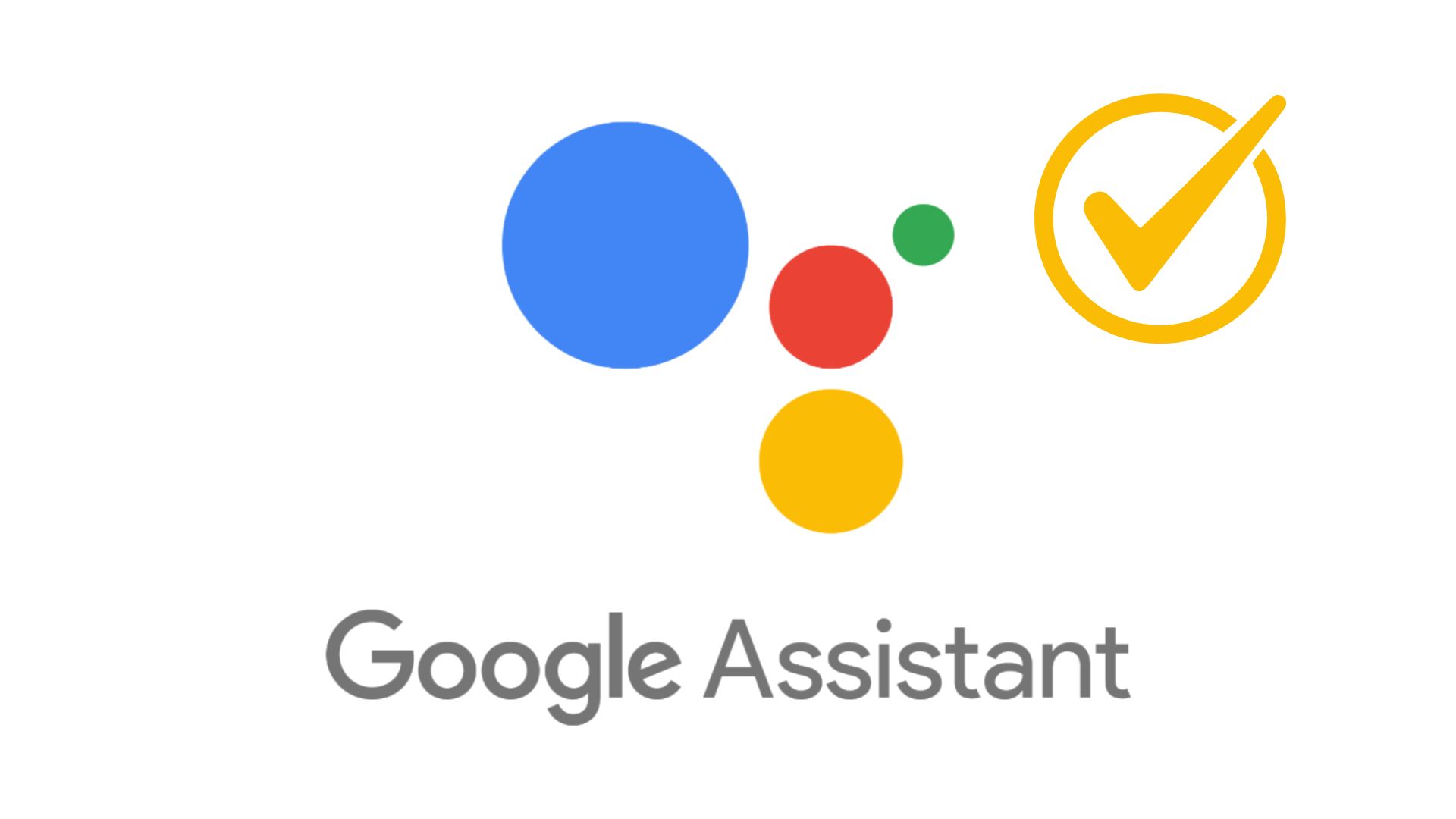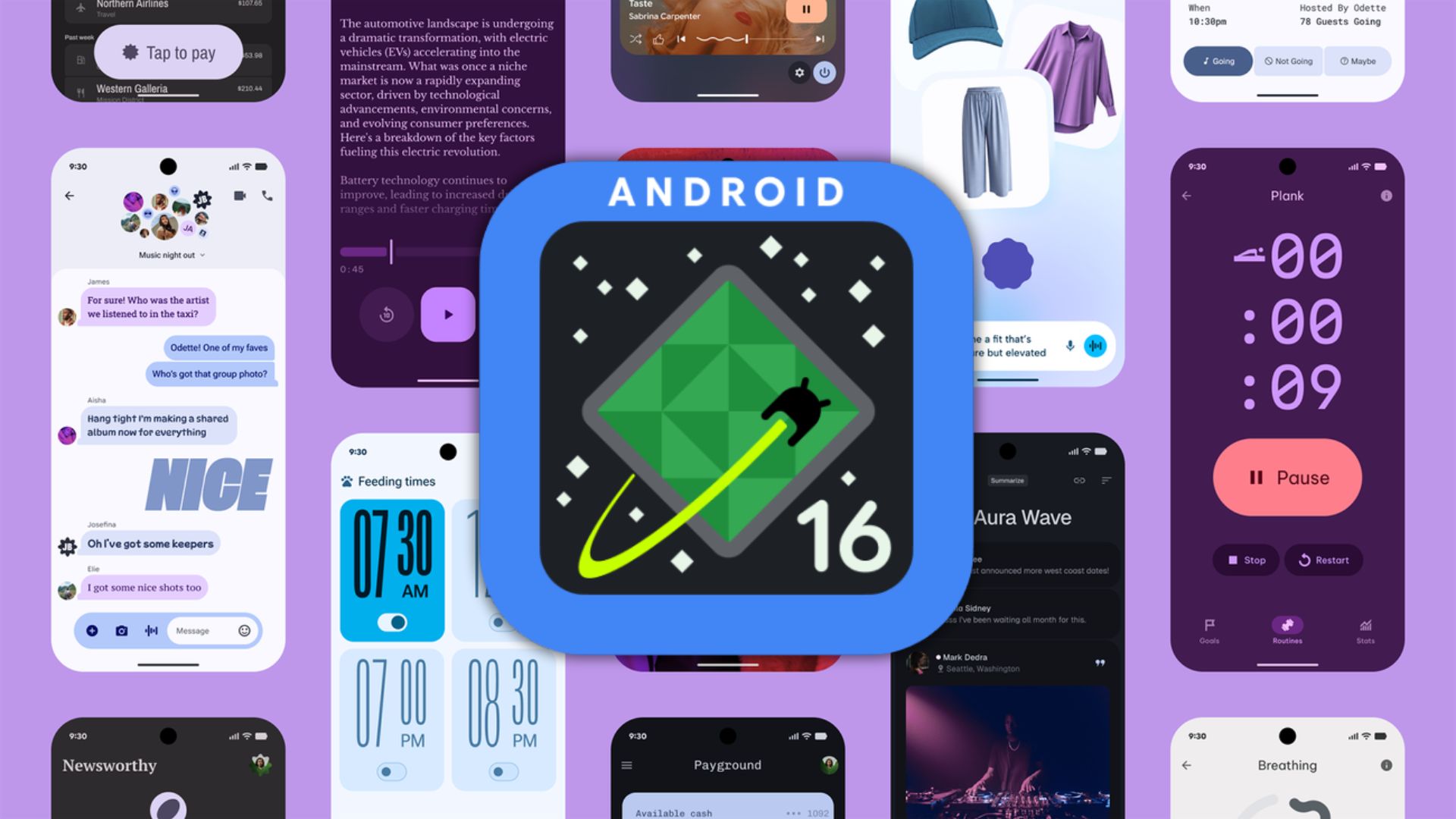[Guide] Dualboot/Multiboot now available for OnePlus 5 via DualBootPatcher App
![[Guide] Dualboot/Multiboot now available for OnePlus 5 via DualBootPatcher App 1 OnePlus-5](https://www.androidsage.com/wp-content/uploads/2017/06/OnePlus-5.jpg)
With the OnePlus 5 receiving Custom ROMs and updates to its stock ROM in quick successions, users seem to be in a state of confusion regarding which ROM they should use as a daily driver tailored to their specific needs. Fortunately, DualBootPatcher lets you keep two or more ROMs installed on your device to enable you to easily test out or utilize different takes of Android on your device without sacrificing your beloved daily driver firmware. After all, no one likes making regular nandroid backups for the sake of loading up a new and untested firmware on their device.
DualBootPatcher was made compatible for the OnePlus 5 thanks to XDA member yshalsager and is an open source application which enables you to install multiple ROMs on your device with relative ease, without causing any major interference in the source code. The app is perfectly capable of functioning without any explicit support from ROMs which enables you to install both stock and custom firmware on your device. With over 200 supported devices, DualBootPatcher is easily one of the top choices for multibooting your smartphone.
How does DualBootPatcher work?
The app is capable of patching your kernel, ROMs, GApps, and SuperSu, adding custom pieces of code, and modifying your system partitions to support the secondary firmware. Since the app is open sourced, feel free to give a look to the whole process going on in detail.
How To Dualboot your device using DualBootPatcher App
The procedure for dual booting your device is a fairly simple one. Just ensure that you download all specified files and follow the guide given below in a step by step manner.
Prerequisites
- TWRP for OnePlus 5 | Download
- Secondary ROM for your device
- DualBootPatcher APK | Download
- DualBootPatcher Utilities | Download
- Drivers for Windows | Download
Instructions
![[Guide] Dualboot/Multiboot now available for OnePlus 5 via DualBootPatcher App 2 DualBoot Patcher](https://www.androidsage.com/wp-content/uploads/2017/07/DualBoot-Patcher-1024x606.jpg)
- Open DualBootPatcher APK.
- Swipe right to open Menu > ROMS.
- Set your kernel
- Go to ROM Settings (primary ROM 3 dot menu) and select Update Ramdisk.
- Press Reboot Now.
- Open the app again, followed by Menu > Patch Zip File.
- Ensure that your Device is set to OnePlus5/Cheeseburger and under Partition Configuration select Secondary (will install 2nd ROM in /system) or data slot.
- Click Continue and select save location.
- After the file is put in ‘Queue’, click Confirm.
- Now Click on Flash zip files > Add Button (+ symbol)
- Locate the previously patched file. The default name should be-ROM_name_partition_config_ID.zip
- Click on the file and hit Keep location
- Confirm flash.
- It will now open the terminal and begin flashing the file. After the file has flashed, you’ll see a success message in green.
- Click back and you should see your newly installed ROM along with the Primary ROM.
- Reboot and wait till finishing second ROM’s first boot.
- Install DualBootPatcher apk so you can easily switch ROMs or flash DualBootUtilities.zip and switch ROM manually.
Additional Information
Partition Configurations
The patcher offers several locations for installing ROMs:
- Primary: Normally used for installing a zip to the primary ROM. It is not required but is strongly recommended because it has code to prevent the zip from inadvertently affecting other ROMs.
- Dual: Dual/Secondary is the first multiboot installation location. It installs to the System partition. This is a good spot for installing a second ROM because it doesn’t take any space away from the internal storage.
- Multi-slots: There are 3 multi slots- Multi-slot-1, Multi-slot-2, Multi-slot-3. These install to the Cache partition. This is specifically for devices that have a massive cache partition.
- Data-slots: There can be an unlimited number of data slots. These install to the data partition and eat up space on the internal storage. This is useful for devices where the system partition is nearly full and the cache partition is tiny. These slots are named ‘data-slot-[id]‘.
Apps and Data sharing
![[Guide] Dualboot/Multiboot now available for OnePlus 5 via DualBootPatcher App 3 App Sharing](https://www.androidsage.com/wp-content/uploads/2017/07/App-Sharing.jpg)
To use app sharing, follow these steps in every ROM that you want to use app sharing:
- Install the app you want to share
- Open DualBootPatcher and go to ‘App Sharing‘ in the navigation drawer
- Enable individual app sharing
- Tap ‘Manage shared applications’ and enable APK/data sharing for the app
- Reboot
Source: XDA