Doze Mode for Google Play Services will save battery life on Android phones
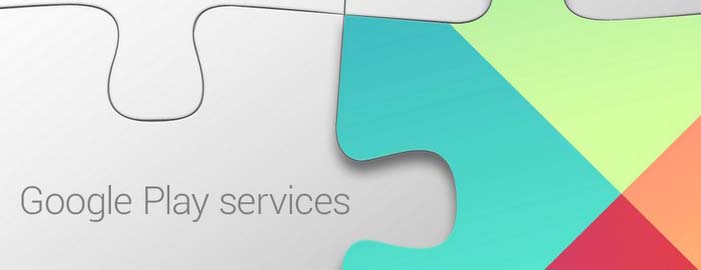
We know, sleep is an important factor for human health.Well, it is also a deciding factor for Android device’s battery health. Sounds intriguing.?! Well, when not in use certain Android apps run in the background leading to battery loss.Some apps can be optimized whereas some cannot be optimized.Google Play Services is such an app that cannot be optimized and it keeps running in the background.So is there any mechanism to stop google play services from running in the background? Meanwhile, you may also want to checkout our ultimate guide to save battery on Android post.
Google Doze
Google introduced a feature called Doze, with the release of Android 6.0 Marshmallow. Normally Android apps run in the background, checking for
- checking for notifications.
- receiving and installing updates
But, it is ok if the phone is being used. But if your device is idle, yet apps are running in the background, then it will drain the battery.
Here is when Doze comes to action. Doze only works when your phone is completely still.
That means
- Phone has to be completely motionless/hibernates.
- You shouldn’t carry it in the pocket. (Doze will detect motion through accelerometer and won’t work)
- only high priority notifications/phone calls and messages are allowed to run.
- Apps will not constantly sync in the background.
Exceptions On which Doze Won’t Work
We have to manually set Apps to optimized or non-optimized so that unused Apps would sleep.Hence, battery life will stretch.
Notifications of Apps set to “High priority” will come through, even when the phone is in Doze mode.
In case of
- Incoming phone call
- Text Messages
- Messages from Phone’s Network provider
- Alarms
Doze will allow these above-mentioned applications to wake the device and let the user know of incoming notifications.
How To Set an App as Optimised, So As To Make Doze Work
Well, like we mentioned above we can select which Apps we need to run in the background and which Apps needed to be optimized.
Step-1 on your Android device, go to Settings > Battery
Step-2 Tap the menu button.
Step-3 Tap Battery optimization.
By default, every app will be optimized, and you’ll see the phrase “Optimizing battery use” in the list. In addition to that, You can Optimize the Apps according to your requirement.
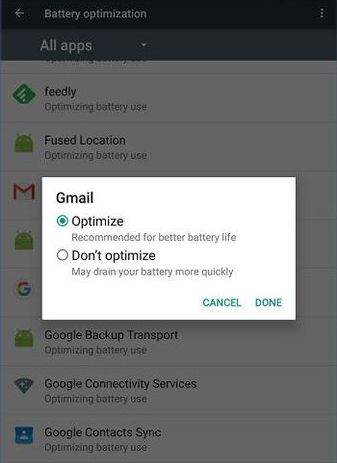
To prevent an app from dozing, tap it in the list and select “Don’t optimize.”
Android will allow that app to run in the background, even while your device is dozing.
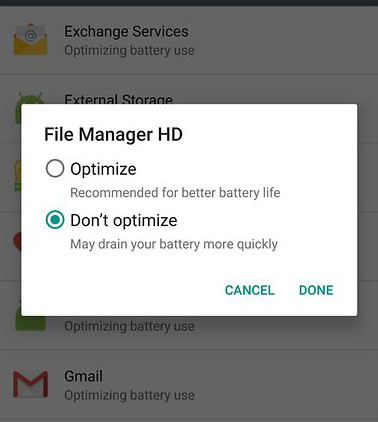
Google Play Services: Prime Culprit for Battery Life Reduction
Most noteworthy fact about Google Play Service is it always runs in the background and contributes to a steady loss of battery.
In addition to that, Doze feature does not work on Google Play Service.
In simpler words, we cannot optimize the Google Play Services application.
Even if we optimize other apps and our device enters Doze mode, Google Play Service is still running in the background.
If You want to see a list of all apps installed on your device,
Tap the “Not optimized” menu and select “All Apps”.
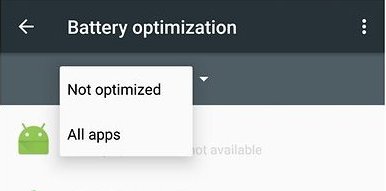
And yes You guessed it right.You can see Google Play Services on that list. It would mention against Google Play Service that “Battery Optimization Not Available” !!!
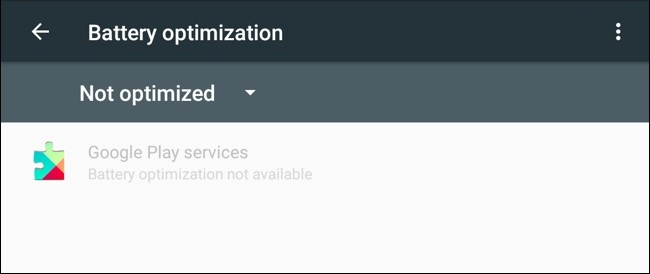
So, why there is no battery optimization option available for it ??!
And the Question of the day, how to stop Google Play Services from running in the background ??
So, let us check that out.
Why Google Play Services Optimization Option Is Not Available
The reason for optimization option not being available for Google Play Service is due to a configuration i/system/etc/sys_config/google.xml .this configuration Whitelists Google Play Services from being affected by the DOZE Mechanism.
To make Google Play Services optimized, we have to remove the whitelisting.
So, how to do that?
How To Stop Google Play Services From Running In The Background
You need to download and install a module in order to stop Google Play Services from running in the background. By installing this module, you can change Google Play Services from the “App Not Optimised” list to “App Optimised” state.
How to Download
You can download the module here.
How To Install
After downloading the module,
Step-1 Install it through MAGISK MANAGER.
Step-2 Then Reboot.
Step-3 On your device, go to Settings > Battery.
Step-4 Tap on the tri-dot menu on the top right side.
Step-5 Select Battery Optimisation.
Step-6 Select All Apps and switch ON the toggle for Google Play Services.
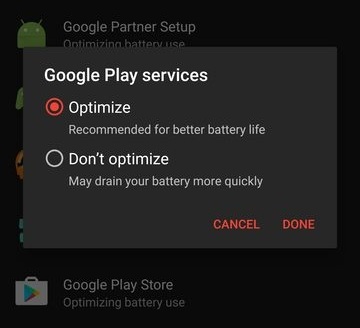
Compatibility, Advantages, and Disadvantages
This Module is compatible with any Android Marshmallow and Nougat ROM that has Google Play Services Installed on it.
Nougat users may not find system app on Battery Optimisation list, but they can use 3rd party app like Greenify or Naptime to open Doze Whitelist.
Well, everything comes with its own set of Pros and Cons.
Installing this mod, you get the following advantages
- * You can optimize Google play Services
- * Battery life your device will be saved up to great extent.
- * You can additionally use 3rd party Apps like Greenify to further optimize your Apps.
And it has disadvantages too…
- * Some of the incoming notifications in optimized Apps might be delayed.
- * This feature will only work on Android 6.0 and above.
Therefore, now that you know how to stop Google Play Services from running in the background using Doze, you should give it a try.
Doze is the perfect fix for unnecessary loss of battery life.
So, call it a day and go Doze off your Android devices.
Thanks to – otonieru



