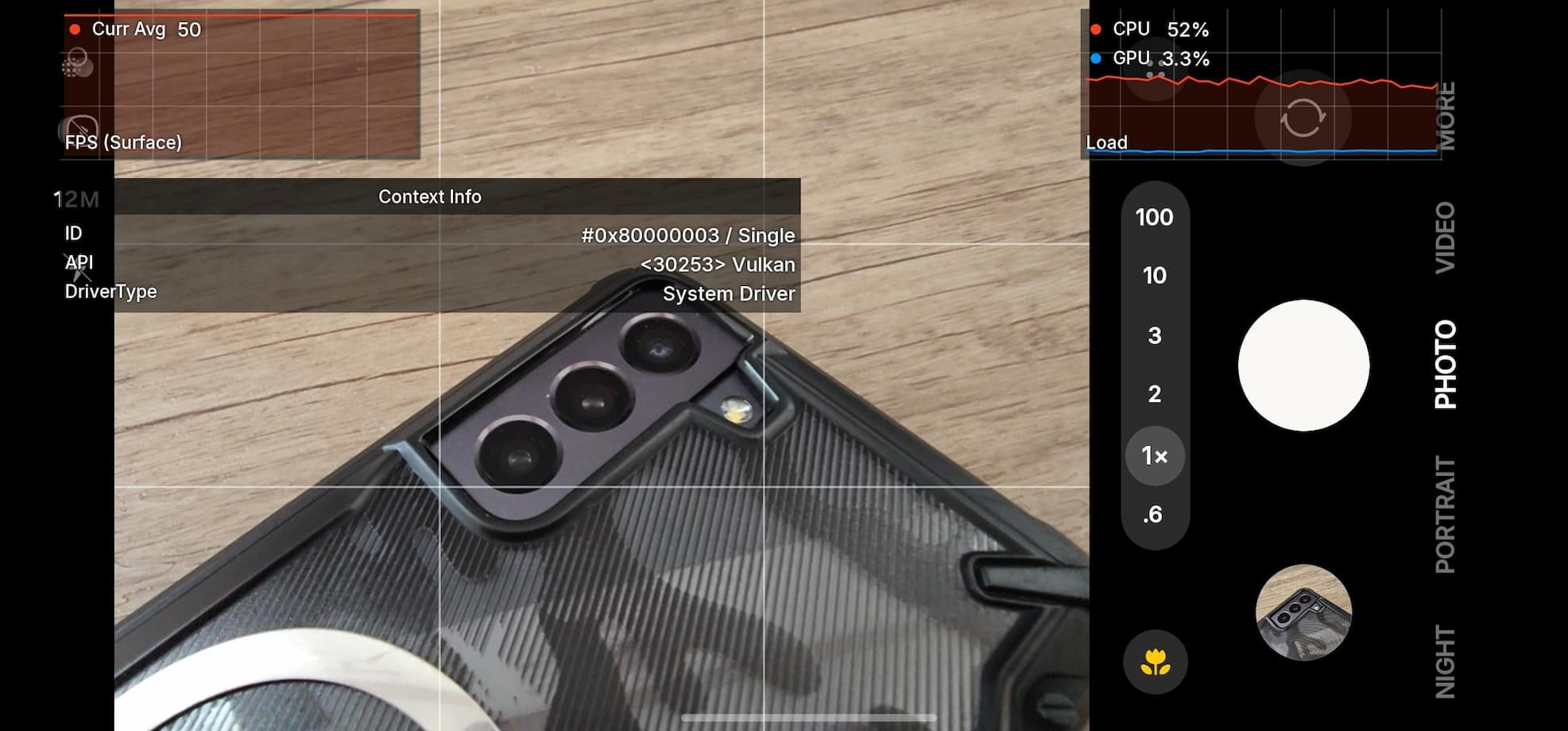Install Huawei P8 Android 6.0 Marshmallow Update For Europe With EMUI 4.0 GRA-UL00, GRA-L09

Huawei has been updating its devices to the latest EMUI 4.0 which is the Android 6.0 Marshmallow based firmware for the manufacturer’s Smartphones. EMUI is a stunning firmware with new and unique features and the development team regularly release updates to the EMUI ROM. This time, Huawei updated its Huawei P8 in Europe, South America, Asia , etc. and is termed as a stable build. Hence, it comes with no or minimum bugs. Following huge EMUI 4.0 BETA and final updates by Huawei, other devices like Huawei P8 in Spain or P8 Lite, Honor 7 and Huawei Watch, receive Marshmallow with a final version.
One of the latest device to receive Marshmallow is the Huawei P8 GRA-L09. This is an official Android 6.0 version for P8 GRA-UL00 C10B320 EMUI 4.0 and P8 GRA-L09 France, Italy, Germany, Spain etc. variant. It will take your P8 to firmware version C432B317. So hit the download section below to grab the latest update. We have also listed a simple tutorial to install the firmware which goes well with almost all Huawei devices; provided you have the correct update file. Firmware Details: Huawei P8 Firmware GRA-UL00, Android 6.0, EMUI 4.0, C10B320, Russia and GRA-L09 Firmware C432B317 Europe, Android 6.0, EMUI4.0
Download Marshmallow for Huawei P8
- Huawei P8 Firmware (GRA-UL00, Android 6.0, EMUI 4.0, C10B320, Russia)
→ Download [Mirror]| File: Huawei_P8_Firmware_GRA-UL00_Android 6.0_EMUI 4.0_C10B320.zip - P8_Open GRA-L09 Market_Spain_B321a (Android 6.0, EMUI 4.0)
→ Download [Mirror] | File: P8_Firmware_GRA-L09_Firmware_Android 6.0_EMUI4.0_C432B321a_Spain.zip [1.62 GB] - P8 Single SIM GRA-L09 Firmware C432B317 (Europe-France, Android6.0, EMUI4.0)
→ Download [Mirror] | File: GRA-L09_C432B317_Firmware_Europe_Android6.0_EMUI4.0.zip - P8 Single SIM GRA-L09 C432B317 Firmware(Europe-Italy, Android6.0, EMUI4.0)
→ Download [Mirror] | File: GRA-L09_C432B317_Firmware_Europe_Android6.0_EMUI4.0.zip3.1_C675B130_India.zip - Huawei P8 GRA-L09, Android 6.0, EMUI 4.0, France Europe
→ Download [Mirror]| File: GRA-L09_C432B317_Firmware_Europe_Android6.0_EMUI4.0.zip - Marshmallow firmware files for Huawei P8 Lite → Visit
- Marshmallow for Huawei P8 → Link
- Marshmallow for Huawei Mate S → Link
- More firmware files for Huawei P8 and P8 Lite → Visit
You may also be interested in Huawei P8 Official Android 6.0 Marshmallow Beta Firmware. A similar update was earlier released for the Honor 7 as well. Check out the new features from the EMUI 4.0 update and the downloads. Get to this page for the latest firmware files.
How to Install Huawei P8 Android 6.0 Marshmallow Update With EMUI 4.0
Step 1. First, check your firmware version. If you already have the latest one, you don’t need to update.
Step 2. Backup is highly recommended. Backup all your personal stuff like data, apps, media, storage files and fully charge the battery.
Step 3. Download Android 6.0 Marshmallow OTA file from above for your Huawei P8.
Step 4. Rename the downloaded file to update.zip for convenience. (.zip extension is important)
Step 5. Now create a folder named dload in the root of your internal storage or on your SD card. Now place the update.zip file here.
Step 6. Go to settings>update and hit the menu button and then choose Local update.
Step 7. If you have copied the update.zip file correctly, then you will find it on the select menu. Tap on it and start installation
Step 8. A pop-up appears and tell you this update will erase your data. You can choose to backup or press “Install” to start the installation. Wait until the update is applied.
Alternatively, you can go to the dialer of your device and enter the following code: * # * # 2846579159 # * # *. Once done, it opens a hidden service menu. That’s it. Reboot and enjoy your latest marshmallow ROM. Alternatively, you can flash the OTA update files using ADB sideload method.
Troubleshoot boot loop on Huawei Honor 4C, 7 or P8:
Forced upgrade: In case your phone is bricked, turn it off completely and then boot by holding Vol down + Vol up + Power at the same time. Release the Power button upon vibration and wait for the upgrade to start. Alternatively, you can try a factory reset from your stock recovery.
Like and share us on social media. For any help or queries, comment down below.