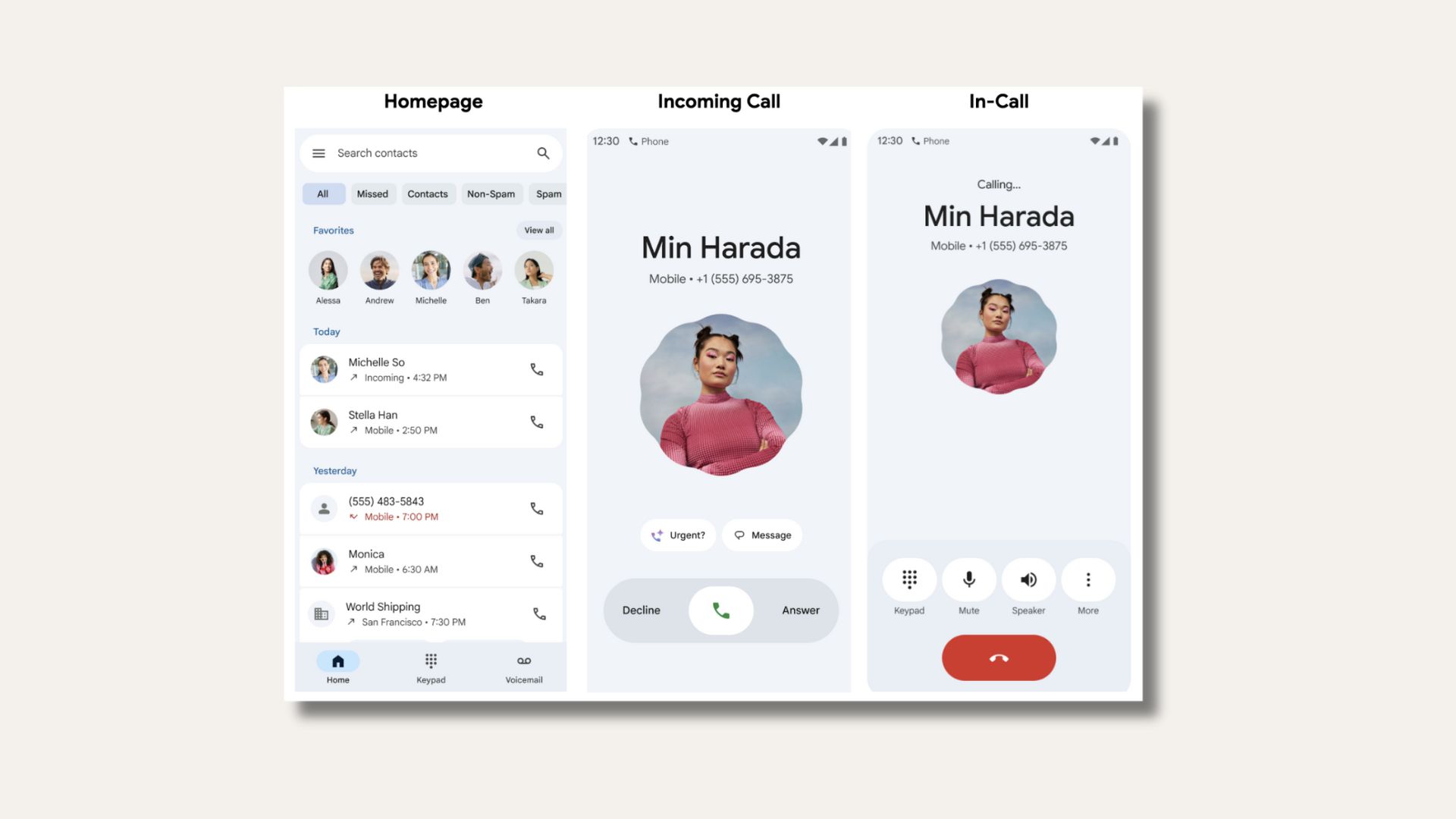Update HTC One M9 to Android 6.0 Marshmallow Firmware with RUU

Finally, Android 6.0 Marshmallow hits the HTC One M9 and here we are with the installation instructions. The update comes in the form of an RUU.exe file right from the HTC official website. Here is how you can update HTC One M9 to Android 6.0 Marshmallow firmware with RUU file with .exe or.zip extension.
This software upgrade- HTC Website available for your HTC One provides the following key enhancements:
-System update to Android 6.0 Marshmallow
-App permissions: lets you define what you want to share and turn permission off anytime.
-Now on Tap: gives you access to additional information whilst on your active screen.
-Smarter power management: Doze, a battery optimization feature.
-Android Security update: improving device on board security.
Warnings and notes:
WARNING: During the upgrade process the device will reboot multiple times and show software upgrade screens. Do not remove the AC charger or long-press the Power button as this might stop the update and your device may be rendered inoperable! We at AndroidSage won’t be liable for any damage to your device whatsoever. Reader’s discretion is advised.
Important note: This software upgrade comes in the form of two sequential updates. The first update will install software version 2.11.617.180, which does not include the Android OS upgrades. The following update will install software version 3.35.617.12, which includes the changes to the Android OS.
Downloads
Stock Android 6.0 Marshmallow RUU for HTC One M9
→ Download | RUU_Gen_Unlock_2.11.617.15_Radio_76.03.50611G_signed_2.exe
Stock Android 6.0 Marshmallow RUU for Unlocked One M9 6.0 update v3.35.617.12
→ Download | File: RUU_HIMA_UL_M60_SENSE70_ATT_MR_NA_Gen_Unlock_3.35.617.12.exe
→RUU.zip file → Link | Will be updated as available
Prerequisites
1. Verify your device for compatibility. The listed firmware is compatible with HTC One M9 only.
2. Enable USB Debugging on your device. To do so, go to Settings>About Phone> Tap on the Build Number several times until you get a new Developer Options in theSettings. Open Developer Options and enable USB Debugging from there. Trust the connection by allowing it when you connect it to your PC for the first time.
3. Make sure you have latest device drivers setup on your PC for a better connection. Get it from the official page of your device manufacturer.
4. To be sure, fully charge your device as the process make take a while.
5. For ADB and Fastboot download the full Android SDK from here, or get the quick ADB and Fastboot Installer from here. You may also like HTC Fastboot tool for the HTC device.
Method 1: Update HTC One M9 to Android 6.0 Marshmallow with RUU EXE File
If you have the RUU.EXE file, then this is the recommended method and the flash process will be comparatively easy. Download the latest available RUU.exe file from above for your device. To successfully flash it, make sure you have the latest HTC drivers or the HTC Sync installed. Connect your phone to your computer and launch the RUU.EXE file. Follow the instruction from the RUU program.
Once you successfully update your phone software, you can now enjoy your stock firmware.
Method 2: Update HTC One M9 to Android 6.0 Marshmallow with RUU ZIP Using Fasboot
Step 1: Go through this procedure only if you have the RUU.zip file.
Step 2: Download the RUU zip file. You don’t need to extract the file, just transfer the file to your PC where you can easily locate it.
Step 3: Make sure you setup ADB and Fastboot on your PC. Trust the connection: Check Always allow from this computer when you plug in the device for the first time.
Step 4: Now turn off your device completely and unplug it from your PC.
Step 5: Boot into the bootloader or Fastboot mode. To do so, turn off your device and then press and hold volume down + the power button simultaneously for a few seconds. When you see the bootloader screen, connect your device to the PC using a USB cable.(Choose Fastboot if option is available) For an alternative method look at the end of this method.
Step 6: Navigate to the location where you have placed the RUU file. Rename the recovery file to a simple one, like htc_m9_ruu.img. While the folder with htc_m9_ruu.img file is open, hold the shift key on the keyboard and right-click on an empty space and select “Open command window here” option to launch a cmd window.
Step 7: Now issue the following command in the command prompt to check your device connectivity
fastboot devices
Step 8: Now flash the RUU. Issue the following command for that.
htc_fastboot flash zip <file name>.zip
Step 9: Now the firmware will start installing.
Once you have installed the OTA, you can now enjoy your new firmware. Alternatively, while, on Linux or Mac OS, you can issue “./htc_fastboot flash zip <file name>.zip” command to flash the RUU zip file.
How to boot into bootloader or Fastboot mode using ADB
You can also issue the following command through your cmd or terminal, while connected to the PC, in order to boot into the bootloader. First setup ADB and Fastboot environment from requirements and then follow instructions till step 5. Once into the command prompt or terminal, issue the following command:
adb reboot bootloader
Method 3: Update HTC One M9 to Android 6.0 Marshmallow with RUU ZIP File
Here is an alternative method for installing the RUU.zip file.
Step 1: First, rename the RUU zip file to “2PQ9IMG.zip”, save it to the root of your external SDcard.
Step 2: Reboot the phone into bootloader mode. Refer to the method one in order to boot into bootloader.
Step 3: Now it will start scanning the SDcard and detect the 2PQ9IMG.zip file.
Step 4: When asked, “Do you want to start update?”.
Step 5: Use your volume Up/Down key to start or cancel the flash.
Step 6: Wait for the process to complete and don’t turn off your phone during the flash.
That’s it. Enjoy your new ROM. You may also be interested in Update Your Android Device with CyanogenMod 13 [Install Android 6.0 Marshmallow]. Like and share us on social media. For any help or queries, comment down below. Get in touch with us if you want to know more about the installation procedure or the device. If you come across any errors let us know.
Source: AndroidPolice