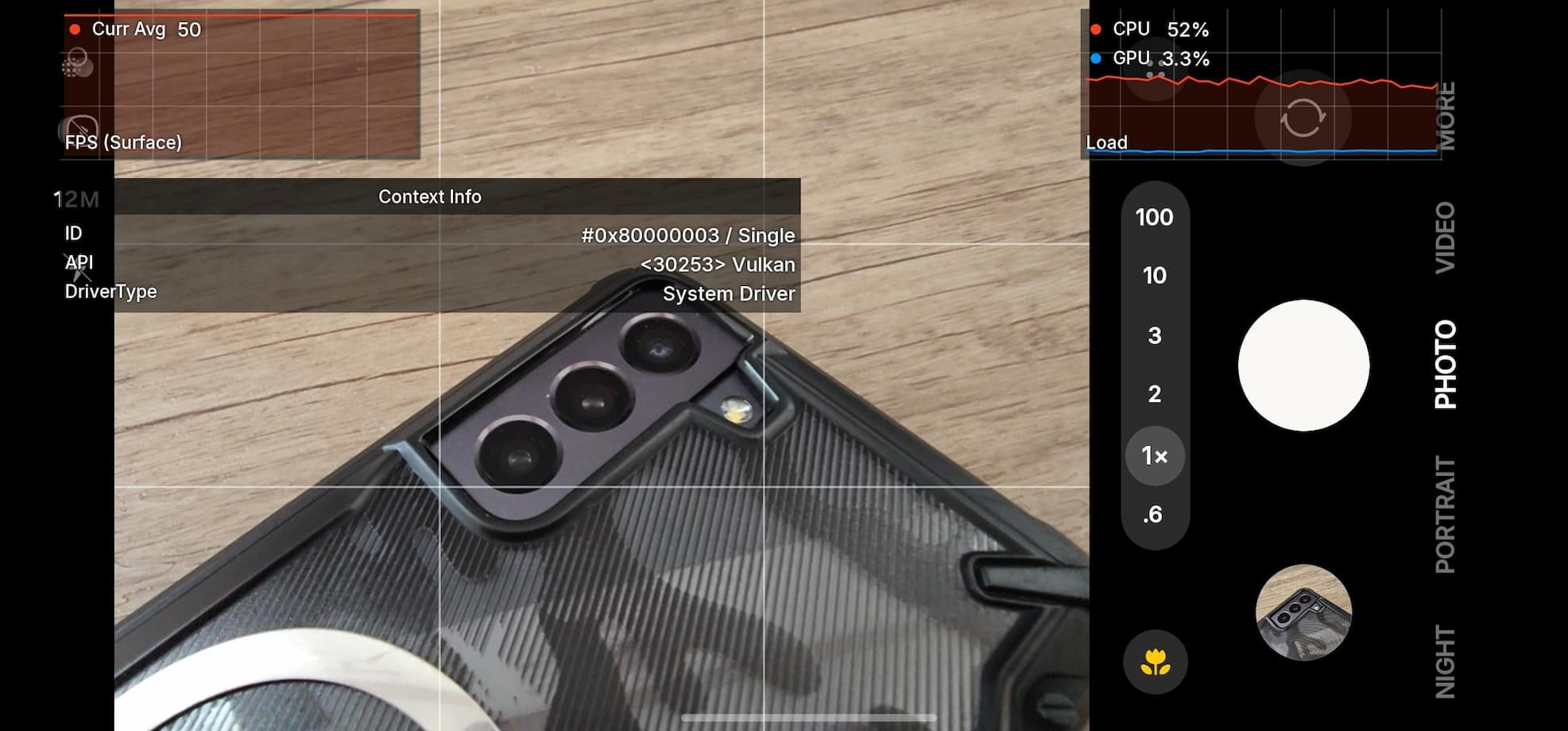Install Marshmallow Based CM 13 on Xiaomi Redmi 1S

The Redmi 1S from Xiaomi is one of the most popular Android devices as numerous custom ROMS are available for the same. The developer support for the device is remarkable. Here we have listed the most popular CM 13 source based custom ROMS that will take your device to Android 6.0 Marshmallow firmware. We have already listed various Android devices that have received the CyanogenMod 13 port, either officially- click here or unofficially- click here. Take a look at the following ROMS and install the firmware of your choice. Some of them come with some bugs. However, with further development, the should be fixed. Download the ROM and follow the instructions carefully. You will need TWRP recovery setup on the device. Visit the developer page from the download section given below for more details.
Downloads
Here are some of the Android 6.0 Marshmallow based custom ROM builds for your device:
Resurrection Remix
→ Link | Developer Page (For more information)
Bugs:
Frequent AOSP keyboard FC’s.
Unofficial Temasek
→ Link | Developer Page (includes ROM features) (For more information)
Bugs:
No bugs mentioned.
Xperience
→ Link | Developer Page (For more information)
Bugs:
No bugs mentioned.
Team UB
→ Link | Developer Page (For more information)
Bugs:
No bugs mentioned.
Tipsy OS
→ Link | Developer Page (For more information)
Bugs:
Mobile Networks FC (navigate to mobile network settings from status bar by long pressing the Mobile Data icon)
“Internal storage is nearly full” notification persists, it’s just a prompt, in reality, the storage is not full, will be fixed in the next build
CyanogenMod 13 (CM13)
→ Link | Developer Page (includes ROM features)
Bugs:
FM isn’t enabled in this build. CM needs work on it
SElinux is permissive. Will be solved as time passes
CM File Manager don’t seem to work properly atm. Install any other file manager from Play Store.
Vanir AOSP
→ Link | Developer Page (For more information)
Bugs:
No bugs mentioned.
CandySix
→ Link | Developer Page (For more information)
Bugs:
Not bugs mentioned.
Nightly MoKee Marshmallow
→ Link | Developer Page (For more information)
Bugs:
Not bugs mentioned.
Marshmallow Compatible Google Apps:
→ Open Google Apps → Link | File: open_gapps-arm-6.0-stock.zip
→ Dynamic Gapps → Link | File: BaNkS-Dynamic-GApps-6.x.x-11-21-2015.zip
Flash SuperUser for Root Access
→ SuperSU v2.56+ → Link | File: BETA-SuperSU-v2.64.zip
Warning: Once you root or install a custom ROM, your warranty may be void. We at AndroidSage won’t be liable for any damage to your Android device. We won’t be held responsible if you brick your device. Reader’s discretion is advised
Prerequisites
1. Verify your device before you proceed. The listed ROMS are compatible with Xiaomi Redmi 1S, codename: Armani.
2. Make sure you have a custom recovery installed on your device. Latest build from TWRP is highly recommended.
3. Make sure you have latest device drivers setup on your PC in order to transfer the files to your device’s internal storage. Get it from the official page of your device manufacturer.
4. Fully charge your device as the process make take a while.
How to Install Marshmallow Based CM 13 on Xiaomi Redmi 1S
Step 1: Download the ROM of your choice from above. Also, download the Android 6.0 Marshmallow compatible Google Apps from the above download section. If you are looking for root after installation, download the SuperSU package from the list.
Step 2: Transfer all the necessary files to you device’s internal storage or SDcard. Place the files where you can easily locate it.
Step 3: Now boot into TWRP recovery. To do so, turn off your device completely and then press and hold the power button and volume down key for a few seconds. Once you see the TWRP logo, that means you have successfully booted into the recovery. Alternatively, if you have rooted device, then use Android apps like the Quick boot or Boot Smart.
Step 4: Once into TWRP, take a Nandroid backup. To do so, tap Backup option and select all the partitions including the system, data, boot, recovery, EFS and cache(optional).
Step 5: Now wipe the current system. To do so, return to home screen and tap the Wipe option in TWRP. Tap Advanced Wipe and select partitions like system, boot, data, cache, Dalvik cache. Do not, in any case, select internal storage, unless you know what you are doing.
Step 6: Now return to the home screen again and tap Install option. Navigate to the ROM file from your internal storage and select it.
Step 7: Now swipe right on the confirmation action button below to install the ROM.
Step 8: Once installed, go back and select the compatible Google apps zip file from the location in your internal storage.
Step 9: Once selected, swipe right on the confirmation action button below to flash them.
Step 10: Once installation completes, you can wipe the Dalvik cache or simply choose reboot to system option.
Step 11: Once you reboot, you should see the new boot logo. This means that the ROM has been installed successfully. First boot may take a while. If the ROM doesn’t boot or you come across boot loop, a factory reset from the recovery should do the trick. If that fails, you can restore your previous ROM from the TWRP recovery.
Like and share us on social media. If you need any help, then comment down below. Get in touch with us if you want to know more about TWRP installation or come across any errors.
Also See: