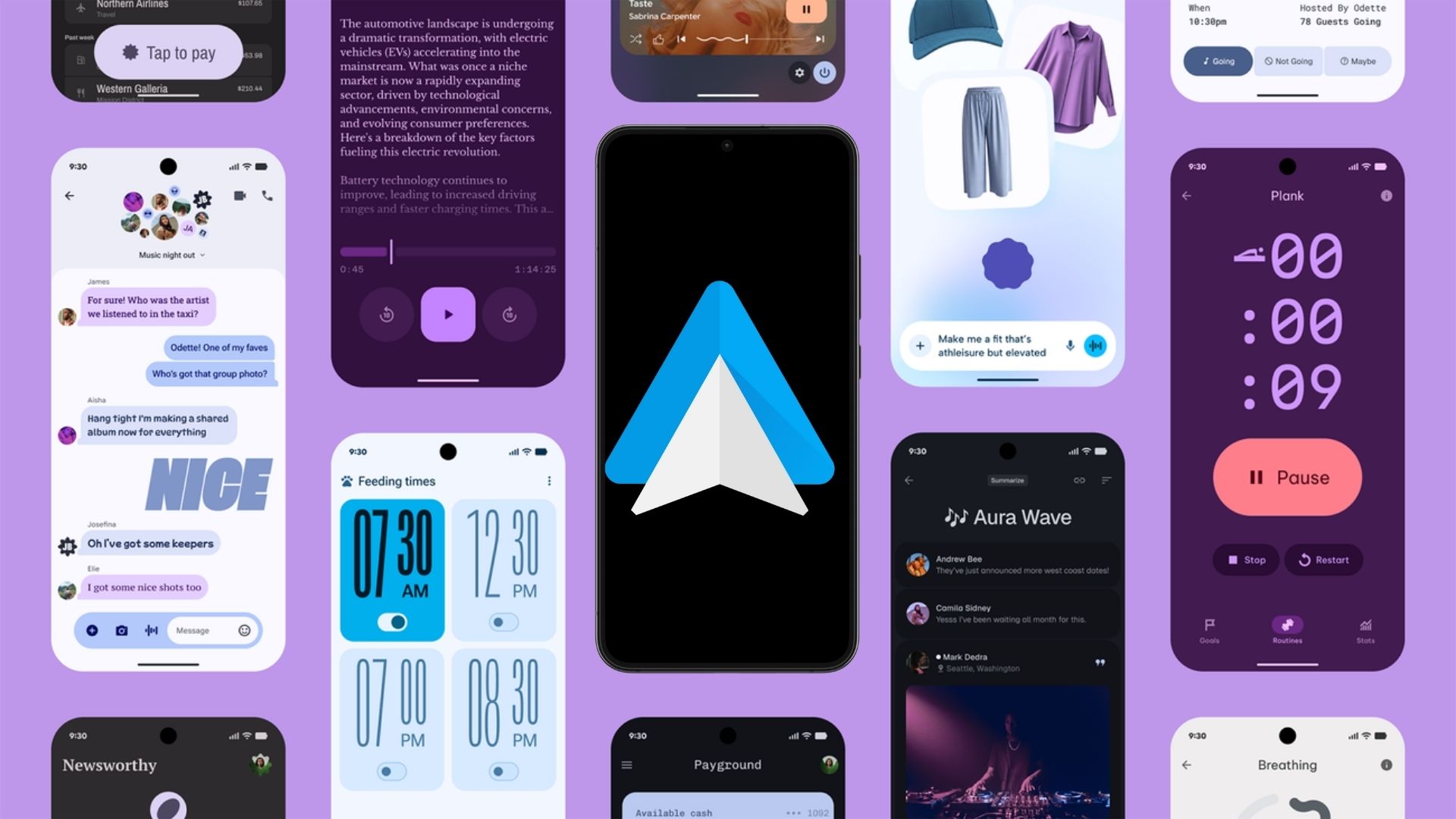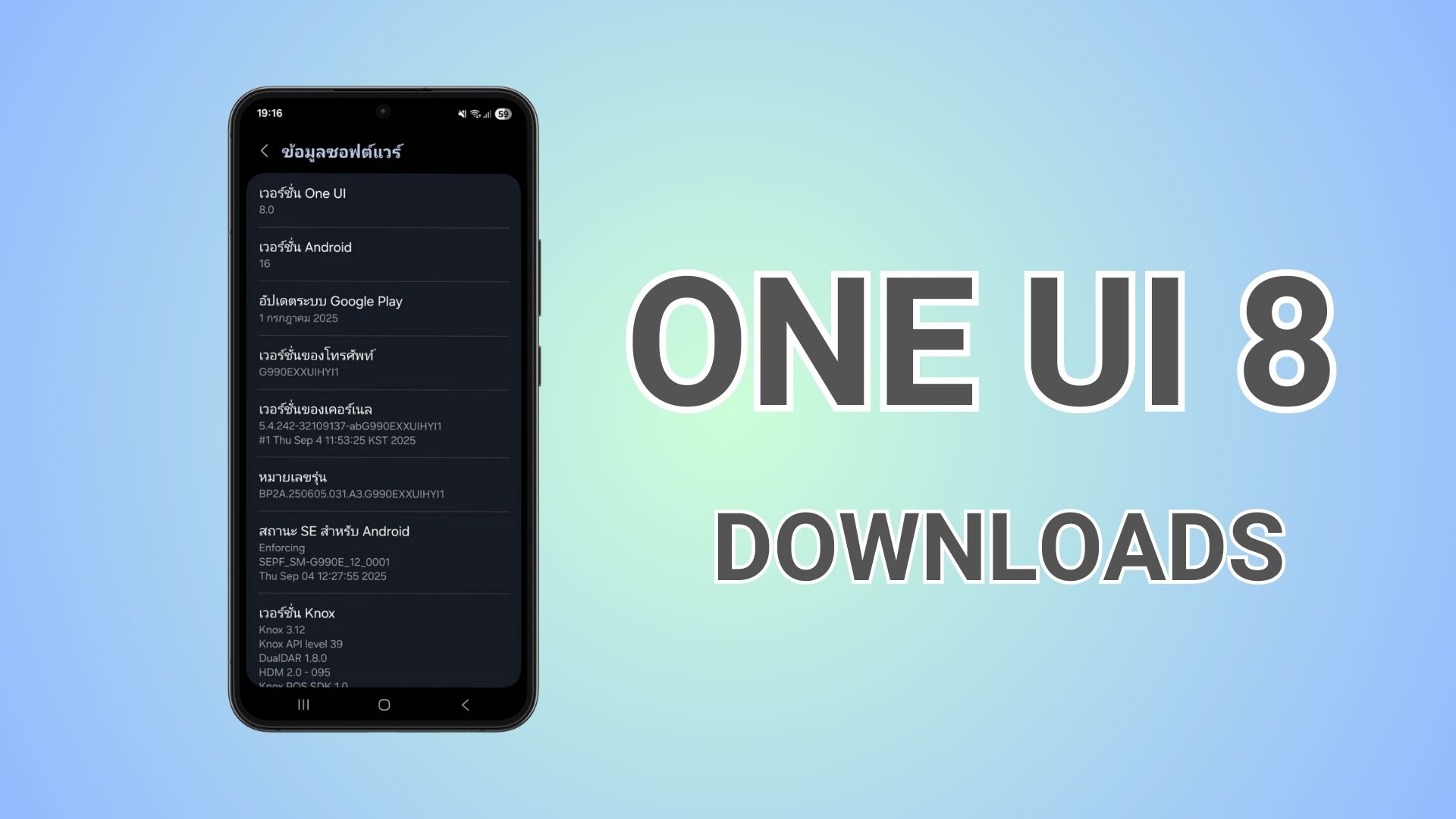Stable One UI 8 (Android 16) Now Rolling Out Globally for Galaxy S25 Series (Downloads)

The One UI 8 Beta Program just concluded, and Samsung has released stable Android 16 globally for the Galaxy S25, S25+, and S25 Ultra, starting with South Korean variants. The new firmware comes with build BYI3 with the September 2025 security patch and a whopping 4 GB in size!
According to the official One UI 8 rollout schedule, phase 2 is scheduled to begin in October 2025, with several smartphones set to receive it next month. By November 2025, most devices will receive Android 16 on their devices. Phones like Galaxy S24 series, Galaxy S24 series, Z Fold/Flip 6, Fold/Flip 5, Fold/Flip 4, and more will receive stable One UI 8 next month.
The update is currently live in South Korea, with the United States, Canada, Germany, the UK, India, and more regions to receive the update later this week. Stay tuned!
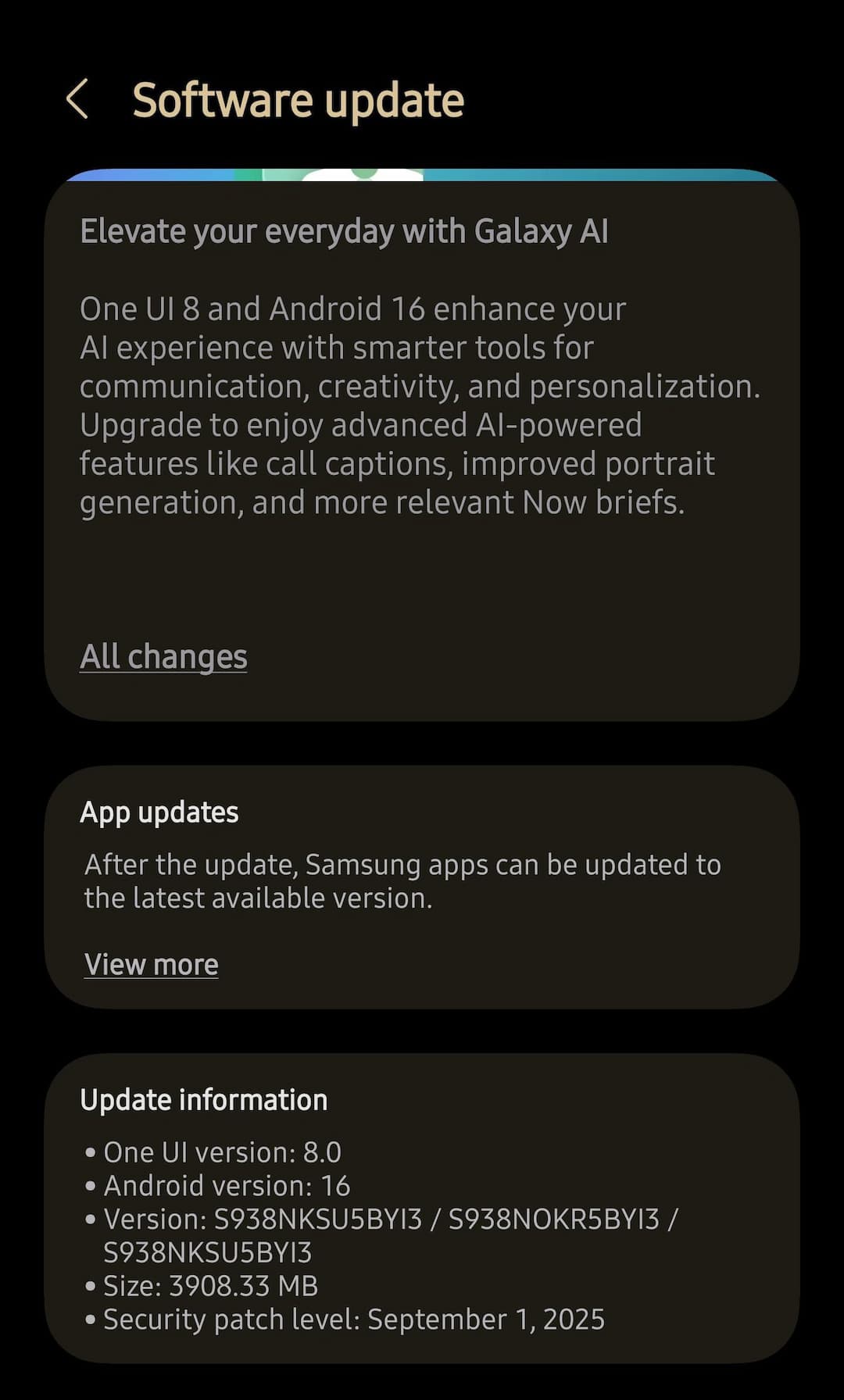
After 7 One UI 8 beta‘s the stable version is finally available with tons of bug fixes and several new features such as:
Multimodal Intelligence
This AI seamlessly processes voice commands, visual information from your screen or camera, and gesture inputs, creating more intuitive and natural interactions across all touchpoints.
Adaptive Interface Design
The interface intelligently adjusts to your device configuration—whether you’re using a foldable phone in tablet mode or a standard smartphone—optimizing your workspace for maximum productivity and ease of use.
Smart Predictive Assistance
Now Bar and Now Brief deliver personalized insights, timely reminders, and contextual recommendations by learning from your daily patterns, keeping you organized effortlessly without requiring constant input.
Auracast Audio Sharing
Powered by Bluetooth LE Audio technology, Auracast enables instant audio streaming to multiple devices—including Galaxy Buds and hearing aids—through simple QR code scanning, eliminating complex pairing processes.
Simplified Service Registration
QR and NFC technology integration within Samsung Account streamlines repair and service registration, reducing friction and saving time across 36 supported countries.
Enhanced Reminder Experience
The redesigned Reminder app transforms task management with an intuitive interface, seamless list sharing capabilities, and hands-free voice input for effortless reminder creation—perfect for travel planning and daily organization.
Effortless File Sharing
Quick Share now integrates directly into the Quick Settings panel, making file and media sharing with contacts as simple as a single tap.
Stable One UI 8 Full Changelog
Productivity
Easier file sharing with Quick Share
It’s never been easier to send and receive files. Tap the Quick Share button in quick settings to get started. You can receive files while the Quick Share screen is open and send files to others directly from Quick Share.
Easily find downloaded files
Find the file you need quickly even if you don’t know the file name. You can now filter files based on the app that was used to download them. Works in the Downloaded and Recent views in My Files.
Redesigned Samsung Internet
Access the features you need quickly. The Samsung Internet menu has been optimized to make it easy to access the features you use most. You can also customize the layout to match your personal preferences.
More convenient Al select
No more waiting. When you start Al select, you can now select an area of the screen immediately.
Multitasking
Enhanced display support
The new Samsung DeX gives you more options when connected to an external monitor or TV. You can choose an optimized display resolution up to WQHD and rotate the display 90, 180, or 270 degrees.
Enhanced split screen view
While 2 apps are open in split screen view, you can push one app against the edge of the screen to keep it partially visible while giving most of your focus to the other app. Tap the smaller app any time to switch between them quickly.
Reminder
New Reminder interface
The Reminder app has been redesigned with categories shown at the top of the screen, making it easier to see how many reminders are in each category with a quick glance. Custom categories can be hidden with a quick tap to free up more screen space. Tap one more time to make them appear again.
New sample reminders
Discover the power of reminders. Sample reminder templates are now available in the Reminder app. Explore these reminders to see what you can do to manage important tasks in your life.
Add reminders easily
It’s never been easier to add new reminders. Just type your reminder into the box at the bottom of the screen. Suggestions will appear as you type that you can tap to save time. You can add checklists, locations, and pictures using the buttons below the text box. Or, if you don’t want to type at all, tap the Mic icon for voice input.
Calendar
Manage reminders in Calendar
You can easily create reminders in the Calendar app without opening the Reminder app. Whenever you tap the + button, you’ll have the choice of adding an event or a reminder. You can also drag and drop reminders on your calendar to reschedule them.
Add events quickly
When you start adding an event in the quick add menu, you’ll get suggestions for event names and times based on your past events. Just tap one of the suggestions to add an event without additional typing.
Modes and routines
New preset routines
Check out the new preset routines for weather and other advanced conditions. Use them as they are, or customize them to meet your needs.
New routine actions
New actions are available for getting data from the Clock, Calendar, and Samsung Notes apps. After you get data, you can use it in other conditions or actions in your routine.
Samsung Health
Running distance challenges
In addition to step challenges, you can now challenge your friends to see who can run a certain distance the fastest. For example, set a target of 50 km and see who gets there first.
Food recording reminders
Stay on track to meet your calorie goals. You can now set reminders for recording your food intake in Samsung Health.
Camera
Swipe up or down to open quick controls
Access quick controls in Camera even quicker than before by swiping up or down anywhere in the preview area. In Camera settings, change the Swipe up/down option to open quick controls.
Communication
Improved profile cards
It’s easier to create and edit your profile card to get the perfect layout for your name and picture. After creating, you can share your profile card so other people can see it when you call them.
Review recorded calls in Contacts
It’s now easier to review your past conversations. Calls you’ve recorded now appear on the contact history screen.
Security and privacy
Enhanced Secure Folder
Keep sensitive apps and data in a separate, protected
area of your phone. You can now set Secure Folder to hide apps and prevent notifications when you lock it. You can also completely hide and encrypt your Secure Folder for maximum protection.
Accessibility
Pinch and zoom with the Assistant menu
The Assistant menu now provides more ways to zoom in and out on the screen. In addition to dragging with one finger, you can now adjust the zoom level by pressing buttons on the screen.
Control mouse actions with your keyboard
If you can’t or don’t want to use a mouse, turn on Mouse keys in Accessibility settings to use your physical keyboard to move the mouse pointer, click, hold, and scroll.
Magnify your keyboard
You can now make the keys on the on-screen keyboard larger so they’re easier to see and tap. Turn on Magnify keyboard while typing in Magnification settings to try it.
Easily pair Bluetooth hearing aids
You can now pair and connect your Bluetooth hearing aid devices directly on the Hearing aid support screen in Accessibility settings.
Even more improvements
Easily connect to Auracast broadcasts
Auracast allows you to broadcast audio from one device to multiple listening devices at the same time. It’s now easier to connect to Auracast broadcasts by simply scanning a QR code. You can also generate a QR code to let others connect to your broadcast.
Enhanced alarm groups
You can now add existing alarms to an alarm group by tapping the + button on the Alarm group screen. You can also add an alarm group to a widget on your Home screen so you can turn all of the alarms in the group on or off with a single tap.
Get quicker support
Enjoy quicker check-ins when you visit Samsung service centers. You can use NFC or scan a QR code to share basic information such as your name and phone number with staff without filling out any forms. Your data is encrypted and can only be accessed by Samsung support staff.
Revamped weather visuals
The Weather app now provides more rich and realistic images to help you intuitively understand the current weather conditions.
How to download the stable One UI 8 firmware update?
Users can visit phone Settings > System Updates > Check for OTA updates to download One UI 8.