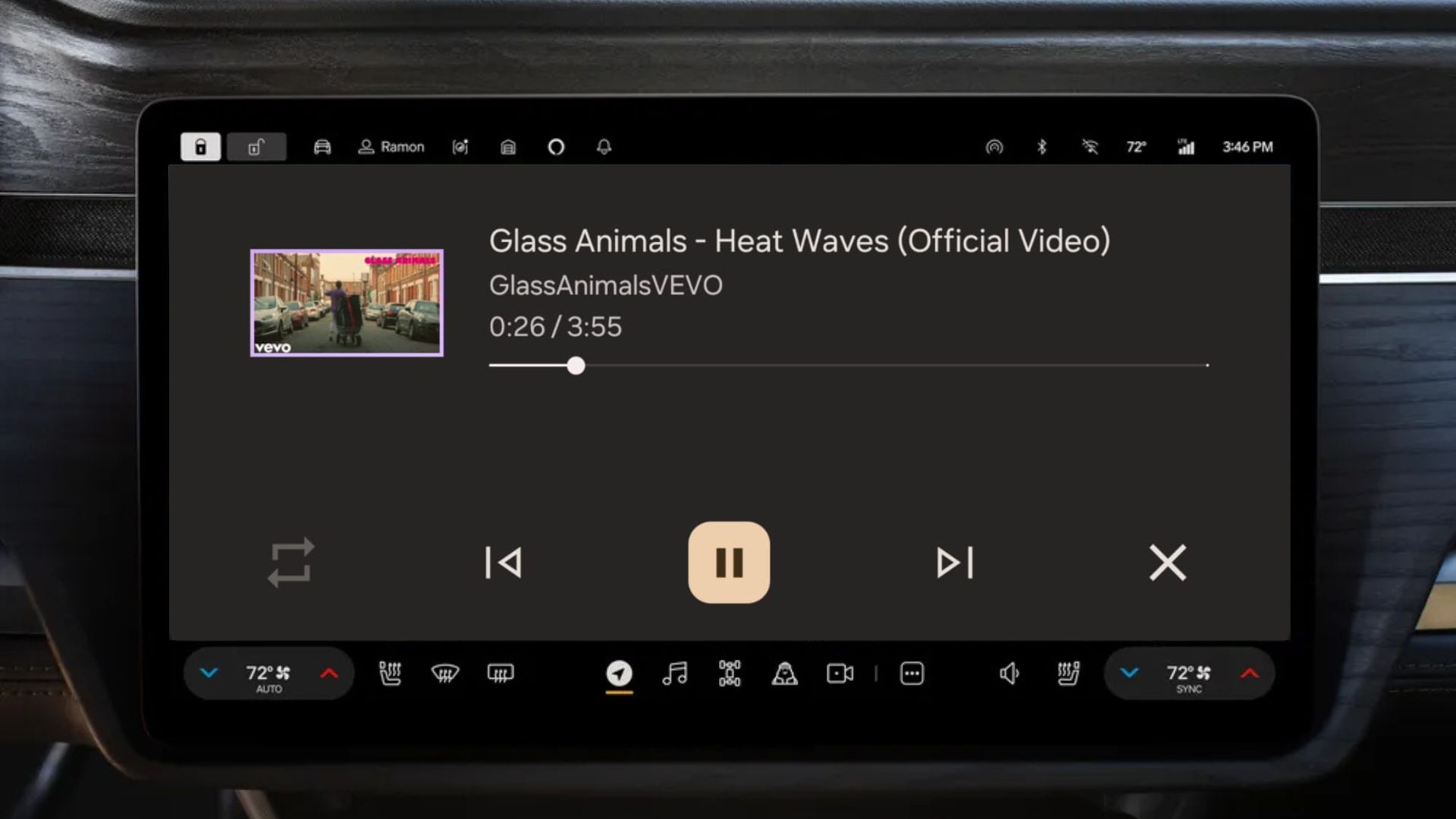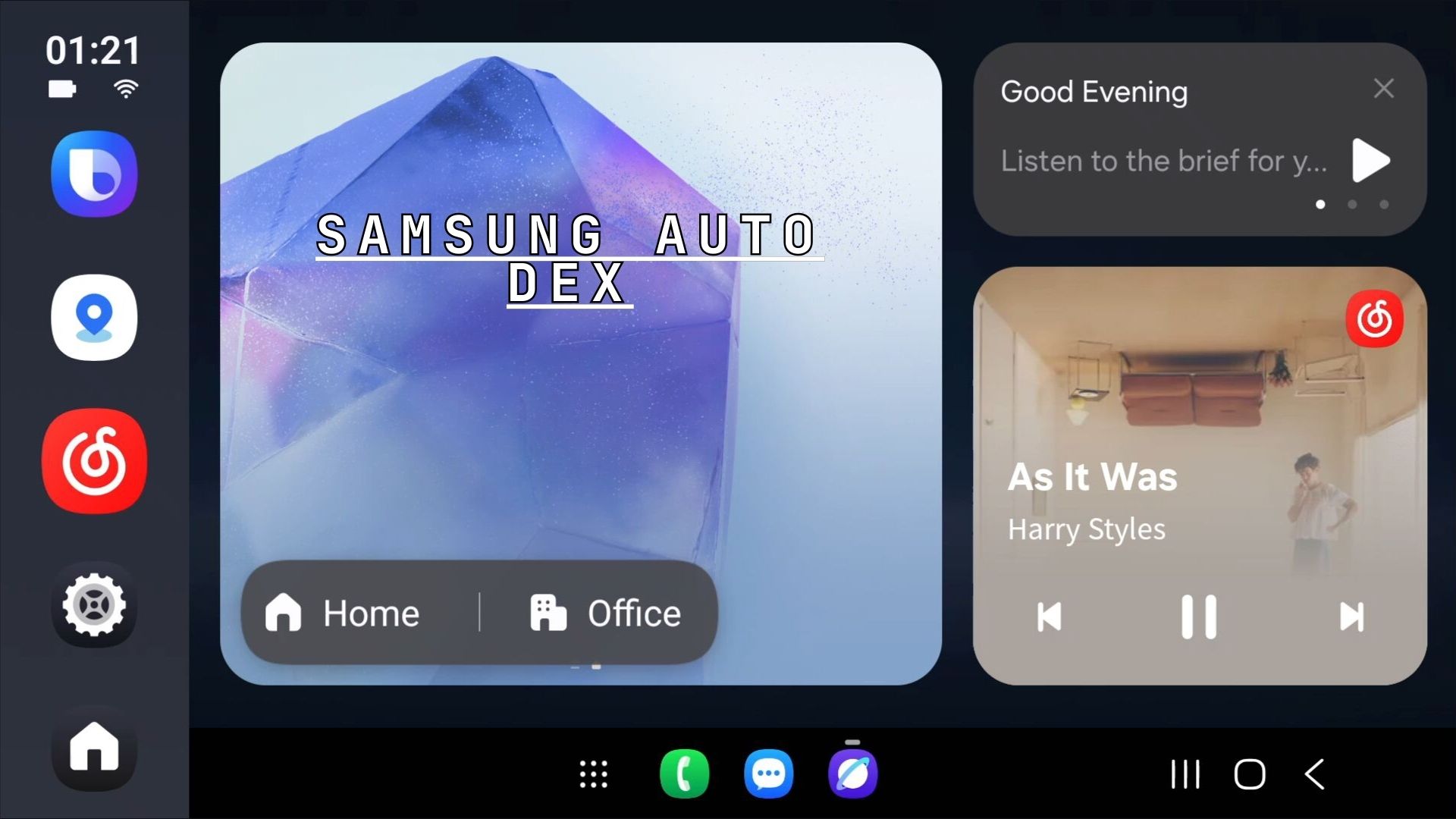How to Check Battery Health and Charge Cycle Count on Android Phones

Most Android smartphones come with impressive battery performance, especially mid-range phone which pack a larger battery. But like all lithium-ion batteries, they gradually degrade over time. While Samsung and other OEM manufacturers provides a basic battery health indicator, many users want to know the precise health percentage and detailed battery statistics. This comprehensive guide reveals both the standard method and an advanced technique to access your Android phone’s exact battery health data.
Most modern phones have diagnostics menu which could show the status of Battery. However, to only shows whether the battery life is either Good or Poor. It does not list the actual battery health or charge cycles.
This tutorial will also help test whether your battery has been replaced or not. I recently sent one of the phones for a green line fix, where Samsung claims to replace the entire OCTA assembly (the full display module), the battery, and the repair kit. However, I wasn’t sure about the battery. So this method helped check the battery cycle and confirm the battery was changed. The battery health was also 100.
In this article we cover how to check battery health and charge cycle check methods with sysdump and diagnostic codes.
How to Check Your Phone’s Exact Battery Health: The Complete Guide for 2025
Battery health is a critical metric that indicates how much of your battery’s original capacity remains. As batteries age through charge cycles, their ability to hold charge diminishes.
By understanding your battery’s current state helps you:
- Make informed decisions about device upgrades
- Optimize charging habits to extend battery lifespan
- Troubleshoot performance issues related to battery degradation
- Plan for battery replacement if needed
Most smartphone batteries are considered healthy above 80% capacity, while anything below 75% may impact daily usage significantly.
Method 1: Android’s Built-in Battery Health Check
Samsung and other smartphone manufacturers include a basic battery health assessment in their settings. This method is straightforward but limited in detail.
Accessing Basic Battery Health
To check your Samsung phone’s basic battery status:
- Open Settings on your device
- Navigate to Device Care
- Select Diagnostics
- Tap Phone Diagnostics
- Choose Battery Status
Understanding the Results
The built-in diagnostic tool provides a simple “Good” or “Poor” indication:
- “Good” status: Battery health is above 75%
- “Poor” status: Battery health has dropped below 75%
While this method is user-friendly, it lacks the precision many users desire. The binary result doesn’t reveal whether your battery is at 76% or 95% health, making it difficult to assess the actual condition accurately.
For a more advanced analysis like battery health percentage and charge cycles, do the following. However, it may be a bit complex for some.
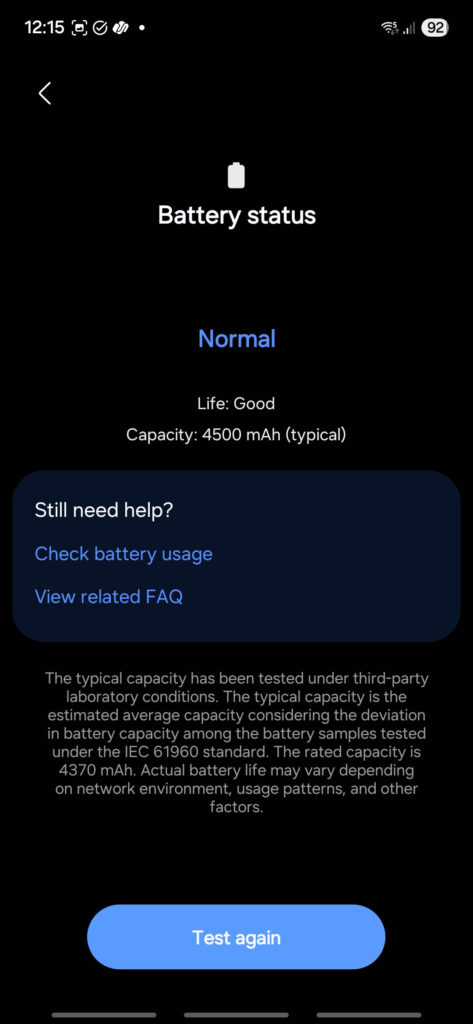
Method 2: Advanced Battery Health Analysis
For users seeking detailed battery information, Samsung and other Android phones contain hidden diagnostic data accessible through system-level commands. This advanced method provides exact battery health percentages and comprehensive usage statistics.
Prerequisites
Before proceeding with the advanced method, ensure you have:
- A text file reader app (recommended: “LogLog – Log Viewer” app from Google Play Store)
- Approximately 10-15 minutes for the complete process
Common Sysdump and Diagnostic Dial Codes
The sysdump dial code for Android devices varies by manufacturer, but the most widely used codes are *#9900# (common on Samsung) and *#*#4636#*#* (service info menu on many brands).
- Samsung: *#9900# launches the System Dump mode on most Samsung phones, allowing access to low-level system logs and dumps.
- Universal/Other Brands: *#*#4636#*#* or ##4636## opens the Testing/Service Information menu for Battery Health & Performance. It includes details on phone, usage, battery, and sometimes deeper testing tools; this is supported on many Android devices, but not specifically “sysdump” in the Samsung sense.
- Other codes, like *#9090# (diagnostic configuration) and ##197328640## (service mode), may work on some models but are generally OEM-specific.
Dial Codes for Various Manufacturers
| Manufacturer | Sysdump Code(s) | Result |
|---|---|---|
| Samsung | *#9900# | System Dump menu, low-level logs |
| Most Others | *#*#4636#*#* | Testing/service menu, not sysdump |
| Xiaomi/Oppo/Vivo/Realme | Varies, ##4636## usually works for info, but no dedicated sysdump | Service/testing info only |
| LG, OnePlus | ##4646## usually | Testing info/menu, not always sysdump |
Notes and Cautions
- Sysdump access is not universal; manufacturers often remove or limit access to such codes in recent Android versions for security and privacy reasons.
- Codes may require carrier-unlocked devices and may be disabled by some custom ROMs or region locking.
Use these codes in the Phone dialer and do not press ‘call,’ unless instructed by the documentation. Actual support for low-level sysdump is most reliable on Samsung devices; for others, system info/testing menus are available but not true sysdump.
Step 1: Access System Diagnostics
The first step involves accessing Samsung’s hidden diagnostic menu:
- Open your phone’s Dialer app
- Enter the code:
*#9900#(Do not hit dial) - This opens the System Dump page with various diagnostic options
Important Note: This code accesses legitimate Samsung diagnostic tools and doesn’t void warranties or compromise device security.
Step 2: Generate Comprehensive System Data
Once in the system dump interface:
- Locate and tap “Run dumpstate/logcat”
- The system begins generating a comprehensive log file
- Wait patiently – this process typically takes 3-5 minutes
- Avoid using your phone during this process to ensure complete data capture
Step 3: Save System Information
After the dump process completes:
- Tap “Copy to SD card include CPR Ram dump”
- The system creates a detailed text file containing extensive device information
- This file includes battery statistics, system performance data, and hardware diagnostics
- The file is automatically saved to your device’s storage
Step 4: Locate and Analyze Battery Data
To access the battery information:
- Install a text file reader app (LogLog is highly recommended for its search functionality)
- Open the text reader app
- Navigate to the log folder on your device storage
- Find the file beginning with “dumpstate_” followed by your specific phone model number
- Open this file in your text reader
Step 5: Extract Battery Health Information
Within the system dump file:
- Use the search function to find: (This search term is case-sensitive – enter it exactly as shown)
mSavedBatteryAsoc– for Battery health 100 is excellent 99 to 75 is Good Below 75 is Weak.mSavedBatteryUsage– shows the battery cycle. Two decimals to the left is the actual battery charge cycle number.
- The search results will display your exact battery health percentage
- Additional information includes charge cycles and detailed battery statistics
Video tutorial:
How to read the battery health metrics?
The effectiveness of this method is demonstrated through actual user data. For instance, for Samsung phones, here is how to interpret the following results after over 9 months of intensive usage:
Battery Health Metrics
- Battery Health: 99% (exceptional retention)
- Usage Period: 9+ months of daily use
- Charge Cycles: Over 300 cycles
- Usage Pattern: Daily usage with charging everyday
- mSavedBatteryUsage: 33238
- mSavedFullStatusDuration: 18583
- mSavedBatteryAsoc: 99
Analysis of Results
These results showcase several important points:
If mSavedBatteryUsage is 33238, it means that the total number of charge cycles the device has undergone, expressed in hundredths (i.e., 33238 indicates approximately 332.38 cycles)
Excellent Battery Retention: Maintaining 99% health after 300+ charge cycles demonstrates excellent battery health.
Charge Cycle Efficiency: Completing over 300 charge cycles in less than 300 days (averaging more than one cycle daily) while maintaining 99% health is impressive.
Health Percentage Guidelines
Understanding your battery health percentage helps determine appropriate actions:
90-100% Health
- Status: Excellent condition
- Expected Performance: Full day battery life with normal usage
- Recommendation: Continue current charging habits
80-89% Health
- Status: Good condition with minimal degradation
- Expected Performance: Slight reduction in battery life
- Recommendation: Monitor charging patterns, avoid extreme temperatures
70-79% Health
- Status: Moderate degradation
- Expected Performance: Noticeable battery life reduction
- Recommendation: Consider optimizing usage patterns, potential battery replacement planning
Below 70% Health
- Status: Significant degradation
- Expected Performance: Substantially reduced battery life
- Recommendation: Battery replacement advisable for optimal performance
Charge Cycle Analysis
Charge cycles provide insight into battery usage patterns:
Normal Usage: 150-200 cycles per year
Heavy Usage: 300-400 cycles per year
Extreme Usage: 500+ cycles per year
Higher cycle counts don’t necessarily indicate problems if battery health remains strong, as demonstrated in the example above.
How to check if battery has been replaced on you Android phone?
If you recently serviced your phone like I did, and are doubtful if the service center actually replaced the battery with a new one, then do the following.
- Follow the Method 2 from above and get the system dump
- Launch LogLog app and open the sysdump file
- Search for mSavedBatteryUsage.
- In my case it says 1712, indicating the actual cycle count is 17.12
- Alternatively, see mSavedBatteryAsoc. If it’s 100, then it’s changed.
For a nearly 3 year old phone, the charge cycle count is just 17 and battery health is 100. Which means the battery has recently been changed.
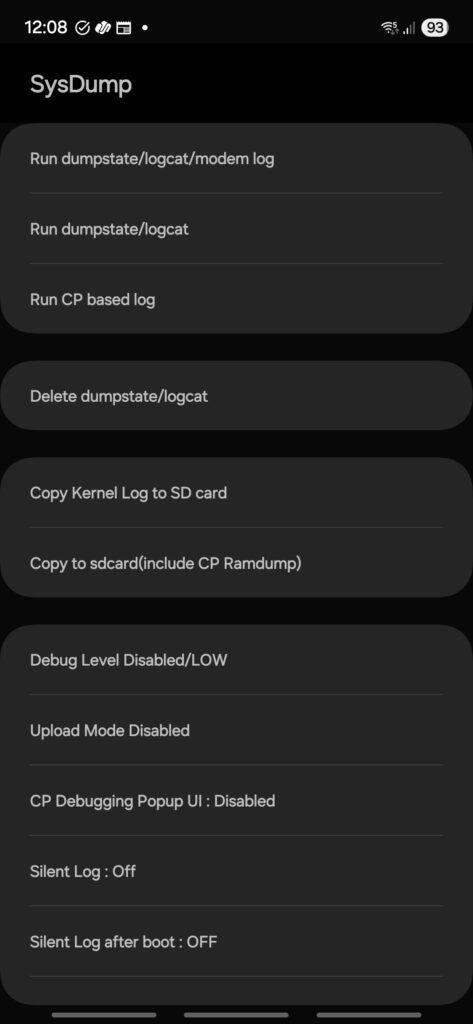
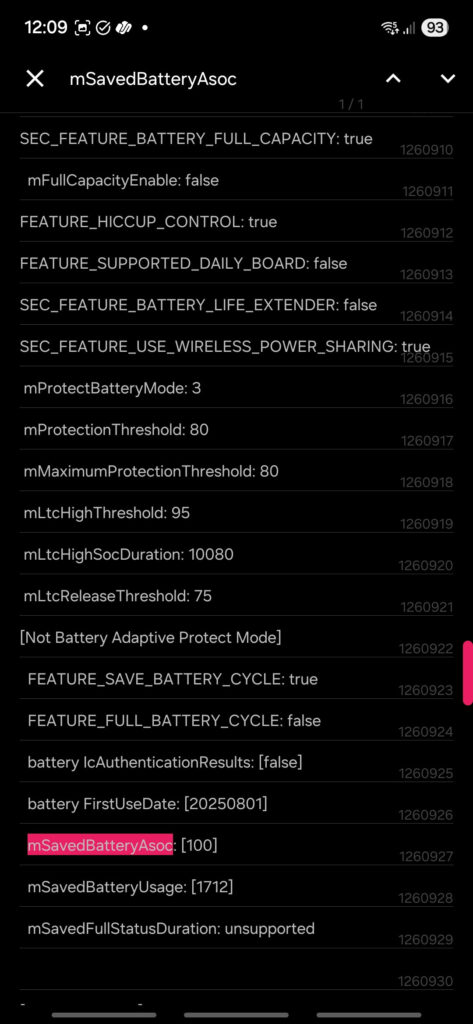
Conclusion
Understanding your smartphone’s exact battery health empowers informed decision-making about device maintenance, optimization, and replacement planning. While Samsung’s basic diagnostic provides general guidance, the advanced system dump method delivers professional-level insights into battery performance and longevity.
This tutorial is also helpful in confirming if the battery has been changed with a brand new one.