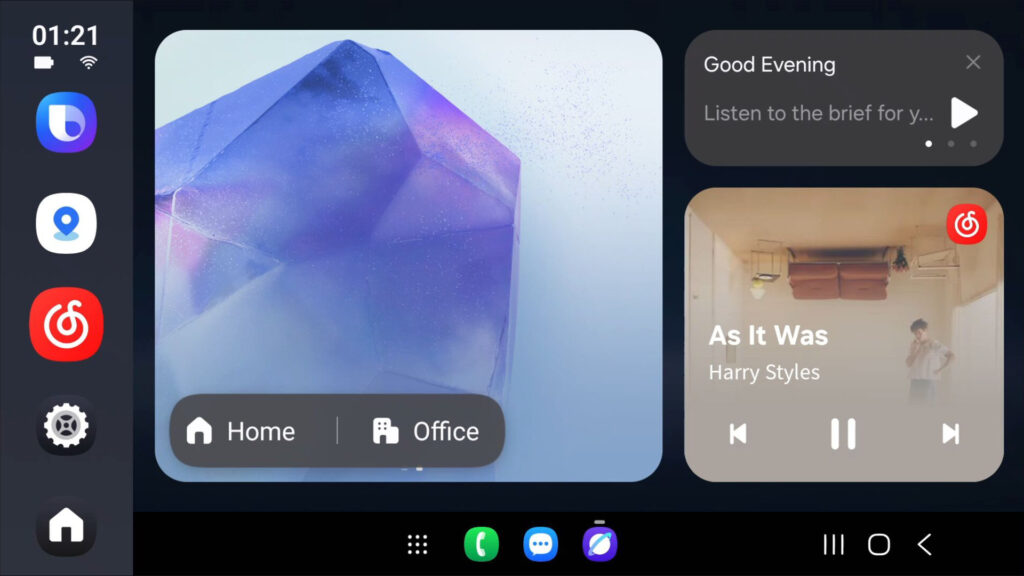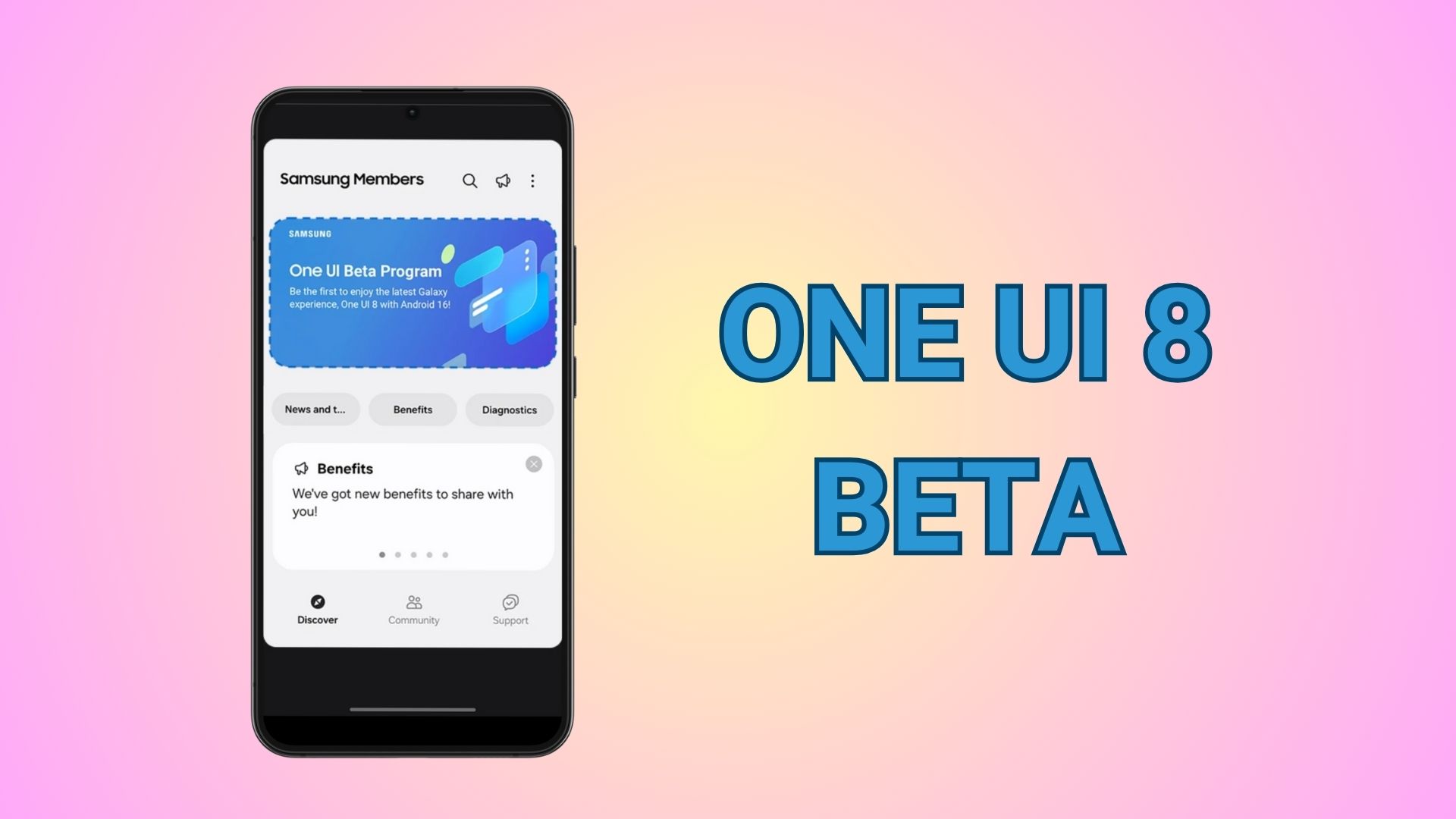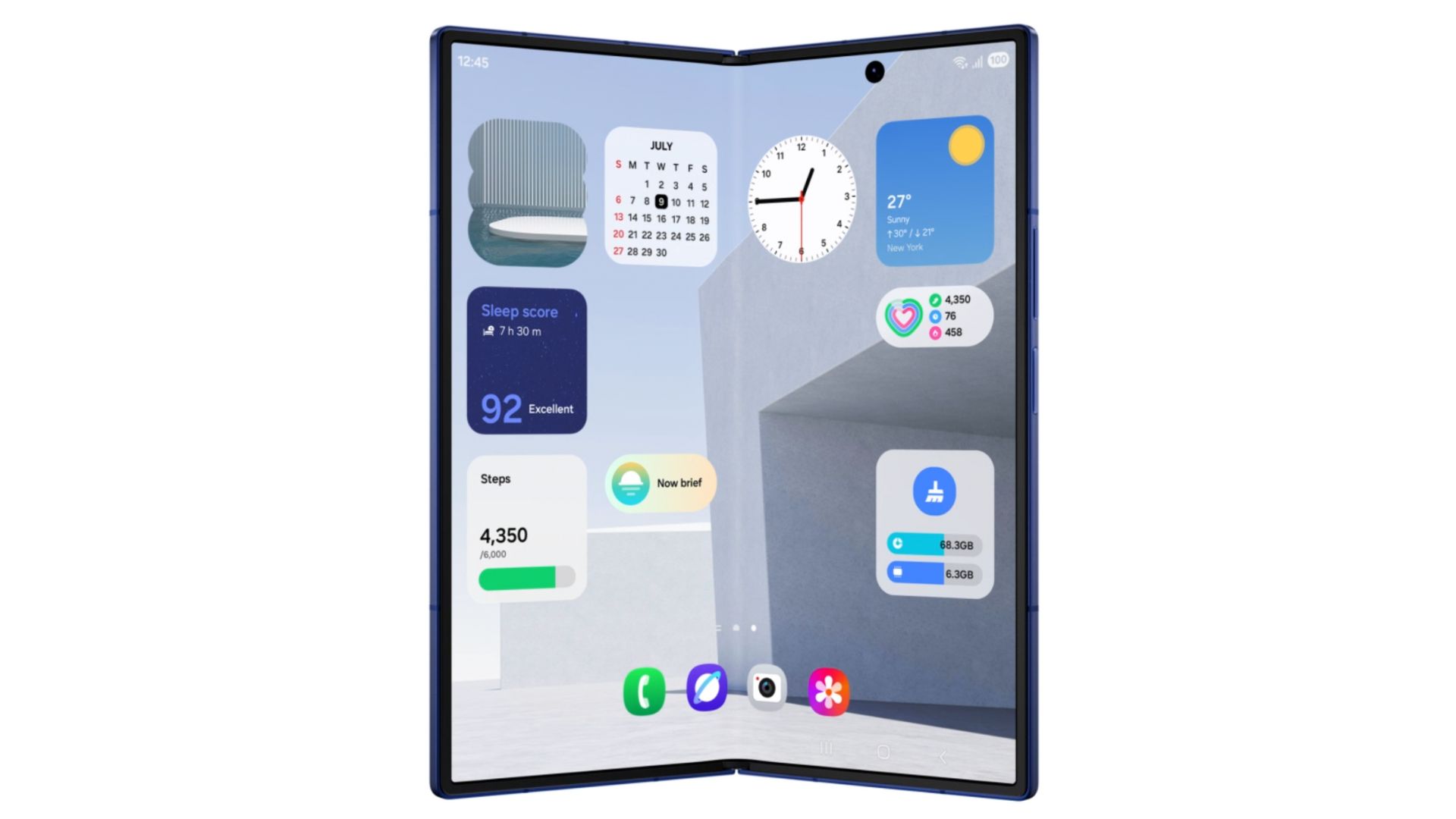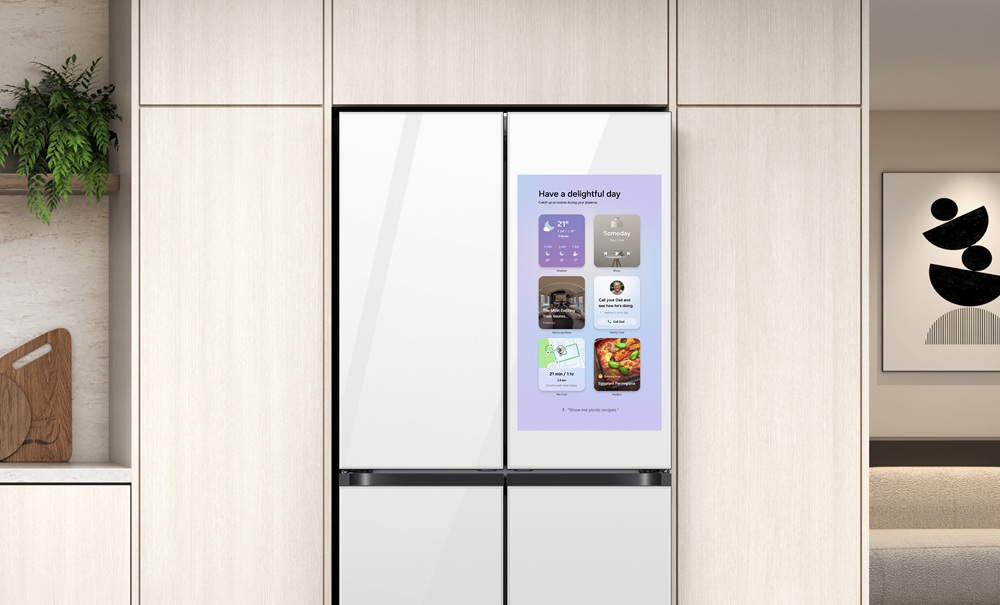How to Install Samsung Auto on your Car (APK Download)
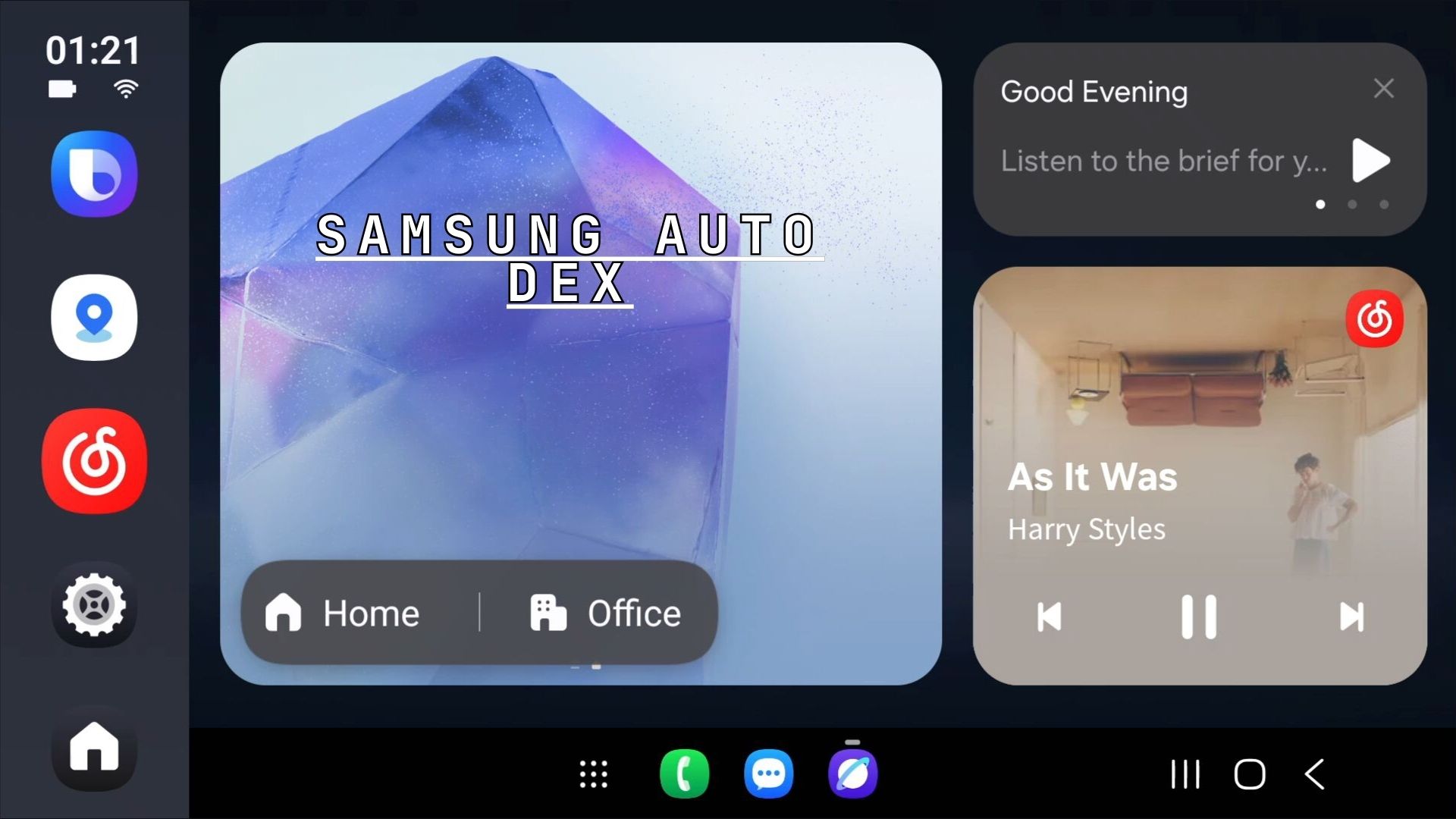
Samsung has quietly developed one of the most innovative automotive integration solutions with Samsung Auto + DeX, a powerful system that combines the convenience of Android Auto with the desktop-like capabilities of Samsung DeX. This comprehensive tutorial covers how to download and install Samsung Auto + DeX on your Galaxy device and configure it for your car’s head unit.
Samsung’s Galaxy devices have long been praised for their innovative features, but many users remain unaware of a hidden gem: Samsung Auto + DeX. This unofficial yet powerful combination transforms your Galaxy smartphone into a comprehensive car interface, functioning even on devices that lack official DeX support. This marks the first comprehensive look at Samsung’s Android Auto and Apple CarPlay alternative for Galaxy phones.
Thanks to Galaxy Techie, we now have access to the Samsung DeX APKs and installation tutorial. Thanks towe now have the Samsung DeX APKs and how to install tutorial.
Keynotes
- While Samsung Auto + DeX supports only in China, but it can be used globally with a workaround.
- The desktop mode needs to be enabled on the primary phone, not the head unit.
- The receiver app must be installed on a secondary device (head unit or any sideload-supporting device).
- Ensure compatibility with your vehicle brand and model (over 8,500 vehicles from 100+ brands are supported).
Is Samsung Auto an Alternative to Android Auto?
Samsung Auto represents Samsung’s separate automotive technology solution. The recently introduced Samsung Auto app for Galaxy smartphones currently remains exclusive to China, but can be accessed global using this tutorial.
This platform operates exclusively on Samsung Galaxy devices running One UI 7 or later. While available only in the Chinese market, users have successfully implemented it on global Samsung smartphone variants using various methods, effectively transforming car head units into enhanced Android Auto devices.
Since Samsung developed this solution, it operates smoothly and resolves connectivity and operational issues commonly experienced between Android Auto and Galaxy smartphones.
The system provides functionality comparable to Android Auto, including navigation, music controls, and hands-free operation, while introducing several distinctive features:
Advanced Navigation Intelligence automatically extracts addresses from incoming messages and displays notifications on the car’s screen, enabling one-tap navigation to new destinations. This approach offers improved speed and safety compared to Android Auto’s voice input, which can be error-prone.
Seamless Route Continuity ensures navigation directions transfer smoothly between your phone and car, maintaining your route when switching devices or entering and exiting the vehicle.
Bixby Voice Integration powers the hands-free control functionality through Samsung’s voice assistant.
Market Connectivity encompasses Chinese in-car systems including Baidu CarLife+ and ICCOA CarLink, supporting both wired and wireless connections. The platform’s popularity has led to the release of Samsung Auto + DeX (desktop mode) for cars, with vehicle compatibility expanding to support over 8,500 vehicles from more than 100 brands.
Familiar Interface Design mirrors the layout of Android Auto and Apple CarPlay, featuring navigation, music controls, widgets, and app shortcuts.
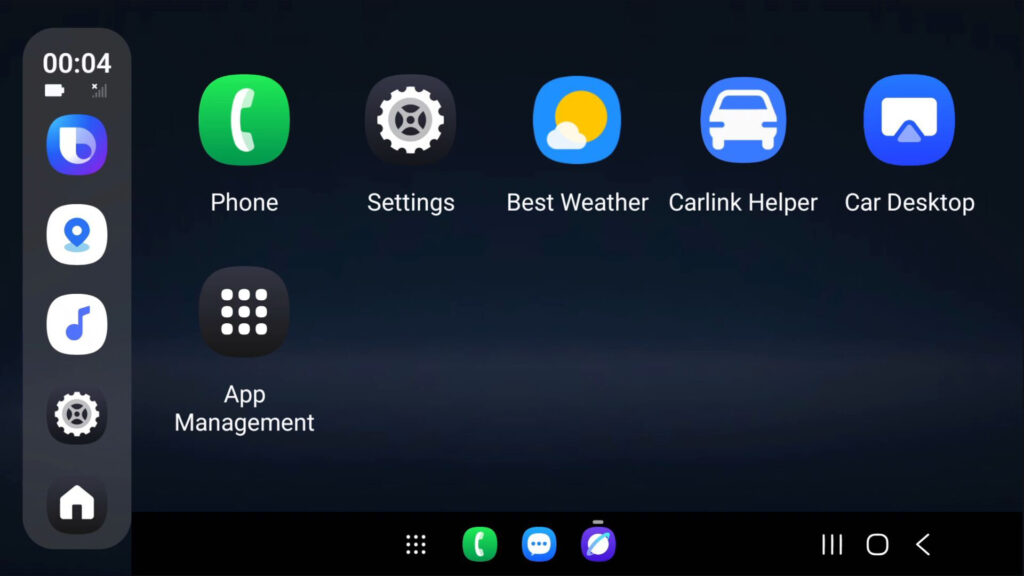
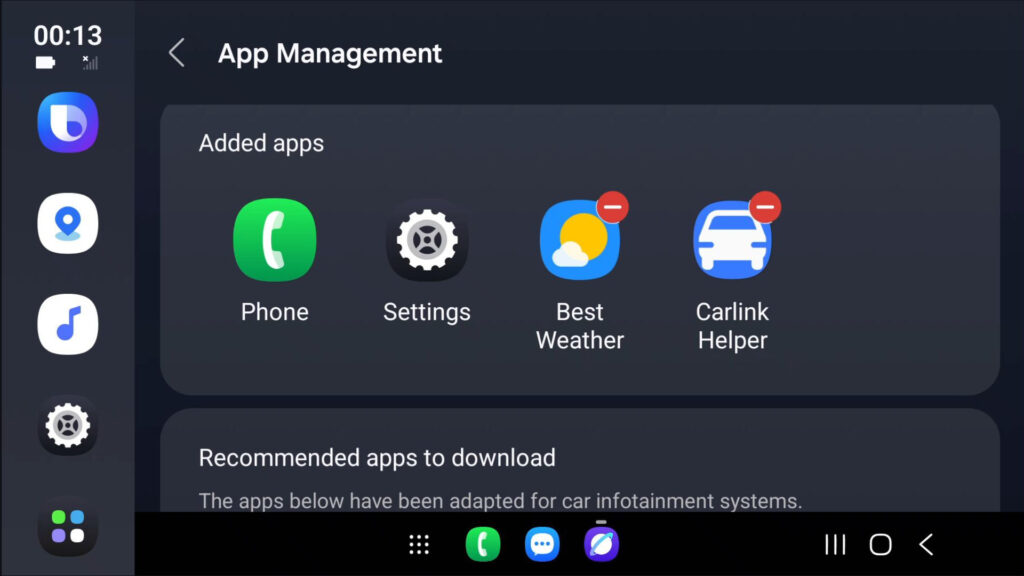
What is Samsung Auto + DeX?
Samsung Auto + DeX is an interesting workaround that leverages Samsung’s DeX (Desktop Experience) backend technology to deliver a car-optimized interface. Unlike Android Auto, which requires Google’s ecosystem, Samsung Auto + DeX provides a native Samsung experience specifically tailored for automotive use.
This isn’t an official Samsung feature but rather a clever implementation that utilizes DeX’s powerful desktop-like capabilities in a car-friendly format.
The system operates by utilizing DeX’s ability to create a desktop-like environment on external displays. Instead of displaying a traditional desktop interface, it presents a car-optimized UI designed for easy access while driving. This approach delivers the full power of your Samsung device through an interface that’s both safe and convenient to use behind the wheel.
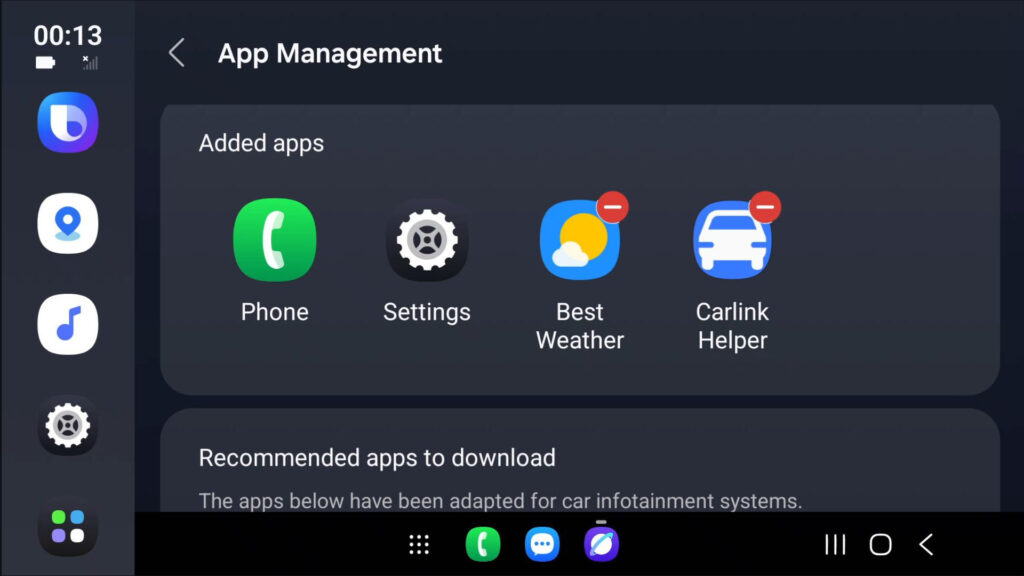
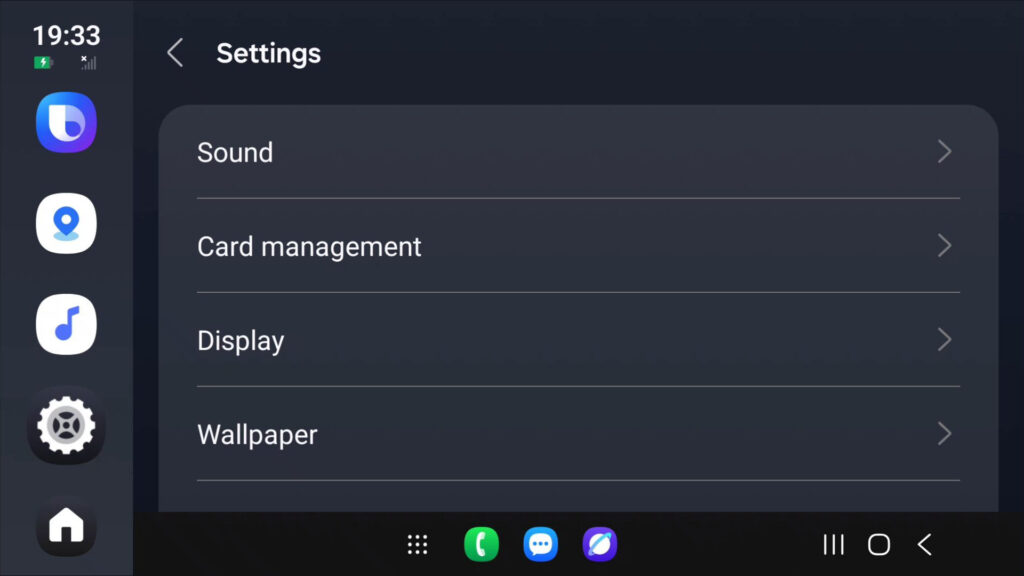
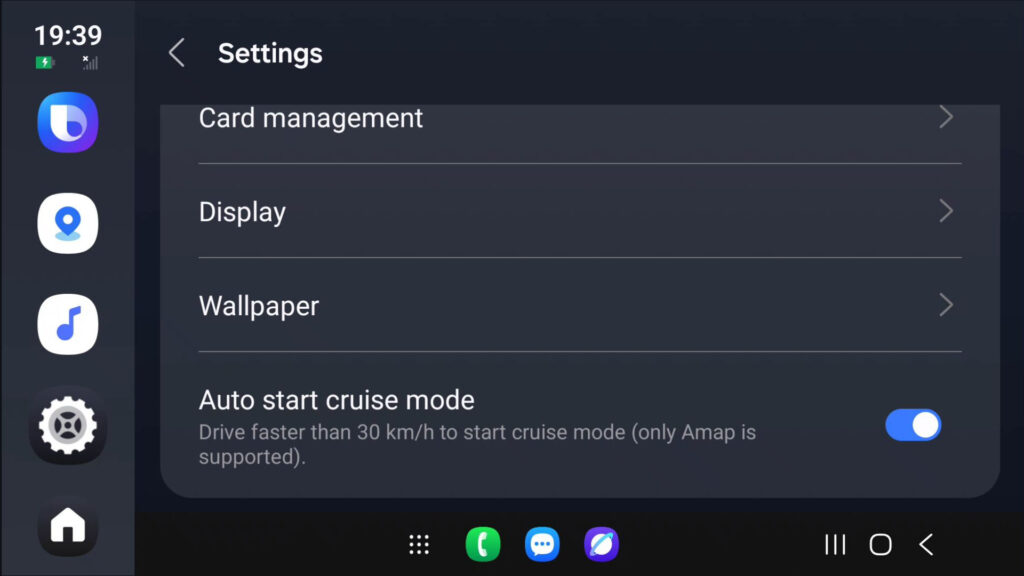
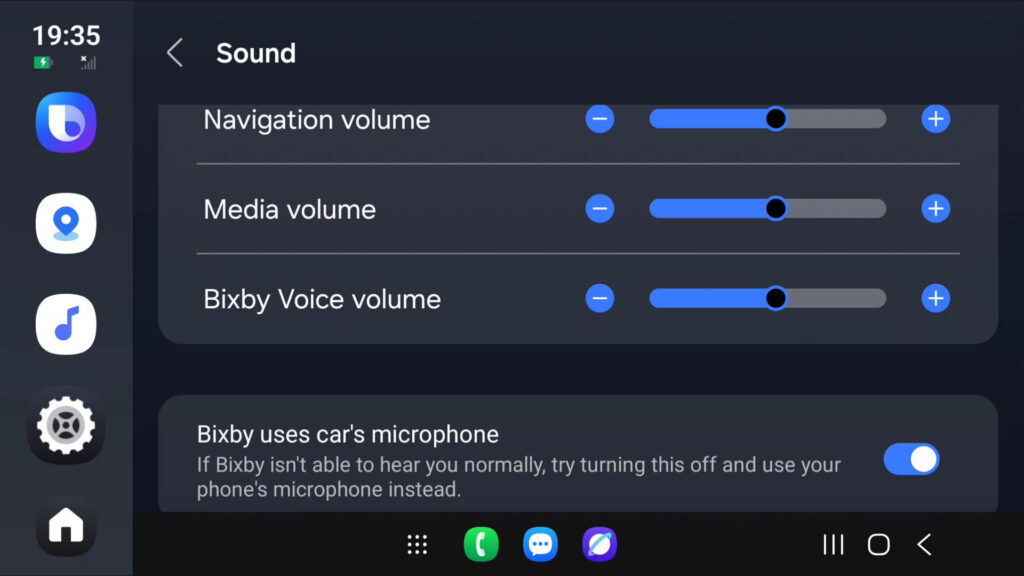
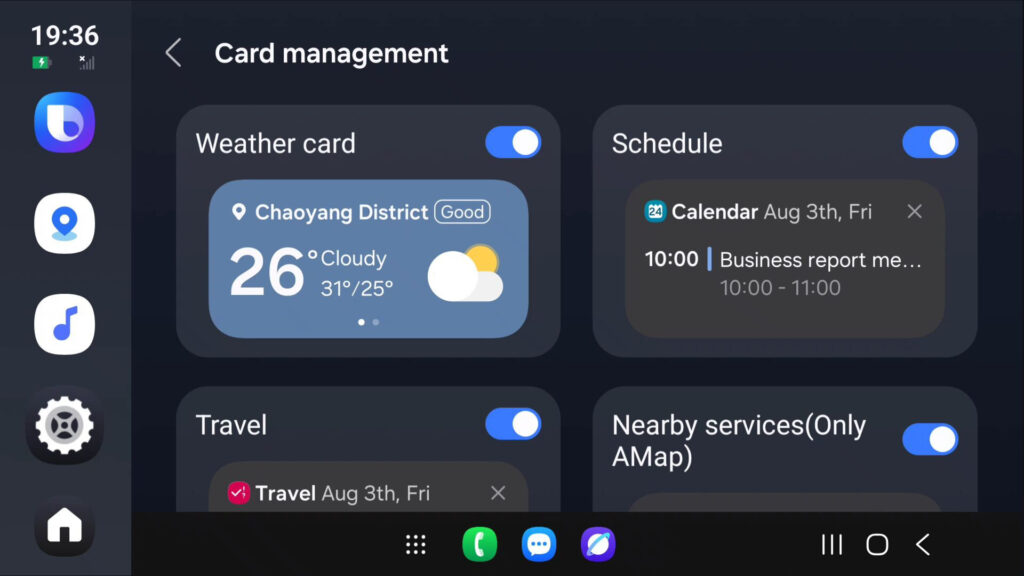
Download Samsung Auto APK
Here are all the files to get you started with installing Samsung Auto on your car. Note that this is a China specific alternative to Android Auto as Google is banned. So you will need to install CarLife apps from Baidu (Chinese alternative to Google).
- Samsung Auto APK Download
- Telegram Channel | APK Download | GDrive (source)
Video tutorial on how to setup Samsung Auto + DeX
Here's a simple tutorial to access Samsung Auto + DeX. Follow the video and read the last notes carefully. The 4MB receiver app is to be installed on a different device (any device and head unit that supports sideloading), not on the device you're establishing the connection. pic.twitter.com/MfDpIdi5LE
— Galaxy Techie (@GalaxyTechie) July 21, 2025
Step-by-Step Guide to Accessing Samsung Auto + DeX
Installing Samsung + DeX APKs
- Downlaod and install the Samsung Auto APK and Car Life + Component Plugin on your Samsung Galaxy phone running One UI 7 or later.
- The 4MB CarLife Receiver app must be installed on a different device which will be your display (e.g., the head unit or any device supporting sideloading), or a tablet. Not on the phone you’re using to establish the connection.
Device Support and Requirements
While Samsung Auto + DeX runs on any One UI 7 installed device. Here are the system requirements:
- A compatible Samsung Galaxy device
- One UI 7 or later. One UI 8 is on beta, so may not be supported just yet.
- A car display or compatible external monitors which can sideload an APK.
- Appropriate connection cables or wireless display technology
- Here is the spreadsheet of supported vehicles and brands by Samsung Auto with CarLife receiver app working.
1. Enabling Developer Options on phone
- Open the “Settings” app on your Samsung Galaxy device.
- Scroll down to “About phone” under the “General management” section.
- Tap on “Software information.”
- Tap repeatedly on “Build number” until you see a message indicating that Developer Options have been enabled.
- Return to the main “Settings” menu, and you will now see “Developer options” listed.
2. Enabling Force Desktop Mode on Developer Options
- Tap on “Developer options.”
- Toggle the switch at the top to turn on Developer Options.
- Scroll down to “Force Desktop Mode” option.
- Device will restart.
3. Accessing Samsung Auto Settings
- Return to the main “Settings” menu.
- Scroll down to “Connected devices.”
- Tap on “Samsung Auto” (note: this may require additional setup if not already configured).
- Also check if Samsung Auto toggle is set to ON.
4. Connecting to Car via Baidu CarLife+
- In the “Samsung Auto” settings, tap on “Connect to car.”
- Select “Baidu CarLife+” from the list of options.
- Follow the prompt to install the Baidu CarLife+ plugin from your post/spreadsheet (as mentioned in the video).
5. Setting Up Wireless Hotspot Connection
- Within the Baidu CarLife+ settings, select “Wireless hotspot connection.”
- Follow the on-screen instructions:
- Step 1: On your phone, turn on “Mobile Hotspot” (5G or 4G band is recommended). Then, connect your car to that hotspot.
- Step 2: On your phone, connect to your car through Bluetooth.
- Step 3: Tap “Baidu CarLife+” on your car’s home screen.
6. Setting Up Car Head Unit
- Once the Car Life app is open on car, Select connection type Android Phone
- Set default connection type to WiFi.
- Now, start conection from Android Auto.
7. Starting the Connection
- Once the setup is complete, initiate the connection from Samsung Auto.
8. Accessing Samsung Auto + DeX Interface
- After successful connection, the Samsung Auto + DeX interface will appear on your car’s display or the connected device.
- The interface includes features like “Good Evening” greetings, music controls, and app access (e.g., Chrome, Clock, Calendar).
A “Welcome to New DeX” screen, indicating that DeX is now running on the connected device.
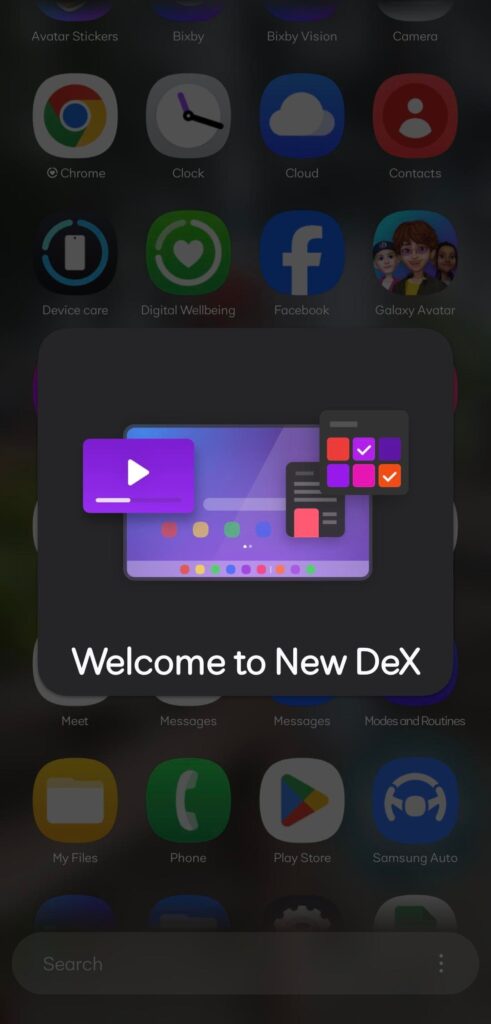
Troubleshooting
- You can also try Wired connection. Just select USB connection on car head unit and Wired connection on your Samsung phone.