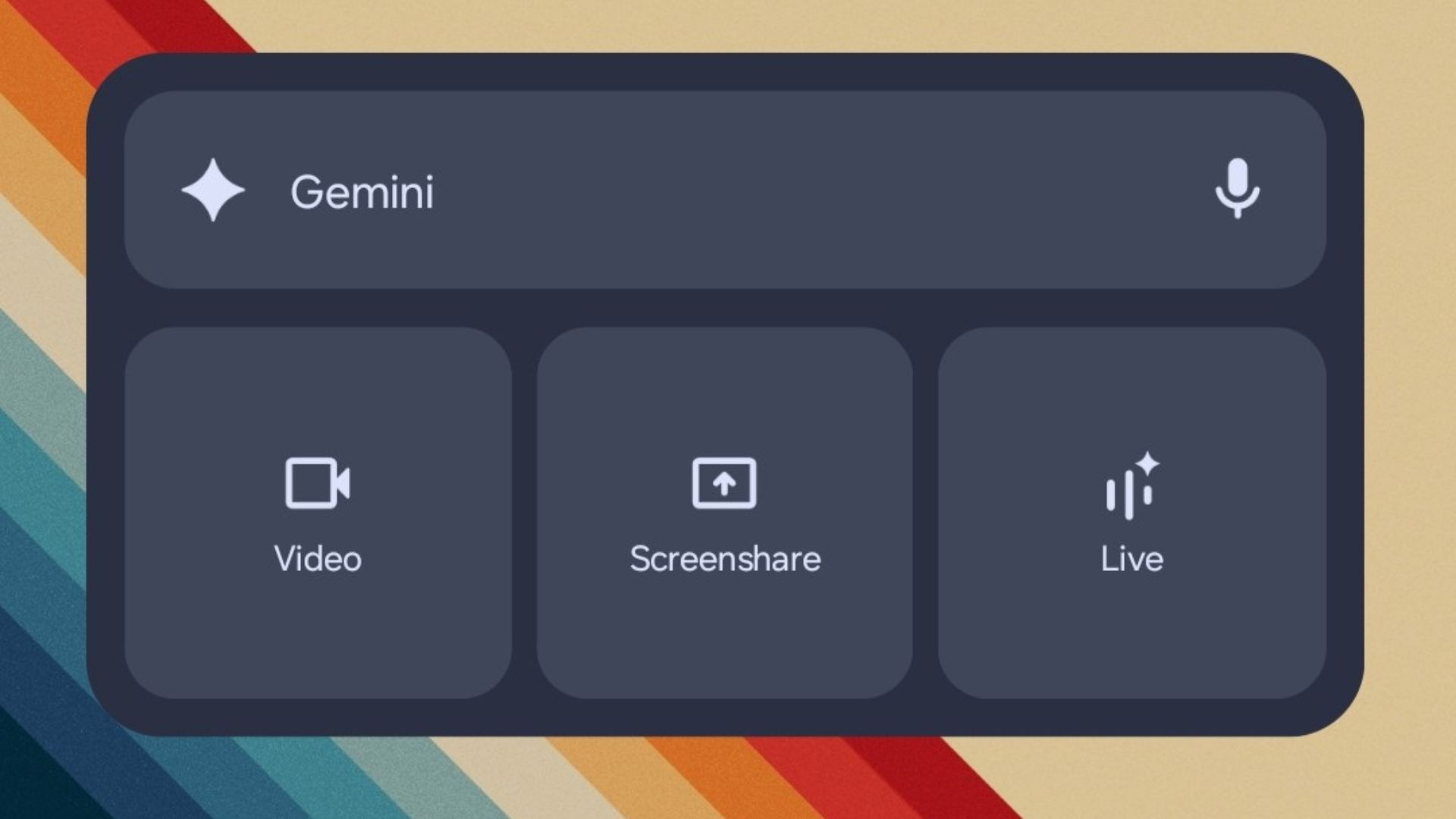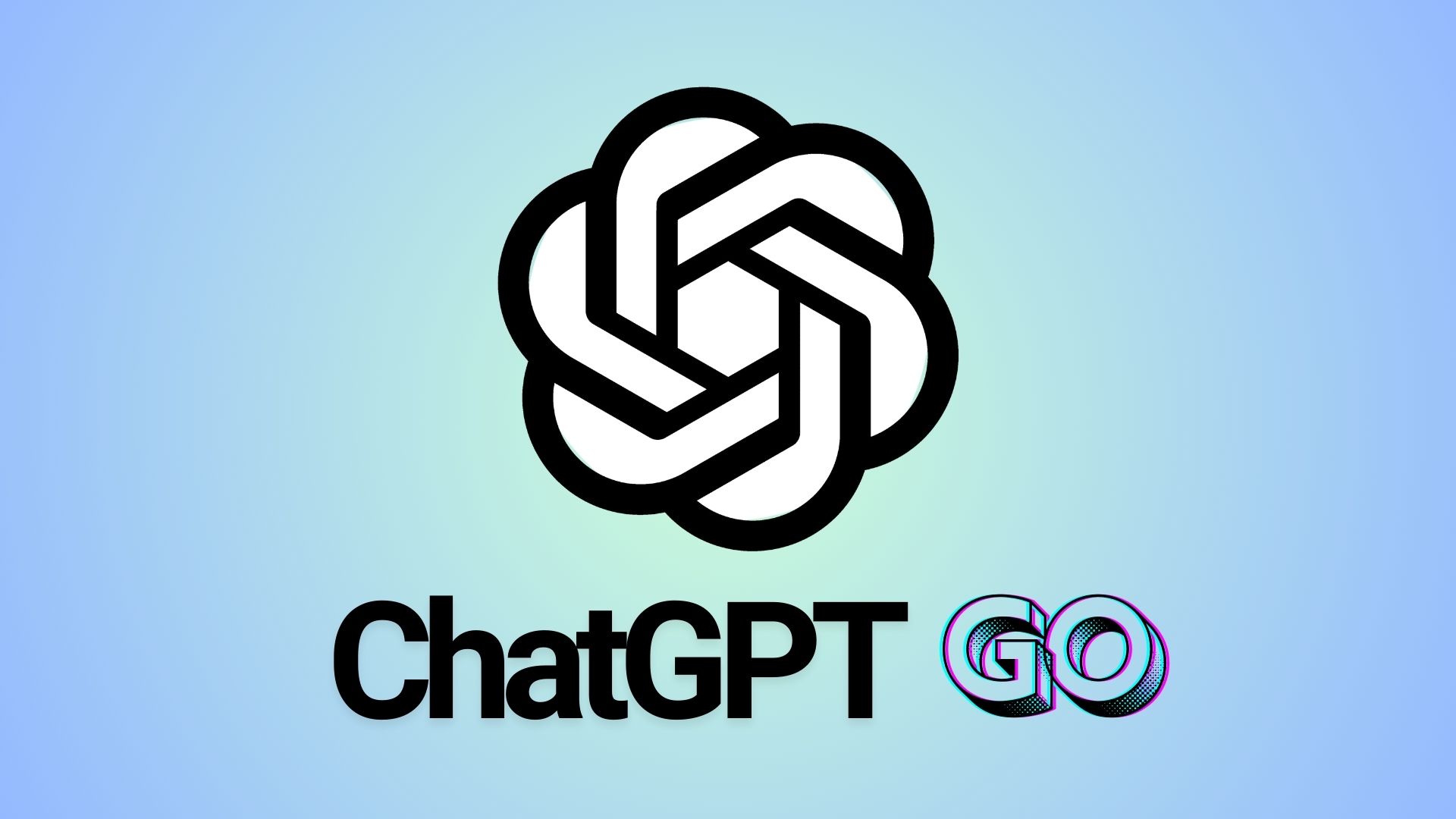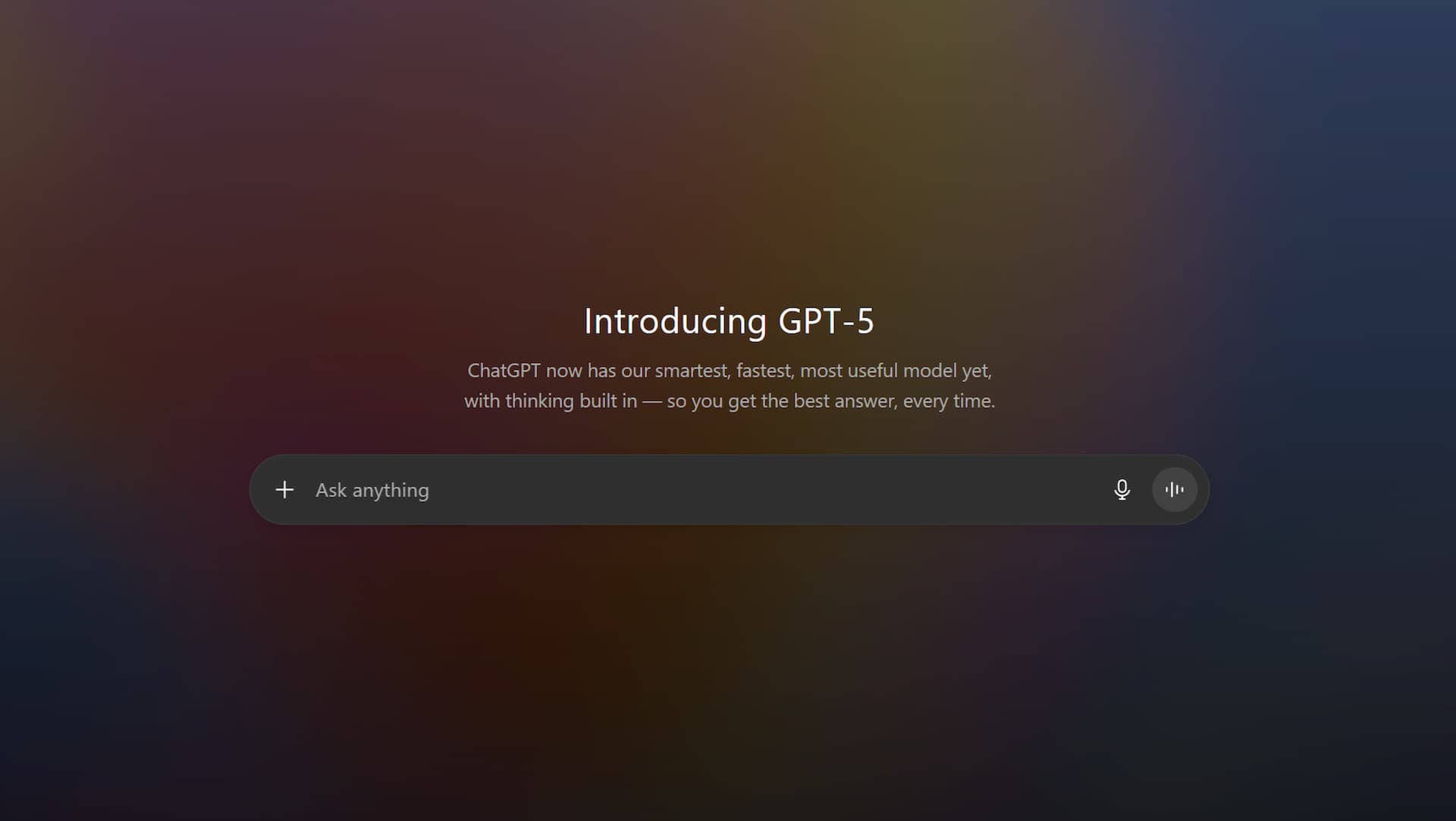Change Android Assistant: Stop Gemini AI Spying
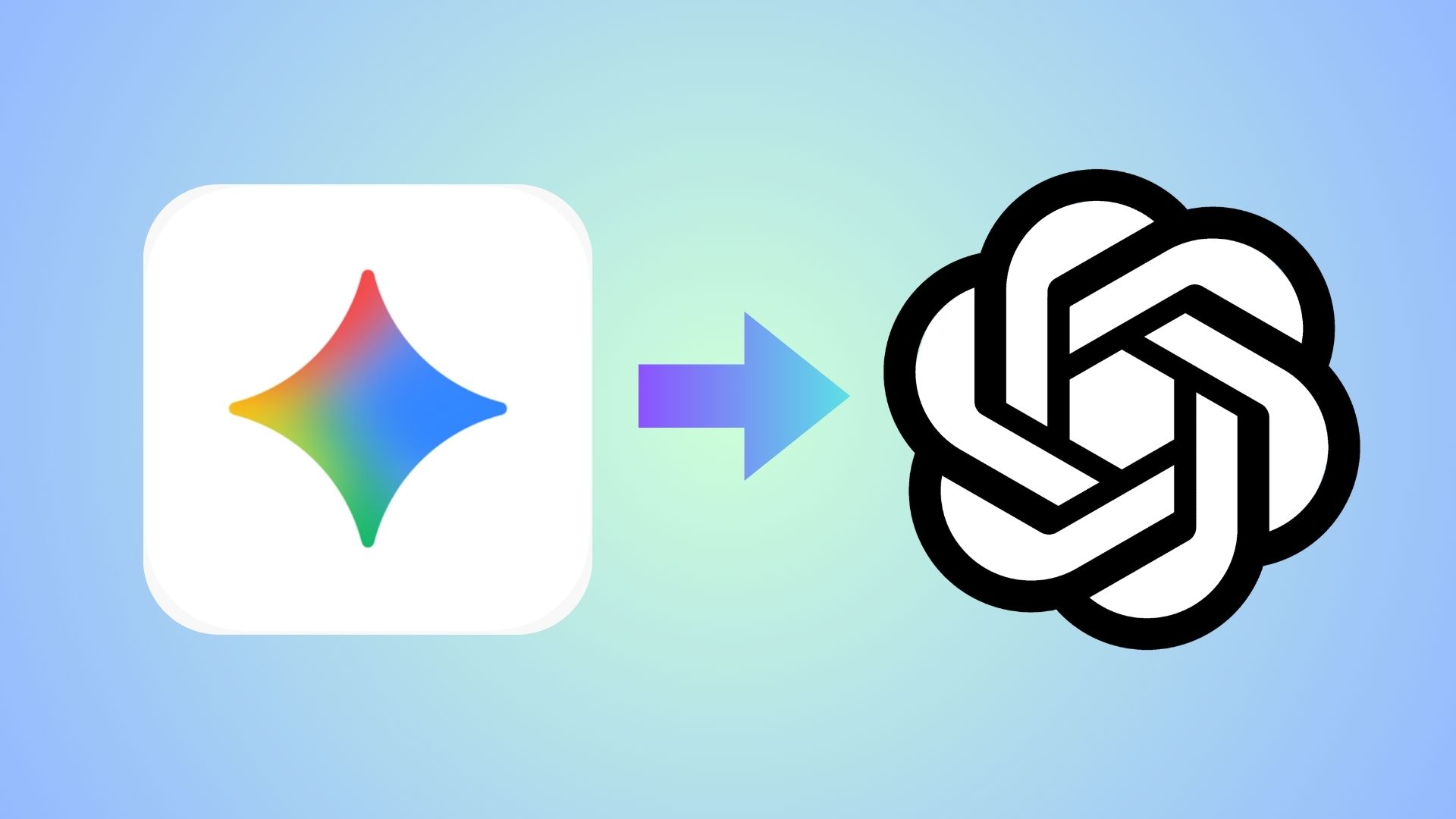
Google implemented changes that enable its Gemini AI assistant to interact with third-party applications like Phone, Messages, WhatsApp on Android devices, even overriding users’ previous privacy settings. Users who wish to maintain their original configurations may need to take immediate action.
Effective July 7th, 2025, Google’s Gemini AI will automatically gain access to your Android device’s messaging apps, phone functions, and other services — even if you previously disabled Gemini activity tracking. This means the AI can now read your WhatsApp messages, texts, and call logs regardless of your previous privacy settings.
Previously, users who disabled “Gemini Apps Activity” could prevent the AI from accessing their personal communications. Now, Google is overriding these settings without requiring explicit user consent.
The change allows Gemini to:
- Access your text messages and WhatsApp conversations
- Make phone calls on your behalf
- Send messages through various apps
- Access utility functions on your device
Android Users Must Act to Prevent Gemini from Accessing Third-Party Apps
Google recently sent emails to Android users announcing this update, linking to a notification page stating that “human reviewers (including service providers) read, annotate, and process” data accessed by Gemini. The email provides little actionable guidance for users wanting to prevent these changes from taking effect. While users can supposedly block specific apps from Gemini interaction, the system still stores data for 72 hours regardless.
The mail says “Gemini will soon be able to help you use your Phone, Messages, WhatsApp, and Utilities on your phone, whether your Gemini Apps Activity is on or off”.
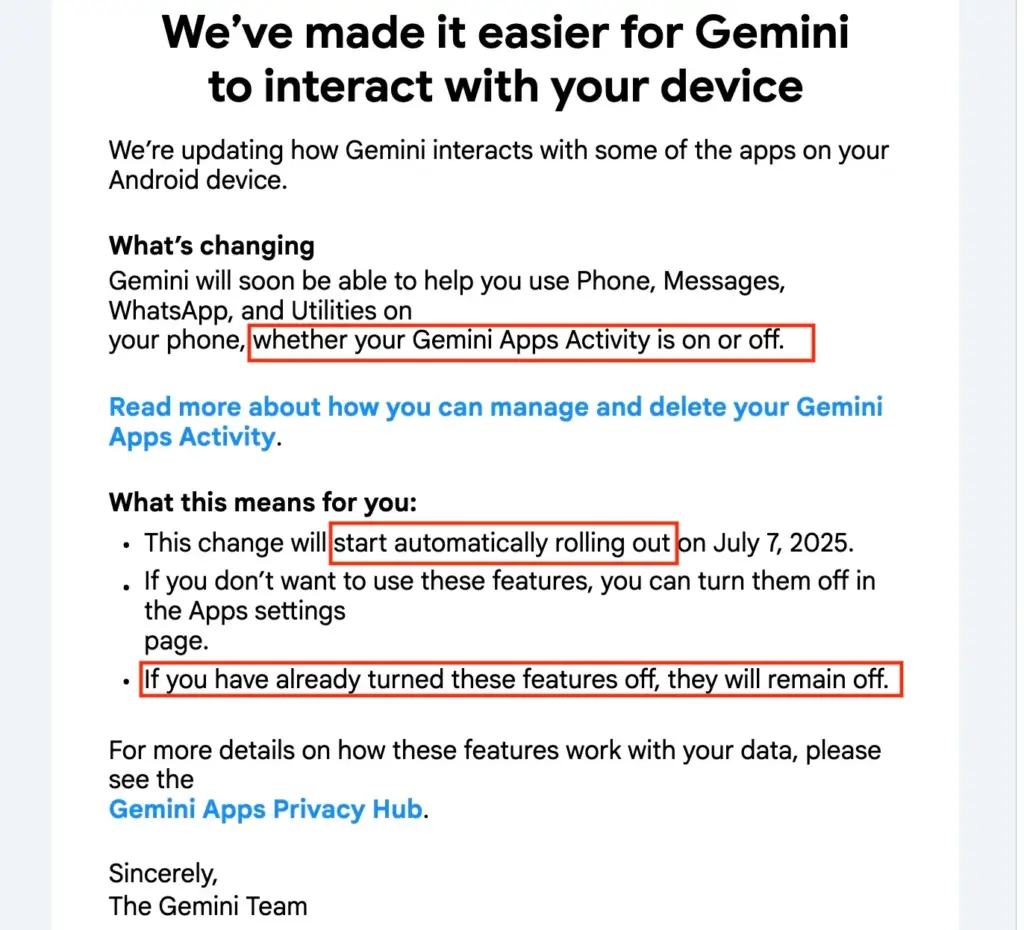
The email fails to explain how users can completely remove Gemini from their Android devices and contains contradictory statements about the rollout process. Initially, it states that changes “will automatically start rolling out” and grant Gemini access to apps like WhatsApp, Messages, and Phone “whether your Gemini apps activity is on or off.” However, it later claims, “If you have already turned these features off, they will remain off.”
Neither the email nor Google’s support pages inform Android users how to completely remove Gemini integrations from their devices.
The confusion deepens when following Google’s guidance. The linked support pages require users to access additional support pages to learn about controlling Gemini app settings. When accessing account settings through a computer browser, users may see reassuring text indicating no activity storage when Gemini is disabled, yet the same page states that Gemini is “not saving activity beyond 72 hours.”
Similar difficulties arise when attempting to follow mobile guidance. Google’s support instructions direct users to access the mobile Gemini app, but the app may not be visible or accessible on all devices.
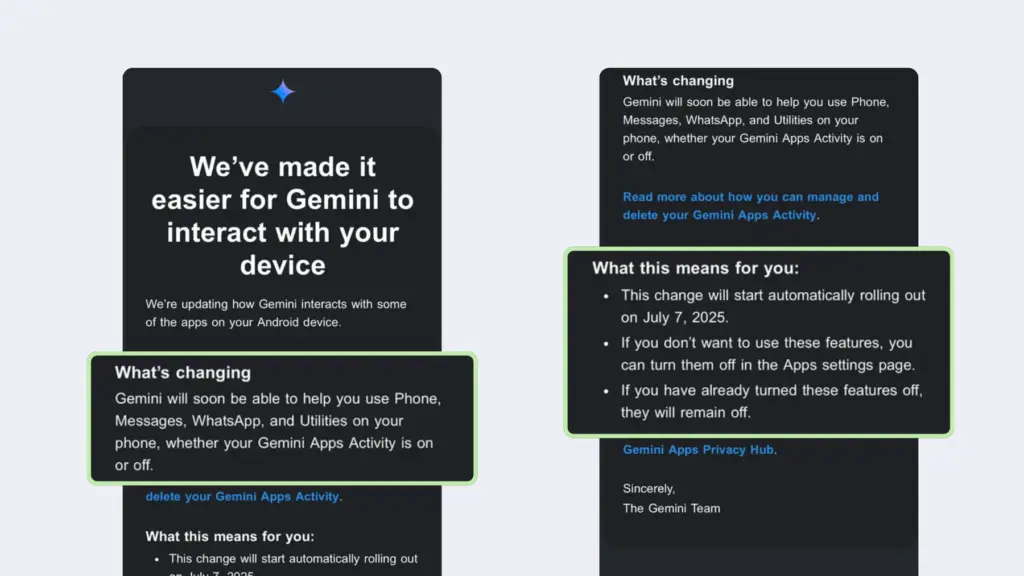
Google’s support materials nowhere explain how to completely remove all Gemini integrations from Android devices. This ambiguity leaves users uncertain whether Gemini is truly disabled or simply operating in a limited capacity.
How to change default assistant on Android?
By default, the assistant is set to Google (Gemini AI) on Android. However, with many options available now, you can change the default assistant to ChatGPT, Perplexity, or any other app offering assistant feature like Microsoft Copilot.
- Head over to phone settings
- Go to Apps
- Select Choose default apps
- Under Digital assistant app, choose ChatGPT, Perplexity, etc. as per your choosing.
- Alternatively, search for assistant and choose Digital assistant app
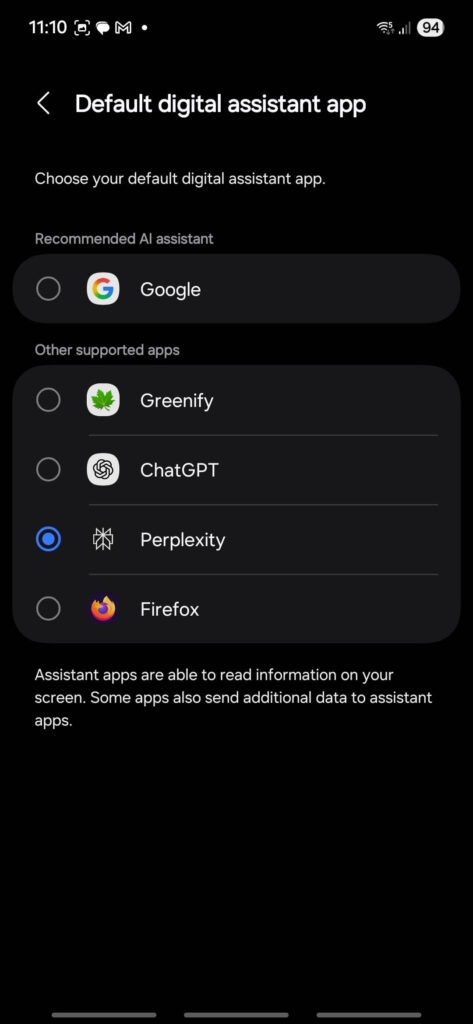
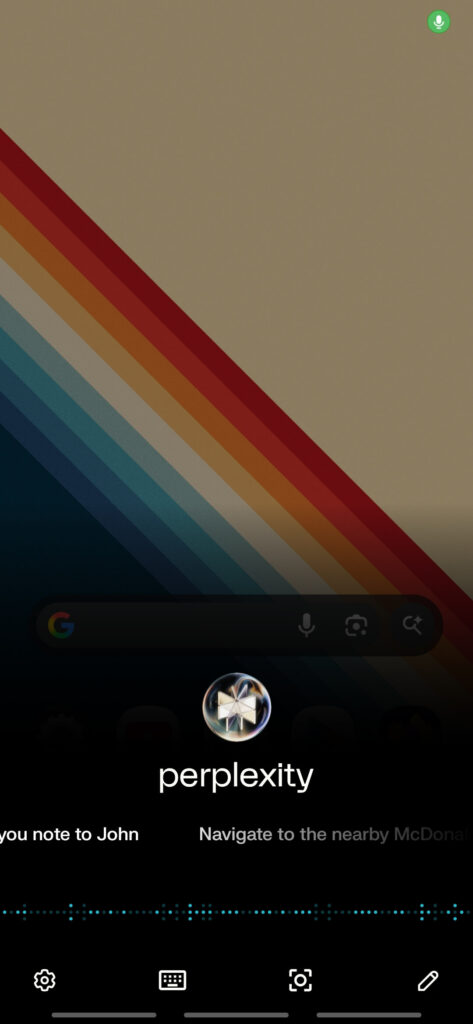
How to Disable Gemini Access
Privacy-focused email provider Tuta attempted to fill the information gap by offering actionable guidance. Their analysis suggests that Google may be integrating Gemini into Android as deeply as Microsoft once embedded Internet Explorer into Windows—a move that resulted in significant antitrust litigation in the late 1990s.
According to Tuta’s research, disabling Gemini app activity likely prevents data collection beyond the temporary 72-hour storage period. Additionally, if the Gemini app isn’t currently installed, it won’t be installed automatically after the change takes effect.
In addition to this, you can also disable Gemini access using the following steps.
Option 1: Disable Gemini Completely
Navigate to your device settings, find the Apps section, and disable the Gemini application entirely.
Option 2: Limit App Connections
If you want to keep Gemini but restrict its access:
- Open the Gemini app
- Tap your profile icon in the top-right corner
- Select “Apps”
- Toggle off each app extension you don’t want Gemini to access
Option 3: Turn Off Activity Tracking
To prevent Gemini from storing your interactions:
- Open the Gemini app
- Tap your profile icon
- Go to “Gemini Apps Activity”
- Turn the activity tracking off
Note: Even with activity tracking disabled, Google will still store your data for up to 72 hours for what they call “security and safety purposes.”
Option 4: Switch to Google Assistant
Google Assistant was recently updated with bug fixes and stability across Android phones, Android Auto, Wear OS, and Android TV OS.
Here is how disable Gemini and restore Google Assistant as default on any Android:
- Go to Settings
- Google > Settings for Google apps
- Or launch Google app and go to Settings by clicking the profile picture
- Go to Search, Assistant & Voice
- Go to Google Assistant
- Scroll down to find Digital Assistants from Google
- Select Google Assistant app.
Uninstalling Gemini completely
For users comfortable with technical solutions, complete Gemini removal remains possible through Android’s debug bridge (ADB), a developer tool. This process requires:
- Installing the Android debug bridge (instructions here)
- Using the command:
adb shell pm uninstall com.google.android.apps.bard
However, this method requires technical expertise and may not work on all devices. Some users report receiving error messages like “Failure [DELETE_FAILED_INTERNAL_ERROR]” when attempting removal.
The Bottom Line
While Google markets these Gemini integrations as beneficial for many Android users, a significant portion of the user base prefers to keep AI assistants completely separate from their devices. Unfortunately, Google has left these privacy-conscious users without clear guidance on how to maintain their preferred level of digital privacy.
For now, users concerned about Gemini integration should disable Gemini app activity in their Google account settings, though complete removal remains a complex technical challenge that Google has made unnecessarily difficult for average users.