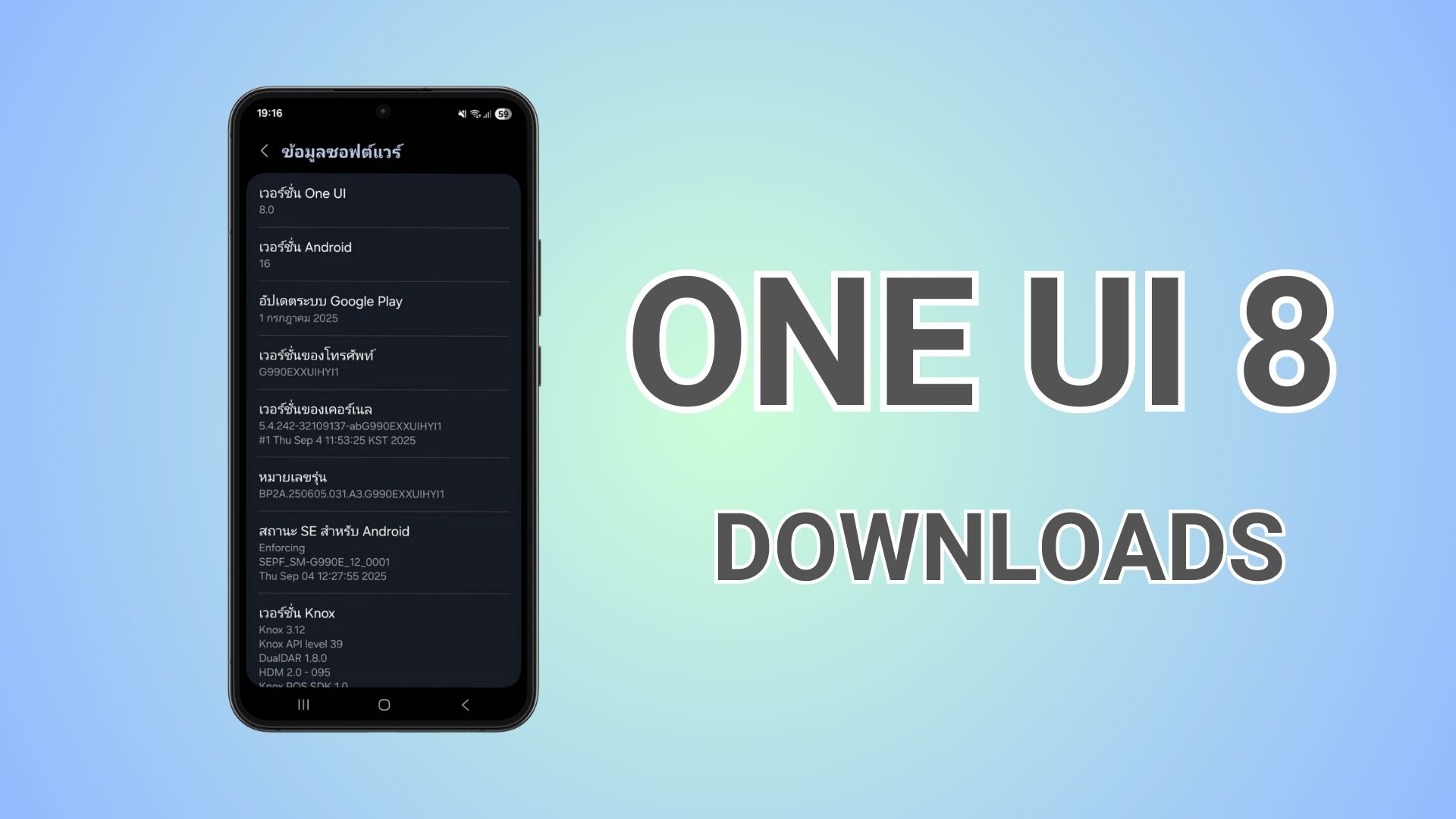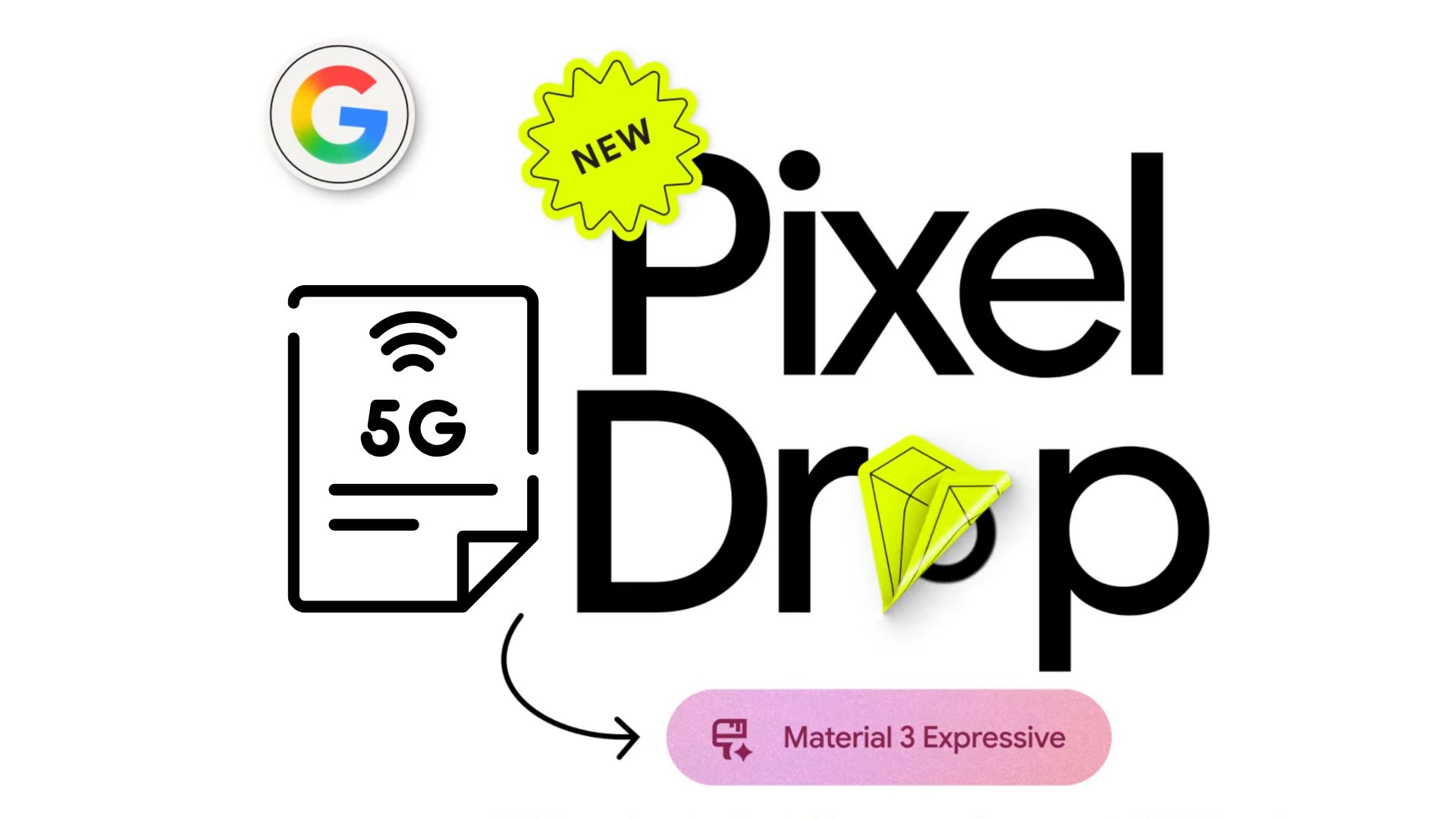Download Pixel Camera 9.9 APK: Update Adds Material 3 Expressive Code and AI Zoom Stabilization
Pixel Camera 9.9, formerly Google Camera, is now available for download from the latest June 2025 Pixel Drop. The new camera update comes to the flagship Pixel 9 Pro all the way down to Pixel 6 and Pixel 7 series devices. While the changelog only says fix for improving camera stability under certain conditions, we dug deeper into the Pixel Camera 9.9 APK and found a lot of features. Hint: It gets Material 3 Expressive design language integration! Also, download Google Pixel Camera 9.9 APK for latest features.
Google’s latest Pixel Drop update brings an exciting new camera app update that brings promising new features to simplify how we capture and create visual content. Starting with AI-powered sticker creation to enhanced educational tools, the June 2025 Pixel Drop introduces several camera-centric improvements. Let’s explore these groundbreaking features in detail.
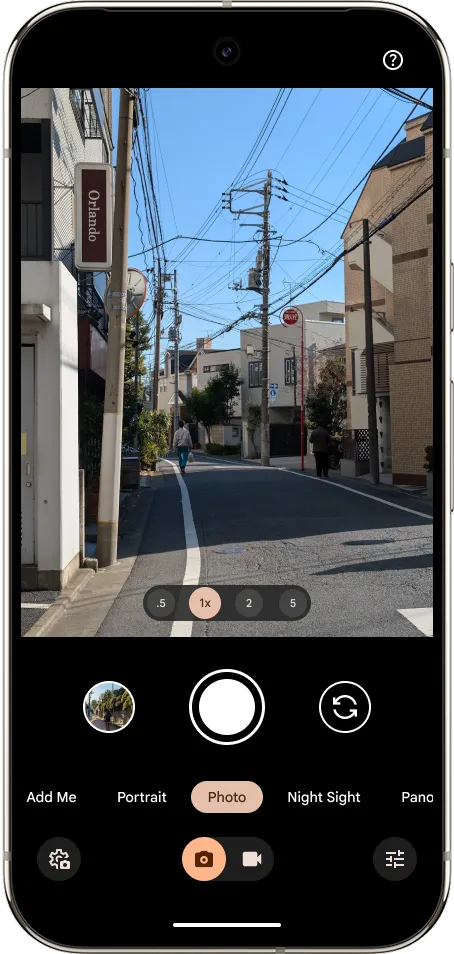
Google Pixel Camera 9.9 Features
Pixel Camera 9.9 is also being tested on the Android 16; for which the updates are divided into stable and QPR Beta. The Android 16 QPR1 integrates Material 3 Expressive and not the stable at this moment.
The latest camera update brings stability and improvements to Pixel 6, Pixel 6 Pro, Pixel 6a, Pixel 7, Pixel 7 Pro, Pixel 7a, Pixel 8, Pixel 8 Pro, Pixel 8a, Pixel Fold, Pixel Tablet, Pixel 9, Pixel 9 Pro, Pixel 9 Pro XL, Pixel 9 Pro Fold, Pixel 9a, and more.
Through our APK Breakdown series, we dissect the Pixel Camera APK file and find what’s changed. Here are the changes in codes:
Material 3 Expressive Code in Pixel Camera
We found the following code which confirms that Pixel Camera will receive the new Material 3 Expressive design language across the app. Some of the elements which will adapt to the expressive design include buttons, camera settings panel, icons, switches, and more.
<public type=”color” name=”m3expressive_button_outline_color_selector”/>
<public type=”color” name=”m3expressive_button_outlined_background_color_selector”/>
<public type=”color” name=”settingslib_expressive_color_main_switch_track”/>
<public type=”drawable” name=”settingslib_expressive_button_background_filled”/>
<public type=”drawable” name=”settingslib_expressive_button_background_outline”/>
<public type=”drawable” name=”settingslib_expressive_card_background”/>
<public type=”drawable” name=”settingslib_expressive_icon_back”/>
<public type=”drawable” name=”settingslib_expressive_icon_check”/>
<public type=”drawable” name=”settingslib_expressive_icon_close”/>
<public type=”drawable” name=”settingslib_expressive_icon_collapse”/>
<public type=”drawable” name=”settingslib_expressive_icon_cross”/>
<public type=”drawable” name=”settingslib_expressive_icon_expand” />
<public type=”drawable” name=”settingslib_expressive_spinner_background” />
<public type=”drawable” name=”settingslib_expressive_spinner_dropdown_background” />
<public type=”drawable” name=”settingslib_expressive_switch_bar_bg”/>
AI Zoom Stabilization
Google is testing AI Zoom Stabilization for Pixel Camera. We found the following code that suggests AI is getting into core Pixel Camera features instead of post-processing like AI editing.
<public type=”layout” name=”ai_zoom_stabilization_toggle_stub”/>
AI-Powered Sticker Creation Through Pixel Studio
One of the most creative additions to the Pixel camera ecosystem is the integration of Pixel Studio with Gboard for custom sticker creation. This feature combines photography with artificial intelligence to create personalized digital content.
The process is remarkably intuitive: users can simply type a prompt describing their desired sticker, select an appropriate emotion, and watch as generative AI brings their vision to life. The possibilities are virtually limitless – from an “excited jelly avocado” to “sparkly blue sneakers” or even “a sad starfish wearing sunglasses.”
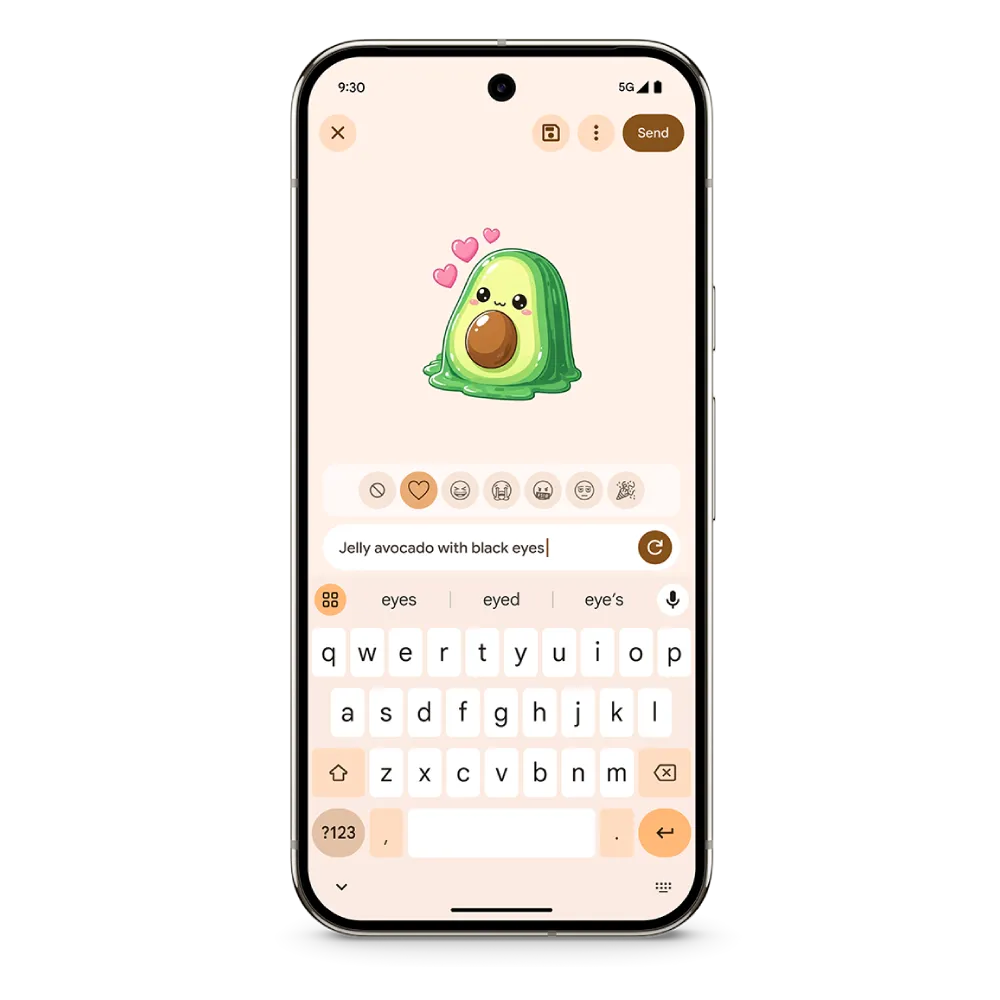
Perhaps even more impressive is the feature’s ability to work with existing photos from your camera roll. The system automatically removes backgrounds from images, isolating the main subject to create clean, professional-looking stickers. This functionality essentially turns every photo in your library into potential sticker material, giving new life to captured moments and transforming them into shareable digital art.
. The streamlined workflow with Gboard so users never have to leave their messaging apps to create these custom stickers is something we all can use AI tools for.
Enhanced Camera Education Hub
Understanding your camera’s capabilities is crucial for capturing better photos, and Google has addressed this need with a comprehensive education hub built directly into the Pixel Camera app. By simply tapping the question mark icon in the upper right corner, users gain access to visual inspiration and detailed how-to instructions for each camera mode.
This approach provides context-aware learning. Instead of generic photography tutorials, users receive specific guidance tailored to their Pixel device’s unique capabilities.
For photography enthusiasts looking to advance their skills, this feature serves as a personal photography instructor that’s always available. Whether you’re experimenting with Night Sight, exploring Portrait mode, or trying to master Action Pan, the education hub provides the guidance.
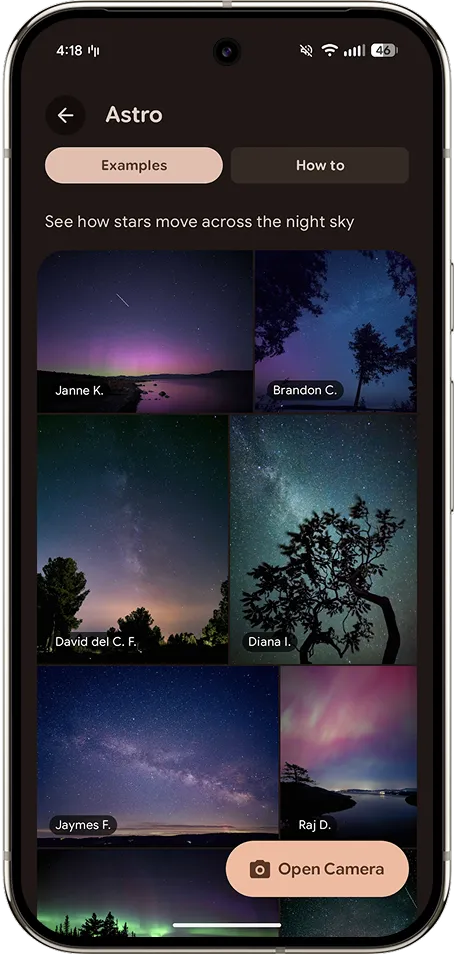
Post-Processing: AI-Powered Photo Editing
Google Photos is set to introduce AI-powered editing capabilities and features that promise professional-quality editing accessible to everyone, regardless of their technical expertise.
The AI-powered suggestions feature is a significant advancement in automated photo enhancement. Rather than overwhelming users with countless editing options, the system will analyze each photo and provide targeted recommendations that can improve the image with a single tap.
The system goes beyond simple one-tap enhancements by providing contextual tool recommendations based on what users select to edit. If you’re working on a portrait, for example, the system might suggest skin smoothing or background blur adjustments. For landscape photos, it might recommend exposure corrections or color vibrancy improvements. This context-aware approach ensures that users have immediate access to the most relevant editing tools for their specific image.
Pixel Camera adaptability for larger screens
We all know Android 16 is all about adapting apps to different screen sizes like foldable and tablets.
In the Pixel Camera app, the prefix freeway_ is an internal codename or namespace referring to a specific UI/UX mode or layout system, likely used for:
A custom camera mode UI framework—possibly for foldables, tablets, or dynamic layouts.
<public type=”dimen” name=”freeway_button_to_background_padding”/>
<public type=”dimen” name=”freeway_gesture_nav_offset”/>
<public type=”dimen” name=”freeway_icon_button_spacing”/>
<public type=”dimen” name=”freeway_manual_controls_panel_height”/>
<public type=”dimen” name=”freeway_photo_button_clickable_processing_inner_radius”/>
<public type=”dimen” name=”freeway_photo_button_idle_inner_radius” />
<public type=”dimen” name=”freeway_photo_button_pressed_inner_radius”/>
<public type=”dimen” name=”freeway_portrait_minibar_area_horizontal_margin” />
<public type=”dimen” name=”freeway_progress_ring_stroke_width” />
<public type=”dimen” name=”freeway_shutter_button_radius”/>
<public type=”dimen” name=”freeway_space_width”/>
<public type=”dimen” name=”freeway_static_icon_half_size”/>
<public type=”dimen” name=”freeway_tab_zoom_ui_left_margin”/>
<public type=”dimen” name=”freeway_tab_zoom_ui_portrait_left_margin”/>
<public type=”dimen” name=”freeway_toggle_background_offset”/>
<public type=”dimen” name=”freeway_unfold_supermode_bottom_margin”/>
<public type=”dimen” name=”freeway_unfold_supermode_right_margin”/>
<public type=”dimen” name=”freeway_video_button_idle_inner_radius”/>
<public type=”dimen” name=”freeway_video_stop_square_corner_radius”/>
<public type=”dimen” name=”freeway_video_stop_square_half_size”/>
<public type=”drawable” name=”zoom_lock_freeway_button”/>
Google Camera for Pixel Watch
Google Pixel Camera app’s recent rollout of version 9.9 for Pixel phones and Pixel watches, brings back some features, photography enthusiasts were rooting for. This update reintroduces tap to open camera for wear.
Pixel Camera 9.9 contains the following code:
<public type=”dimen” name=”wear_tap_to_open_camera_content_space” />
<public type=”dimen” name=”wear_tap_to_open_camera_description_width”/>
<public type=”dimen” name=”wear_tap_to_open_camera_edge_button_text_width”/>
<public type=”dimen” name=”wear_tap_to_open_camera_icon_size”/>
Google Pixel Camera 9.9 APK Download
Download new Pixel Camera 9.9.106.767010485.16 APK is now available for download from Android 16. It is a bundled APKs or APKM or zip file and not a simple APK file.
Google Pixel Camera 9.9 targets Android 16+ only. So only devices running Android 16 stable or QPR Beta will receive this update.
While starting with Android 11, Google released apps in Split APKs (multiple APKs) format. This means the app is split into several packages including the base and config APK files. This solves the compatibility issue and helps install apps like the Google Camera APK on any Android device featuring different dpi, screen resolution, screen size, architecture, and more.
- Download Pixel Camera 9.9 APK for phones
- Installation
Get Pixel Camera 9.9 from Play Store
Alternatively, download the app update from Play Store here.