A while ago, the Google Camera developer community came up with a revolutionary feature that supported the installation of custom config files. This is an XML file, for various GCAM ports, that features a set of predefined configurations specific to your Android device. This helps run Google Camera app on any smartphone and capture detailed, sharp, and high-contrast photos.
Config Files are XML files that contain camera settings for different scenarios. These settings include exposure time, ISO, white balance, and other parameters that affect image quality. Config files can be downloaded and applied to the GCAM app, which then automatically applies these settings to the camera. This allows users to quickly switch between different configurations without having to adjust the settings manually.
Previously, it helped get rid of bugs, lags, and pink/blue/green tints from the Gcam ports. The configurations also helped in color correction and enable features like enhanced HDR+, Night Sight, and more on several smartphones.
Moreover, it is quite easy to install the config files too. So download the perfect Gcam config file from below and install it on your Android devices.
Here are the best config files for various Android devices supporting the latest Google Camera 8.7 APK and all of its ports.
Also, checkout the latest GCAM 8.7 port with config files support and Noise Model for noise reduction.
The Noise Model allows users to reduce noise in their photos by using an algorithm that analyzes the image and applies the appropriate noise reduction techniques.
The combination of Config Files and Noise Model captures images that are sharper and have better contrast, making them more pleasing to the eye.
Download XML Config Files for GCAM 8.7
Pick the latest GCAM 8.7 APK install the config file from below.
- Google Pixel 2 »
- Google Pixel 7 / 7 Pro »
- Skyyking-8.7-v3.xml
- with this lib: Skyyking_8.7_v4.so (thanks to skyking)
- LG V50 »
- Motorola Edge 30 Neo »
- OnePlus 6 / 6T »
- Realme XT »
- MGC-BSG-8.7Realme-XT.xml (tested with
com.android.mgcpackage)
- MGC-BSG-8.7Realme-XT.xml (tested with
- Samsung Galaxy S10 Plus »
- Use one of the Samsung packages (
_ruleror_scan3d) to avoid issues. - Xiaomi 12T Pro »
- Arcide-8.7-for-Xiaomi-12T-Pro.xml
- with this lib: lib8.7_Arcide_2023-01-15.so
- Xiaomi Poco M3 Pro 5G »
- Xiaomi Mi 9T Pro / Redmi K20 Pro »
- Xiaomi Mi 11 Ultra »
- Arcide-BSG8.7-Mi11u-v1.1.xml
- with this lib: lib8.7_Arcide_2023-01-15.so. (changes/info)
- Xiaomi Redmi 10C »
- Xiaomi Redmi Note 11 »
Join our Telegram Channel.
Download Config files for GCAM 8+
Here are the latest Google Camera 8.0+ config XML files from various developers.
Universal configs
These configs modify things like saturation, detail, etc. Unlikely to contain device-specific changes, so it can be a good option for some users, but bad for others.
Config files for GCAM 8.6
- OnePlus 6 / 6T »
- NeverSettle-V14.xml
- BSG-8.6-ink.xml
- mauro8.6v7.xml
- BSG8.6UseWithArcide.xml (you must use this lib too: lib8.6.263_Arcide_2022-11-10_v1.so)
- Oppo A77s »
- Samsung Galaxy S22 / 22+ »
- Use one of the Samsung packages (
_ruleror_scan3d) to avoid issues. - s22-BSG-8.6-base-Newells.xml
- Use one of the Samsung packages (
- Samsung Galaxy S22 Ultra (Snapdragon) »
- Use one of the Samsung packages (
_ruleror_scan3d) to avoid issues. - BSG8.6UseWithArcide.xml (you must use this lib too: lib8.6.263_Arcide_2022-12-05_v1.so).
- EGOISTv5BSG8.6.xml
- Use one of the Samsung packages (
Config files for GCAM 8.4
Google Pixel 3a »
- AGCv7-Pixel3XL-Istrind-051822-55.agc (Base Libs: libs8.4.400_Arcide_2022-04-30; Requires Google AWB forced on for proper white balance due to custom sensor gain;)
Google Pixel 3XL »
- AGCv7-Pixel3XL-Istrind-051822-55.agc (Base Libs: libs8.4.400_Arcide_2022-04-30; Requires Google AWB forced on for proper white balance due to custom sensor gain;)
Google Pixel 6 Pro »
- nrG-AGC8.4.300-V9-P6P-82.agc (By nrG, list of changes.)
Lenovo Legion Phone Duel (L79031) »
LG V60 ThinQ »
Motorola Edge X30 »
OnePlus 6 / 6T »
OnePlus 7/T/Pro »
- Marcos_AGC8.4.agc(INSTRUCTIONS)
- lib file:
- Marcos-AGC8.4-e4.agc (tested on the 7T)
OnePlus 8T »
OnePlus 9 »
OnePlus 9R »
OnePlus Nord (2020) »
Realme 9 Pro+ »
Realme X7 Max »
Realme GT Master »
Samsung M51 »
Use one of the Samsung packages (_ruler or _scan3d) to avoid issues.
Samsung M52 »
Use one of the Samsung packages (_ruler or _scan3d) to avoid issues.
Samsung Galaxy S21 Ultra »
Use one of the Samsung packages (_ruler or _scan3d) to avoid issues.
- Samsung-S21u-03.agc
- V8-S21UltraConfigOne-Normal-ConfigTwo-NightSight-ConfigThree-Leica-ec.agc (by「Bychen」)
- S21U-SD-AGCv7-ArcideV3.agc
Samsung Galaxy S22 »
Use one of the Samsung packages (_ruler or _scan3d) to avoid issues.
- S22_SD_AGCv8_ArcideLMCv4Merge0.agc(Snapdragon; INSTRUCTIONS😉
- lib file:
Samsung Galaxy S22+ »
Use one of the Samsung packages (_ruler or _scan3d) to avoid issues.
Samsung Galaxy S22 Ultra »
Use one of the Samsung packages (_ruler or _scan3d) to avoid issues.
- S22U_SD_AGCv9.2_ArcideLMCv5.1rev.agc with this lib: ArcideLMCv5.1rev.so (instructions)
- s22u-sd-agcv8-jajo-0.6.agc(Snapdragon; INSTRUCTIONS😉
- V8_S22UltraConfigOne_Normal_ConfigTwo_NightSight_ConfigThree_Leica-f3.agc (by「Bychen」)
Created with v7:
- S22U_SD_AGCv7_ArcideLMCv4.agc(Snapdragon; INSTRUCTIONS😉
- lib file:
- Config: s22u-sd-agc-jajo-0.18-5d.agc; (Snapdragon, instructions)
- Nz-5af.agc (Ultra Snapdragon, changelog)
Sony Xperia 1 III »
vivo iQOO 9 Pro »
vivo X50, X60, X80 »
Xiaomi 12X »
Xiaomi Mi 8 »
Xiaomi Mi 9 »
Xiaomi Mi 9T Pro (Redmi K20) »
Xiaomi Mi 10 »
Xiaomi Mi 10 Lite »
Xiaomi Mi 10 Ultra »
- Xiaomi-10-ultra-fb.agc
- V8_Mi10UConfig-b1.agc (ConfigOne_Normal; ConfigTwo_NightSight; ConfigThree_Leica.agc; By bychen; comparison😉
Xiaomi Mi 11 »
- AGCv8-One-EconomicFF.agc (Upscaling; Cfg 1 JPEG 95% , cfg 2 JPEG 97% , cfg3 JPEG 100%; More economic : less size of picture. To have better quality use cfg 3; Three mode for X1 first expo 0 , second expo +3 , third expo – 3; One mode for macro, one for uw;)
- AGCv8-One-QualityFF.agc (Upscaling x3.2; Cfg 1 JPEG 95% , cfg 2 JPEG 97% , cfg3 JPEG 99%; More quality : more size of picture.; Three mode for X1 first expo 0 , second expo +3 , third expo – 3; One mode for macro , one for uw;)
For v7:
- AGC-Mi11-LastOneFF-6f.agc (with 1.7x upscalling, by fflechaire)
- AGC-Mi11-LastOne-HiResFF-5d.agc (with 2.8x upscalling, by fflechaire)
Xiaomi 11 Lite 5G NE »
Xiaomi Mi 11 Ultra »
Xiaomi Mi A3 »
Xiaomi Poco F1 »
Xiaomi Poco F3 / Mi 11X »
Xiaomi Poco X3 Pro »
Xiaomi Redmi Note 8T »
Xiaomi Redmi Note 9 »
Created with V8:
Created with V7:
Xiaomi Redmi Note 9 Pro (joyeuse) »
Xiaomi Redmi Note 10 Lite »
Xiaomi Redmi Note 10 Pro Max »
ZTE Axon 30 5G »
How to install Config XML file for Google Camera Gcam Mod?
- Download and install your favorite Google Camera mod APK from above.
- Launch the Gcam app and test it out.
- In order to install the config file, download the config XML file to phone storage.
- Now, go to camera settings > tap on save config file > give any name and save it.
- This will create a file into the the folder sdcard>Gcam>config.
- Launch a file manager app and go to the location where you saved the config file.
- Copy and paste it to this location: Internal Storage > Gcam > Configs.
- Create the folder if it doesn’t exist.
- Launch the Gcam app.
- Double tap on the black area next to the shutter button to open a dialog.
- Select the config file you want to use.
- Tap on restore option.
If the changes doesn’t take effect immediately, force stop the app and relaunch the app. To do so, go to Setting > Apps > Choose Google Camera > Force Stop.
Special thanks to celsoazevedo and all the developers.


![Download BGMI 3.1.0 APK + OBB [Battlegrounds Mobile India 3.1]](https://www.androidsage.com/wp-content/uploads/2022/07/Battlegrounds-Mobile-India-2.1.0-APK-Download-BGMI-2.1-APK-and-OBB.jpg)

![Download GCAM 8.4 APK For All Samsung Galaxy Devices [Exynos and Snapdragon]](https://www.androidsage.com/wp-content/uploads/2022/04/GCAM-8.4-APK-Download-For-Samsung-Galaxy-Devices-Exynos-and-Snapdragon.jpg)



![Nothing OS 2.5.5 OTA for Phone 2a rolling out with updated camera and April 2024 Patch [Download] 3 Nothing OS 2.5.5 OTA for Phone 2a rolling out with updated camera and April 2024 Patch [Download]](https://www.androidsage.com/wp-content/uploads/2024/04/Downlaod-Nothing-OS-2.5.5-rolling-out-for-Phone-2a.jpg)
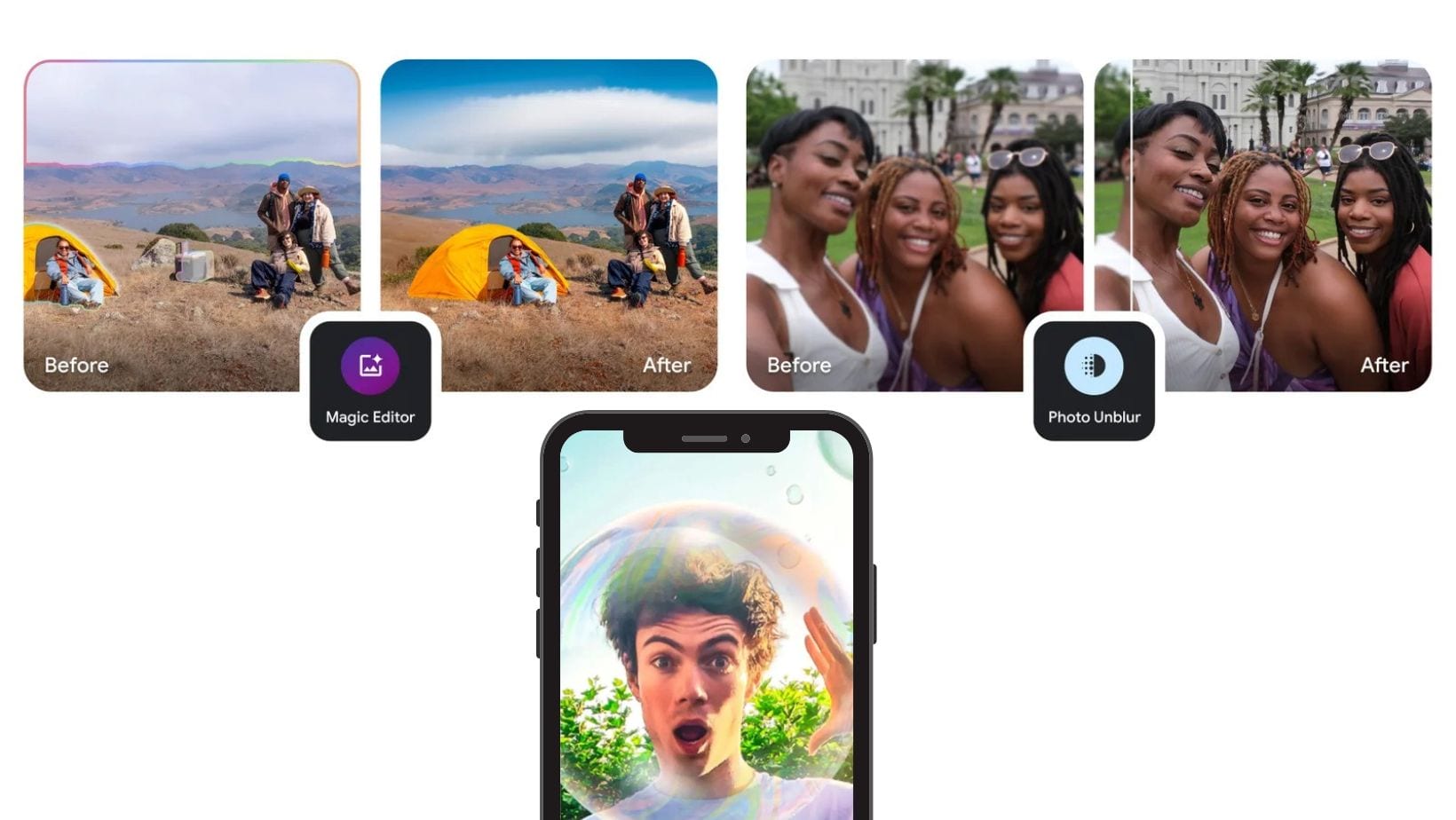

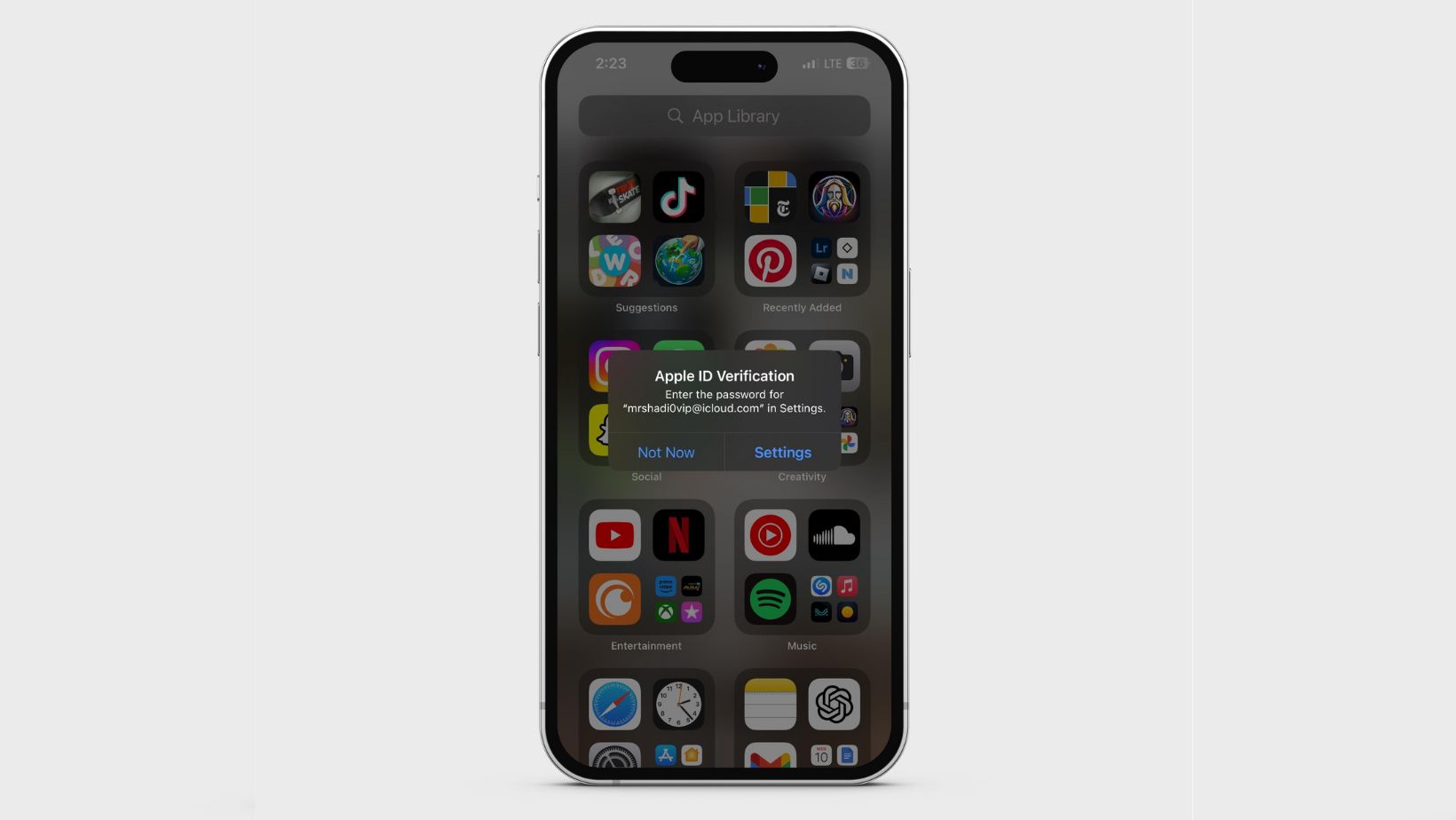
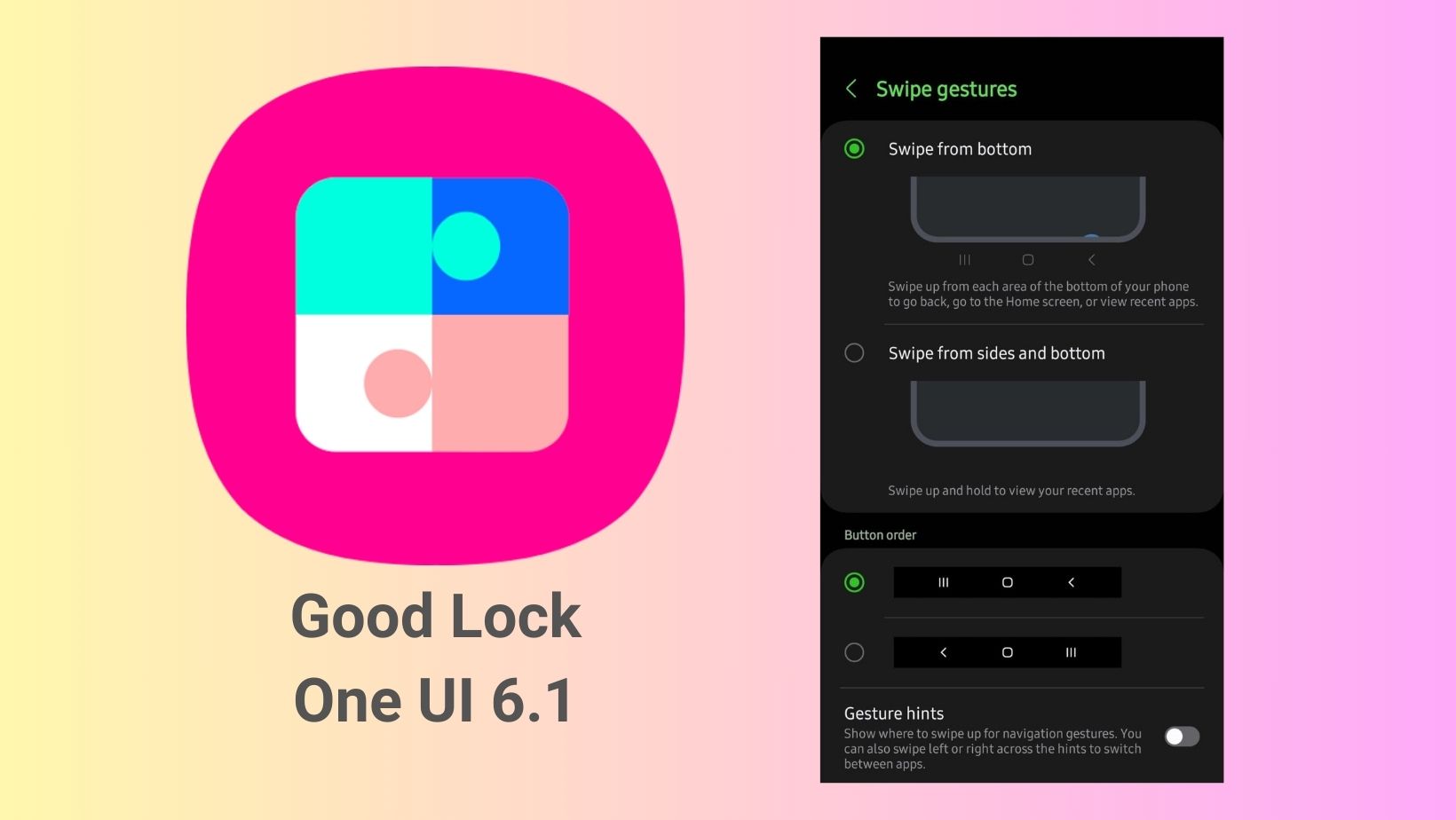
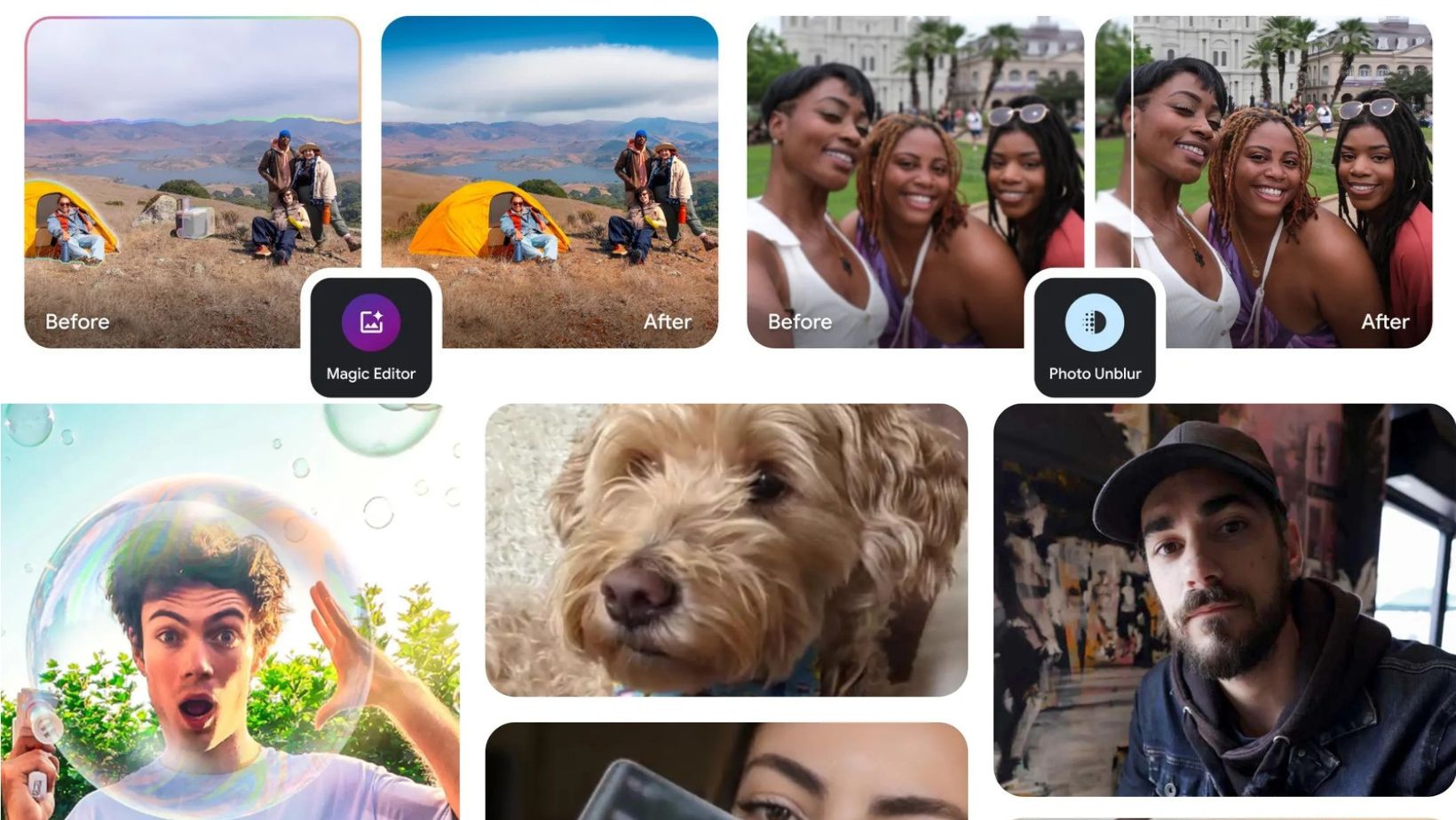
Leave a Reply