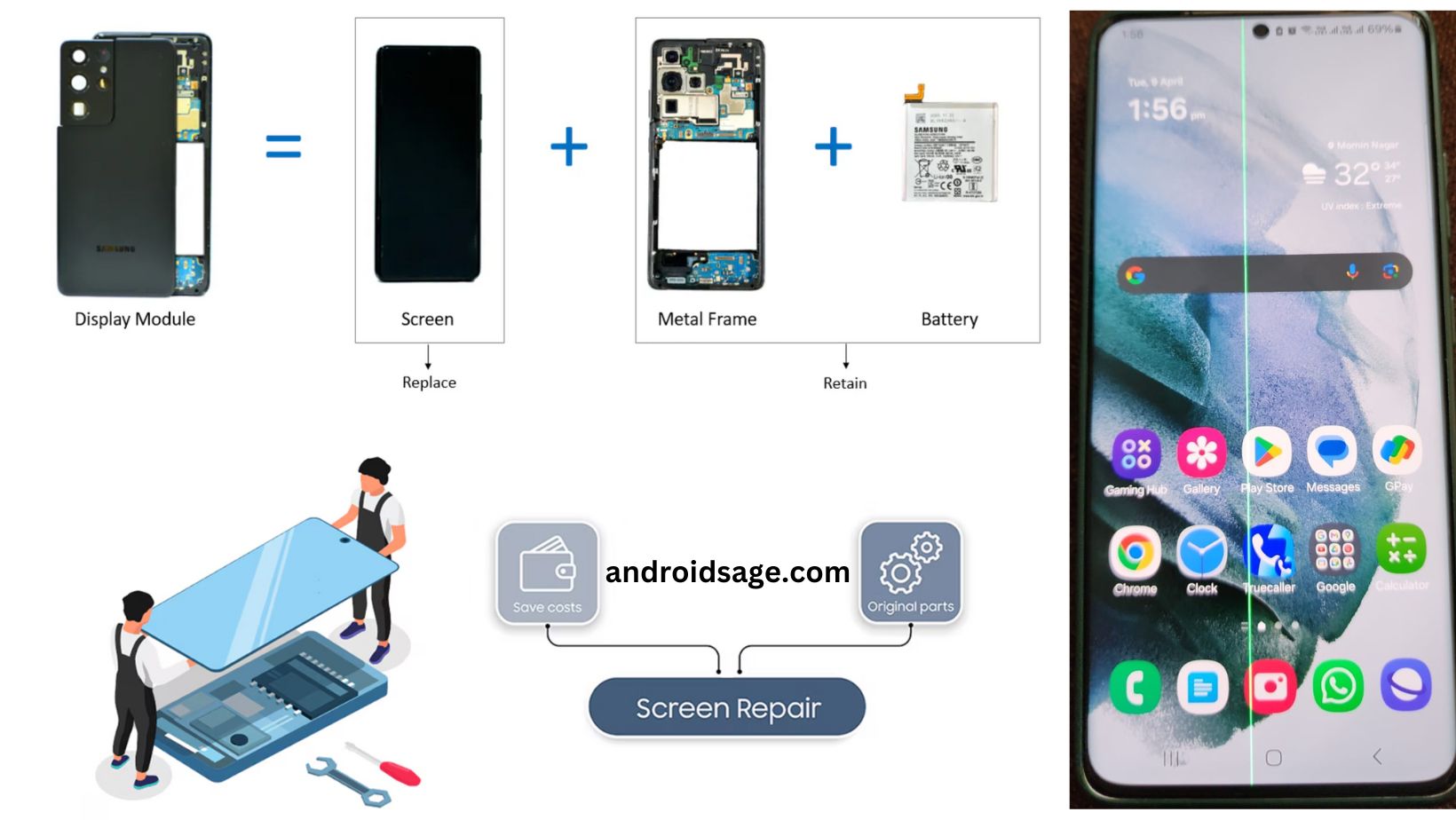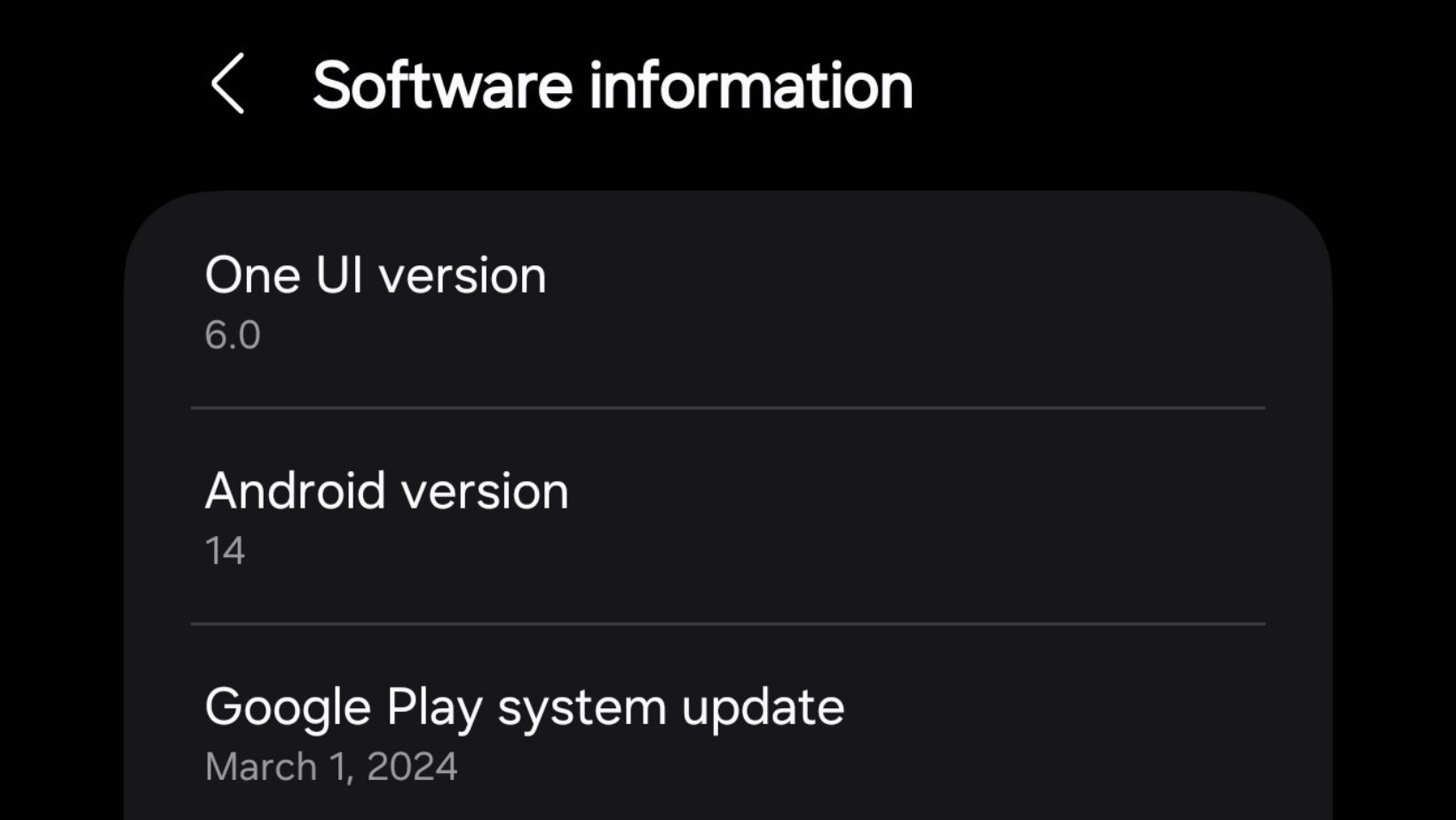What is a text-to-image AI generator? This tech allows you to feed text prompts to an AI synthesis engine to create images in particular styles. This type of technology has been very popular in the news lately, with Midjourney AI, Stable Diffusion, Lightricks and Lensa currently responsible for the bulk of the coverage.
Using text-to-image AI technology, you can say something like, “blonde man, smiling, riding a boat with a helmet on, oil painting,” and the AI will generate an image within seconds.
If you’re not familiar with the concept, you might wonder why someone would want to create art like this. Many people do it just for fun. Others like to exercise their creativity that way. Content creators who aren’t natural artists might use it to quickly create custom images for blog posts. There are tons of reasons to generate AI text-to-image artwork.
It’s worth briefly mentioning that there are some ethical caveats. Many artists worry that text-to-image AI is dooming the creator economy, flooding it with cheap content at scale. Others are concerned that the artwork used to train these AI engines was taken without permission, including watermarked photos and medical images.
But the trend is not slowing down any time soon, and there are some solid arguments that it’s unleashing human creativity more than hindering it. So no matter where you stand on the matter, it’s worth knowing how the process works, and how best to do it yourself.
Today, most ways to create text-to-image AI-generated visuals are on the web, like Dall-E, Midjourney, and Canva. If you’re on an Android phone, you’ll still want to know how to make AI text-to-image visuals on the go. This guide will walk you through exactly how to do that.
There are many apps available now that will help you use text-to-image AI – I’m going to focus on just a few to illustrate my points. When I mention an app, I’ll include a set of three prompts I test on each tool I mention: a dog riding a bicycle, a chicken wearing a tutu and dancing ballet, and a hamster playing the guitar.
Step 1. Decide what end product you want
Most Android text-to-image AI generators have some limitations not present on web-based methods like Midjourney.
That means you have to be crystal clear on what you want before you start, so you can navigate those limitations more successfully. Before you start generating images out the wazoo, consider what you need to get out of your artwork. Do you want something professional? Do you want the text-to-image generator to use your photos somehow? How many photos will you want to create?
The answers to this question will determine which app you use. For example, the Android tool StarryAI is good and basic, but the images can be a little wonky, and you can’t upload your source material or photos. Plus, you only get five tries per day. StarryAI also prompts you to add styles. I went with the cosmic fantasy, soft watercolor painting, and retro vintage photo styles respectively.

Be clear on your desired outcome. Otherwise, you won’t choose the right tool for the job, or you’ll spend too long just fooling around instead of getting the artwork you like.
Step 2. Close in on your prompt
Once you’ve landed on your dream end product, you should decide on your prompt. Specificity helps when it comes to telling the AI exactly what you want. The language won’t be intuitive, either.
The reason this matters is that the AI has been trained on whatever the images were tagged with. So an image of me, smiling at the sun might be tagged something like, “woman smiling, outdoors, high-resolution photography, brightly lit.” The AI will match the attributes of that photo with the tags used to describe it, so it can generate photos in a similar style.
Unless you’re an accessibility writer, you might not be familiar with the language used to describe photos, like high-octane, hyperrealism, or specific artist names. I recommend you spend some time familiarizing yourself with, for example, the Midjourney Discord on your desktop. There, you’ll see tons of different prompts and outcomes, so you can get a sense of the styles.
If you’re really not sure where to start, a tool like Photoleap AI will offer examples and style suggestions to help you get started.

Developed by Lightricks, this app offers several buttons with preset phrases to add to your prompt, based on mood and visual styles, to make your trial-and-error process as short as possible.
Step 3. Explore and experiment
Once you’ve landed on a prompt you like, then you should get ready to run through multiple iterations of your prompt on whatever tool you use. AI is not an exact painter, and you may have to suffer many eldritch creations before you get something usable and realistic.
I also recommend trying out various apps to see what styles you get with each app, and which one is best. These apps are being refined and improved upon constantly, so keep testing them out. For example, in addition to the two apps above, I like Dream by Wombo, which also lets you add your own photos for reference.

However, when I tested that feature to get my own dog riding a bicycle, I didn’t get anything I liked. The normal set of prompts, without using any user-submitted material, generated fine photos, though probably the lowest quality of the three tools I’d tested so far.
Be ready to do lots of experimentation and exploration before you nail down the process.
Step 4. Continue learning
The field of AI text-to-image generation is in its infancy. New tools, techniques, and technology will continue to emerge. If you want to use your Android divide to create some spectacular works of art, it’s up to you to stay up to date with the best the industry has to offer.
Don’t be afraid to mix and match AI tools, and get them collaborating with each other. Who do you think came up with my three trial prompts? It was actually ChatGPT – not me at all.
Use your android device to generate gorgeous images
AI text-to-image generators are a lot of fun, and as an Android user, you have plenty of options at your fingertips to develop some awesome artwork no matter where you are.
To recap, I recommend you spend some time familiarizing yourself with the language, getting used to all the potential tools, and trying out lots of different styles. If you have an Android phone, these four steps will allow you to create a really spectacular image based on your text prompt.

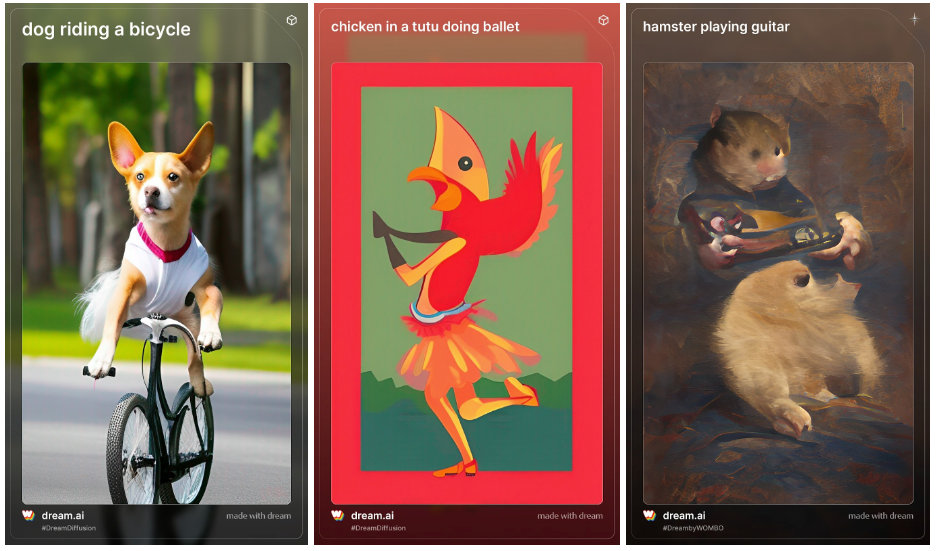
![Download BGMI 3.1.0 APK + OBB [Battlegrounds Mobile India 3.1]](https://www.androidsage.com/wp-content/uploads/2022/07/Battlegrounds-Mobile-India-2.1.0-APK-Download-BGMI-2.1-APK-and-OBB.jpg)


![Download GCAM 8.4 APK For All Samsung Galaxy Devices [Exynos and Snapdragon]](https://www.androidsage.com/wp-content/uploads/2022/04/GCAM-8.4-APK-Download-For-Samsung-Galaxy-Devices-Exynos-and-Snapdragon.jpg)

![[Download] Google Gemini APK with Add This Screen Option and Opens in Popup Window 5 [Download] Google Gemini APK with Add This Screen Option and Opens in Popup Window](https://www.androidsage.com/wp-content/uploads/2024/02/Google-Gemini.jpg)
![Good Lock Theme Park v1.1 Major Update with Faster Theme Creation [APK Download] 6 Good Lock Theme Park v1.1 Major Update with Faster Theme Creation [APK Download]](https://www.androidsage.com/wp-content/uploads/2024/04/Good-Lock-Theme-Park-new-update.jpg)