Samsung successfully concluded the One UI 5 beta program for the mid-ranger Galaxy A52. The beta program kicked off in India and European countries where the device is most popular. After almost 2 months of testing, Samsung finally released the first stable Android 13-based One UI 5 firmware update for the Galaxy A52 and Galaxy A53.
Samsung also released a roadmap for stable Android 13 update, wherein the Galaxy A53 and A52 series were scheduled for December 2022. Seems as though the update has arrived earlier. Today, Samsung delivered on the promise and released stable One UI 5.0 update for the two devices starting in the European countries.
It features firmware build number BVJG and weighs over 2GB in size from the previous stable version. The full firmware build is A536BXXU4BVJG for the respective A53 variants. You can download the OTA by visiting Settings > System Updates > Download OTA updates.
The OTA is reportedly live in Europe in countries like Poland, France, Sweden, Switzerland, and more.
The Exynos variants in Europe can download the update right away. It will soon be rolled out in India and the United States for Unlocked variants as well as carrier variants when the respective network-carriers release it.
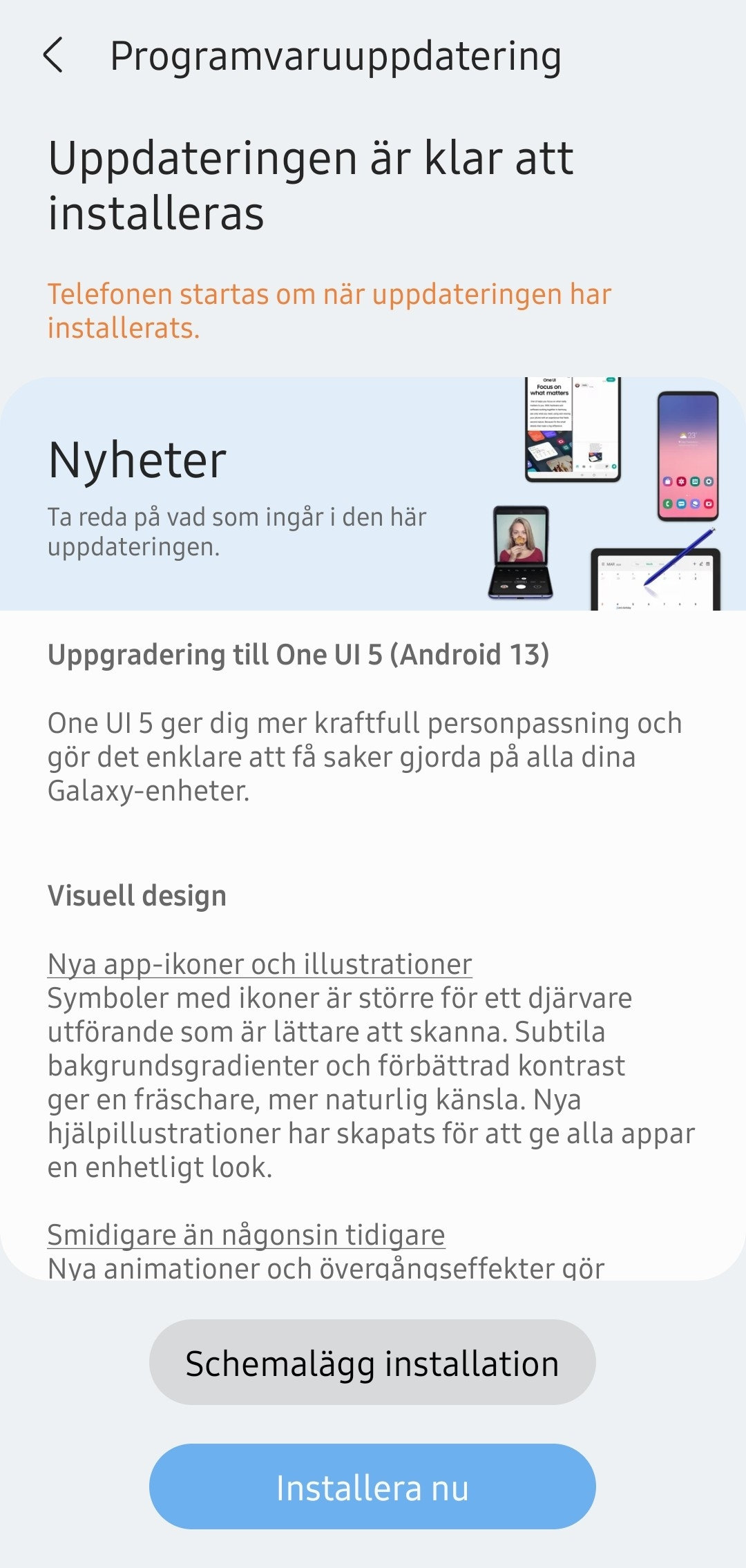
Samsung Galaxy A53/A52 One UI 5 Features and Changelog
One UI 5 Upgrade (Android 13)
One UI 5 brings you more powerful personalization and makes it easier to get things done across your Galaxy devices.
You Galaxy You Way
More options for your color palette
It’s easier to find the colors that are right for you. Choose from up to 16 color themes based on your wallpaper as well as preset color themes that aren’t related to your wallpaper.
Stack widgets on your Home screen
Combine several widgets of the same site into a single widget to save space on your Home screen. Just drag a widget onto the stack to add it, then swipe to switch between widgets.
Easily see who’s calling
Set a different well background for each contact so you easily see who’s calling with just a quick glance.
Get only the notifications you allow
When you use an app for the first time, you’ll be asked whether you want to receive notifications from it. Feel free to say no to apps that you don’t want to disturb you.
Easier access to ape notification controls
Is an app sending you too many notifications? It’s easier than ever to block it with reorganized notification settings placing app notification controls at the top.
Choose which types of notifications apps can send
You now have separate control over whether apps can show pop-up notifications, app icon badges, and notifications on the Lock screen. Allow all types, some, or none. It’s up to you.
Stay on top of reminders due today
The new Today category shows only reminders due today. You’ll also be reminded of reminders due today at the top of the main screen in the Reminder app.
Show and hide completed reminders
You can show or hide the completed reminders in any category. Show to see what you’ve already done, or hide to stay focused on things you still need to finish.
Choose the right view for your reminders
Choose the simple view to show more reminders on the screen at once or an expanded view that includes details such as the due date and repeating conditions.
Set a language for each app
Want to use some apps in one language and other apps in another? You can seeshoose which language will be used for each app in Settings.
Edit your Lock screen wallpaper collection
After selecting a group of images to use for your Lock screen wallpaper, you can easily add or remove images later.
Customize the spacebar row in Samsung Keyboard
You can choose which function keys and punctuation marks to show in the bottom row of the keyboard next to the spacebar.
Improved sound and vibration settings
Menus have been reorganized to make it easier to find the sound and vibration options you need. Set your ringtone and change the volume and vibration intensity, all in the same place.
Be more productive
Extract text from any image or screen
Extract text using Samsung Keyboard, Internet, Gallery, or whenever you take a screenshot. Paste the result into a message, email, or document instead of typing.
Get suggestions based on text in images
When text appears in an image in Gallery, Camera, or other apps, actions will be recommended based on the text. For example, if you take a picture of a sign with a phone number or web address on it, you can tap to call the number or visit the site.
Do more with your connected devices
The Connected devices menu has been added to Settings. Making it quicker and easier to access.
Many stock Samsung apps including the popular Good Lock plugins, Samsung Good Guardians, and Expert Raw are being updated in support of Android 13.
Here, we will show you how to download and install the latest One UI 5.0 firmware update on your Galaxy A-series devices.
The stable version is 2GB incremental OTA for those on stable One UI 4.1.1. The full stock firmware is 8 GB in size.
Many stock Samsung apps including the popular Good Lock plugins, Samsung Good Guardians, and Expert Raw have been updated in support of Android 13.
Here, we will show you how to download and install the latest One UI 5.0 firmware update on your Galaxy S20 and Note 20 devices.
Download One UI 5 full stock firmware directly from Samsung Servers
One UI 5 comes with firmware build number BVJG for the global or Exynos Galaxy S20 and Note 20 series.
The easiest way to download One UI 5 for Galaxy A-series is by visiting settings > system update > download updates manually. You can also download the full stock One UI 5.0 firmware updates using SamFirm tool or the Firja Tool and install via Odin Flashtool.
You can use the SamFirm (Samsung Firmware Downloader) tool and the newly added Frija (also a Samsung Software Downloader) in order to download the full stock firmware directly from Samsung Servers.
- First, download and extract the latest SamFirm tool or the Frija Samsung Firmware Downloader. [Direct Frija download link]
- Go to About Phone under Settings on your A-series device and note the model number (SM-A536B) for Galaxy A53. Refer to the table below.
- Find the CSC code for your Galaxy A-series phone from here. Also known as a region or product code. In this case, we are using TSI for Ireland and Android 13.
- Input the model number and region code.
- Select or check the Auto box.
- Also, check decrypt automatically box.
- Hit check updates option.
- Once the details are shown, hit the download button.
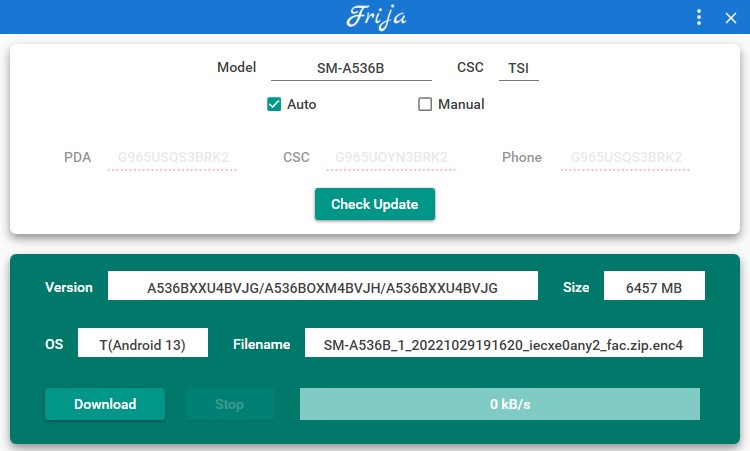
Here is a list of Galaxy A52 and A53 model numbers:
Galaxy A52 series
Galaxy A52 (SM-A525F)
Galaxy A52 (SM-A525M)
Galaxy A52 5G (SM-A526U)
Galaxy A52 5G (SM-A526U1)
Galaxy A52 5G (SM-A526W)
Galaxy A52 5G (SM-A526N)
Galaxy A52 5G (SM-A526M)
Galaxy A52 5G (SM-A526B)
Galaxy A52 5G (SM-A5260)
Galaxy A52s (SM-A528B)
Galaxy A52s 5G (SM-A528N)
Galaxy A52 5G (SC-53B)
Galaxy A53 Series
Galaxy A53 (SM-A536E)
Galaxy A53 5G (SM-A536W)
Galaxy A53 5G (SM-A5360)
Galaxy A53 5G (SM-A536B)
Galaxy A53 5G (SM-A536N)
Galaxy A53 5G (SM-A536U1)
Galaxy A53 5G (SM-A536U)
Galaxy A53 5G (SC-53C)
Galaxy A53 5G (SCG15)


![Download BGMI 3.1.0 APK + OBB [Battlegrounds Mobile India 3.1]](https://www.androidsage.com/wp-content/uploads/2022/07/Battlegrounds-Mobile-India-2.1.0-APK-Download-BGMI-2.1-APK-and-OBB.jpg)


![Download GCAM 8.4 APK For All Samsung Galaxy Devices [Exynos and Snapdragon]](https://www.androidsage.com/wp-content/uploads/2022/04/GCAM-8.4-APK-Download-For-Samsung-Galaxy-Devices-Exynos-and-Snapdragon.jpg)








![Nothing OS 2.5.5 OTA for Phone 2a rolling out with updated camera and April 2024 Patch [Download] 10 Nothing OS 2.5.5 OTA for Phone 2a rolling out with updated camera and April 2024 Patch [Download]](https://www.androidsage.com/wp-content/uploads/2024/04/Downlaod-Nothing-OS-2.5.5-rolling-out-for-Phone-2a.jpg)
Leave a Reply