Samsung just released the fifth, and possibly final, One UI 5 beta update today for the flagships – Galaxy S22, S22+, and S22 Ultra. The OTA is currently live for the Exynos variants in Europe and will soon be rolled out in the United States for Unlocked Snapdragon variants, as well as in some Asian countries including India.
Samsung’s One UI 5 Beta 5 brings tons of critical bug fixes and improvements over the previous one. Although there are still some known bugs in the update, they may be fixed before the final stable update arrives.
As per the update log, the OTA is a decent 488 MB in size for the Exynos variants. It could be more for the Snapdragon variants.
One UI 5 Beta 5 Complete Changelog
The latest update features tons of bug fixes. This mainly includes crashes and issues while using certain apps and functions like Autofocus in Samsung Camera app not working properly and low image quality while using zoom.
Samsung fixed the major issue where the device would randomly reboot. Plus, fixed the critical issue where users were not able to add fingerprints.
Bugs that have been fixed
- Galaxy Watch Plugin causing force close
- Autofocus in Camera app not working properly and low image quality when using zoom
- Device rebooting randomly
- Not being able to add fingerprints
- No unlock sound when the device is being unlocked
- Audio is too loud even when call volume level is low
- The bottom part of the home wallpaper is cut off
- Not displaying “Close all” button on the Recents screen
- Pressing edit button on captured image causes force close
- Other minor bug fixes
Known Issues
- When connecting Buds 2 Pro an error occurs in the Galaxy Wearable app and the connection is not established
- Pet portrait camera mode and document recognition not working well
![One UI 5 Beta 5 Rolling Out For Samsung Galaxy S22, S22+, and S22 Ultra [OTA Downloads] 2 Galaxy S22 One UI 5 beta 5 OTA update 488MB](https://i0.wp.com/www.androidsage.com/wp-content/uploads/2022/10/Galaxy-S22-One-UI-5-beta-5-OTA-update-488MB.jpg?resize=540%2C1170&ssl=1)
It also features the newest October 2022 security patch level with many optimizations from Google listed here. At the moment, One UI beta program is only available in select regions including North America (USA), some European countries, India, and the UK.
Join AndroidSage Telegram Channel
The previous beta update brings a new feature called Lock Screen Customization. Using this, you can customize the entire lockscreen including the clock widget and notification icons. You can get all of this with Good Lock plugins as well as with Lockstar.
![One UI 5 Beta 5 Rolling Out For Samsung Galaxy S22, S22+, and S22 Ultra [OTA Downloads] 3 One UI Beta 3 Update New Feature Lock Screen Customizations](https://i0.wp.com/www.androidsage.com/wp-content/uploads/2022/09/One-UI-Beta-3-Update-New-Feature-Lock-Screen-Customizations.jpg?resize=466%2C999&ssl=1)
Many stock Samsung apps including the popular Good Lock plugins, Samsung Good Guardians, and Expert Raw are being updated in support of Android 13.
Here, we will show you how to download and install the latest One UI 5.0 firmware update on your Galaxy S22 device.
How to download One UI 5 Beta OTA update for Samsung Galaxy devices?
If your Galaxy device is already enrolled into the OneUI beta program, simply visit Settings > Software Update > Download and install OTA updates.
Alternatively, if you want to get on the One UI beta program, do the following.
- Download the latest Samsung members app update from Play Store. Or download a standalone APK.
- Launch the app.
- Head over to the notice section and you should see a new One UI Beta Program link.
- Once you enroll into the beta program, head over to settings > system updates > download OTA updates.
![One UI 5 Beta 5 Rolling Out For Samsung Galaxy S22, S22+, and S22 Ultra [OTA Downloads] 4 how to apply for samsung's one ui 4.0 beta program](https://i0.wp.com/www.androidsage.com/wp-content/uploads/2021/09/how-to-apply-for-samsungs-one-ui-4.0-beta-program.jpg?resize=1024%2C484&ssl=1)
Alternatively, you can directly go to the download links below and skip the Samsung Members part!
Download One UI 5.0 Beta OTA Update Zips
While the easiest way to get One UI 5.0 beta program is via Samsung Members app, there are more ways to get the OneUI 5 OTA update unofficially.
Like every year, we will be listing the OneUI OTA download links here alongside the direct enrollment links for your Galaxy devices here. Once you click the enrollment link, it should immediately get you into the beta program.
Thanks to the Samsung community for capturing the OTA update zips.
Exynos Galaxy S22/S22+/S22 Ultra OTA update zip files
S22 (SM-S901B)
1. Beta (AVG6->ZVH4) Link
2. Beta (AVG6->ZVHK) Link
2. Beta (ZVH4->ZVHK) Link
3. Beta (ZVHK->ZVI9) Link
4. Beta (ZVI9->ZVJ2) Link
5. Beta (ZVJ2->ZVJA) Link
S22+ (SM-S906B)
1. Beta (AVG6->ZVH4) [Not availabe/necessary, use 2nd Beta to ZVHK instead]
2. Beta (AVG6->ZVHK) Link
2. Beta (ZVH4->ZVHK) [Not available/necessary, use 2nd Beta to ZVHK instead]
3. Beta (ZVHK->ZVI9) Link
4. Beta (ZVHK->ZVJ2) Link
5. Beta (ZVJ2->ZVJA) Link
S22U (SM-S908B)
1. Beta (AVG6->ZVH4) Link
2. Beta (AVG6->ZVHK) [Not available yet, use 1st and 2nd Beta instead]
2. Beta (ZVH4->ZVHK) Link
3. Beta (ZVHK->ZVI9) Link
4. Beta (ZVI9->ZVJ2) Link
5. Beta (ZVJ2->ZVJA) Link
Snapdragon Galaxy S22/S22+/S22 Ultra OTA update zip files
- S22
- (SM-G901E) [Not yet available]
- (SM-G901U) [Not yet available]
- (SM-G901U1)
- Beta 1 [AVF7->ZVH4]
- Beta 2 [AVG8->ZVHK]
- Beta 3 [AVHL->ZVI9]
- Beta 4 [ZVI9 to ZVJ2]
- (SM-G901N)
- Beta 1 [AVG6->ZVH4]
- S22+
- SM-G906E)
- Beta 2 [AVG6->ZVHK]
- Beta 3 [ZVHK->ZVI9]
- Beta 4 [AVIB to ZVJ2]
- (SM-G906U)
- Beta 3 [AVHL->ZVI9]
- Beta 4 [BETA 4???? to ZVJA]
- (SM-G906U1)
- Beta 3 [ZVHK->ZVI9]
- (SM-G906N) [Not yet available]
- S22U
- (SM-G908E)
- Beta 2 [AVG6->ZVHK]
- Beta 3 [ZVHK->ZVI9]
- Beta 4 [ZVI9 to ZVJ2]
- (SM-G908U)
- Beta 1 [AVG6->ZVH4]
- Beta 2 [ZVH4->ZVHK]
- Beta 3 [ZVHK->ZVI9]
- Beta 4 [ZVI9 to ZVJ2]
- Beta 5 [ZVJ2 to ZVJA]
- 3. (SM-G908U1)
- Beta 1 [AVF7->ZVH4]
- Beta 2 [ZVH4->ZVHK]
- Beta 3 [ZVHK->ZVI9]
- Beta 3 [AVHL to ZVI9]
- Beta 4 [ZVI9 to ZVJ2]
- 4. (SM-G908N)
- Beta 1 [AVG6->ZVH4]
- Beta 2 [ZVH4->ZVHK]
- Beta 3 [ZVHK->ZVI9]
- Beta 4 [ZVI9 to ZVJ2]
Note: Rename [file].bin to [file].zip and paste it into the adb folder. Then install using this tutorial via ADB. Installation: How to install OTA updates on any Android device?
How to install One UI 5 OTA update zip onto Samsung Galaxy S22 series?
Note: Rename [file].bin to [file].zip and paste it into the adb folder. Then install using this tutorial via ADB.
#1. ADB Method Installation: How to install OTA updates on any Android device?
#2. SD-card method:
- Download the bin file and rename it to update.zip (by going to file options on your pc you can select to view the file extensions. This makes the renaming process much easier and safer, and avoids renaming the file to update.zip)
- Copy it to the root directory of your SDcard. Meaning, outside every folder.
- Power off your phone.
- Take a USB cable and connect it to any USB device like you PC, even AKG earphones could work.
- Then press Power+volume up buttons to get into recovery mode.
- Using your volume keys navigate to “update via sdcard” and press power button to select it.
- Again using volume keys navigate to the file “update.zip” and press power button to select it.
- Update will start.
- Complete installation will take some time.
- Phone will reboot by itself.
#3. Locally with Alliance Shield (no PC needed):
- Download the needed firmware and the Alliance Shield X app (PlayStore).
- Open the Alliance Shield X App and complete setup (Account creation and Knox permissions)
- Rename the downloaded Firmware-File to “Update.zip” (without Quotes) and move it to the root storage directory (/storage/emulated/0)
- Open the “App Manager” inside the Alliance Shield.
- Search for “Software Update” and select the option with the purple/white Icon.
- Go to the activities and search for “com.idm.fotaagent.enabler.ui.admin.main.AdminMainActivity”
- Select the Option and open it
- Press on sideload and select the Update-File
- Wait for the installation to complete…
Join AndroidSage Telegram Channel

![One UI 5 Beta 5 Rolling Out For Samsung Galaxy S22, S22+, and S22 Ultra [OTA Downloads] 1 Download One UI 5 Beta 5 for Samsung Galaxy S22 S22+ and S22 Ultra](https://www.androidsage.com/wp-content/uploads/2022/10/Download-One-UI-5-Beta-5-for-Samsung-Galaxy-S22-S22-and-S22-Ultra.jpg)
![Download BGMI 3.1.0 APK + OBB [Battlegrounds Mobile India 3.1]](https://www.androidsage.com/wp-content/uploads/2022/07/Battlegrounds-Mobile-India-2.1.0-APK-Download-BGMI-2.1-APK-and-OBB.jpg)


![Download GCAM 8.4 APK For All Samsung Galaxy Devices [Exynos and Snapdragon]](https://www.androidsage.com/wp-content/uploads/2022/04/GCAM-8.4-APK-Download-For-Samsung-Galaxy-Devices-Exynos-and-Snapdragon.jpg)



![Nothing OS 2.5.5 OTA for Phone 2a rolling out with updated camera and April 2024 Patch [Download] 6 Nothing OS 2.5.5 OTA for Phone 2a rolling out with updated camera and April 2024 Patch [Download]](https://www.androidsage.com/wp-content/uploads/2024/04/Downlaod-Nothing-OS-2.5.5-rolling-out-for-Phone-2a.jpg)
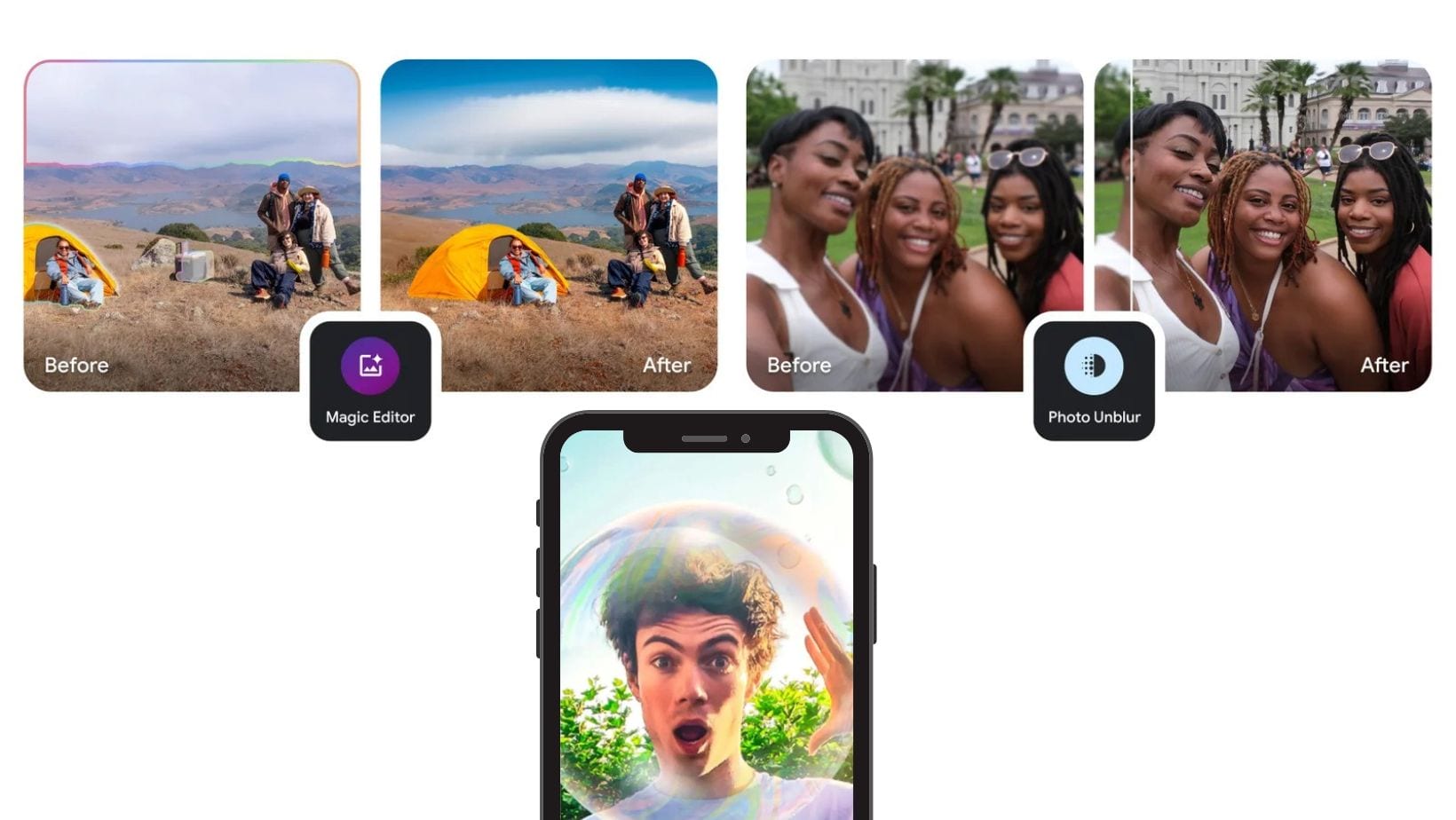

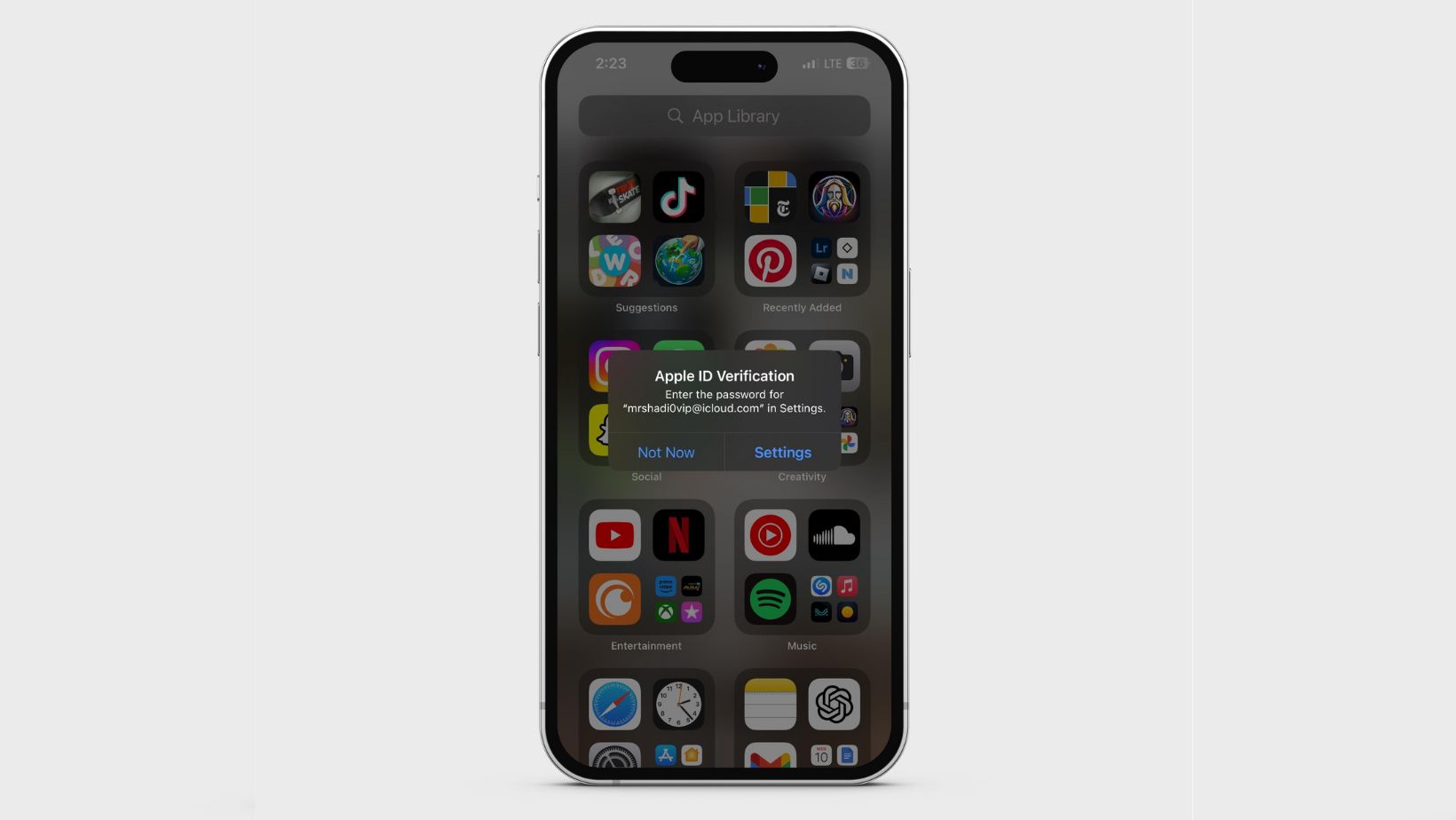
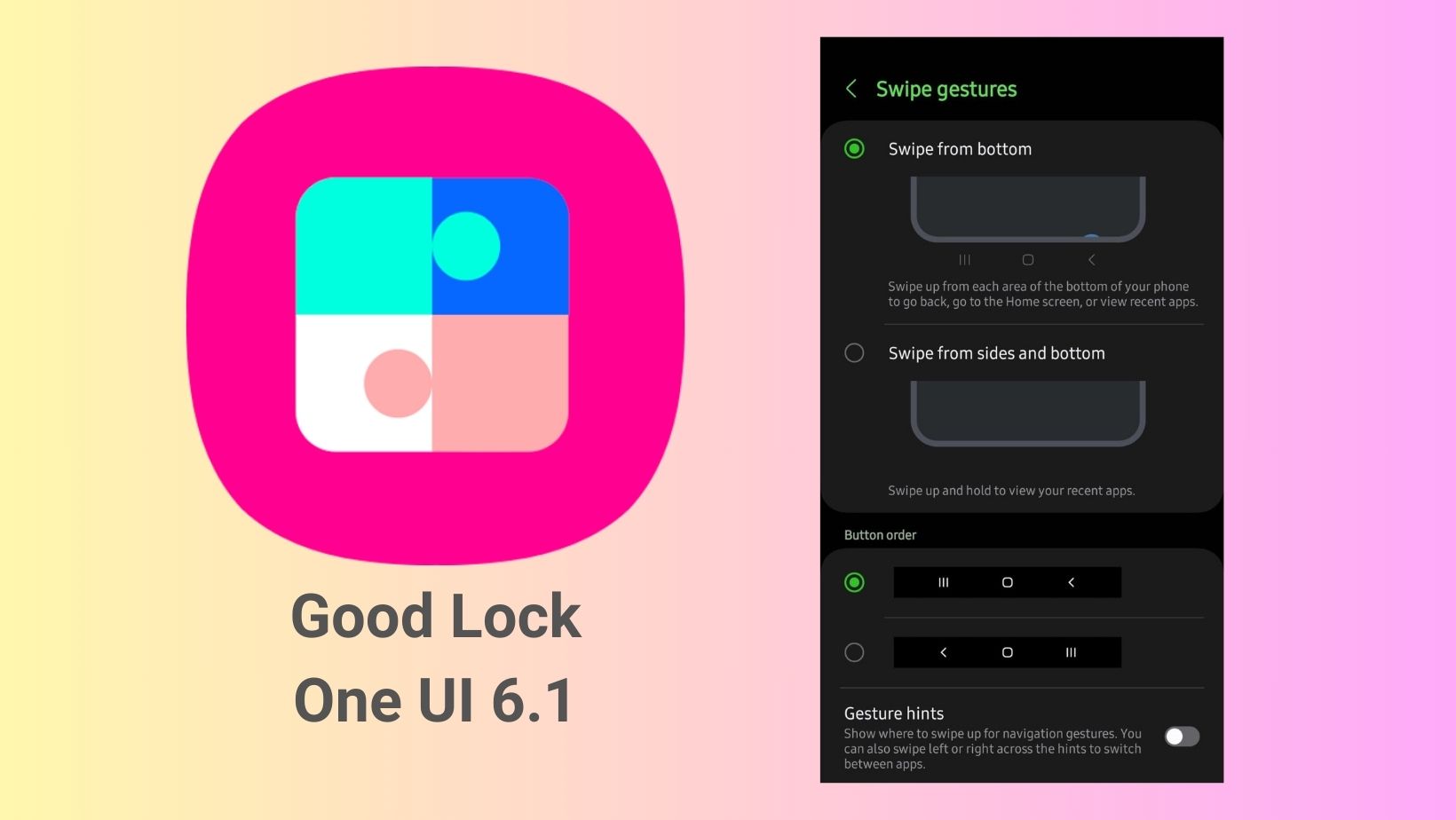
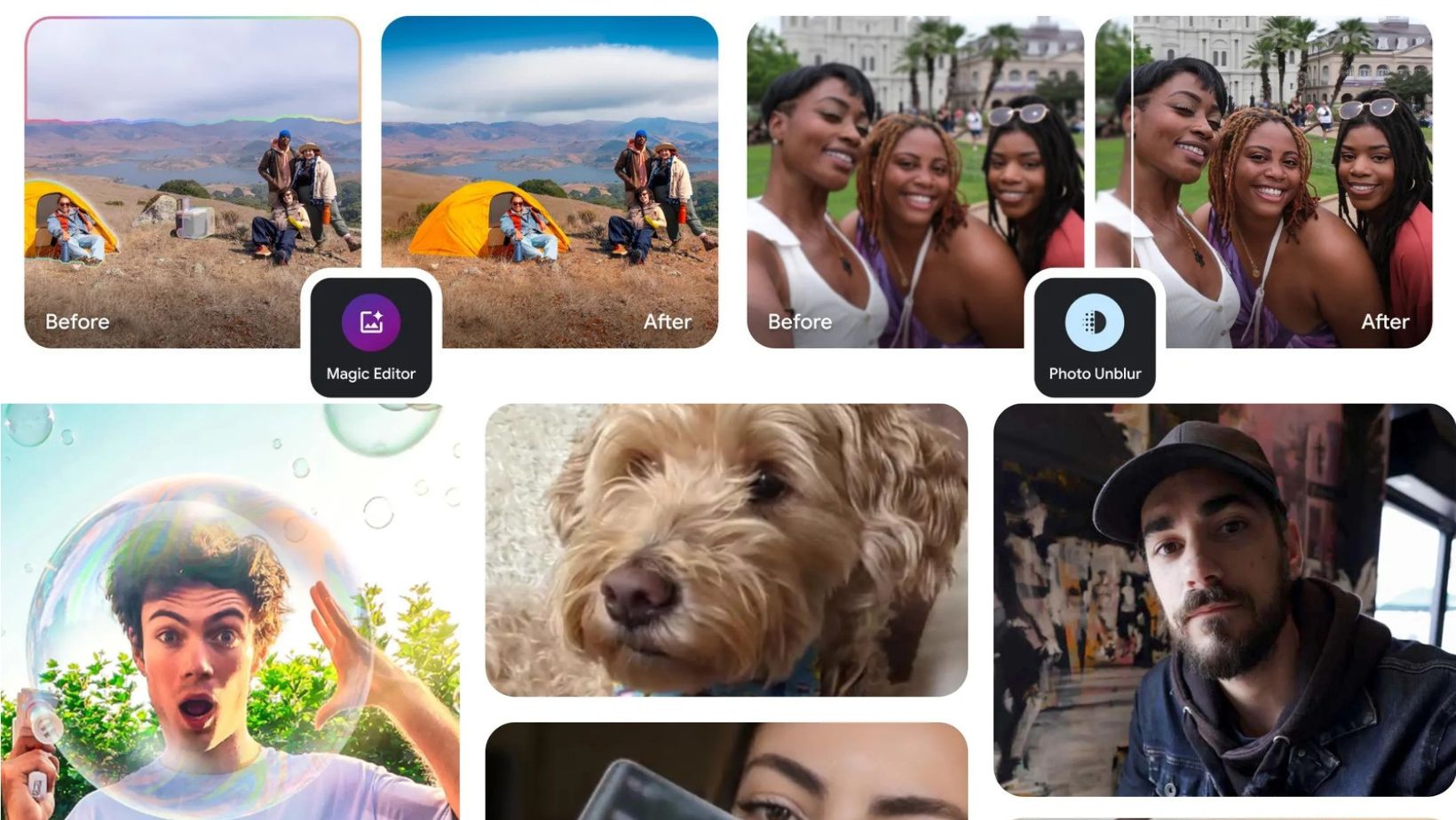
Leave a Reply