Android is one of the most popular and versatile mobile operating systems. You can customize it however you want. Install an Android launcher, change icon packs, set wallpaper, and you are good to go. While we are now at the 13th iteration of Android, many users are still facing battery drain issues. Here is a guide on how to improve SOT on your Android device.
Even after 13 years of Android OS updates, Google still couldn’t figure out how to fix the ever-lasting battery drain problem. It’s not totally Android’s fault though. Part of the problem is the tens of hundreds of smartphone-makers with their custom skin and all pushing their own stock apps on you. This ruins the user experience and affects battery life.
Leaving your Android phone as it came from the factory is the worst idea. Every Android device needs a personal touch. Especially when the OEM pre-installs dozens of useless apps you will never use and will constantly run in the background.
The best practice when you purchase a new smartphone is to uninstall bloatware. No, we won’t ask you to install stupid battery-saving apps that run rampant on the Play Store.
Here is a NO BS tutorial on how to fix fast battery drain and significantly improve battery life on any Android device. Be it Samsung, OnePlus, Xiaomi, Oppo, Vivo, Google Pixel, Asus, Nokia, etc.
1. Uninstall Bloatware or Stock Apps
Manufacturers like Samsung, LG, Sony, Xiaomi, OnePlus, etc. have their own custom versions of Android OS. This makes the OS quite software heavy as they come preinstalled with dozens of stock apps and even partner apps.
Samsung for instance comes with its own version of every app. This includes 4 Bixby apps, messaging app, Samsung Free, phone, calendar, keyboard, browser, Samsung Cloud, Galaxy store, and many more. These are just Samsung stock apps.
The real bloatware includes the partner apps like:
- Microsoft’s Office, PowerPoint, Excel, OneDrive
- Meta’s Facebook, Meat services, Meta App Installer, Meta App Manager
- Carrier bloatware from AT&T, Verizon, Sprint, etc.
- And whatever the hell Samsung Global is.
How to uninstall or disable stock apps?
While you can go through our comprehensive guide on how to Remove Bloatware: Uninstall System Apps From Any Android The Easy Way, here is a quick way to disable apps.
- Go to Settings
- Visit Apps
- Scroll through the apps and click on any unwanted app
- Click uninstall/disable; whichever option is available.
2. Uninstall Battery Saving Apps
Yes, you heard it right! Uninstall any battery saver app you have. They do nothing but bombard you with ADS.
Have you ever wondered what’s common between all the battery-saving or boosting apps? There are too many of them! This is because their function is very basic. To clear background running apps, which is just a temporary solution and does not help save battery. In fact, some argue doing this frequently will use even more battery.
All the app does is clear the apps that are currently running. This feature is actually built into every Android system and you don’t need a third-party app. Simply tap the recent apps key and clear the apps from background.
You can also hold onto the home screen and create a widget under Device Care to see the RAM usage and storage. Just hit the clear button and it will clear RAM and cache.
3. Install Greenify – The only app to improve SOT on your Android phone
Greenify is the only recommended battery-saving app. This is because Greenify is like any other app on the Play Store. It is very effective at improving battery life due to its unique approach. Even Android adopted a feature similar to Greeify called Sleep or Deep Sleep; formerly Doze Mode.
While the app sleep feature is built into Android 10 or later, we still recommend Greenify as you get more control over it.
Greenify hibernates all the apps you put into the blacklist and keeps them from running in the background all the time.
Our suggestion is to go to Greenify settings, and check “Always ignore background-free.” Create a Greenift shortcut at home and whenever you are done using your phone, hibernate it from time to time.
When you hibernate, apps will freeze or stop running in the background. However, note that once you put the apps into hibernation using Greenify, the apps will stop working until you open them again. You will also miss notifications until your open them.
So we recommend putting only those apps into hibernation that are not important like Facebook, Snapchat, TikTok, etc. Maybe don’t put work apps or very urgent messaging apps into hibernation.
4. Use better alternatives for third-party apps
Apps that are poorly coded usually cause memory leaks, leading to excessive battery drain. So find better alternatives.
For instance, if you must, replace Clean Master with SD Maid. It is a very effective cache cleaner. Clean Master is bloatware in itself. So we don’t recommend using it.
Use a built-in spam blocker and caller ID rather than Truecaller.
5. Uninstall or Hibernate Facebook and Snapchat
Facebook and Snapchat are known battery hoggers. They continuously run in the background and consumes a lot of battery without even showing it in your battery stats. The Facebook framework is too heavy. Many apps constantly call Facebook for connectivity like Tinder.
Alternatively, go to Settings > Battery and find the most battery-draining apps. Hibernate them using Greenify. Uninstall if you can.
6. Keep Your Android System Updated
Manufacturers release regular OTA updates with bug fixes, performance improvements, and battery optimizations.
Moreover, if your device is out of the supported date, then you can install a custom ROM like GrapheneOS, Lineage OS, Pixel experience, and more.
7. Switch to WiFi instead of 5G or 4G Mobile Data
Mobile data can drain the battery quicker than you can imagine. If you are a regular mobile data user then you already know this. Streaming a bunch of videos on 3G or 4G will significantly drain the battery. However, this won’t happen if you are connected to WiFi. WiFi consumes less battery than mobile data.
Also, if you have a poor 5G signal in your area, it’s best to switch to 4G. Because the poor signal will also drain battery and make your smartphone hot.
8. Disable Bluetooth, NFC, Location, Mobile Data, and Hotspot, when not in use
Drag the notification panel down completely to get the quick settings options. Disable all the unused services like Bluetooth, NFC, Cellular Data, Hotspot, and even Location services (GPS) if possible.
You can also use the Tasker or Trigger app to create tasks to enable or disable certain services at a particular time or location.
If you have Samsung, you can also use Bixby Routines from Good Lock plugins.
Here are some tips and tricks to extend battery life even further
- Do not keep your phone charging overnight. Fully charge and turn the power supply off.
- Reboot your device once in a while. This will help you improve the battery span in a long run. Reboot once or twice a week.
- Keep the Greenify hibernation shortcut on your home screen and when you are done using the phone, simply hit the hibernate option.
- Clear recent apps when your task is done.
- If your device has become old consider changing the battery.
- Turn off notifications from apps you do not want to see. For instance, there are too many notifications from news or shopping apps.
- Uninstall or hibernate stock apps that you never use.
- Use a limited number of widgets on your home screen.
- Avoid using live wallpapers. They consume more battery.
That’s it. Join our Telegram Channel for more.

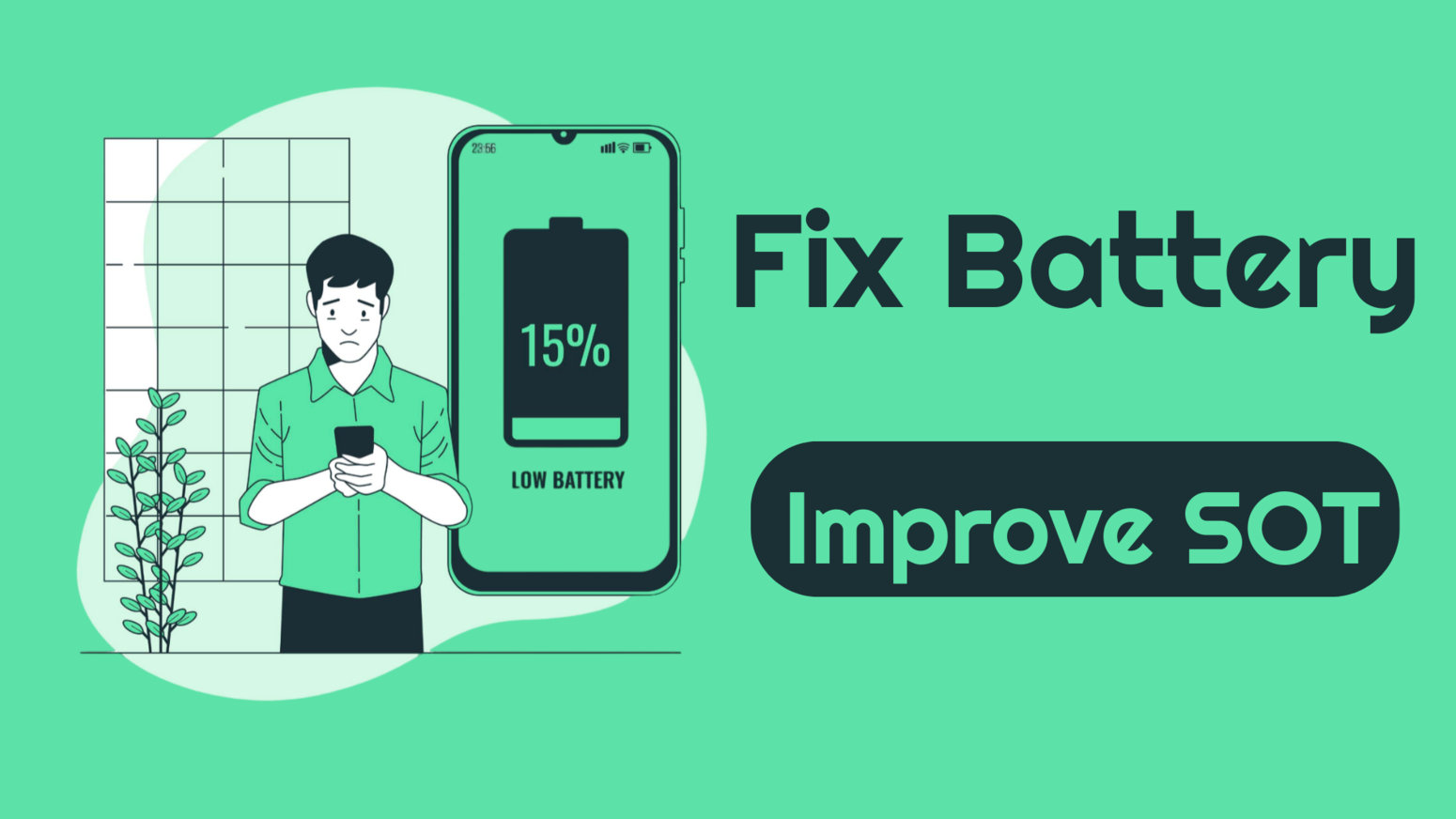
![Download BGMI 3.1.0 APK + OBB [Battlegrounds Mobile India 3.1]](https://www.androidsage.com/wp-content/uploads/2022/07/Battlegrounds-Mobile-India-2.1.0-APK-Download-BGMI-2.1-APK-and-OBB.jpg)


![Download GCAM 8.4 APK For All Samsung Galaxy Devices [Exynos and Snapdragon]](https://www.androidsage.com/wp-content/uploads/2022/04/GCAM-8.4-APK-Download-For-Samsung-Galaxy-Devices-Exynos-and-Snapdragon.jpg)








![Nothing OS 2.5.5 OTA for Phone 2a rolling out with updated camera and April 2024 Patch [Download] 8 Nothing OS 2.5.5 OTA for Phone 2a rolling out with updated camera and April 2024 Patch [Download]](https://www.androidsage.com/wp-content/uploads/2024/04/Downlaod-Nothing-OS-2.5.5-rolling-out-for-Phone-2a.jpg)
Leave a Reply