After Google rolled out the stable Android 13 OS update for the Pixel series devices, many third-party smartphone makers including Samsung stepped in and rolled out their own beta program. Samsung has an active update One UI 5.0 Beta Program in progress for the Galaxy S22 series. Today, the firm rolled out the third One UI 5 Beta update for the same after almost a month.
The 3rd OneUI 5 beta is now available for Galaxy S22, S22+, and S22 Ultra in Europe (EU) for the Exynos variants. The United States and Indian Snapdragon variants will soon receive the same. The third beta comes with firmware build ZVI9 and the latest September 2022 security patch level.
At the moment, One UI beta program is only available in select regions including North America (USA), some European countries, India, and the UK.
Join AndroidSage Telegram Channel


Today’s beta update brings a new feature called Lock Screen Customizations. Using this, you can customize you entire lockscreen including the clock widget and notification icons. You can get all of this with Good Lock plugins as well with Lockstar.

One UI 5 Beta 5 features and changelog
- New function
- Experience new, immersive slideshow-style stories in Gallery.
- Bugs that have been fixed
- Fixed issues with adding Gallery widget to home screen
- The wallpaper for the lock screen can now be changed directly by long pressing the lock screen
- Improved UX for the Album tab at the bottom of Gallery app
- ‘Device Care> Auto Optimization> Auto Restart if necessary’ option is now set as ‘Off’ by default
- Enhanced optimization settings for each mode and change of menu location (Settings>Useful Functions>Bixby Routine>Mode –>Settings>Mode)
- Fixed home screen return animation
- Fixed animation overlap when closing folders
- Fixed the issue with IMS service stop pop-up appearing after SW update
- Fixed the issue with not being able to exit the app with gestures while running multiple apps on the lock screen
- Fixed the issue with changing Calendar widget transparency
- Fixed the issue with very small text displayed on the app icons
- To get the best from your device, please keep your device up to date and regularly check for software updates.
Many stock Samsung apps including the popular Good Lock plugins, Samsung Good Guardians, and Expert Raw are being updated in support of Android 13.
Here, we will show you how to download and install the latest One UI 5.0 firmware update on your Galaxy S22 device.
List of Samsung Galaxy devices to receive One UI 5.0 update
- Galaxy S22, S22+, S22 Ultra
- Galaxy S21, S21+, and S21 Ultra
- Galaxy S20, S20+, and S21 Ultra
- Galaxy Note 20 and Note 20 Ultra
- Galaxy Z Fold 3, Galaxy Z Flip 3
- Galaxy Z Fold 2 and Galaxy Z Flip 5G
- Galaxy Tab S8, S8+, S8 Ultra
- Galaxy Tab S7, S7+
How to download & Install One UI 5 Beta on your Samsung Galaxy Device?
In order to register for the One UI 5.0 beta program, the Samsung Members app is a must. You will get a notice about the One UI beta program inside the Samsung Members app. Of course, this goes without saying, Galaxy S22 device is a must.
- Download the latest Samsung members app update from Play Store. Or download a standalone APK.
- Launch the app.
- Head over to the notice section and you should see a new One UI Beta Program link.
- Once you enroll into the beta program, head over to settings > system updates > download OTA updates.

Alternatively, you can directly go to the download links below and skip the Samsung Members part!
Download One UI 5.0 Beta OTA Update Zips
While the easiest way to get One UI 5.0 beta program is via Samsung Members app, there are more ways to get the OneUI 5 OTA update unofficially.
Like every year, we will be listing the OneUI OTA download links here alongside the direct enrollment links for your Galaxy devices here. Once you click the enrollment link, it should immediately get you into the beta program.
Thanks to the Samsung community for capturing the OTA update zips.
Exynos Galaxy S22/S22+/S22 Ultra OTA update zip files
S22 (SM-S901B)
1. Beta (AVG6->ZVH4) Link
2. Beta (AVG6->ZVHK) Link
2. Beta (ZVH4->ZVHK) Link
S22+ (SM-S906B)
1. Beta (AVG6->ZVH4) [Not available/necessary, use 2nd Beta to ZVHK instead]
2. Beta (AVG6->ZVHK) Link
2. Beta (ZVH4->ZVHK) [Not available/necessary, use 2nd Beta to ZVHK instead]
S22U (SM-S908B)
1. Beta (AVG6->ZVH4) Link
2. Beta (AVG6->ZVHK) [Not yet available, use 1st and 2nd Beta instead]
2. Beta (ZVH4->ZVHK) Link
Snapdragon Galaxy S22/S22+/S22 Ultra OTA update zip files
- S22 (SM-G901E)
- Beta [Not available yet]
- S22+ (SM-G906E)
- Beta [Not available yet]
- S22U
Note: Rename [file].bin to [file].zip and paste it into the adb folder. Then install using this tutorial via ADB. Installation: How to install OTA updates on any Android device?
How to install One UI 5 OTA update zip onto Samsung Galaxy S22 series?
Note: Rename [file].bin to [file].zip and paste it into the adb folder. Then install using this tutorial via ADB.
#1. ADB Method Installation: How to install OTA updates on any Android device?
#2. SD-card method:
- Download the bin file and rename it to update.zip (by going to file options on your pc you can select to view the file extensions. This makes the renaming process much easier and safer, and avoids renaming the file to update.zip)
- Copy it to the root directory of your SDcard. Meaning, outside every folder.
- Power off your phone.
- Take a USB cable and connect it to any USB device like you PC, even AKG earphones could work.
- Then press Power+volume up buttons to get into recovery mode.
- Using your volume keys navigate to “update via sdcard” and press power button to select it.
- Again using volume keys navigate to the file “update.zip” and press power button to select it.
- Update will start.
- Complete installation will take some time.
- Phone will reboot by itself.
#3. Locally with Alliance Shield (no PC needed):
- Download the needed firmware and the Alliance Shield X app (PlayStore).
- Open the Alliance Shield X App and complete setup (Account creation and Knox permissions)
- Rename the downloaded Firmware-File to “Update.zip” (without Quotes) and move it to the root storage directory (/storage/emulated/0)
- Open the “App Manager” inside the Alliance Shield.
- Search for “Software Update” and select the option with the purple/white Icon.
- Go to the activities and search for “com.idm.fotaagent.enabler.ui.admin.main.AdminMainActivity”
- Select the Option and open it
- Press on sideload and select the Update-File
- Wait for the installation to complete…

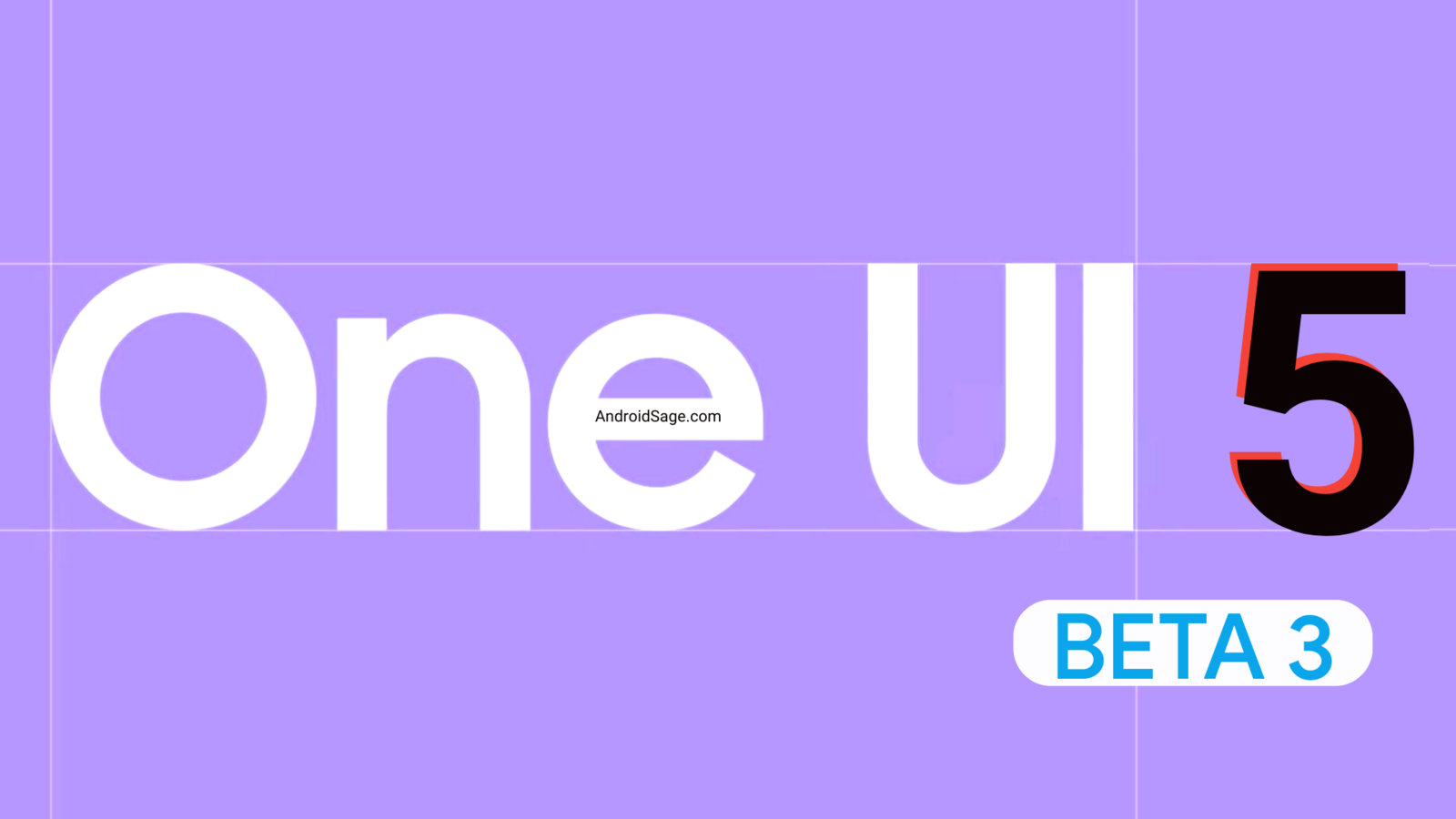
![Download BGMI 3.1.0 APK + OBB [Battlegrounds Mobile India 3.1]](https://www.androidsage.com/wp-content/uploads/2022/07/Battlegrounds-Mobile-India-2.1.0-APK-Download-BGMI-2.1-APK-and-OBB.jpg)


![Download GCAM 8.4 APK For All Samsung Galaxy Devices [Exynos and Snapdragon]](https://www.androidsage.com/wp-content/uploads/2022/04/GCAM-8.4-APK-Download-For-Samsung-Galaxy-Devices-Exynos-and-Snapdragon.jpg)

![[Download] Nothing OS 2.5.5 for Phone 1 with ChatGPT Integration, AI Brightness, RAM Booster 6 [Download] Nothing OS 2.5.5 for Phone 1 with ChatGPT Integration, AI Brightness, RAM Booster](https://www.androidsage.com/wp-content/uploads/2024/04/Nothing-Phone-ChatGPT-firmware-Download.jpg)
![The Best Launcher for Android Just Got a Huge Update [APK Download] 7 The Best Launcher for Android Just Got a Huge Update [APK Download]](https://www.androidsage.com/wp-content/uploads/2024/04/Best-Android-Launcher.jpg)
![[Download] Android Auto 11.8 Features Revamped Settings Menu with Material You Design 8 [Download] Android Auto 11.8 Features Revamped Settings Menu with Material You Design](https://www.androidsage.com/wp-content/uploads/2024/04/New-android-auto-11.8-APK-Download-with-material-you-settings-menu.jpg)
![[Download] Google Gemini APK with Add This Screen Option and Opens in Popup Window 9 [Download] Google Gemini APK with Add This Screen Option and Opens in Popup Window](https://www.androidsage.com/wp-content/uploads/2024/02/Google-Gemini.jpg)
![Good Lock Theme Park v1.1 Major Update with Faster Theme Creation [APK Download] 10 Good Lock Theme Park v1.1 Major Update with Faster Theme Creation [APK Download]](https://www.androidsage.com/wp-content/uploads/2024/04/Good-Lock-Theme-Park-new-update.jpg)
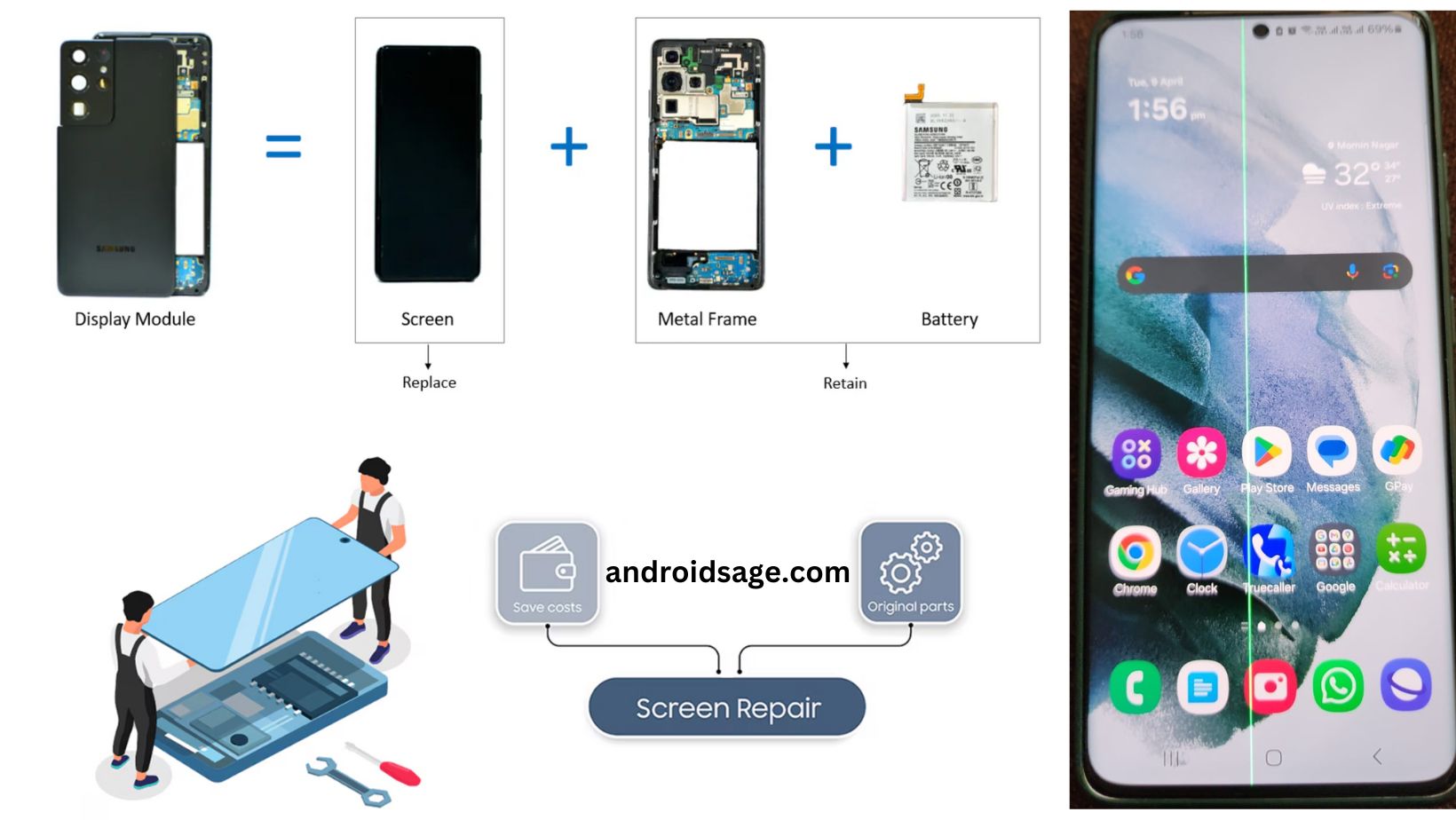
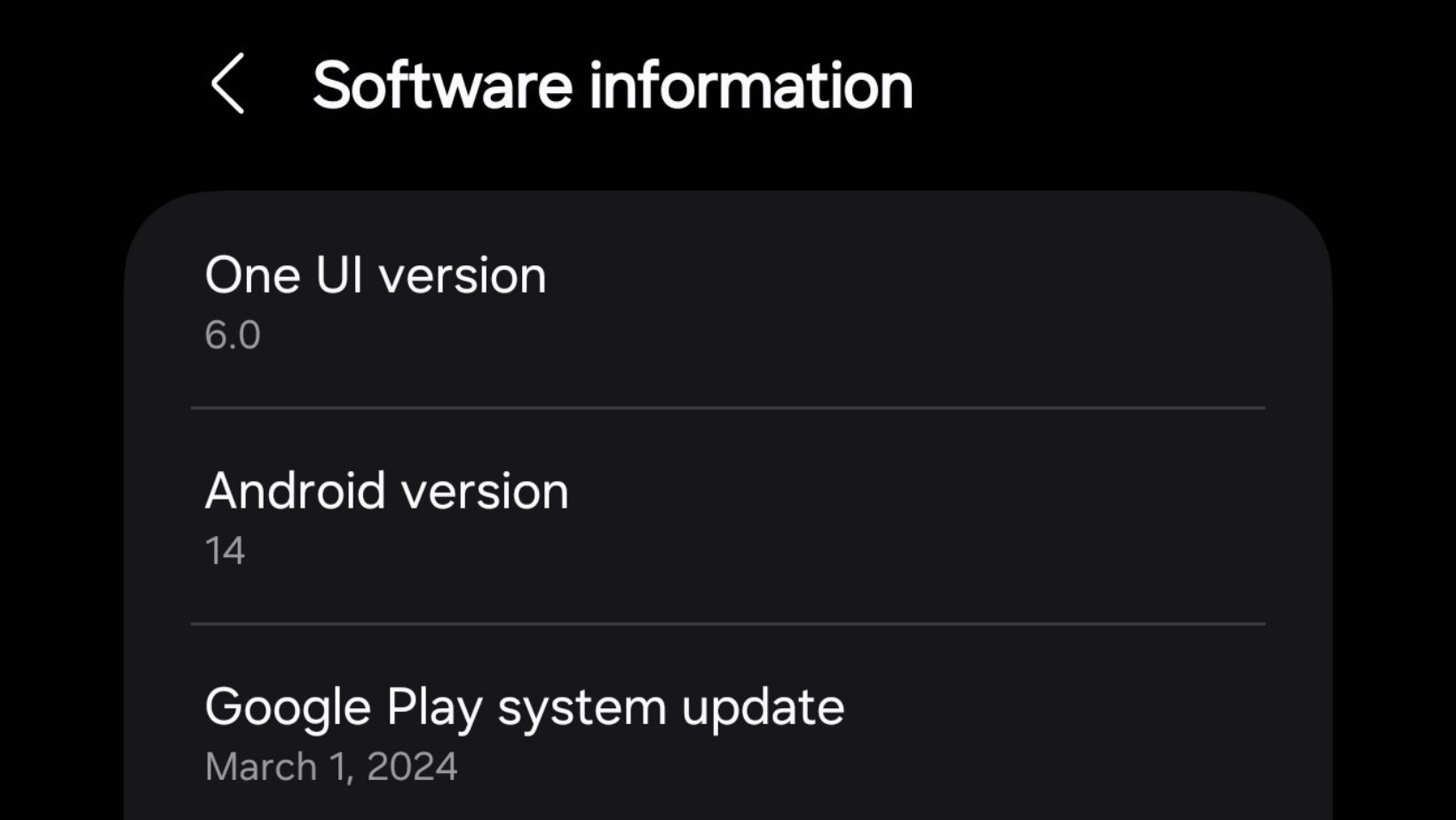
Leave a Reply