Microsoft just announced the Windows Subsystem for Android (WSA) for Windows 11 beta builds. While it is only for the Windows 11 Insider Preview beta channel, we posted a way to install Windows Subsystem for Android onto the dev channel and also the final Windows 11 21H2 22000 build or later. However, because it comes Amazon, you do not get Google Play Store or Play Services with WSA. As ana alternatively, you can download Windows Subsystem For Android with Google Play Store and Play Services pre-installed. Get WSA with Gapps!
Windows Subsystem for Android comes into existance with the collaboration between Amazon’s App Store for Android and Microsoft’s Windows 11. So basically, you can download and install Android apps onto Windows 11 via WSA. As it comes from Amazon, it naturally does not feature Google Play Services and Play Store; which is quite important to run Google apps like YouTube, Gmail, etc. Also, some third-party apps will refuse to run without Google Play Services.
Thankfully, someone managed to install Magisk, Riru, and LSPosed onto WSA! If you don’t already know, Magisk is the most popular exploit to gain root access on the Android operating system. However, the developer did not mention on instruction to gain it.
While we wait for the exploit, another developer ADeltaX managed to install Google Play Services or Play Store onto Windows Subsystem for Android. So now you can also install apps directly from Google Play Store. You can check it out on the Github project WSAGAScript.
You can also download the Linux kernel source code of WSA from here.
Download Windows Subsystem For Android (WSA) With Gapps
Update: How to Root Windows Subsystem for Android using Magisk | Download WSA with Magisk and Gapps
However, the installation procedure is quite complicated. Here is an easier way to install Google Play Services or Play Store onto Windows Subsystem for Android on Windows 11. We go about doing this by installing a modded WSA package consisting of Google Play Store. You can also sign in with your Google account. Thanks to u/Sm0g3R.
- Windows Subsystem For Android (WSA) with Gapps:|
- Telegram channel link | Download (Mediafire) | Mirror link (MegaNZ)
Filename: WsaPackage_1.7.32815.0_x64_Release-Nightly.zip
Download WSA with Gapps
Thanks to ahaan for the latest WSA with Gapps for x86 64 bit devices (Intel or AMD chipset) as well as the ARM64 based laptops and computers like Surface Pro X.
Windows Subsystem for Android x86 64-Bit with Gapps (Play Store)
- Download | Telegram channel link | MegaNZ link (open on desktop)
Download Windows Subsystem for Android ARM 64-bit with Gapps (Play Store)
This includes an MSIX file for ARM 64-bit computers such as the Surface Pro X.
- Download | Telegram channel link | MegaNZ link (open on desktop)
How to install WSA with Google Play Store for Windows 11
- Download Windows Subsystem For Android (WSA) with Gapps from above.
- Setup ADB for Windows OS. OR download the Android SDK Tools by Google.
- Delete any existing WSA instances from Windows 11. (WIN+X -> Apps And Features -> Windows Subsystem for Android -> Uninstall)
- Extract WSA zip files downloaded in step 1 to a location where you want to install WSA.
- Make sure to enable Developer mode in Windows (Search -> developer settings -> developer mode)
- Go to Win+X -> Terminal (Admin) -> paste the following this:
Add-AppxPackage -Register "<path>\AppxManifest.xml"
Note: replace <path> with the actual location where you extracted WSA files. For example:
Add-AppxPackage -Register D:\WSA\AppxManifest.xml
Alternative: Go to the path where all the files are and hold Shift key + Right click and choose Open Powershell window here.
Add-AppxPackage -Register .\AppxManifest.xml
- This should install WSA onto Windows 11.
- Launch WSA -> enable developer mode; refresh IP address ; Copy IP Address
- Ensure you have ADB setup o Windows 11.
- If you have downloaded the files step 2, extract it to a location. (Used to sideload Android Apps)
- Enter the folder.
- Hold Shift key + Right click -> Open PowerShell window here.
- Enter the following in the terminal
adb connect <IP>
(Replace <IP> with IP address you copied earlier) (A more precise tutorial is here)
adb shell
su
setenforce 0
- You should now be able to sign into the Play Store on WSA
- Launch WSA from start menu.

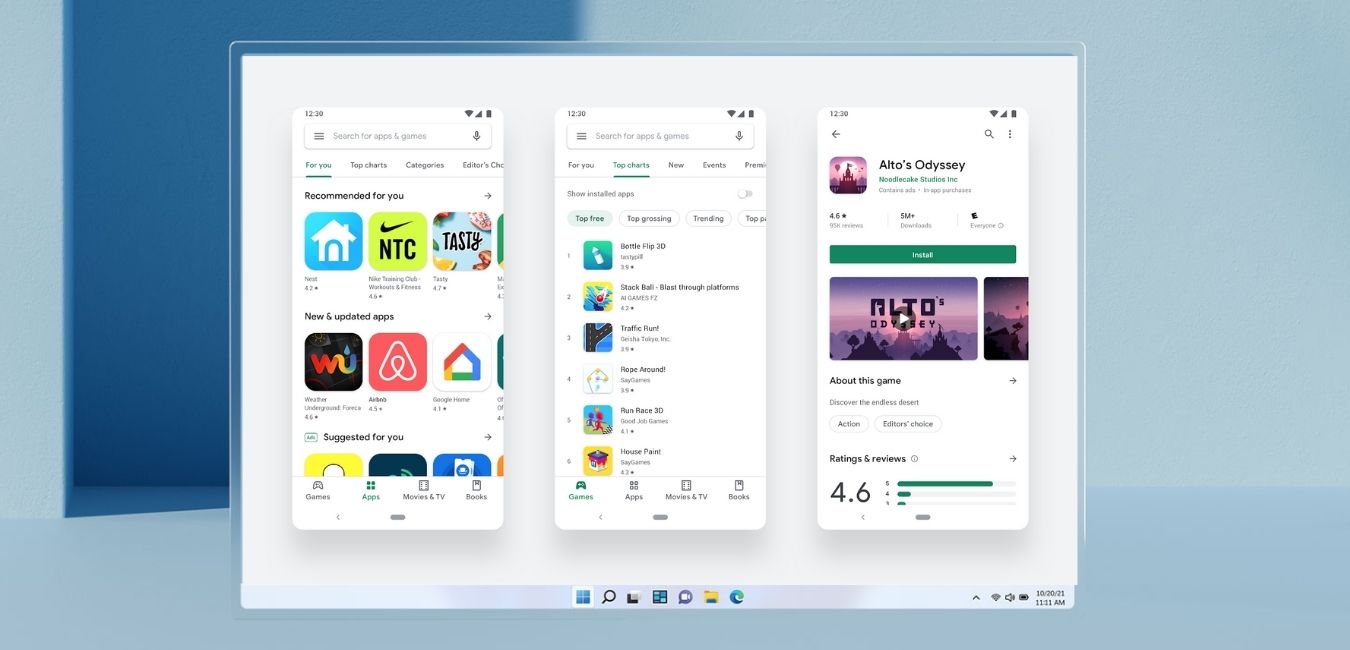
![Download BGMI 3.1.0 APK + OBB [Battlegrounds Mobile India 3.1]](https://www.androidsage.com/wp-content/uploads/2022/07/Battlegrounds-Mobile-India-2.1.0-APK-Download-BGMI-2.1-APK-and-OBB.jpg)


![Download GCAM 8.4 APK For All Samsung Galaxy Devices [Exynos and Snapdragon]](https://www.androidsage.com/wp-content/uploads/2022/04/GCAM-8.4-APK-Download-For-Samsung-Galaxy-Devices-Exynos-and-Snapdragon.jpg)






![Nothing OS 2.5.5 OTA for Phone 2a rolling out with updated camera and April 2024 Patch [Download] 6 Nothing OS 2.5.5 OTA for Phone 2a rolling out with updated camera and April 2024 Patch [Download]](https://www.androidsage.com/wp-content/uploads/2024/04/Downlaod-Nothing-OS-2.5.5-rolling-out-for-Phone-2a.jpg)
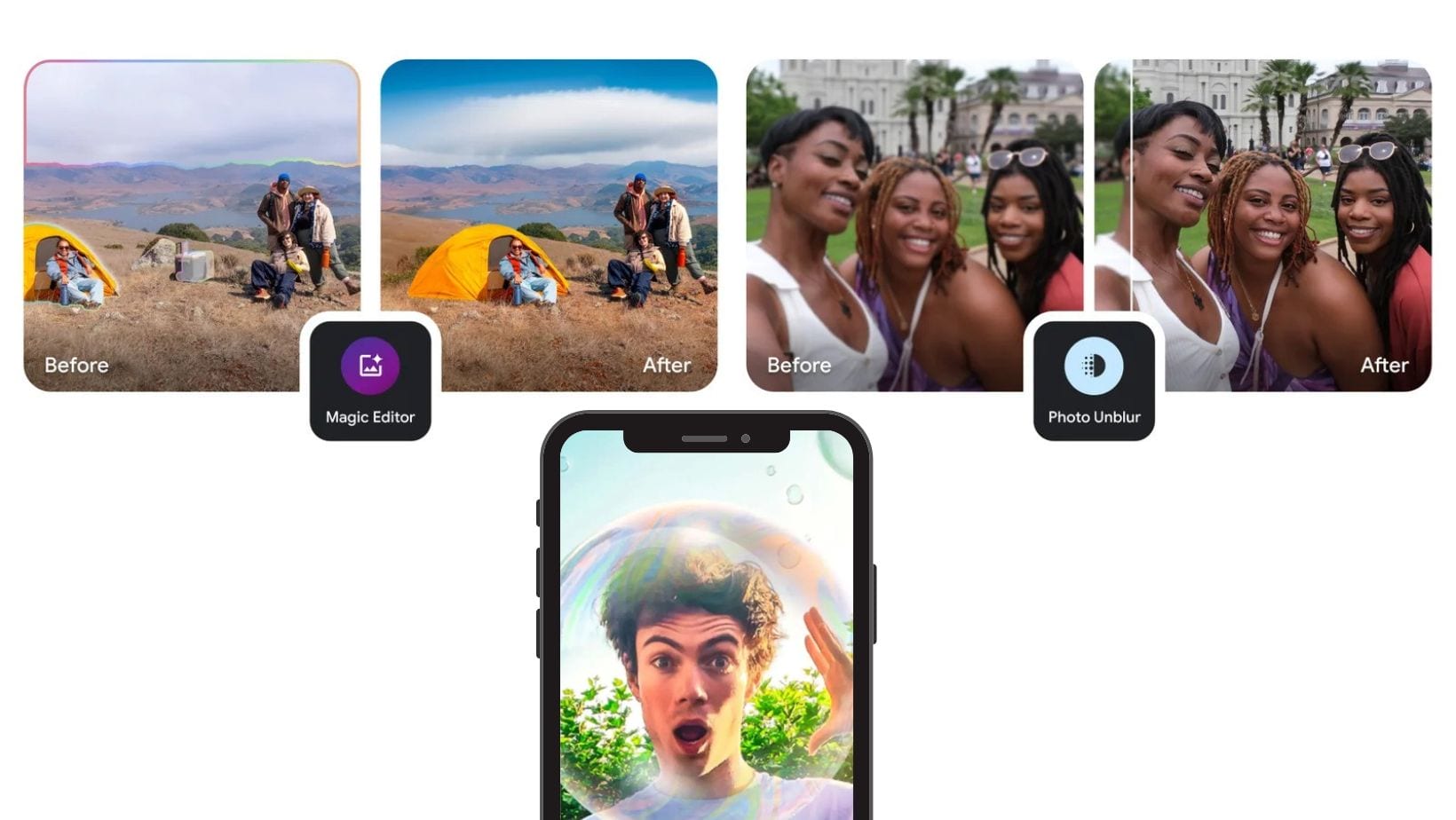

Leave a Reply