Official Windows 11 update 21H2 build 22000 is now available to all Windows 10 devices as a free upgrade. You can download Windows 11 Update via Windows 11 ISO, Update Assistant, Media Creation Tool from our latest post. However, not every device is eligible. There are minimum requirements for Windows 11 such as TPM 1.0/2.0 and Secure boot. Here is how to bypass TPM and secure boot requirements and download Windows 11 on unsupported devcies.
Starting October 5, Windows 11 is hitting devices across the globe in a phased manner. Microsoft set some minimum Windows 11 system requirements in order to install the latest operating system. It is a free upgrade for Windows 10 PCs with newer generation hardware.
If your PC is not eligible, here you will learn to download the Windows 11 ISO final update 21H2 build 22000.194 and install it on any PC. The latest PC Health Check software also shows you why your device may be unsupported.
The trick is simple. Thanks to the Github project Universal MediaCreationTool wrapper by AveYo, you can simply run the Skip_TPM_Check_on_Dynamic_Update_v2.cmd program running while Windows 11 installation to block the minimum requirements check.
More downloads and tutorials:
Note: You only need the Skip_TPM_Check_on_Dynamic_Update_v2.cmd file if you already have the Windows 11 ISO or created a bootable USB stick via Microsoft’s MediaCreationTool in order to install Windows 11 on unsupported devices.
If you want both Windows 11 ISO and bypasss, go through the entire procedure listed below. The unofficial Universal MediaCreationTool will download Windows 11 as well as bypass requirements.
Install Windows 11 Final Update On Unsupported Devices and Bypass TPM or Secure Boot Requirements
1. Download the official Windows 11 ISO from here. OR from the MediaCreationTool listed below.
2. Download the latest Universal MediaCreationTool wrapper from Github by Aveyo. Get the zip from the top right corner where it says “Code” > “Download zip”. Here is the Direct download link. Here is the older Mirror link and direct download link.
3. Extract MediaCreationTool.zip file to get the MediaCreationTool.bat and “MTC” folder. If you are using the older versions, you should get”Skip_TPM_Check_on_Dynamic_Update_v2.cmd” files.
4. Go to MTC and run all files named “No_11_Setup_Checks”. Or if you are running older versions, run Skip_TPM_Check_on_Dynamic_Update_v2.cmd file for as long the installation process is complete. This will bypass TPM requirements, Secure Boot, and all Windows 11 checks.

5. Run MediaCreationToolbat.bat.
6. Select 11 as the MCT version. If you want to create a bootable Windows 11 USB then Select “Create USB” or download an ISO by selecting “Create ISO” and create it manually via Rufus.
7. Click Yes when prompted by Windows to allow Power Shell to open an app. Windows media creation tool will launch. It may say “Windows 10 setup”, but it’s Windows 11.
8. The Media Creation Tool will now take several minutes downloading and creating bootable Windows 11 USB Flash drive or an ISO file.
9. If you already have a bootable Windows 11 USB drive, mount the installation and double click Setup.exe.
10. Boot from the installation media or ISO file you created.
You should be able to install Windows 11, even though your PC or VM doesn’t support TPM.
Download and Install Windows 11 Stable On Unsupported Windows PCs using Rufus
Rufus Beta 2 can now disable TPM and Secure Boot requirements while creating Windows Installation media. So you don’t need to go through all the trouble as shown above. You can now directly choose to bypass TPM check and secure boot check while creating a bootable Windows 11 USB drive.
If you don’t already know, Rufus is a small utility tool that helps format and create bootable USB flash drives primarily for Windows installation disks. You can create bootable USB drives easily (USB keys/pendrives, memory sticks, etc.) for latest Windows installations including Windows 11.
With Rufus, you can easily do the following:
- Create USB installation media from bootable ISOs (Windows, Linux, UEFI, etc.)
- Work on a system that doesn’t have an OS installed
- Flash a BIOS or other firmware from DOS
- Run a low-level utility
Here is the latest Rufus 3.16 Beta 2 changelog:
- Fix ISO mode support for Red Hat 8.2+ and derivatives [#1777]
- Fix BIOS boot support for Arch derivatives
- Fix removal of some boot entries for Ubuntu derivatives
- Fix log not being saved on exit
- Add Windows 11 “Extended” installation support (Disables TPM/Secure Boot/RAM requirements)
- Add UEFI Shell ISO downloads (retroactively applied through FIDO)
- Add support for Intel NUC card readers
- Improve Windows 11 support [#1779]
- Improve Windows version reporting
- Speed up clearing of MBR/GPT
As you can see from above, the latest Rufus 3.16 Beta 2 can Add Windows 11 “Extended” installation support (Disables TPM/Secure Boot/RAM requirements).
Download Rufus
- Download: Rufus 3.16 Beta 2 | 1.1 MB (Open Source) (Direct Link)
- Link: Rufus Home Page | Project Page @GitHub
Microsoft’s method to bypass the check for TPM 2.0 and the CPU family and model
Here is Microsoft’s very own method to install Windows 11 on unsupported Windows PCs. It requires some Registry tweaks and you are good to go. However, you at least need TPM 1.2 as per Microsoft.
As for the CPU and other hardware requirements, Microsoft officially allows installing Windows 11 using install media on any model or generation of CPU as long as you meet the other requirements. So if your PC can run Windows 10, it most likely can run Windows 11.
- You can create the following registry key values and bypass the check for TPM 2.0 (at least TPM 1.2 is required) and the CPU family and model.
- In Windows Search – Registry – and launch Registry Editor. OR, Right-click Start , then select Run. Type regedit in the Open: box, and then select OK.
Registry Key: HKEY_LOCAL_MACHINE\SYSTEM\Setup\MoSetup Name: AllowUpgradesWithUnsupportedTPMOrCPU Type: REG_DWORD Value: 1
- Upgrade using Windows 11 ISO, Update Assistant, Media Creation Tool
Comment down below for more support. Join AndroidSage Telegram Channel.

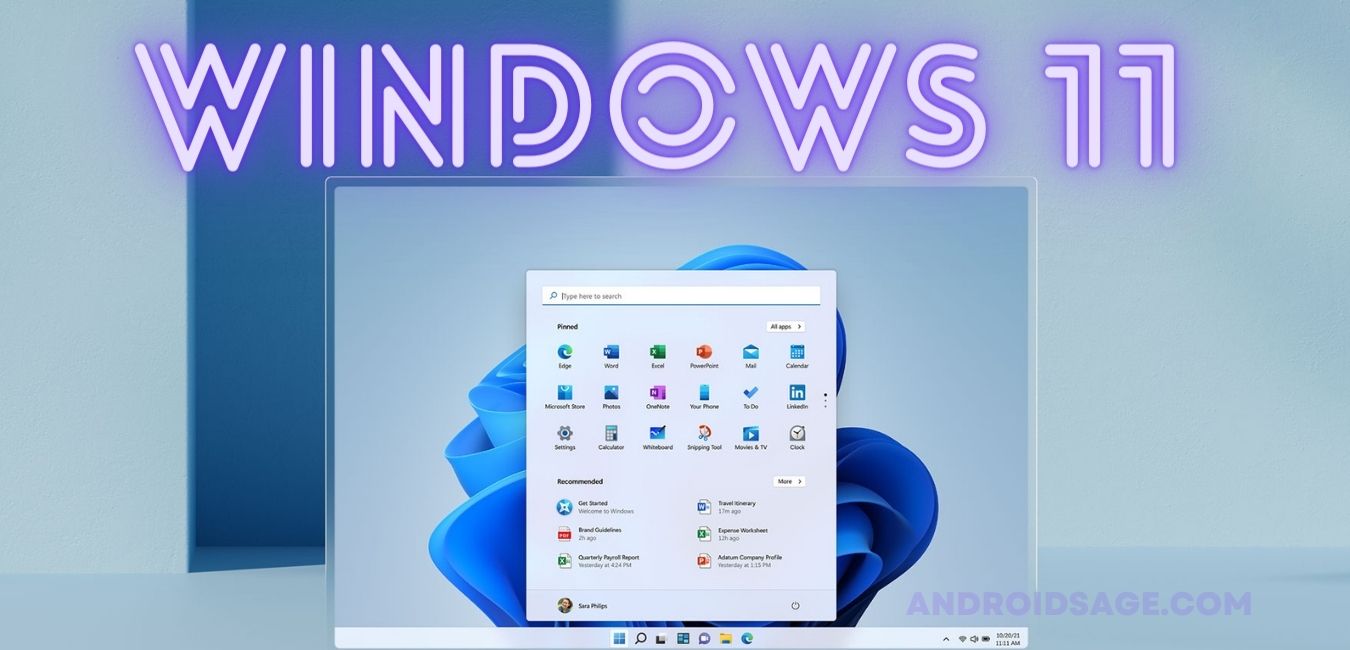
![Download BGMI 3.1.0 APK + OBB [Battlegrounds Mobile India 3.1]](https://www.androidsage.com/wp-content/uploads/2022/07/Battlegrounds-Mobile-India-2.1.0-APK-Download-BGMI-2.1-APK-and-OBB.jpg)


![Download GCAM 8.4 APK For All Samsung Galaxy Devices [Exynos and Snapdragon]](https://www.androidsage.com/wp-content/uploads/2022/04/GCAM-8.4-APK-Download-For-Samsung-Galaxy-Devices-Exynos-and-Snapdragon.jpg)

![[Download] Nothing OS 2.5.5a for Phone (2a) also brings ChatGPT integration, AI Brightness, and Camera Upgrades 3 [Download] Nothing OS 2.5.5a for Phone (2a) also brings ChatGPT integration, AI Brightness, and Camera Upgrades](https://www.androidsage.com/wp-content/uploads/2024/04/Nothing-Phone-2a-with-ChatGPT.jpg)
![Forget ChatGPT, This Is The Best AI Chatbot Assistant For Your Phone and Computer [Gallery] 4 Forget ChatGPT, This Is The Best AI Chatbot Assistant For Your Phone and Computer [Gallery]](https://www.androidsage.com/wp-content/uploads/2024/04/The-Best-AI-Chatbot-Assistant-For-Your-Phone-and-Computer.jpg)
![[Download] Nothing OS 2.5.5 for Phone 1 with ChatGPT Integration, AI Brightness, RAM Booster 5 [Download] Nothing OS 2.5.5 for Phone 1 with ChatGPT Integration, AI Brightness, RAM Booster](https://www.androidsage.com/wp-content/uploads/2024/04/Nothing-Phone-ChatGPT-firmware-Download.jpg)
![The Best Launcher for Android Just Got a Huge Update [APK Download] 6 The Best Launcher for Android Just Got a Huge Update [APK Download]](https://www.androidsage.com/wp-content/uploads/2024/04/Best-Android-Launcher.jpg)
![[Download] Android Auto 11.8 Features Revamped Settings Menu with Material You Design 7 [Download] Android Auto 11.8 Features Revamped Settings Menu with Material You Design](https://www.androidsage.com/wp-content/uploads/2024/04/New-android-auto-11.8-APK-Download-with-material-you-settings-menu.jpg)
![[Download] Google Gemini APK with Add This Screen Option and Opens in Popup Window 8 [Download] Google Gemini APK with Add This Screen Option and Opens in Popup Window](https://www.androidsage.com/wp-content/uploads/2024/02/Google-Gemini.jpg)
![Good Lock Theme Park v1.1 Major Update with Faster Theme Creation [APK Download] 9 Good Lock Theme Park v1.1 Major Update with Faster Theme Creation [APK Download]](https://www.androidsage.com/wp-content/uploads/2024/04/Good-Lock-Theme-Park-new-update.jpg)
Leave a Reply