Microsoft just recently moved the Insider Preview build from Dev Channel to the Beta Channel. This makes more Windows 10 systems eligible for the free Windows 11 upgrade. However, there’s still an eligibility criteria where your device needs to have Secure Boot and TPM 2.0 enabled in order to get the Windows 11 upgrade directly from Microsoft. Alternatively, download the latest Windows 11 22000.120 Insider Preview ISO to bypass Secure Boot and TPM requirements.
Microsoft released their second Windows 11 Beta Channel Build (22000.120) from the Insider Preview with loads of features and bug fixes. For one, it introduced a new Family widget for MSA accounts. It allows you to check what your Microsoft family group members have been up to recently.
Other changes and improvements include:
- We are beginning to rollout notification badging for the Chat icon on the Taskbar. Not everyone will see it right away at first.
- Made some adjustments to improve how the close button looks like in the Taskbar preview windows.
- When changing backgrounds for Desktops, even if Settings is already open, using Choose Background via Task View will now force Settings to move to whichever Desktop you’re actually on.
- Moved the Identify button in Display Settings to be right under the control for arranging your monitors (when you have multiple monitors connected) so it’s easier to find.
- We’ve updated File Explorer’s context menu to be a little more compact for mouse users.
- Updated the “New” button in the File Explorer’s command bar to use a dropdown menu style with all options in one list instead of a nested list.
- We’ve made some adjustments to improve the use of space and thumbnail sizes within ALT + Tab, Task View and snap assist.
Complete changelog on Microsoft plogpost. The first Windows 11 Insider Preview featured a new theme, icons, taskbar style, start button position, new user interface, and several new features. More details on Windows 11 wallpapers post. Overall, a revamped user interface over the current Windows 10 build. Here, download the latest Windows 11 10.22000.120 ISO from the Beta Channel of Insider Preview.
Windows 11 ISO Direct Download Link Microsoft
In order to download the latest Windows 11 ISO 10.22000.120 directly from Microsoft onto your device, you will need to go through the official route. This includes signing up for Windows Insider Preview and upgrade to Windows 11 for free.
Follow this guide:
Step 1: Go to Microsoft website and Register for the Windows Insider Program.
Step 2: On your PC, go to Settings > Update & Security > Windows Insider Program on the left sidebar.
Step 3: Opt-in your PC to flight Insider Preview builds.
Step 4: You will need to enable Optional Diagnostics Data and Feedback option from Privacy section.
Step 5: Click on the button Get Started.
Step 6: Select “Beta Channel” and Confirm.
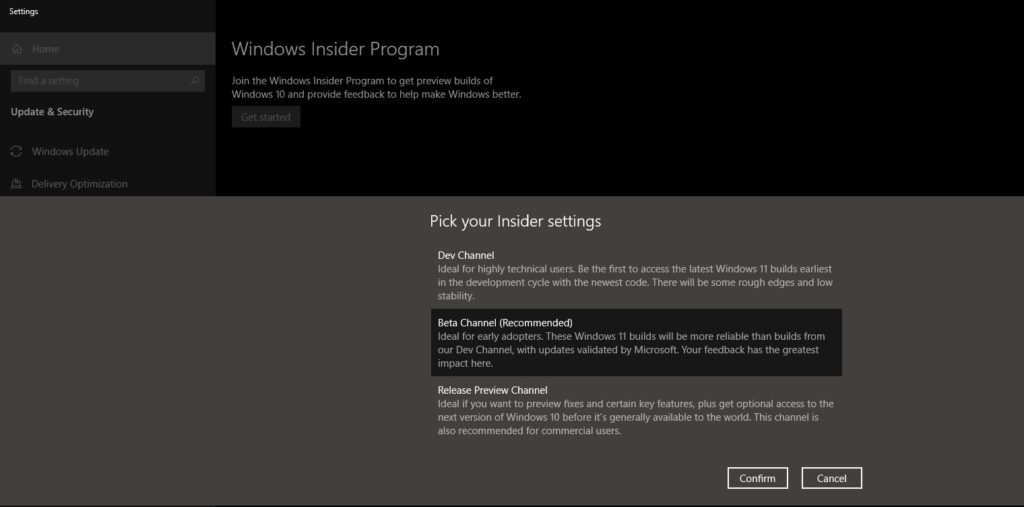
Step 7: Click on “Restart” to complete the setup.
Step 8: Go to Settings > Windows Updates and Check for any updates from Windows 11.
The final step is to download and install.
Windows 11 ISO Download: Insider Preview Build 22000.120
Notes to download: The one marked with x64 is for Intel/AMD processors. The one marked with arm64 can run on any ARM device like an Android phone or tablet.
Alternatively, Windows 11 ISO are now available for download below. You can create bootable USB flash drives and install it onto any PC.
Latest Windows 11 ISO Downloads
Note: For Windows 11 Cumulative Update, if it is a .msu file, simply download it and install it using the following command line.
- Use the Windows key + I keyboard shortcut to open the Power User menu and select Command Prompt (admin).
- Type the following command and press Enter:
wusa C:PATH-TO-UPDATENAME-OF-UPDATE.msu /quiet /norestart
How to download Windows 11 ISO from UUP Dump?
- Click on the Create download packages link.
- This will download the script to download Windows 11 ISO to your system (PC, Linux, MacOS)
- Extract the zip.
- Enter the folder and run the proper uup download windows (cmd for Windows, macos.sh for MacOS, and linux.sh for Linux)
- This should start downloading the Windows 11 ISO.
Installation tutorials:
- Follow our guide to force install Windows 11 ISO on any computer!
- How to Install Windows 11 ISO (Tutorial)
- Another detailed tutorial for installation (post link)

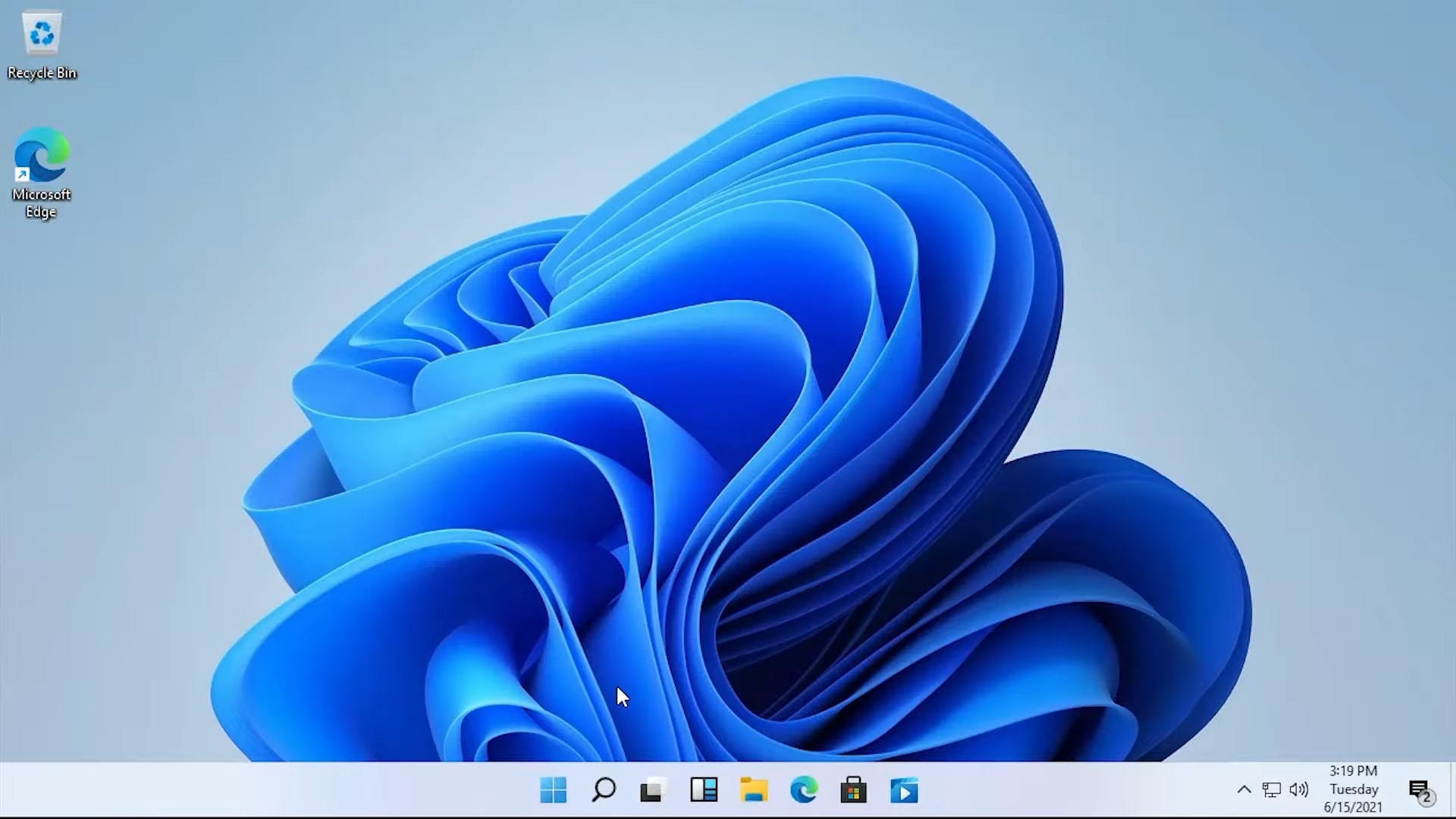
![Download BGMI 3.1.0 APK + OBB [Battlegrounds Mobile India 3.1]](https://www.androidsage.com/wp-content/uploads/2022/07/Battlegrounds-Mobile-India-2.1.0-APK-Download-BGMI-2.1-APK-and-OBB.jpg)


![Download GCAM 8.4 APK For All Samsung Galaxy Devices [Exynos and Snapdragon]](https://www.androidsage.com/wp-content/uploads/2022/04/GCAM-8.4-APK-Download-For-Samsung-Galaxy-Devices-Exynos-and-Snapdragon.jpg)








![Nothing OS 2.5.5 OTA for Phone 2a rolling out with updated camera and April 2024 Patch [Download] 9 Nothing OS 2.5.5 OTA for Phone 2a rolling out with updated camera and April 2024 Patch [Download]](https://www.androidsage.com/wp-content/uploads/2024/04/Downlaod-Nothing-OS-2.5.5-rolling-out-for-Phone-2a.jpg)
Leave a Reply