Update: Official Windows 11 update 21H2 build 22000.194 is now available for download as a free upgrade for eligible Windows 10 PCs. You can upgrade to Windows 11 Update via Windows 11 ISO, Windows 11 Update Assistant, and also Media Creation Tool from our latest post. However, not every device is eligible. You can also bypass TPM and secure boot requirements. Here is how to upgrade to Windows 11 on supported and unsupported devices.
Original: Microsoft unveiled their next generation operating system for PC called Windows 11. In the recent Microsoft 2021 event, CEO Satya Nadella said that Windows 11 will be available for download during the 2021 holiday season; meaning during Christmas. In addition to this, many computers are eligible for a free Windows 11 upgrade! Here is how to upgrade to Windows 11 for free!
Windows 11 update brings several new features and performance improvements over the current Windows 10 OS. You can call it an upgraded Windows 10 operating system with revamped user interface and some cool new features like sideloading Android Apps, start button in the center, Game Pass baked right into the OS, new Microsoft Store, MS Teams, multi-windows feature, and much more.
Many of you may be wondering whether Windows 11 is free or not? Yes! And No. It really depends on your computer’s hardware. If your PC is new and runs the latest Windows 10 OS, then you may most likely get Windows 11 firmware upgrade for free. New laptops and PCs coming after Windows 11 launch are by default eligible for a free upgrade.
However, there are some hardware requirements too. According to Microsoft’s official press release, the minimum system requirements for a free Windows 11 OS update are as follows:
System Requirements For Windows 11
- 1Ghz Dual Core 64-bit CPU
- 4GB RAM
- 64GB of Storage (SSD is recommended)
- UEFI firmware, Secure Boot Capable
- Trusted Platform Module (TPM) version 2.0
There is an easier way to do a Windows 11 compatibility check using Microsoft’s official PC Health Check software for Windows 10, 8, 7.
How to download and install Windows 11 Stable for free?
As we already know, official Windows 11 is already rolling out to eligible Windows PCs via stable channel across the globe in a phased manner. There are a many ways to download and install Windows 11 on compatible and unsupported Windows PCs. Most importantly, it’s a free upgrade!
Here is how you can upgrade to Windows 11 for free:
- Download Windows 11 Update 21H2 Build 22000 For Free | Windows 11 ISO, Update Assistant, Media Creation Tool
- Download & Install Windows 11 For Unsupported Devices | Bypass TPM and Secure Boot
- Download Windows 11 ISO Release Version 22000.194
- How To Download And Install Windows 11 On Unsupported Devices Easily
Switch from Windows Insider Preview channel to Stable channel
If you are already on the Windows Insider channel, you can continue to receive Windows 11 upgrades. However, those will be the Dev channel or Beta channel. In order to install stable Windows 11 build, you will need to switch to the stable channel. Here is how to do it.
- Select the Start button, then select Settings > Update & security > Windows Insider Program, and then choose Stop Insider builds.
- Follow the instructions to opt out your device.
First, you may want to find out whether your Windows PC is on Insider Preview or Stable channel:
- On your PC, do one of the following:
- Select the Start button, then select Settings > System > About, and then look for the build edition, version, and build number.
- In the Search box, type winver, or press Windows logo [icon] key + R, then look for the build number.
How to download and install Windows 11 Insider Preview for free?
The easiest way to install Windows 11 right now is simply download the Windows 11 ISO and checkout our how to install Windows 11 tutorial. Also, download all the stunning Windows 11 wallpapers in 4K and system sounds.
- Download PC Health Check App (direct link)
- Launch the app on your Windows PC.
- Click on “Check Now” button in the section called “Introducing Windows 11”.
- You should get a notice called “This PC can run Windows 11“.
- Now, go to Settings > Update & Security > Windows Insider Program on the left sidebar.
- Opt-in your PC to flight Insider Preview builds.
- You will need to enable Optional Diagnostics Data and Feedback option from Privacy section.
- Click on the button Get Started.
- Follow on-screen instructions.
- Go to Settings > Update & Security and Download Windows 11 Insider Preview.
- Wait as the Windows Insider Preview will be available for download anytime today.

Note: When Windows 11 is available, download the Windows Update Assistant from here.
Windows 11 TPM Check: How to test whether your PC has TPM 2.0 or not?
Now, another requirement for a free Windows 11 upgrade is that your Windows 10 installation should be under UEFI with secure boot and TPM 2.0 enabled in your BIOS.
What is Trusted Platform Module (TPM)?
According to Microsoft,
Trusted Platform Module (TPM) technology is designed to provide hardware-based, security-related functions. A TPM chip is a secure crypto-processor that helps you with actions such as generating, storing, and limiting the use of cryptographic keys. Many TPMs include multiple physical security mechanisms to make it tamper resistant, and malicious software is unable to tamper with the security functions of the TPM.
You should have the version 2.0 for TPM.
Here is how to check if your device has TPM 2.0?
- In the search bar, type RUN.
- Launch the RUN program.
- Type tpm.msc
- You should see the status “The TPM is ready for use”

If you get the notice like TPM is not not enabled on your device, then you might want to check it by booting into BIOS.
Checkout the Windows 11 introduction video:
Comment down below for more support.

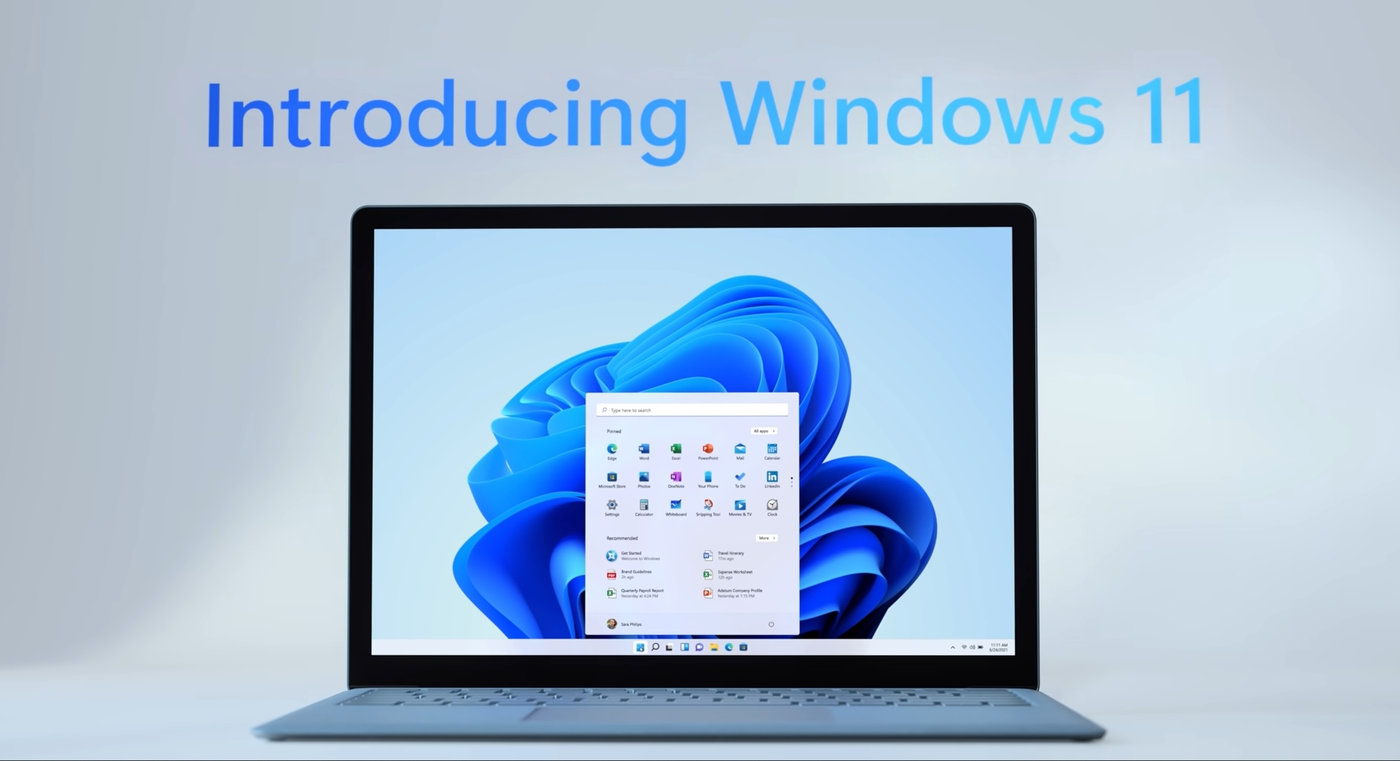

![Download BGMI 3.1.0 APK + OBB [Battlegrounds Mobile India 3.1]](https://www.androidsage.com/wp-content/uploads/2022/07/Battlegrounds-Mobile-India-2.1.0-APK-Download-BGMI-2.1-APK-and-OBB.jpg)


![Download GCAM 8.4 APK For All Samsung Galaxy Devices [Exynos and Snapdragon]](https://www.androidsage.com/wp-content/uploads/2022/04/GCAM-8.4-APK-Download-For-Samsung-Galaxy-Devices-Exynos-and-Snapdragon.jpg)

![[Download] Nothing OS 2.5.5 for Phone 1 with ChatGPT Integration, AI Brightness, RAM Booster 4 [Download] Nothing OS 2.5.5 for Phone 1 with ChatGPT Integration, AI Brightness, RAM Booster](https://www.androidsage.com/wp-content/uploads/2024/04/Nothing-Phone-ChatGPT-firmware-Download.jpg)
![The Best Launcher for Android Just Got a Huge Update [APK Download] 5 The Best Launcher for Android Just Got a Huge Update [APK Download]](https://www.androidsage.com/wp-content/uploads/2024/04/Best-Android-Launcher.jpg)
![[Download] Android Auto 11.8 Features Revamped Settings Menu with Material You Design 6 [Download] Android Auto 11.8 Features Revamped Settings Menu with Material You Design](https://www.androidsage.com/wp-content/uploads/2024/04/New-android-auto-11.8-APK-Download-with-material-you-settings-menu.jpg)
![[Download] Google Gemini APK with Add This Screen Option and Opens in Popup Window 7 [Download] Google Gemini APK with Add This Screen Option and Opens in Popup Window](https://www.androidsage.com/wp-content/uploads/2024/02/Google-Gemini.jpg)
![Good Lock Theme Park v1.1 Major Update with Faster Theme Creation [APK Download] 8 Good Lock Theme Park v1.1 Major Update with Faster Theme Creation [APK Download]](https://www.androidsage.com/wp-content/uploads/2024/04/Good-Lock-Theme-Park-new-update.jpg)
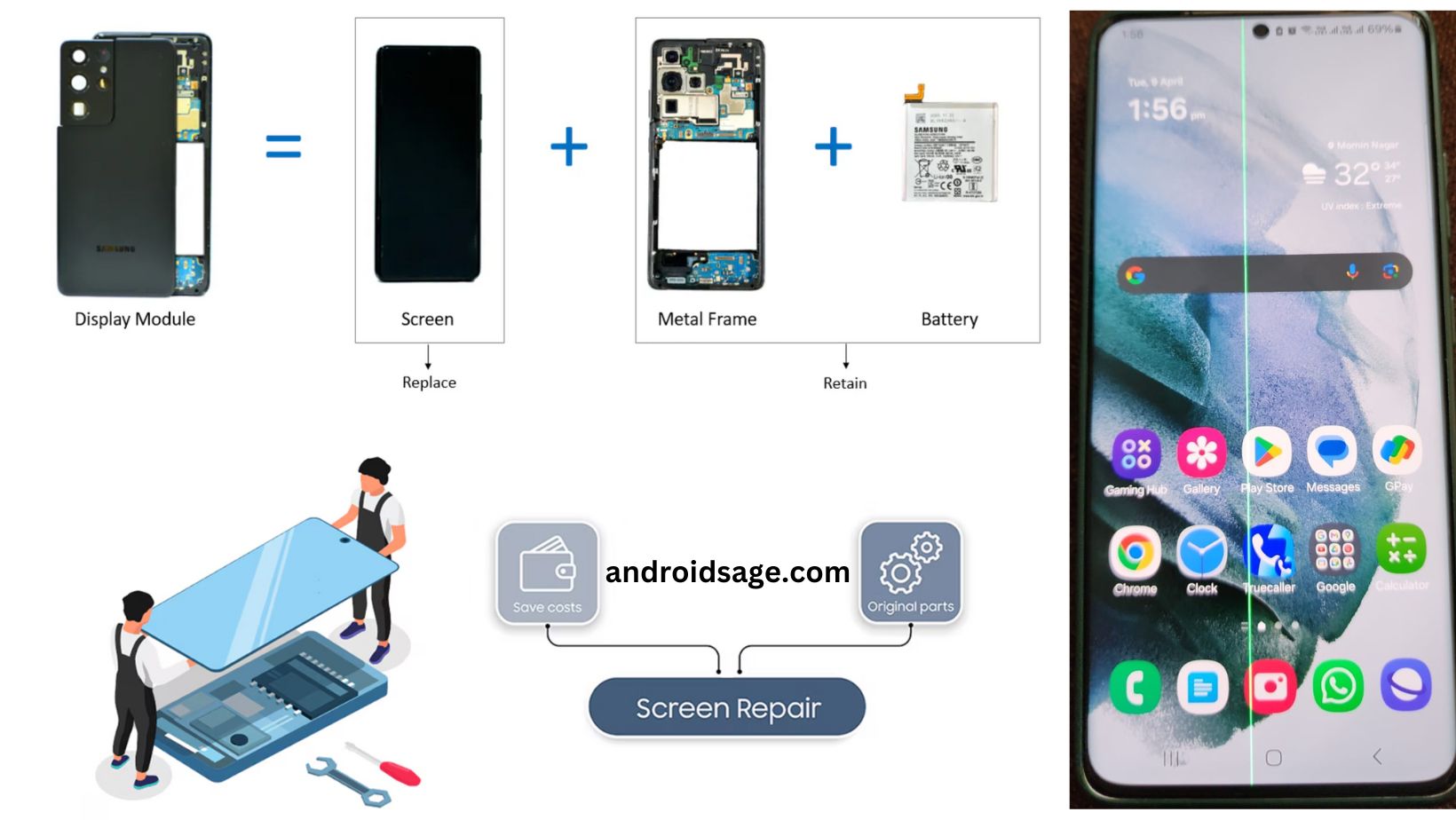
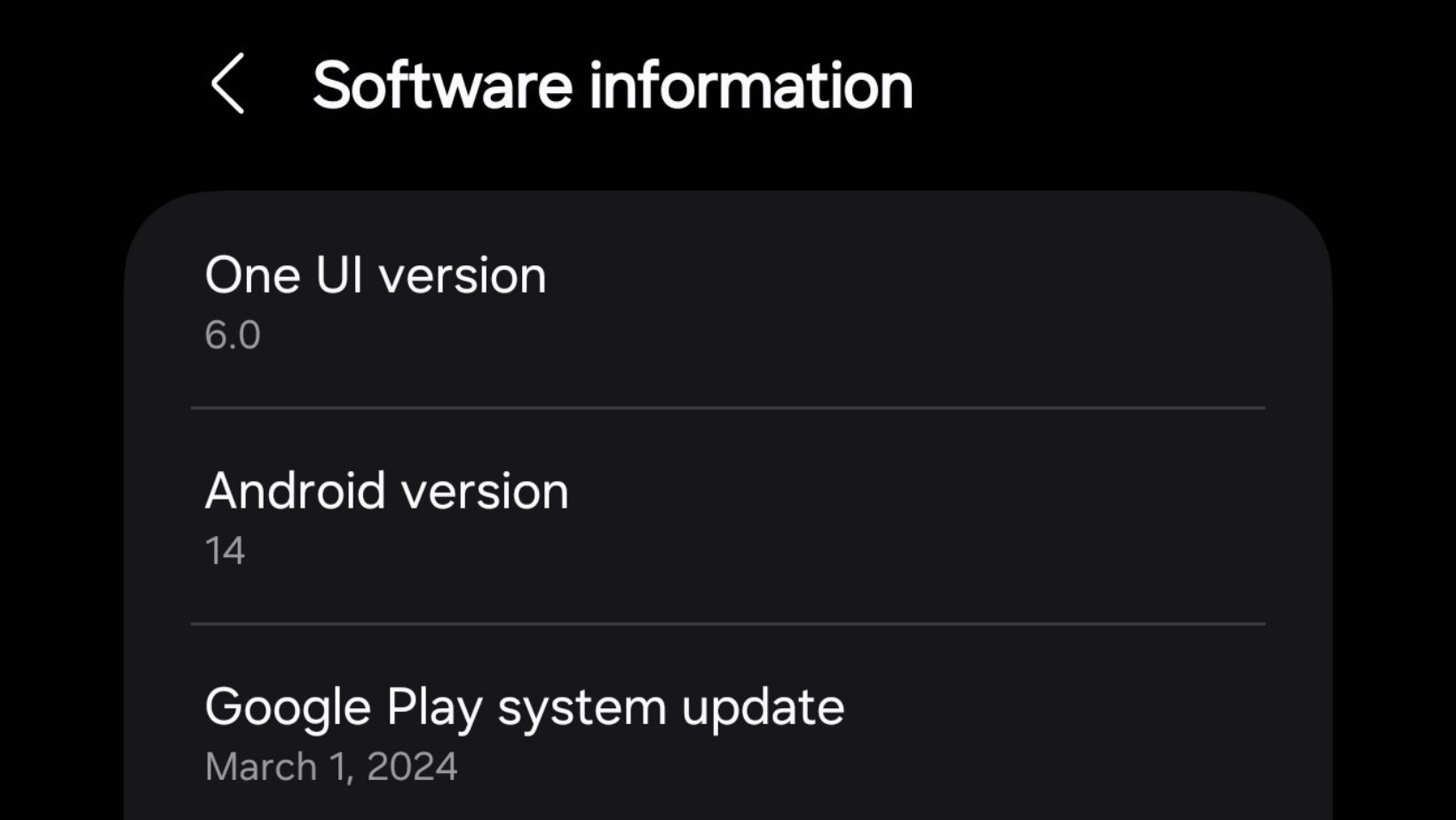
Leave a Reply