It’s been almost 3-months since Android 11 came out, and manufacturers are trying to push the newest Android OS update to their favorite flagship phones as fast as they can. Android 11 brings in a lot of new features like chat bubbles, Notification history, conversation notifications, smart device controls, and many others. Note to mention the new privacy and location data control options. However, there are some under the hood changes as well. Like how you reboot into recovery mode. Here is the latest method for rebooting into Recovery Mode on Samsung’s Android 11 firmware update called One UI 3.0.
Quiet recently, Samsung flaunted their One UI 3.0 based on Android 11. The Galaxy S20 and Note 20 lineup are getting stable Android 11 update across the globe. While One Ui 3.0 brings some stunning features to the table, there a new annoyance you may need to face, and that is related to reboot into the recovery mode.
You now additionally need to connect your phone to PC via USB cable. The remaining process is the same. While this is true for the Galaxy S20, and Note 20 series, you may see this chance for all the Samsung devices receiving Android 11 or later such as the Galaxy S10, S20 FE, Note 10, etc.
In this guide, we will show you a new method using which you can boot into recovery mode on your Samsung Galaxy S20/Note20/S10/Note10 running One UI 3.0 (Android 11).
Note: Users have reported that for Snapdragon variant, the old method still works. So you don’t need to connect a cable.
How to Reboot into Recovery Mode on Samsung’s Android 11 One UI 3.0 Firmware Update
- Hold the Power button of your device till the power menu pops up and select Power Off.
- Wait for your device to turn off completely.
- Plug-in a USB-C data cable connected to your PC or USB-C earphones in your device.
- Now, check if your device has a Bixby Button (Such as Galaxy S10/Note10):
- Without Bixby Button: Press Volume Up + Power Button for a few seconds.
- With Bixby Button: Press Volume Up + Bixby Button + Power Button for a few seconds.
- And you will boot into Recovery mode.
NOTE: In the Snapdragon variant of Samsung Devices (Running One UI 3.0), you can still use the old method (Without connecting the cable) to boot into recovery mode.
You can check out the reference video here:
That’s how you can boot your Samsung device running One UI 3.0 based on Android 11 in recovery mode. Samsung has made this change so that only advanced users can boot into recovery mode because conventional users can accidentally boot into recovery mode.

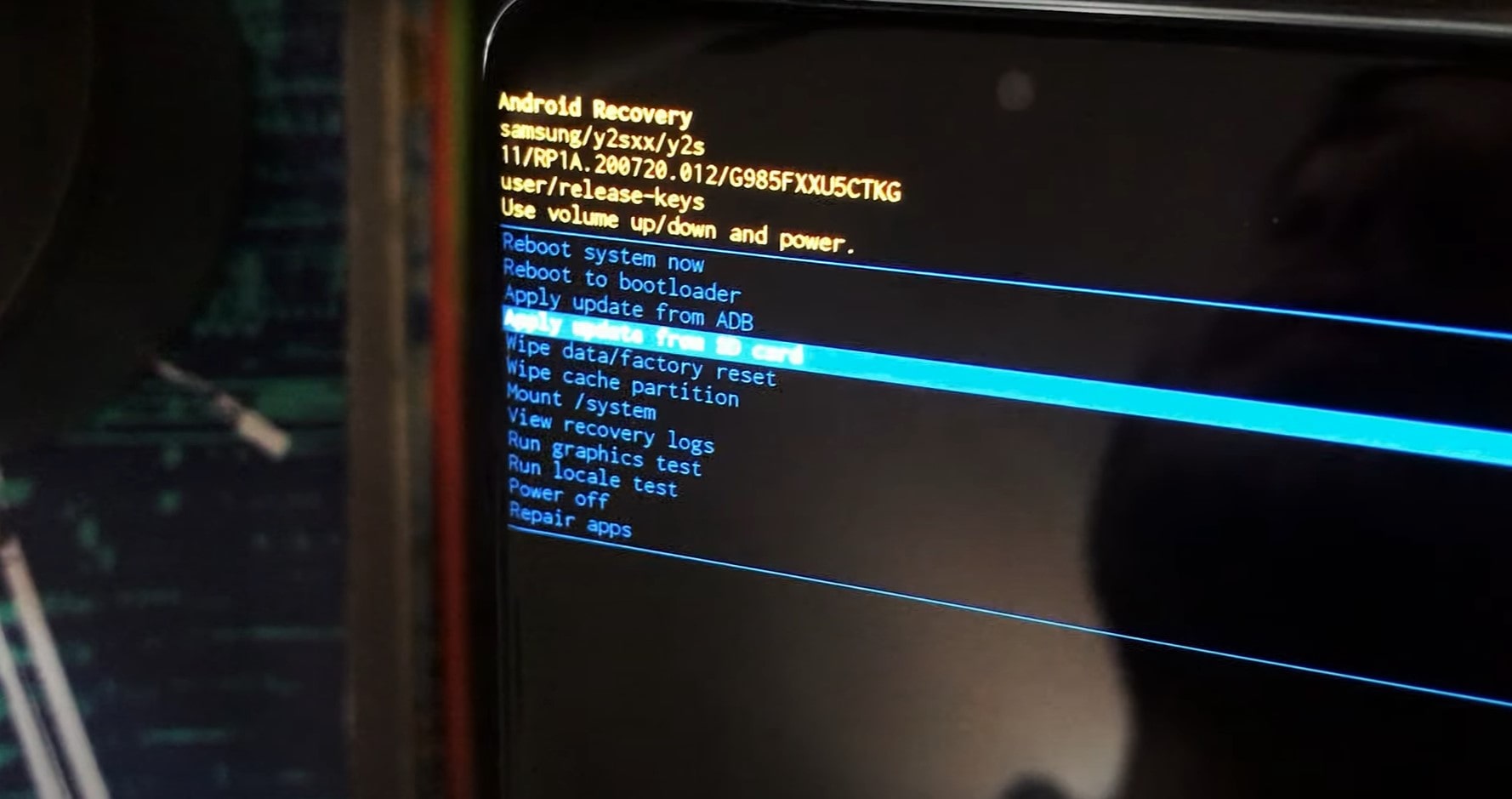

![Download BGMI 3.1.0 APK + OBB [Battlegrounds Mobile India 3.1]](https://www.androidsage.com/wp-content/uploads/2022/07/Battlegrounds-Mobile-India-2.1.0-APK-Download-BGMI-2.1-APK-and-OBB.jpg)


![Download GCAM 8.4 APK For All Samsung Galaxy Devices [Exynos and Snapdragon]](https://www.androidsage.com/wp-content/uploads/2022/04/GCAM-8.4-APK-Download-For-Samsung-Galaxy-Devices-Exynos-and-Snapdragon.jpg)








![Nothing OS 2.5.5 OTA for Phone 2a rolling out with updated camera and April 2024 Patch [Download] 8 Nothing OS 2.5.5 OTA for Phone 2a rolling out with updated camera and April 2024 Patch [Download]](https://www.androidsage.com/wp-content/uploads/2024/04/Downlaod-Nothing-OS-2.5.5-rolling-out-for-Phone-2a.jpg)
Leave a Reply