PlayerUnkown’s Battleground mobile is one of the most popular mobile games of 2020, just like its PC or console counterparts. PUBG mobile was first launched back in 2018 and has since gained hundreds of millions of users. The game recently got a major upgrade with PUBG Mobile New Era 1.0 update. This new update is a complete game changer as brings support for Ultra HD Graphics and unlocks max FPS upto 90 Hz. Here we will show you how to unlock Ultra Graphics and extreme FPS upto 120 Hz refresh rate for PUBG Mobile 1.0 update on any Android device.
According to PUBG Mobile’s official site, the minimum hardware requirements for Android devices include – Operating System: Android 5.1.1 or later, and 2 GB of RAM minimum. It supports processors from Qualcomm, Exynos, and MediaTek. However, running PUBGM on lower end devices will result in locked graphics settings up to High, and locked FPS up to 60 Hz. The latest PUBG Mobile 1.0 update supports 90 FPS gameplay and ultra graphics settings out of the box. However, it may not show up for all Android devices. Here is how to unlock it.
There are two ways to set graphics to ultra and FPS to max. If you have a higher end flagship smartphone like the ones from Samsung Galaxy S20 series, Note 20 series, or the OnePlus 8 series, 7 series that support 120 FPS and 90 FPS respectively, or even the Xiaomi Poco F2 Pro and Poco X3 that support FPS of up to 90, then you will get the options out of the box withing the game settings. However, you can also use the GFX tools for unsupported devices from below.
1. Unlock Max Graphics and FPS in PUBG Mobile 1.0 update officially
Tencent Games, the developers behind the PUBG mobile version of Android OS and Apple iOS, brought some stunning updates this year. With over 100 Million downloads on Play Store, the developers brought support for almost all the Android phones; even on the lower end smartphones with PUBG Lite. However, there are just too many smartphones with different hardware set and custom software installed. supporting each and every device may not be possible. So it takes manual efforts to optimize the game for each and every phone. With the following tutorial, we will help you optimize the game. This will also get rid of any lag, fix heating issues, fix FPS drop, and fix for high ping. Doing this will also improve your gameplay!
- First, download and install latest PUBG Mobile 1.0 APK.
- Launch the game.
- Go to settings from the bottom right upward arrow.
- Select settings.
- Graphics.
- Select Ultra HD or UHD.
- For FPS select Extreme.
Note: If these options are not yet available, then see the following tutorial to unlock Ultra HD graphics and Extreme FPS.
2. Download GFX Tool for PUBG mobile for Ultra HD graphics and Extreme FPS
GFX Tool is one of the best tweaking software for PUBG mobile. There are two popular GFX tools for PUBGM, listed below. Using these you can set graphics to ultra (on supported devices), enable HDR graphics, and even set extreme FPS options.
It will also reduce lag, fix frame rate drops, reduce texture, disable shadows, and enable GPU optimization; thus improving your gameplay. You can also increase the resolution of PUBG mobile to 1080p or higher if you want.
You will now be able to set a higher FPS setting (high frame rate options to extreme). However, if your phone doesn’t show extreme FPS option under the Graphics panel, then you can download the GFX tool and enable it from there.
APK download:
- Download GFX Tool for PUBG – Game Launcher & Optimizer (Play Store link)
- GFX Tool APK download (APK Downloader)
- GFX Tool APK download (APKmirror link)
- Download PUB Gfx Tool Free for PUBG
- PUB Gfx Tool download (APK Downloader)
Best GFX Tool settings for PUBG Mobile 1.0 update
While you can set graphics to high and FPS to extreme (90 FPS or 120 FPS), it may take a toll on the device and heat it up resulting in lag and also extreme battery drain. That’s not optimal. It is better to keep the graphics low and optimized. Here are some of the best graphics settings for PUBG Mobile.
- Resolution: 1280 (HD Default) for better view
- Graphics: Smooth or Smooth HD
- FPS: 60FPS (increase if you have higher refresh rate screen)
- Anti-aliasing: 2X or 4X
- Styles: Colorful
- Rendering Quality: Medium
- Shadows: Disable
- Shadow Distance: Low
- Moving Shadows: Disable
- Texture Quality: Default
- Color format: Default
- Detail Mode: Default
- Light Effects: Disable
- GPU Optimization: Enable
- Sound Quality: Disabled
- Save Controls: Enabled
You can play around with the following settings for better options:
- Texture Quality: Low or Medium
- Color format: Low or Medium
- Detail Mode: Low or Medium
- Light Effects: Low or Medium
Here in a comprehensive guide on the best PUBG Mobile settings including basics, graphics, controls, to sensitivity, and more. Also, first go through the network and connectivity settings from our COD Mobile fix tutorial. Best to look for in that guide is the Cloudflare DNS setup. Network settings: How to Fix Errors in Android games – Troubleshooting guide

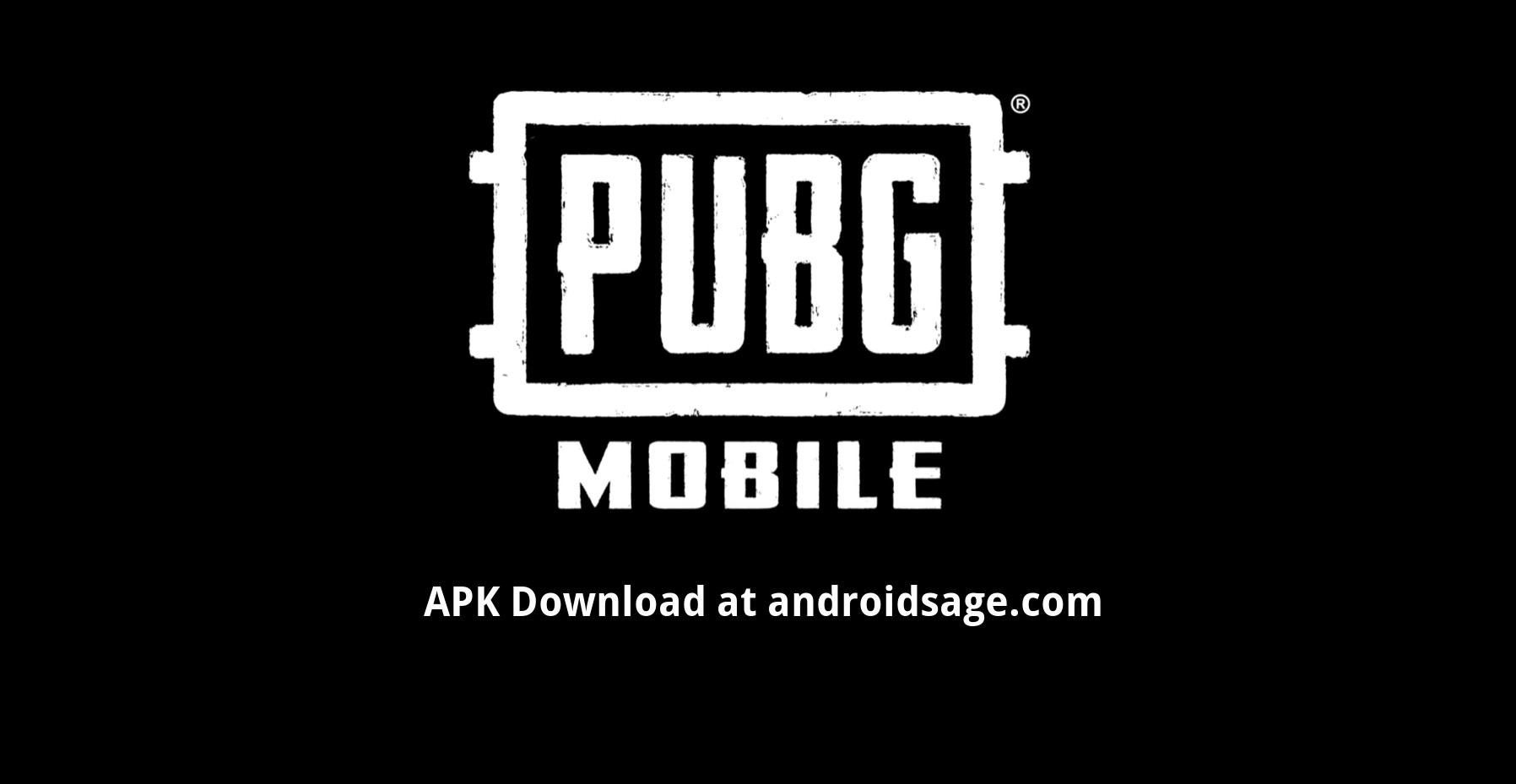
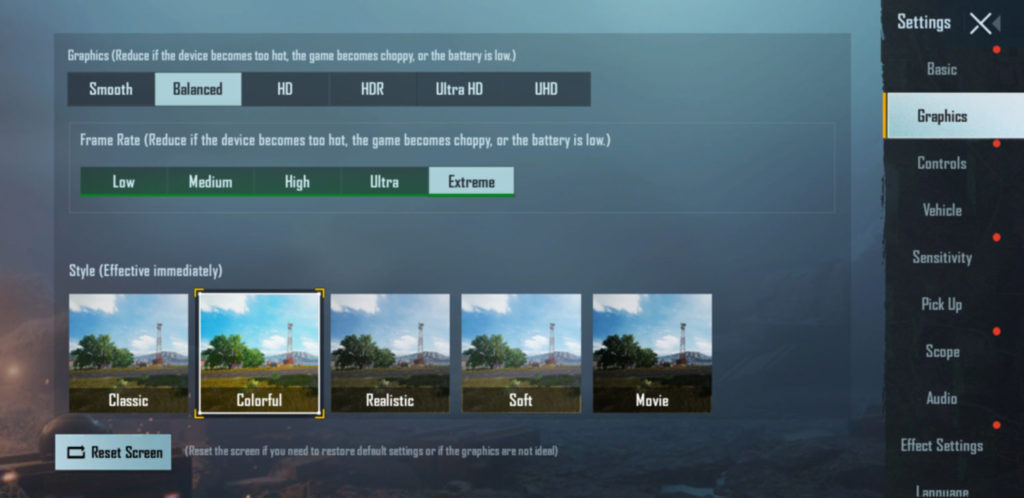
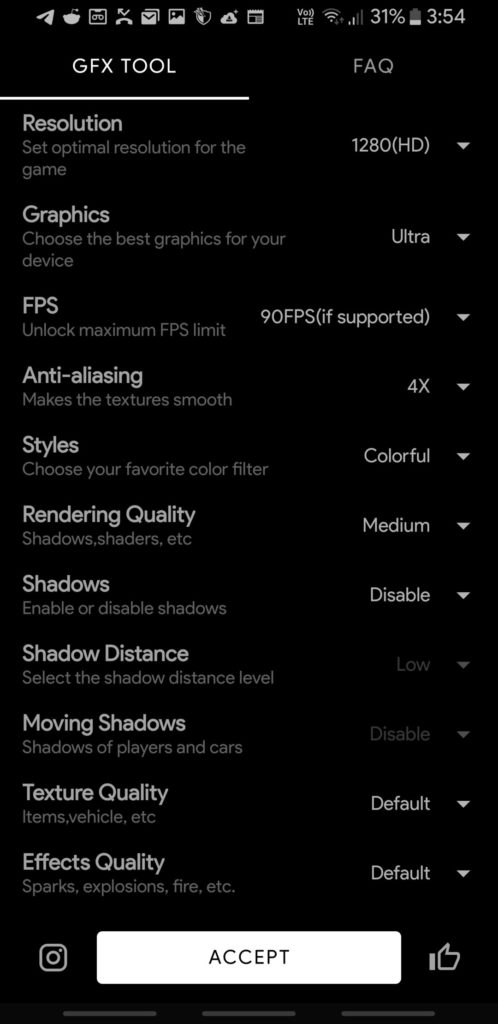
![Download BGMI 3.1.0 APK + OBB [Battlegrounds Mobile India 3.1]](https://www.androidsage.com/wp-content/uploads/2022/07/Battlegrounds-Mobile-India-2.1.0-APK-Download-BGMI-2.1-APK-and-OBB.jpg)


![Download GCAM 8.4 APK For All Samsung Galaxy Devices [Exynos and Snapdragon]](https://www.androidsage.com/wp-content/uploads/2022/04/GCAM-8.4-APK-Download-For-Samsung-Galaxy-Devices-Exynos-and-Snapdragon.jpg)








![Nothing OS 2.5.5 OTA for Phone 2a rolling out with updated camera and April 2024 Patch [Download] 14 Nothing OS 2.5.5 OTA for Phone 2a rolling out with updated camera and April 2024 Patch [Download]](https://www.androidsage.com/wp-content/uploads/2024/04/Downlaod-Nothing-OS-2.5.5-rolling-out-for-Phone-2a.jpg)
Leave a Reply