Just recently, Samsung released their latest flagship phone called the Galaxy Note 20 (Ultra). As the Note series is always one up over the Galaxy S-series, the Note 20 / 20 Ultra features latest One UI 2.5 firmware update. It comes with several new features like Wireless Dex, camera Pro mode, Bitmoji stickers in Always on Display, new WiFi functions and much more. Samsung also promised 3 Android OS upgrade for the last 3 generations of smartphones including the Galaxy S10 and Note 10 series. Here is One UI 2.5 OTA update for the Galaxy Note 10 and Note 10+ with latest September 2020 security patch level.
The new One UI 2.5 firmware update comes with September 2020 security patch level still based on Android 10. It also brings all the Note 20 series features to the Galaxy Note 10 series including Wireless DeX, enhanced Pro video mode, ability to change Single Take duration and more. The complete changelog is listed below.
One UI 2.5 for the Galaxy Note 10 series is based on Android 10 that comes with new firmware build number DTH7. The new software update is currently rolling out in Germany for the Exynos Galaxy Note 10 series. It will soon comes to the Snapdragon variants in the United States and the Exynos or global variants in Europe and Asia.
One UI 2.5 firmware update features
Samsung DeX
- Wireless DeX connection support.
- Wireless connection with TVs through Wi-Fi Direct (compatible with Miracast).
- Quick panel – DeX . Usage of Samsung Smart TVs released after 2019 is recommended.
- Screen Zoom and Font Size options are supported to allow customization in various display sizes.
Wi-Fi
- If quality information on nearby Wi-Fi routers can be measured, this information will appear as Very Fast, Fast, Normal, or Slow.
- This feature can be turned on or off in “Network Quality Information Display” settings.
- When attempting to access a Wi-Fi router with a password, a newly added feature now allows the user to request the password of the Wi-Fi router from someone nearby who is saved in their contact list and has already connected to that router.
- The “Request Password” button will appear on the Wi-Fi password input screen when you can request a password.
Always On Display
- Bitmoji Stickers are supported on Always On Display. (Clock style)
Samsung keyboard
- A new feature has been added to the keyboard search feature that allows the user to search YouTube.
- Split Keyboard is supported on Landscape mode.
- The search function of the “Manage Input Languages” screen in the Keyboard Settings page has been newly updated to make it easy to find keyboard input languages that the user wishes to add or delete.
Camera
- The Pro Video feature has been enhanced.
Messages
- A feature has been added that allows the user to call a person who is saved as a pre-configured SOS message contact.
- A feature has been added that allows the user to send SOS location-sharing messages every 30 minutes for 24 hours.
How to Download One UI 2.5 firmware update for Galaxy Note 10/10+?
One UI 2.5 update for the Galaxy S10 series just started rolling out. In order to download it over-the-air, go to settings > system update > download OTA update manually. You should see a new firmware update popup with the following versions.
- Galaxy Note 10: N970FXXU6DTH7 • Size: 963.49 MB • Security patch level: September 1, 2020
- Galaxy Note 10+: N975FXXU6DTH7
Alternatively, full stock firmware can be downloaded directly from Samsung Severs using two tools – SamFirm (Samsung Firmware Downloader) tool and the newly introduced Frija (also a Samsung Software Downloader). These tools will get you the latest stock firmware in.TAR file extension. So you can basically download the full firmware update (One UI 2.5 based on Android 10) for your Exynos Note 10/10+. Once you have the full stock firmware, you can easily flash it using the Odin FashTools.
Note that One UI 2.5 is currently only available for the Exynos Galaxy Note 10 (SM-N970F) and Note 10+ (SM-N975F) variants in Germany. However, you can install it on other Exynos variants as well. Eligible devices include! Devices with MULTI-CSC OXM! You can check this by dialing using your phone app at – *#1234#, and check if OXM is in the CSC-build. Wait for the Snapdragon variants.
- First, download and extract the latest SamFirm tool or the Frija Samsung Firmware Downloader.
- Go to About Phone under Settings on your S10+ and note down the model number like Galaxy Note 10 (SM-N970F), Note 10+ (SM-N975F).
- Find the CSC code for your Galaxy Note 10 phones from here. Also known as region or product code. In this case use DBT for Android 10.
- Input the model number and region code.
- Select or check the Auto box.
- Also, check decrypt automatically box.
- Hit check updates option.
- Once the details are shown, hit the download button.
How to update Samsung Galaxy Note 10/10+ to stable One UI 2.5 firmware update via Odin FlashTool?
In order to flash the latest firmware update onto your Note 10 phone, you must backup all the data, apps, photos, videos, media and all storage to PC. This is because the Odin FlashTool we are about to use here will factory reset your phone. Hence, backup. You can later restore the backup onto your new firmware as well.
The full stock firmware for Samsung comes in a .TAR file extension weighing over 2 GB in size. Once you have downloaded it form above, extract the zip to get a TAR file. Then move ahead onto flashing this onto your phone using Odin FlashTool.
Requirements
- Download DTH7 stock firmware using SamFirm tool
- Download latest Odin 3.14.1
- Samsung Drivers: Samsung USB downloads | AFH mirror download
- Enable OEM Unlocking and USB Debugging just in case (optional)
While the stable Android 10 firmware is only available in Germany right now, you can still flash it onto your device from another region; provided it has the same CSC as Germany’s.
NOTES for eligible devices! Go to phone app and dial *#1234#, and check if OXM is listed in the CSC-build. If yes, then you can flash the Odin. If now, then you should not proceed!
Eligible OXM multi CSC codes builds are ( ACR AFG AFR ATO AUT BGL BNG BRI CAC CAM CAU CHO COO DBT DKR ECT EGY EON EUR ILO INS ITV KSA LAO LUX MID MWD MXO MYM NEE NPL ORX PAK PEO PHE PHN ROM SEB SEE SEK SKZ SLK SMP THL THR TPA TPH TTT TUN TUR XEF XEH XEO XEU XEZ XFE XME XSG XSP XTC XXV )
And for single: ( BTC BTU CPW DOO EMP GLB GTO LYS MAT MM1 NZC OPS SER SIN SIO SMA STH TEB TEL TMC TNZ VAU VNZ WTL XFA XFV XNZ XSA )
Flashing One UI 2.5 stock firmware via Odin flash tool
- Power OFF your Galaxy phone completely.
- Now reboot the phone into Download mode or Odin mode.
- To do so, press and hold the Volume Down + Bixby + Power Buttons at the same time. Once the Samsung logo appears, you will see a screen with a warning sign. Press the Volume Up button to proceed. You will be in the Download Mode.
- Download and extract latest Odin FlashTool from above. You can also use the modified Odin tool if that does not work.
- Run the
odin.exefile as administrator. - Connect your Galaxy phone to PC via USB cable. Odin should output a message called “Added!!”.
- Now download and extract the firmware zip file to get TAR image files. Add the firmware files to Odin. If there is only one file, then add it into the [AP] slot. Otherwise, add to the Odin sections appropriately. Like BL for BL, AP for AP, CP for CP, CSC for CSC (not HOME_CSC).
- Now under the options tab make sure that only “Auto Reboot” and “F. Reset Time” are selected.
- Check the log tab and click the Start button on the bottom right.
Output should be shown in the log. Once the flash is successful, log should say PASS.
Note: To get out of Download Mode, simply hold the Volume Up and Power buttons for a few seconds (around 10 sec.) and your phone will reboot normally. Source


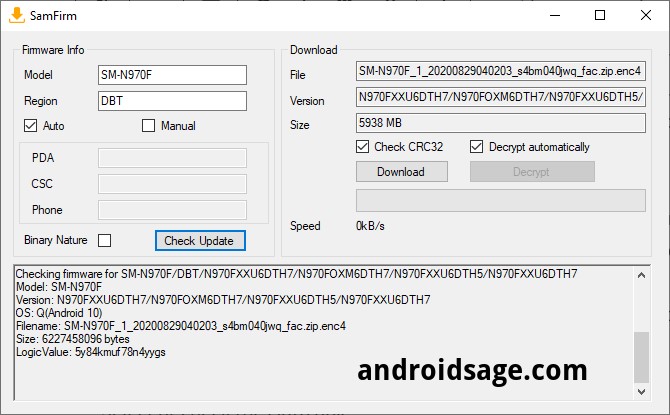
![Download BGMI 3.1.0 APK + OBB [Battlegrounds Mobile India 3.1]](https://www.androidsage.com/wp-content/uploads/2022/07/Battlegrounds-Mobile-India-2.1.0-APK-Download-BGMI-2.1-APK-and-OBB.jpg)


![Download GCAM 8.4 APK For All Samsung Galaxy Devices [Exynos and Snapdragon]](https://www.androidsage.com/wp-content/uploads/2022/04/GCAM-8.4-APK-Download-For-Samsung-Galaxy-Devices-Exynos-and-Snapdragon.jpg)








![Nothing OS 2.5.5 OTA for Phone 2a rolling out with updated camera and April 2024 Patch [Download] 9 Nothing OS 2.5.5 OTA for Phone 2a rolling out with updated camera and April 2024 Patch [Download]](https://www.androidsage.com/wp-content/uploads/2024/04/Downlaod-Nothing-OS-2.5.5-rolling-out-for-Phone-2a.jpg)
Leave a Reply