Nowadays, seamless connectivity is very much in demand as people don’t want to constantly switch between two gadgets simultaneously. For instance, users can get their smartphones notifications on their Windows PC. Apple has been doing this for a long time now and the feature has been long awaited for the Android platform. Users having Mac and iPhones can receive notifications and even phone calls on their Macbooks or iMacs. While there are some apps that can pull this of conveniently on Android and PC like the Pushbullet service, the functionality is only limited to notifications. That is until today, Microsoft’s You Phone App companion application for Android and Windows can now even call from PC or receive calls on your Windows PC.
Microsoft is slowly accepting Android OS. The Phone App integrated into the Windows 10 system works seamlessly with Android phones now. You now you can pick up calls and receive notifications right on your Windows PC. With the help of Microsoft’s Your Phone Companion app you can now.
- Make and receive calls from your PC
- Manage your Android phone’s notifications on your PC
- Access your favorite mobile apps* on your PC. Enjoy your PC’s bigger screen, keyboard, mouse, and touch screen.
- Read and reply to your text messages from your PC
- Instantly access the photos on your phone from your PC
All this can happen wirelessly. Most recent feature added to Your Phone app is the make and receive calls from PC.
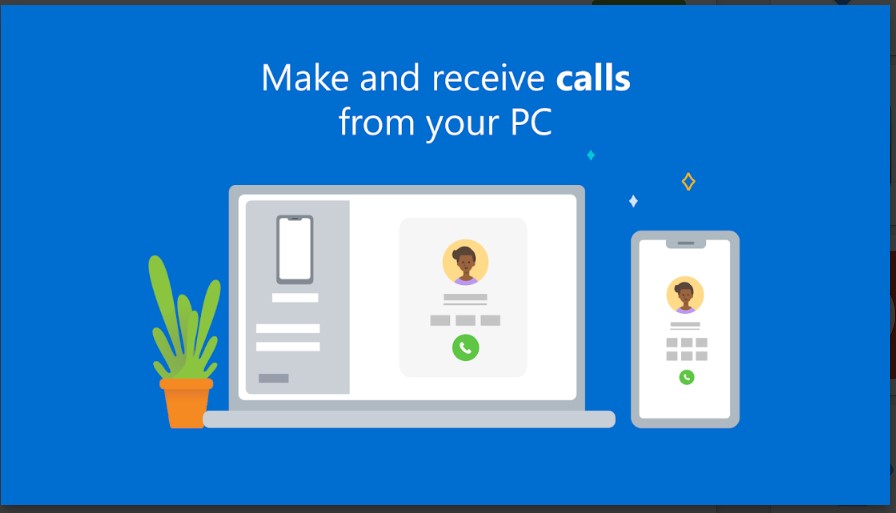
Your Phone Companion App provides seamless connectivity between your Android phone and Windows PC. Users can get all the notifications from their smartphones onto their personal computer running Windows OS. Users can even reply or interact with the notifications. The app also syncs between your photos you can simply drag and drop your recent photos from phone to your PC. Above all, you can even use a few of your phone apps like Microsoft Office, Notes, Skype and Microsoft Teams on your PC too, enjoying a bigger display and a better experience of the app.
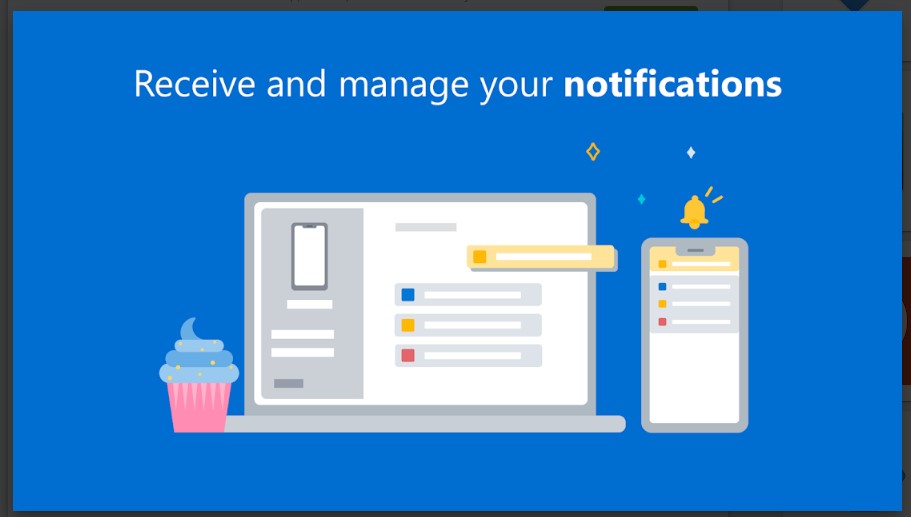
Most importantly, the stock Samsung messages app just got the RCS functionality. You can use RCS on Your Phone on Windows as well. However, RCS is only limited to Samsung phones including the latest Galaxy S20. RCS support for Android Messages may come in the future.
How to Setup Your Phone Companion App?
- Make sure you are running Windows 10 (version 1909 recommended).
- Download the latest version of Your Phone application for Windows from here.
- Go to settings on your Windows PC.
- Click on Phone

- Click on Add a new Phone
- Select Android from the device type screen.
- Now Download the latest Your Phone Companion App on your Phone.
- Login with the same Microsoft account on both your Windows PC and the App on your phone, you can also scan with QR code scanner to login with same Microsoft account.
- Give the necessary permissions like contacts, notifications, background running and call logs.
Setup Your Phone App to receive and make calls from your PC
- This can be done only after setting up the Your Companion App by following above methods.
- Pair your smartphone and Windows PC via Bluetooth.
- Click on the dial pad section of Your Phone App in your PC.
- It should take a while to set it up.
- Now you can try making calls using laptop.

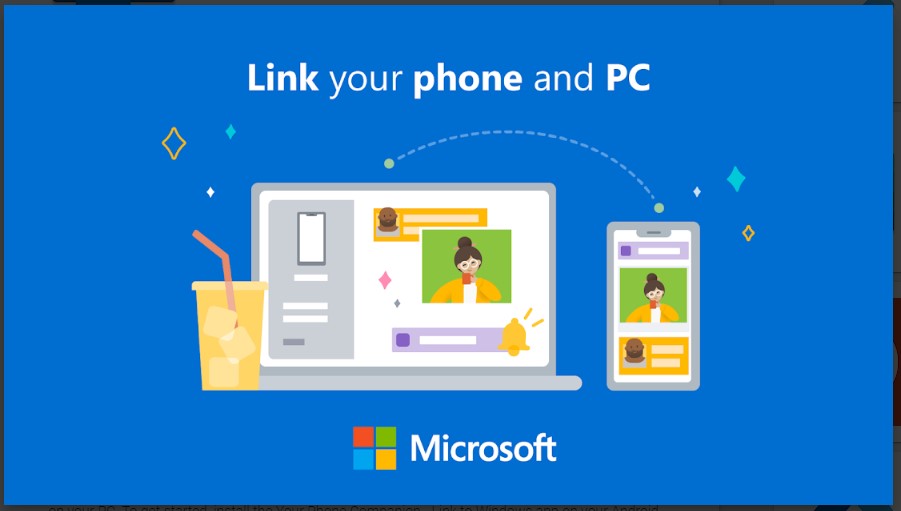
![Download BGMI 3.1.0 APK + OBB [Battlegrounds Mobile India 3.1]](https://www.androidsage.com/wp-content/uploads/2022/07/Battlegrounds-Mobile-India-2.1.0-APK-Download-BGMI-2.1-APK-and-OBB.jpg)


![Download GCAM 8.4 APK For All Samsung Galaxy Devices [Exynos and Snapdragon]](https://www.androidsage.com/wp-content/uploads/2022/04/GCAM-8.4-APK-Download-For-Samsung-Galaxy-Devices-Exynos-and-Snapdragon.jpg)








![Nothing OS 2.5.5 OTA for Phone 2a rolling out with updated camera and April 2024 Patch [Download] 11 Nothing OS 2.5.5 OTA for Phone 2a rolling out with updated camera and April 2024 Patch [Download]](https://www.androidsage.com/wp-content/uploads/2024/04/Downlaod-Nothing-OS-2.5.5-rolling-out-for-Phone-2a.jpg)
Leave a Reply