One of the most popular Android TV boxes from Xiaomi started receiving the latest Android 9 Pie update just last month. Yes, the official Android 9 Pie beta program has been live for the Mi Box S across the globe for quite some time now. Today, the third iteration of the Android 9 update just popped up on some Mi Box S devices. The OTA update is is also available for download directly from Android’s repository. It is the full OTA update zip consisting of Android 9 Pie which can easily be sideloaded onto Mi Box S via stock recovery.
Apparently, Xiaomi skipped the beta 2 update for the Mi Box S and directly jumped to the Beta 3. That’s alright, following is the full OTA update zip and if you are on the previous beta 1 (Android 9 Pie), you can easily install the latest one using the same procedure from our posts earlier. The Android 9 Pie update already brought support for the Amazon Prime Video app for the Mi Box S. According to update log provided by users, Mi Box comes with Prime Video app pre-installed. If not, you can always install it from Play Store. The Mi Box S now also supports reading and writing over USB, new settings menu user interface (similar to other Pie devices), USB audio, new UI for volume keys, a screenshot shortcut, and more.
The only changelog you will see in the beta 3 is the improved system stability. That’s all the manufacturer listed on the beta 3 update log screen. So we can expect this to be the final Android 9 Pie update for the Mi Box S as there is no need for further improvements. So the next one may very well be the stable update. Stay tuned as we will list the OTA download link for the stable Pie build as well. You can now also enjoy the popular streaming services on the Mi Box S like Netflix, Amazon Prime, Hulu, HBO Now, YouTube, and the newly added Disney+ app.

Here is the complete changelog for the Mi Bx S Android 9 Pie update:
Beta 3:
- Improved system stability
Beta 1:
- Reading and writing via USB
- New settings menu interface
- Audio via USB
- Special access for apps, such as overlap
- Amazon Prime video as system app
- New interface when pressing the volume button
- Screenshot while holding on / off button pressed
- Options to manually select audio formats, such as Dolby Digital plus and AAC
- Fixed frontal light automatically on/off after suspend.
- Fixed system language change automatically
- Integrated the latest GTVS.
Download Mi Box S Android 9 Pie beta 3 OTA update
Here we have listed the Android 9 Pie beta OTA update zips for the Xiaomi Mi Box S captured by users. So if your device is not already into the beta program, you will need to manually install the OTA zip via recovery mode. There are two OTA updates. Xiaomi released 2 consecutive Android 9 Pie OTA updates for the. It is recommended to update to the latest Android 9 Pie update from 8.1 Oreo. The OTA comes in a huge package of 625 MB in size.
Download Android 9 Pie:
- Mi Box S Android 9 Pie beta 3 (2231) | Direct download beta 3 (latest)
- Mi Box S Android 9 Pie beta 1 (2216) | Post link beta 1 (previous)
Restore Android 8.1 Oreo stable version from 9 Pie:
- Mi Box S Android 8.1 Oreo update | Direct download (stable)
Note: There is no known procedure to revert or downgrade back to Android 8.1 Oreo. So be sure before you make a decision. We will keep this post updated with more beta and stable updates. So stay tuned!
How to update Mi Box S to Android 9 Pie OTA manually?
As the update is not official stable version, you will need to manually update your Mi Box S to 9 Pie. You will need to reboot Mi Box into recovery mode and choose the option of apply updates from storage or SD card. Select the file and install. This is standard update protocol for most of the Android devices.
Warning: This is ONLY for the Mi Box S, do not attempt to install on the original Mi Box.
Step 1: Preparation
- Download the latest Android 9 Pie beta build from the download section above to PC.
- Rename the update file to
update.zip. - Transfer the update file to a USB drive formatted to FAT32.
- Now, connect the USB drive to the Mi Box S.
- Reboot Mi box to recovery mode.
Step 2: Reboot into recovery mode on your Mi Box S
- Turn off Mi Box S completely.
- Turn on Mi box while pressing the BACK key and OK key on remote.
- To do so, put the remote as close as possible to the device, press and hold “center” key and “back”key at the same time, and connect the Mi Box S to the power outlet.
- Wait for the Mi Box S to enter into recovery mode.
Step 3: Installation of Android 9 Pie
- If your device is on the stable Oreo update, then it is recommended to factory reset your Mi Box. If already on Pie beta, then skip the reset part.
- Select the option “Wipe data/factory reset” and then “Wipe cache partition”.
- Now, select “Apply update from EXT” and then select “Update from udisk”.
- Wait for the installation to complete.
- Once done, select “Reboot system now”.
Thanks to Telegram group Mi Box S for the download links

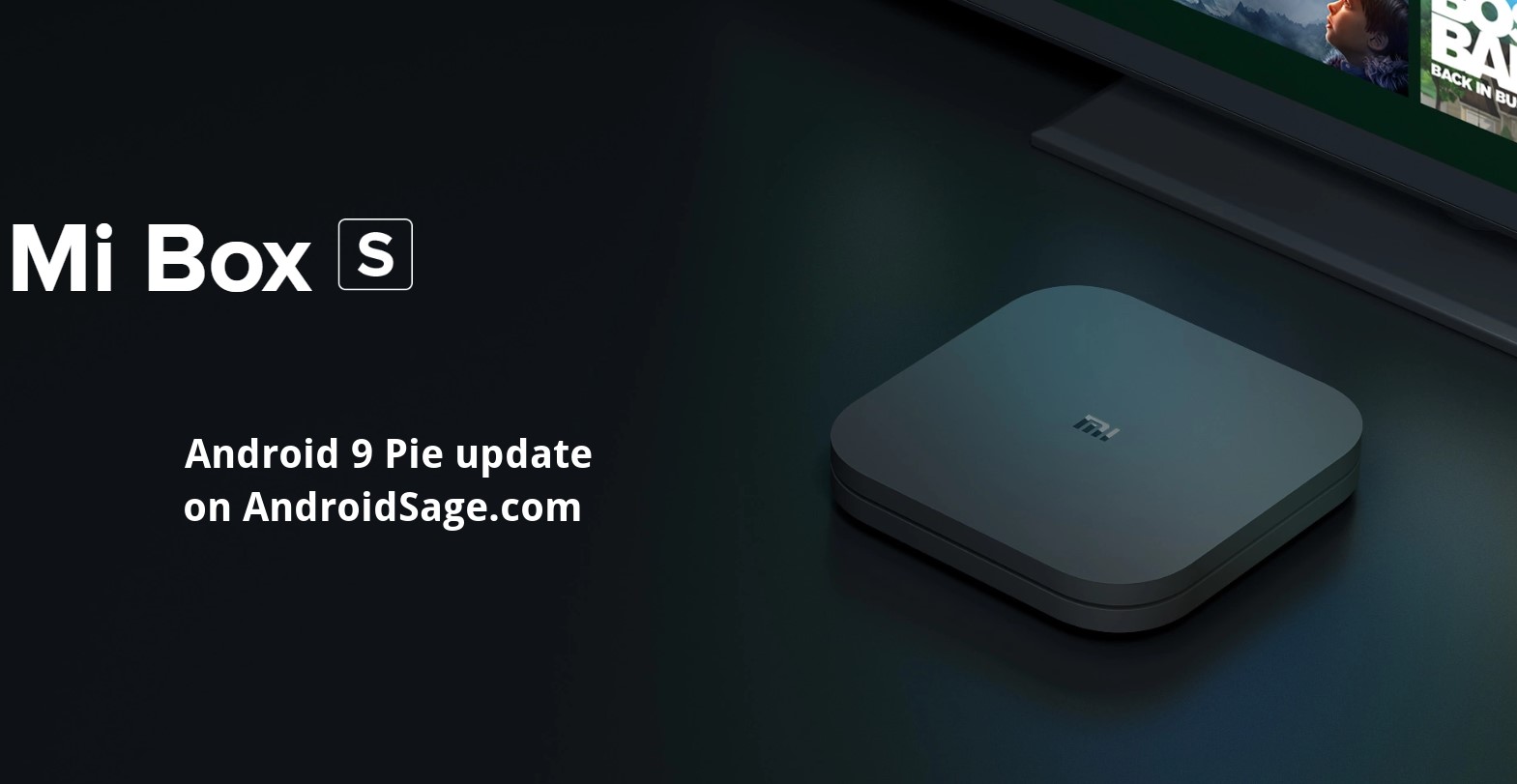
![Download BGMI 3.1.0 APK + OBB [Battlegrounds Mobile India 3.1]](https://www.androidsage.com/wp-content/uploads/2022/07/Battlegrounds-Mobile-India-2.1.0-APK-Download-BGMI-2.1-APK-and-OBB.jpg)


![Download GCAM 8.4 APK For All Samsung Galaxy Devices [Exynos and Snapdragon]](https://www.androidsage.com/wp-content/uploads/2022/04/GCAM-8.4-APK-Download-For-Samsung-Galaxy-Devices-Exynos-and-Snapdragon.jpg)



![Nothing OS 2.5.5 OTA for Phone 2a rolling out with updated camera and April 2024 Patch [Download] 4 Nothing OS 2.5.5 OTA for Phone 2a rolling out with updated camera and April 2024 Patch [Download]](https://www.androidsage.com/wp-content/uploads/2024/04/Downlaod-Nothing-OS-2.5.5-rolling-out-for-Phone-2a.jpg)
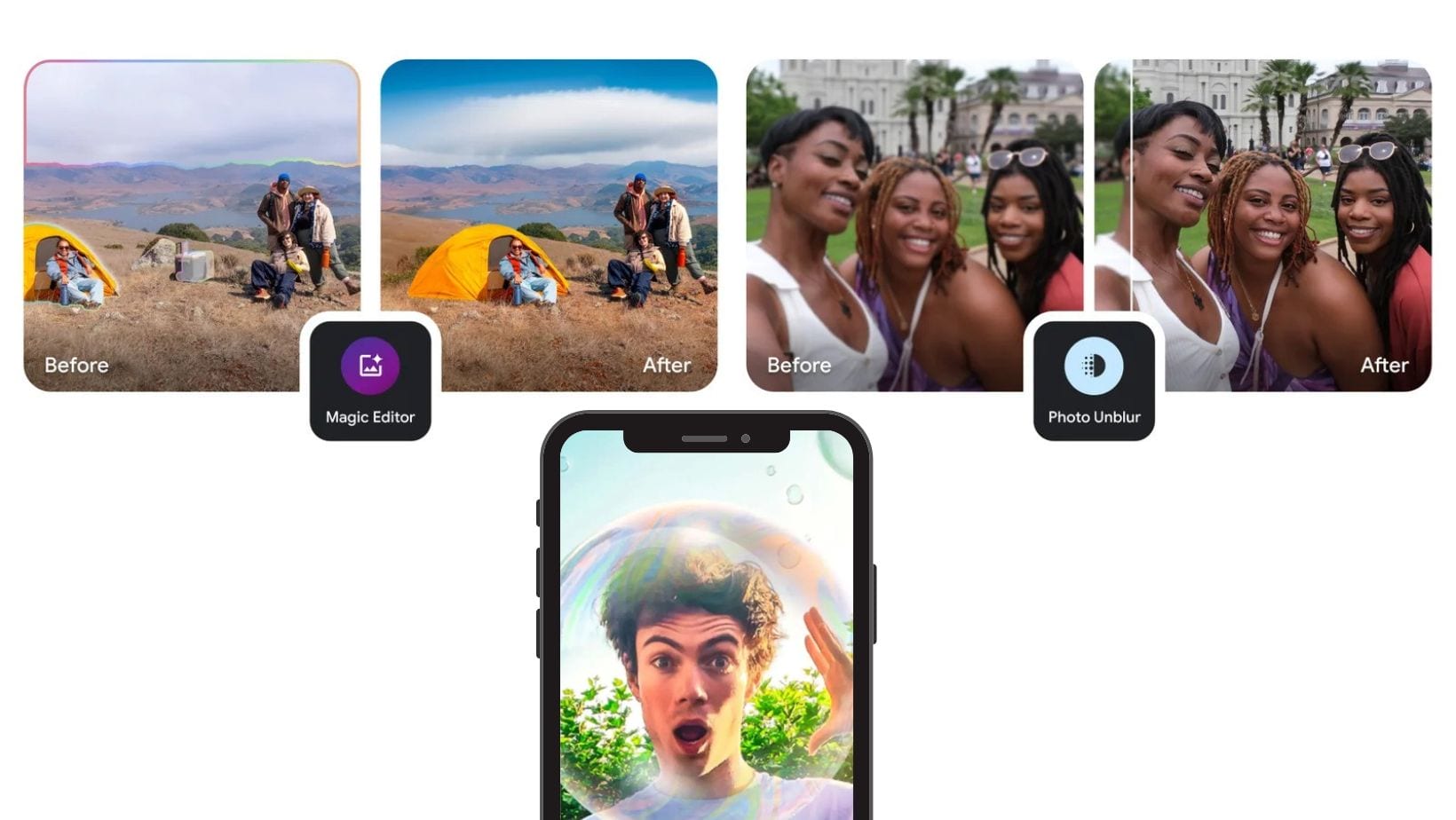

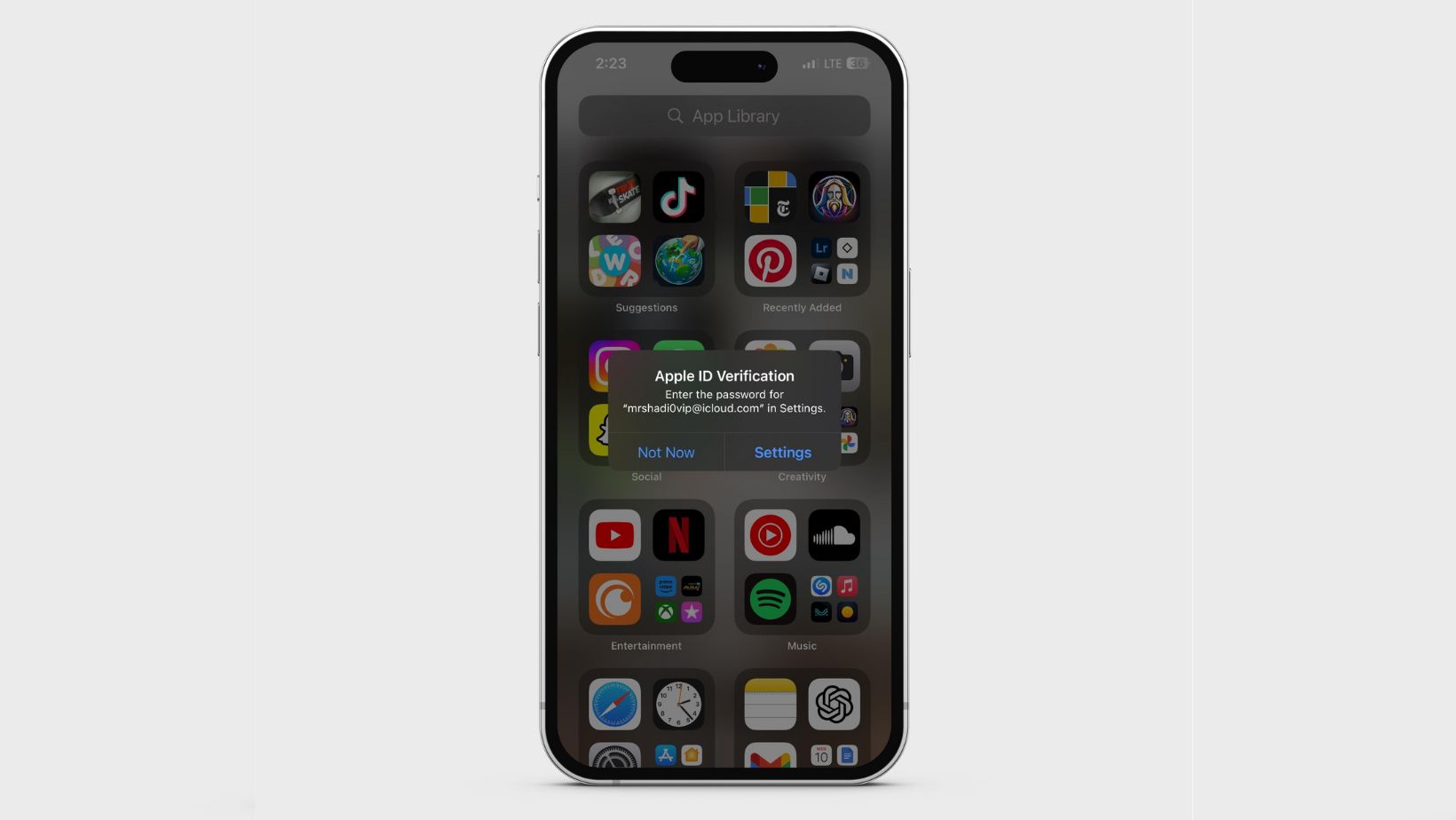
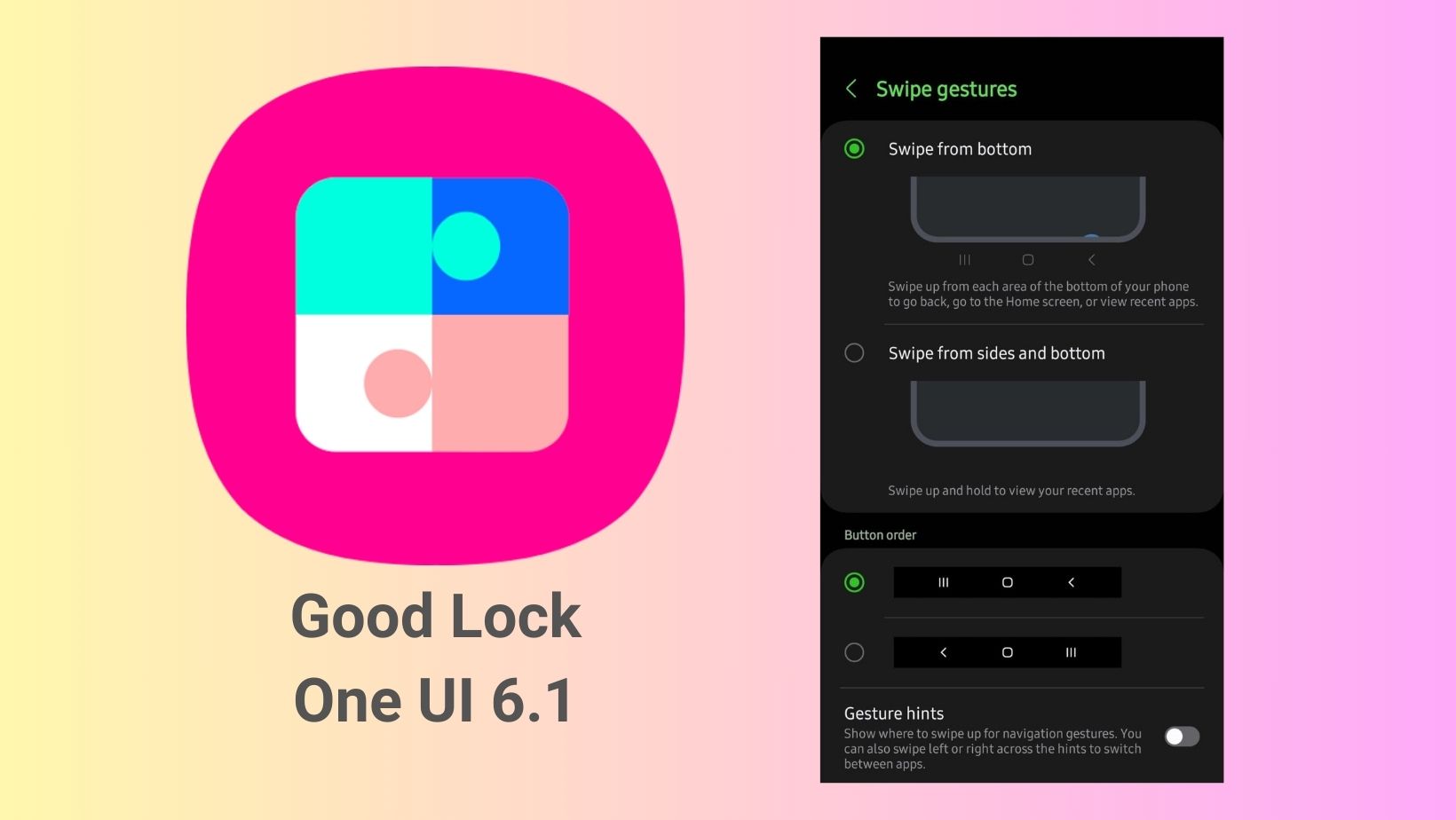
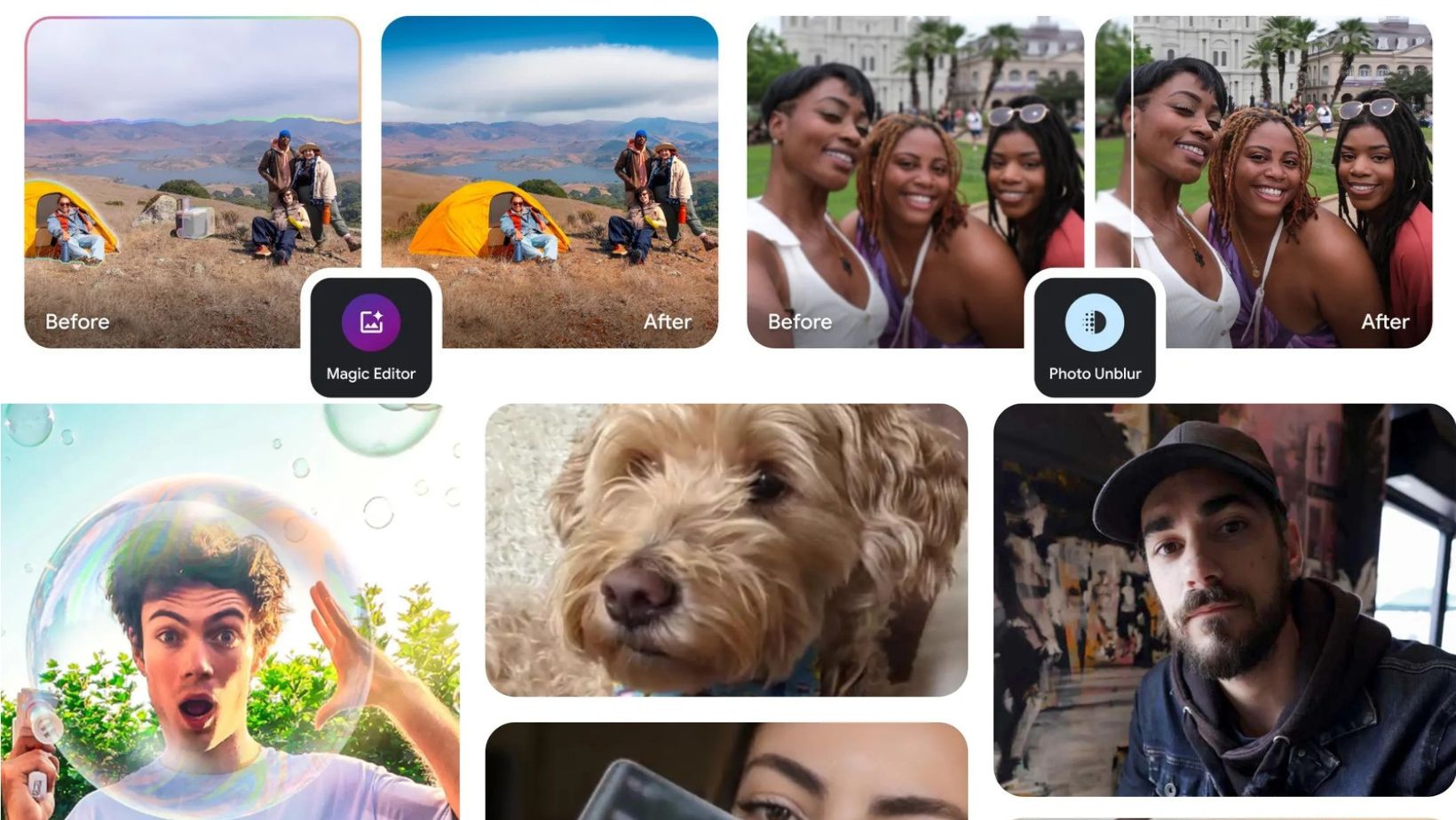
Leave a Reply