Following the success of Samsung One UI 2.0 beta update, the manufacturer concluded the beta program and released the first stable Android 10 build for the flagship phones. Yes, the stable Android 10 update is now rolling out for the Exynos Galaxy S10e, S10, and the S10+. Apparently, the beta 7 with build ZSKL was the final build, as we predicted, and the stable One UI 2.0 firmware is now available for download in Germany with a new build number G975FXXU3BSKO for the S10+ (SM-G975F).
The first stable One UI 2.0 update comes with new build number G975FXXU3BSKO for the Galaxy S10+, build G973FXXU3BSKO for the Galaxy S10, and finally the build G970FXXU3BSKO for the Galaxy S10e. The update seems to be live only for the Exynos (global) variants in the regions of Europe. Germany is always ahead in line when it comes to software updates from Samsung. Soon the stable Android 10 update will roll out in other countries of Europe like the UK, Spain, Poland, Italy, and also in the Asian countries like India, South Korea, Indonesia, and more. The United States carrier locked and unlocked Snapdragon S10 variants will be the last ones to get stable Android 10 So stay tuned!
As we already know, Android 10 includes goodies like enhanced location permissions, advanced privacy tools, live caption, smart reply, sound amplifier, gesture navigation from Google Pixel, dark mode, focus mode, family link, latest security updates, and more. Moreover, One UI 2.0 exclusive features include gesture navigation implementation from Google as well as Samsung, updated one-handed mode, new media and devices, updated Biometrics, brand new battery usage graph, Digital Wellbeing, pre-installed Android Auto, removal of Android Beam, and much more. Plus, updated Samsung stock apps like Samsung Camera, Internet, Contacts, Calendar, Reminder, My Files, Calculator, Gallery, etc.

Here in this tutorial we will so you how to update your Samsung Galaxy S10e, S10, and S10+ variants to stable Android 10 firmware with build BSKO. This can be done for both – users on the final beta 7 as well as those on the previous stable Android 9.0 Pie firmware. So basically there are three methods.
- The recommended method is flashing the full stock firmware using Odin FlashTool. However, this will also factory reset your device and you will lose all data. So it is recommended that you backup your phone completely!
- The second method is the OTA update method to go from Android 10 beta 7 to stable using the
update.zipfile. We have listed the OTA update zips below for users on the final beta 7 beta. - The final option is to wait for the OTA update to become live in your location, then go to Settings > System Updates > Download OTA updates manually.
Download stable Android 10 for Galaxy S10e/S10/S10+ based on One UI 2.0
There are two types of downloads. The first one is the OTA update going from beta 7 (ZSKL) to stable (BSKO) without losing data. The stable Android 10 OTA update.zip files are listed in the downloads section 1 for the Exynos Galaxy S10e (SM-G970F), S10 (SM-G973F), and S10+ (SM-G975F).
However, we recommend you use the full stock firmware listed in the downloads section 2 below and install it using Odin FlashTool. Downloads and instructions are all listed below.
OTA Update: Downloads from Beta 7 to stable Android 10
This OTA will take your device from beta 7 (ZSKL) to stable (BSKO) on your Exynos S10. The OTA comes in a small package of 134 MB in size.
OTA update downloads direct links:
- Exynos Galaxy S10 Plus Android 10 stable | Download G975FXXU3ZSKL to BSKO
- Exynos Galaxy S10 Android 10 stable | Download G973FXXU3ZSKL to BSKO
- Exynos Galaxy S10e Android 10 stable | Download G970FXXU3ZSKL to BSKO
How to install? For OTA updates, checkout the SD card installation method from our previous posts listed below along with two other methods:
- Android 10 for Exynos Galaxy S10e, S10, and S10 Plus One UI 2.0 (original 3 installation methods)
- Android 10 Beta 7 for Exynos Galaxy S10e, S10, and S10 Plus
Download stable One UI 2.0 full stock firmware for Galaxy S10 directly from Samsung Servers
The full stock firmware can be downloaded directly from Samsung Severs using two amazing tools. The SamFirm (Samsung Firmware Downloader) tool and the newly added Frija (also a Samsung Software Downloader) will let you download the latest stock firmware (that comes in a .TAR file extension) for any of your Samsung Galaxy devices. So you can basically download the full firmware update (One UI 2.0 based on Android 10) for your Exynos S10e, S10, and S10+. Once you have the full stock firmware, you can easily flash it using the Odin FashTools.
from any region for free. All you have to do is find the model number of your S10 from About Phone and also find the region or CSC code it belongs to. For instance, product code or CSC code for Australia is XSA, India is INS, and for US carrier Verizon is VZW.
- First, download and extract the latest SamFirm tool or the Frija Samsung Firmware Downloader.
- Go to About Phone under Settings on your S10+ and note down the model number like SM-G975F.
- Find the CSC code for your Galaxy S10 phones from here. Also known as region or product code. In this case use DBT for Android 10.
- Input the model number and region code.
- Select or check the Auto box.
- Also, check decrypt automatically box.
- Hit check updates option.
- Once the details are shown, hit the download button.

This method can be used to download stock firmware for any variants including those from United States (USA) locked (TMB/SPR/VZW/TMK) and U1 unlocked. The carrier variants include T-Mobile, Sprint, Verizon, and Metro PCS.
- Galaxy S10e (SM-G9700) (China Snapdragon)
- Galaxy S10e (SM-G970F) (International or Global variant)
- Galaxy S10e (SM-G970N) (Korean variants)
- Galaxy S10e (SM-G970U) (USA locked)
- Galaxy S10e (SM-G970U1) (USA unlocked)
- Galaxy S10 (SM-G9730) (China Snapdragon)
- Galaxy S10 (SM-G973F) (International or Global variant)
- Galaxy S10 (SM-G973N) (Korean variants)
- Galaxy S10 (SM-G973U) (USA locked)
- Galaxy S10 (SM-G973U1) (USA unlocked)
- Galaxy S10+ (SM-G9750) (China Snapdragon)
- Galaxy S10 Plus (SM-G975F) (International or Global variant)
- Galaxy S10 Plus (SM-G975N) (Korean variants)
- Galaxy S10 Plus (SM-G975U) USA locked)
- Galaxy S10+ (SM-G975U1) (USA unlocked)
- Galaxy S10 5G (SM-G977N) (Korean)
Download Samsung Galaxy S10e/S10/S10+ firmware from third-party websites
Though the above method should work wonders, here we are listing the third-party firmware download websites that may help you do it without any hassle. Some of the following websites may give you slower download speeds. So a better option is the above method downloading directly from Samsung Servers.
Downloads by SamMobile: (freemium)
- Galaxy S10e (SM-G970F) (International or Global variant)
- Galaxy S10 (SM-G973F) (International or Global variant)
- Galaxy S10 Plus (SM-G975F) (International or Global variant)
How to update Samsung Galaxy S10 to stable Android 10 using Odin FlashTool?
In order to flash the latest firmware update onto your S10 phone, you must backup all the data, apps, photos, videos, media and all storage to PC. This is because the Odin FlashTool we are about to use here will factory reset your phone. Hence, backup. You can later restore the backup onto your new firmware as well.
The full stock firmware for Samsung comes in a .TAR file extension weighing over 2 GB in size. Once you have downloaded it form above, extract the zip to get a TAR file. Then move ahead onto flashing this onto your phone using Odin FlashTool.
Requirements
- Download BSKO stock firmware using SamFirm tool or Sammobile
- Download latest Odin 3.13.3 (Gdrive link) OR Patched Odin3_v3.13.1 OR Stable Odin v3.13
- Samsung Drivers: Samsung USB downloads | AFH mirror download
- Enable OEM Unlocking and USB Debugging just in case (optional)
While the stable Android 10 firmware is only available in Germany right now, you can still flash it onto your device from another region; provided it has the same CSC as Germany’s.
NOTES for eligible devices! Go to phone app and dial *#1234#, and check if OXM is listed in the CSC-build. If yes, then you can flash the Odin. If now, then you should not proceed!
Eligible OXM multi CSC codes builds are ( ACR AFG AFR ATO AUT BGL BNG BRI CAC CAM CAU CHO COO DBT DKR ECT EGY EON EUR ILO INS ITV KSA LAO LUX MID MWD MXO MYM NEE NPL ORX PAK PEO PHE PHN ROM SEB SEE SEK SKZ SLK SMP THL THR TPA TPH TTT TUN TUR XEF XEH XEO XEU XEZ XFE XME XSG XSP XTC XXV )
And for single: ( BTC BTU CPW DOO EMP GLB GTO LYS MAT MM1 NZC OPS SER SIN SIO SMA STH TEB TEL TMC TNZ VAU VNZ WTL XFA XFV XNZ XSA )
How to install One UI 2.0 full stock firmware into your Galaxy S10?
- Power OFF your Galaxy S10 phone completely.
- Now reboot the phone into Download mode or Odin mode.
- To do so, press and hold the Volume Down + Bixby + Power Buttons at the same time. Once the Samsung logo appears, you will see a screen with a warning sign. Press the Volume Up button to proceed. You will be in the Download Mode.
- Download and extract latest Odin FlashTool from above. You can also use the modified Odin tool if that does not work.
- Run the
odin.exefile as administrator. - Connect your Galaxy S10 to PC via USB cable. Odin should output a message called “Added!!”.
- Now download and extract the firmware zip file to get TAR image files. Add the firmware files to Odin. If there is only one file, then add it into the [AP] slot. Otherwise, add to the Odin sections appropriately. Like BL for BL, AP for AP, CP for CP, CSC for CSC (not HOME_CSC).
- Now under the options tab make sure that only “Auto Reboot” and “F. Reset Time” are selected.
- Check the log tab and click the Start button on the bottom right.
Output should be shown in the log. Once the flash is successful, log should say PASS.
Note: To get out of Download Mode, simply hold the Volume Up and Power buttons for a few seconds (around 10 sec.) and your phone will reboot normally.


![Download BGMI 3.1.0 APK + OBB [Battlegrounds Mobile India 3.1]](https://www.androidsage.com/wp-content/uploads/2022/07/Battlegrounds-Mobile-India-2.1.0-APK-Download-BGMI-2.1-APK-and-OBB.jpg)


![Download GCAM 8.4 APK For All Samsung Galaxy Devices [Exynos and Snapdragon]](https://www.androidsage.com/wp-content/uploads/2022/04/GCAM-8.4-APK-Download-For-Samsung-Galaxy-Devices-Exynos-and-Snapdragon.jpg)

![[Download] Nothing OS 2.5.5 for Phone 1 with ChatGPT Integration, AI Brightness, RAM Booster 4 [Download] Nothing OS 2.5.5 for Phone 1 with ChatGPT Integration, AI Brightness, RAM Booster](https://www.androidsage.com/wp-content/uploads/2024/04/Nothing-Phone-ChatGPT-firmware-Download.jpg)
![The Best Launcher for Android Just Got a Huge Update [APK Download] 5 The Best Launcher for Android Just Got a Huge Update [APK Download]](https://www.androidsage.com/wp-content/uploads/2024/04/Best-Android-Launcher.jpg)
![[Download] Android Auto 11.8 Features Revamped Settings Menu with Material You Design 6 [Download] Android Auto 11.8 Features Revamped Settings Menu with Material You Design](https://www.androidsage.com/wp-content/uploads/2024/04/New-android-auto-11.8-APK-Download-with-material-you-settings-menu.jpg)
![[Download] Google Gemini APK with Add This Screen Option and Opens in Popup Window 7 [Download] Google Gemini APK with Add This Screen Option and Opens in Popup Window](https://www.androidsage.com/wp-content/uploads/2024/02/Google-Gemini.jpg)
![Good Lock Theme Park v1.1 Major Update with Faster Theme Creation [APK Download] 8 Good Lock Theme Park v1.1 Major Update with Faster Theme Creation [APK Download]](https://www.androidsage.com/wp-content/uploads/2024/04/Good-Lock-Theme-Park-new-update.jpg)
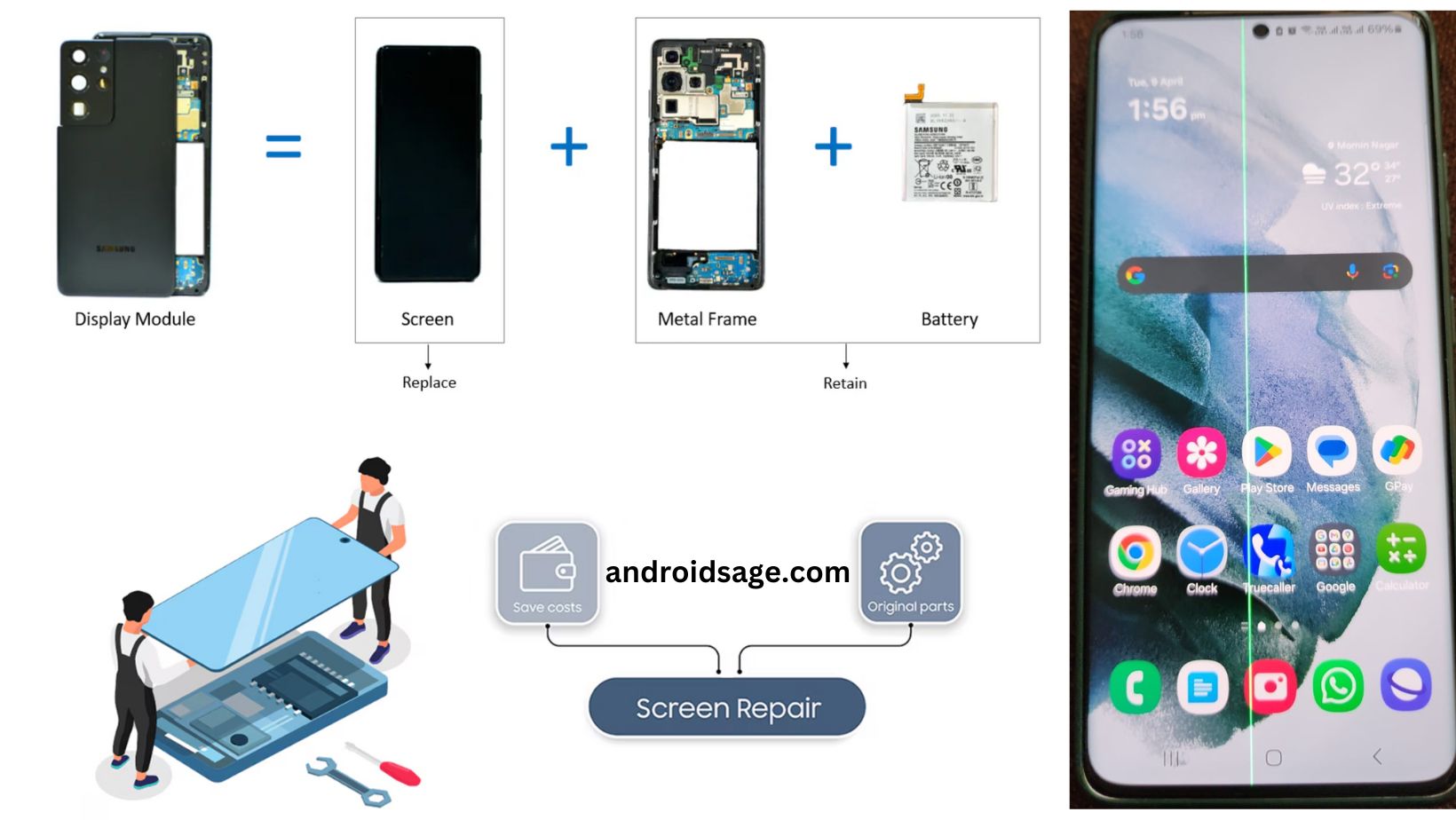
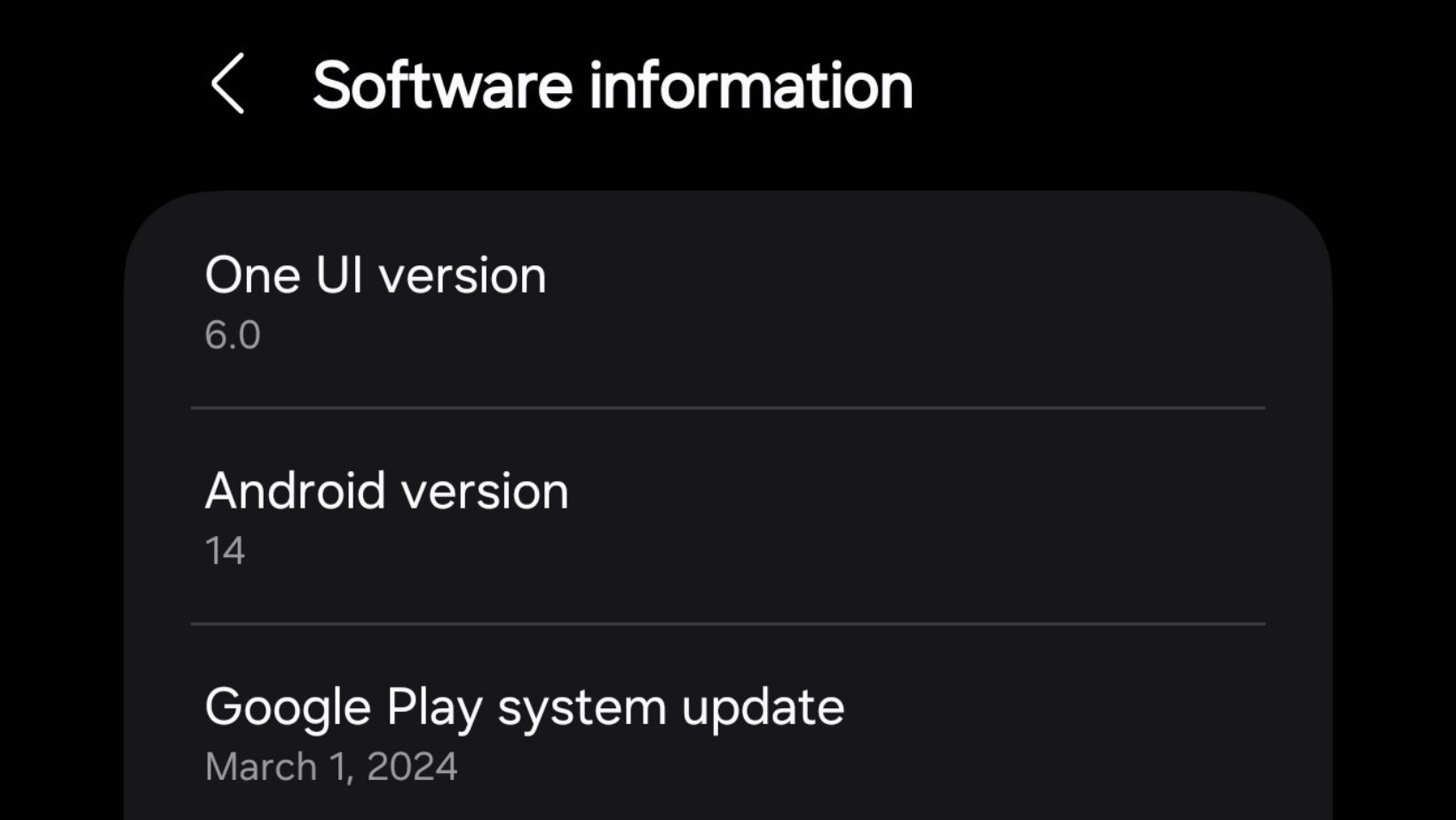
Leave a Reply