Updated: Android 10 beta 3 is now available for download for Exynos Galaxy S10 Plus. It’s around mid-October and Samsung’s official OneUI 2.0 Beta program has begun in the European region. Samsung has opened the Android 10 beta registration slots for the Galaxy S10e, S10, S10 Plus, and S10 5G in the regions of Europe. The Exynos variants of Galaxy S10 have started receiving the OTA update for the users who have signed up for it. If you haven’t already, then go to the Samsung Member’s app on your device and register right now before the slots fill up. The procedure has is listed below along with the One UI 2.0 beta OTA update zip files for download.
Exynos Galaxy S10e, S10, S10 Plus devices are now receiving official One UI Beta 2.0 OTA update. This new firmware based on Android 10 feature build numbers – G970FXXU3ZSJ8 for the Galaxy S10e (SM-G970F), build G973FXXU3ZSJ8 for the S10 (SM-G973F), and G975FXXU3ZSJ8 for the Galaxy S10+ (SM-G975F). Here is the image for the OTA update one user got for the Galaxy S10e in Germany, Europe.
![Download Android 10 for Exynos Galaxy S10e, S10, and S10 Plus One UI 2.0 beta [OTA update zip] 2 Exynos Galaxy S10e Android 10 based on One UI 2.0 beta](https://i0.wp.com/www.androidsage.com/wp-content/uploads/2019/10/Exynos-Galaxy-S10e-Android-10-based-on-One-UI-2.0-beta.jpg?resize=540%2C1140&quality=100&ssl=1)
Samsung’s Android 10 beta program is currently live for the entire Galaxy S10 series in Europe and South Korea. The the Unites States will soon start receiving the same. You will have to wait a little longer for that. Here is the registration notice for Exynos S10 (global) variant in Germany under Samsung Member’s app.
![Download Android 10 for Exynos Galaxy S10e, S10, and S10 Plus One UI 2.0 beta [OTA update zip] 3 Galaxy S10 (SM-G97xF) OFFICIAL OneUI 2 or Android 10 beta in Germany](https://i0.wp.com/www.androidsage.com/wp-content/uploads/2019/10/Galaxy-S10-SM-G97xF-OFFICIAL-OneUI-2-or-Andoird-10-beta-in-Germany.jpg?resize=540%2C1140&quality=100&ssl=1)
Although Samsung’s One UI 2.0 beta program may only be available for select regions, you can still manually update your Galaxy S10 series devices to Android 10 by manually flashing the OTA update zip file available directly from Samsung Servers. Following we have the Android 10 OTA update for Exynos Galaxy S10 variants available for download. You can flash it using stock recovery or ADB sideload method and update to Android 10 manually. See the instructions below.
Also, checkout the compete Samsung Galaxy S10 Android 10 changelog and feature list.
Download OneUI 2.0: Official Android 10 for Galaxy S10e/S10/S10+
Updated: Android 10 beta 2 is now rolling out in the Exynos Galaxy S10 Plus, S10, S10e. This brings new firmware build numbers to the phones – G970FXXU3ZSJF for Galaxy S10+ (SM-G975F). So download the latest OneUI 2.0 beta 2 OTA update zip based on Android 10 from below.
Following we have listed the official Android 10 OTA update.zip file for the Exynos Galaxy S10e, S10, and S10 Plus variants. While the update is only available in Germany, you can still manually update your S10 series phones using the OTA update zip files from below.
We have the OTA updates for the entire global Galaxy S10 series family. Here we have the official Beta 1 for the Exynos S10 going from build ASII to ZSJ8. So your device needs to be on the Android 9 Pie ASII firmware in order to flash the Android 10 beta OTA update zip.
Downloads from Samsung Servers: OneUI Beta 1
- Exynos Galaxy S10 Plus One UI 2.0 | Download G975FXXU3ASII to ZSJ8 update.zip
- Exynos Galaxy S10 One UI 2.0 | Download G973FXXU3ASII to ZSJ8 update.zip
- Exynos Galaxy S10e One UI 2.0 | Download G970FXXU3ASII to ZSJ8 update.zip
Beta 2: Download OneUI 2.0 Android 10 Beta 2:
Beta 3: Update OneUI 2.0 Android 10 Beta 3:
NOTES for eligible devices! The update zips are only for MULTI-CSC OXM! You can check this by dialing using your phone app at – *#1234#, and check if OXM is in the CSC-build.
Eligible OXM multi CSC builds are ( ACR AFG AFR ATO AUT BGL BNG BRI CAC CAM CAU CHO COO DBT DKR ECT EGY EON EUR ILO INS ITV KSA LAO LUX MID MWD MXO MYM NEE NPL ORX PAK PEO PHE PHN ROM SEB SEE SEK SKZ SLK SMP THL THR TPA TPH TTT TUN TUR XEF XEH XEO XEU XEZ XFE XME XSG XSP XTC XXV )
And for single: ( BTC BTU CPW DOO EMP GLB GTO LYS MAT MM1 NZC OPS SER SIN SIO SMA STH TEB TEL TMC TNZ VAU VNZ WTL XFA XFV XNZ XSA )
You may also need:
- Download full stock firmware for Galaxy S10e, S10, S10 Plus ASII using SamFirm tool
- Download latest Odin 3.13.3
- Or Patched Odin3_v3.13.1
Firmware downloads:
- Galaxy S10+ G975FXXU3ASII (mega link)
- Galaxy S10 G973FXXU3ASII (gdrive link)
- Galaxy S10e G970FXXU3ASII (sammobile)
Read: How to install One UI beta using stock recovery or ADB sideload method
How to update Samsung Galaxy S10 to Android 10 One UI 2.0?
The best way is to update using the Samsung Members app. For detailed instructions, visit: Samsung OneUI 2.0 Beta program based on Android 10 begins today for Galaxy S10e/S10/S10+ if you live in Europe.
Alternatively, download the OTA update zip from above and installation via stock recovery or ADB sideload method.
Prerequisites:
- Make sure your device is an Exynos S10 (plus) variant.
- Enable OEM Unlock, and USB Debugging from Developer Options on your device just in case. To do so, go to Settings > Developer Options > enable USB Debugging from there.
- Make sure to setup ADB and Fastboot on Windows, Mac OS, Linux or Chrome OS.
Samsung SDK Platform Tools methods
- Make sure your Galaxy S10+ is on the latest Android 9 Pie ASII build. See how to install Samsung stock firmware via Odin flash tool.
- Download ASII -> ZSJ8 OTA update zip from above.
- Rename it to
update.zip. - Transfer the file to PC, Mac Book, or Linux machine. Also, keep a copy of the update zip on your phone’s storage or SD card.
- Download Samsung SDK Platform Tools SDK platform tools from here for your PC – Windows, Linux, MacOS.
- Extract the SDK files to your desktop.
- Enter the extracted folder and put the update.zip in it.
- From the folder, launch a command prompt window. You an do this by simply clicking the address bar, type “cmd” and hit enter. Alternatively, hold left shift, right click on mouse and select “open command prompt here”.
- Turn off the phone completely.
- Now, enter into recovery mode by holding power+bixby+volume up buttons.
- Select “update via ADB”. (you scroll down using the volume buttons and select using the power button).
- Connect your phone to the PC using original Samsung USB cable.
- In the command prompt issue the following command:
./adb devices
- See if your device has been connected and wait for the daemon to start.
- If your device is found, run the following command:
./adb sideload update.zip
- Wait for the update to install and reboot the phone.
- Repeat the same procedure for next OTA update beta 2, beta 3, and so forth. (if available)
Stock recovery method – OTA update zip installation:
Step 1: Make sure your Galaxy S10+ is on the Android 9 Pie firmware ASII build. If your phone is already running ASII software version, skip this step and proceed. Also, see how to install Samsung stock firmware via Odin flash tool.
Step 2: Download ASII -> ZSJ8 OTA update zip from above. Rename it to update.zip and transfer the file to PC, Mac Book, or Linux machine. Also, keep a copy of the update zip on your phone’s storage or SD card.
Step 3: Reboot your Galaxy phone into Recovery mode. To do so, turn of your phone completely and then press and hold Power + Volume Up + Bixby buttons simultaneously for a few seconds.
Step 4: Once you enter the stock recovery mode, use the volume buttons to navigate and select the option “apply update from SD card“.
Step 5: Navigate to the update zip file (ASII -> ZSJ8 ) in SD card and hit power button to select it.
Step 6: The update will then start. The update can take between 2 to 10 minutes. Once you finish this step, skip to step 13.
Step 7: Repeat the same for further OTA update like beta 2, beta 3, and more update.zip. (if available)
Note: You can also, issue the following command through cmd or terminal to reboot into recovery mode.
adb reboot recovery
ADB sideload method:
Alternatively: If you don’t have an SD Card option, use the ADB sideload method.
Follow the steps from 1 to 3 from above and then select the “apply update from adb” option.
Step 1: Connect Android phone to PC. Now open a command prompt or terminal window on your PC where the OTA update zip is present. To do so, type cmd in address bar and hit Enter key.
Step 2: Now go to device recovery and select “Apply updates from ADB”.
Step 3: Navigate to the location where you have placed the OTA file on your PC. It’s time to flash the OTA by issuing the following command. (Note that you type the exact name with its proper extension.)
adb sideload update.zip
Note: Here it will be adb sideload update.zip Put the exact file name in the <filename> section without “<>” and proper extension.
Step 4: Approve the update and wait till the upgrade completes.
Step 5: Reboot device to system.
Note: While, on Mac OS, you can issue “./adb sideload <filename>.zip” command or on Linux type “sudo adb sideload <filename>.zip” to flash the OTA. Check out the complete tutorial from here.
You may also need to know how to restore Samsung Galaxy devices back to stock Android 9 Pie. We will also list Android 10 for Snapdragon Galaxy S10, S10e, S10 Plus variants in the Unites States (USA). So stay tuned!

![Download Android 10 for Exynos Galaxy S10e, S10, and S10 Plus One UI 2.0 beta [OTA update zip] 1 Samsung Galaxy S10 Plus Android 10 update based on OneUI 2.0](https://www.androidsage.com/wp-content/uploads/2019/10/Samsung-Galaxy-S10-Plus-Android-10-update-based-on-OneUI-2.0-complete-changelog.jpg)
![Download BGMI 3.1.0 APK + OBB [Battlegrounds Mobile India 3.1]](https://www.androidsage.com/wp-content/uploads/2022/07/Battlegrounds-Mobile-India-2.1.0-APK-Download-BGMI-2.1-APK-and-OBB.jpg)


![Download GCAM 8.4 APK For All Samsung Galaxy Devices [Exynos and Snapdragon]](https://www.androidsage.com/wp-content/uploads/2022/04/GCAM-8.4-APK-Download-For-Samsung-Galaxy-Devices-Exynos-and-Snapdragon.jpg)

![[Download] Android Auto 11.8 Features Revamped Settings Menu with Material You Design 4 [Download] Android Auto 11.8 Features Revamped Settings Menu with Material You Design](https://www.androidsage.com/wp-content/uploads/2024/04/New-android-auto-11.8-APK-Download-with-material-you-settings-menu.jpg)
![[Download] Google Gemini APK with Add This Screen Option and Opens in Popup Window 5 [Download] Google Gemini APK with Add This Screen Option and Opens in Popup Window](https://www.androidsage.com/wp-content/uploads/2024/02/Google-Gemini.jpg)
![Good Lock Theme Park v1.1 Major Update with Faster Theme Creation [APK Download] 6 Good Lock Theme Park v1.1 Major Update with Faster Theme Creation [APK Download]](https://www.androidsage.com/wp-content/uploads/2024/04/Good-Lock-Theme-Park-new-update.jpg)
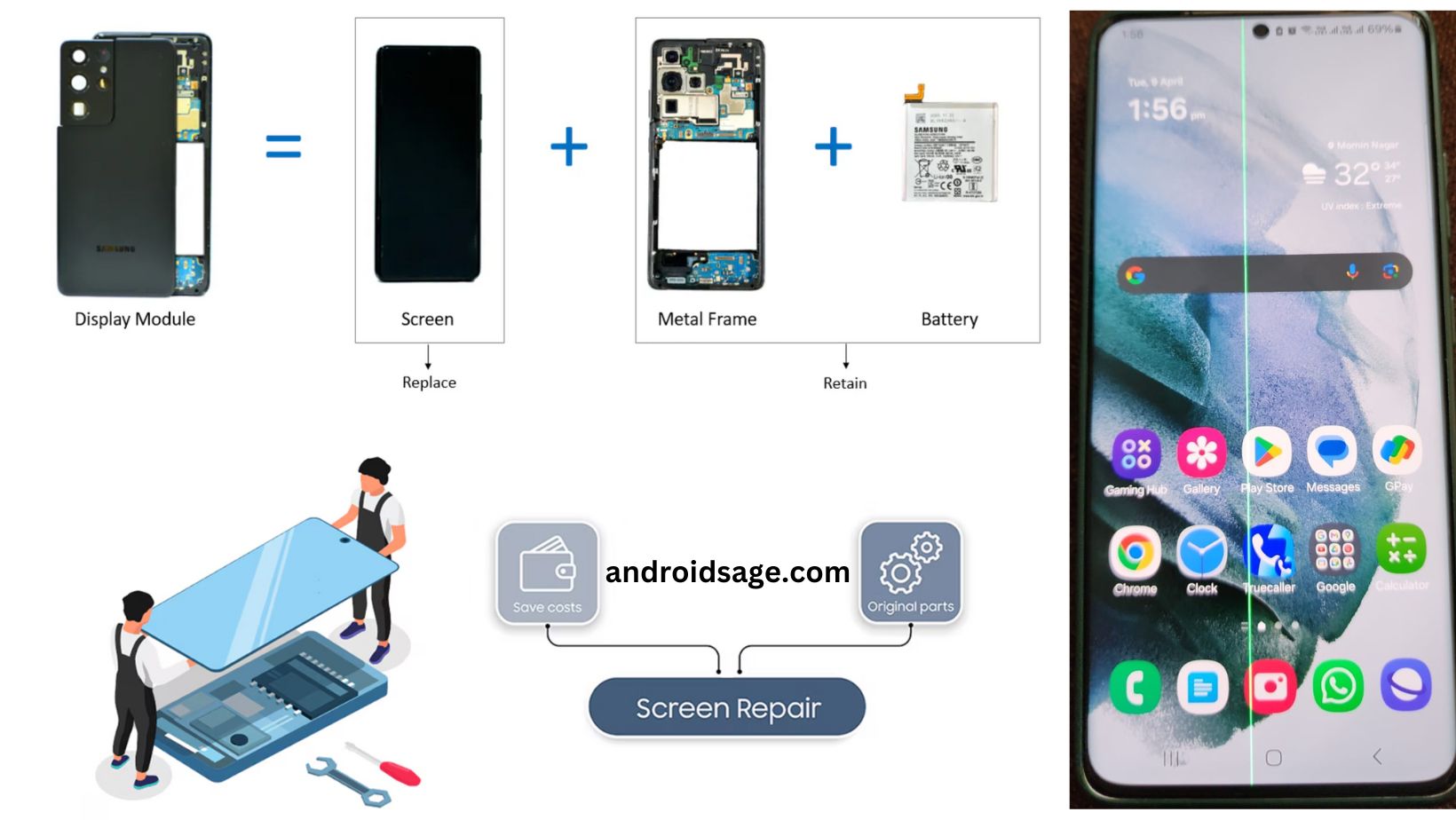
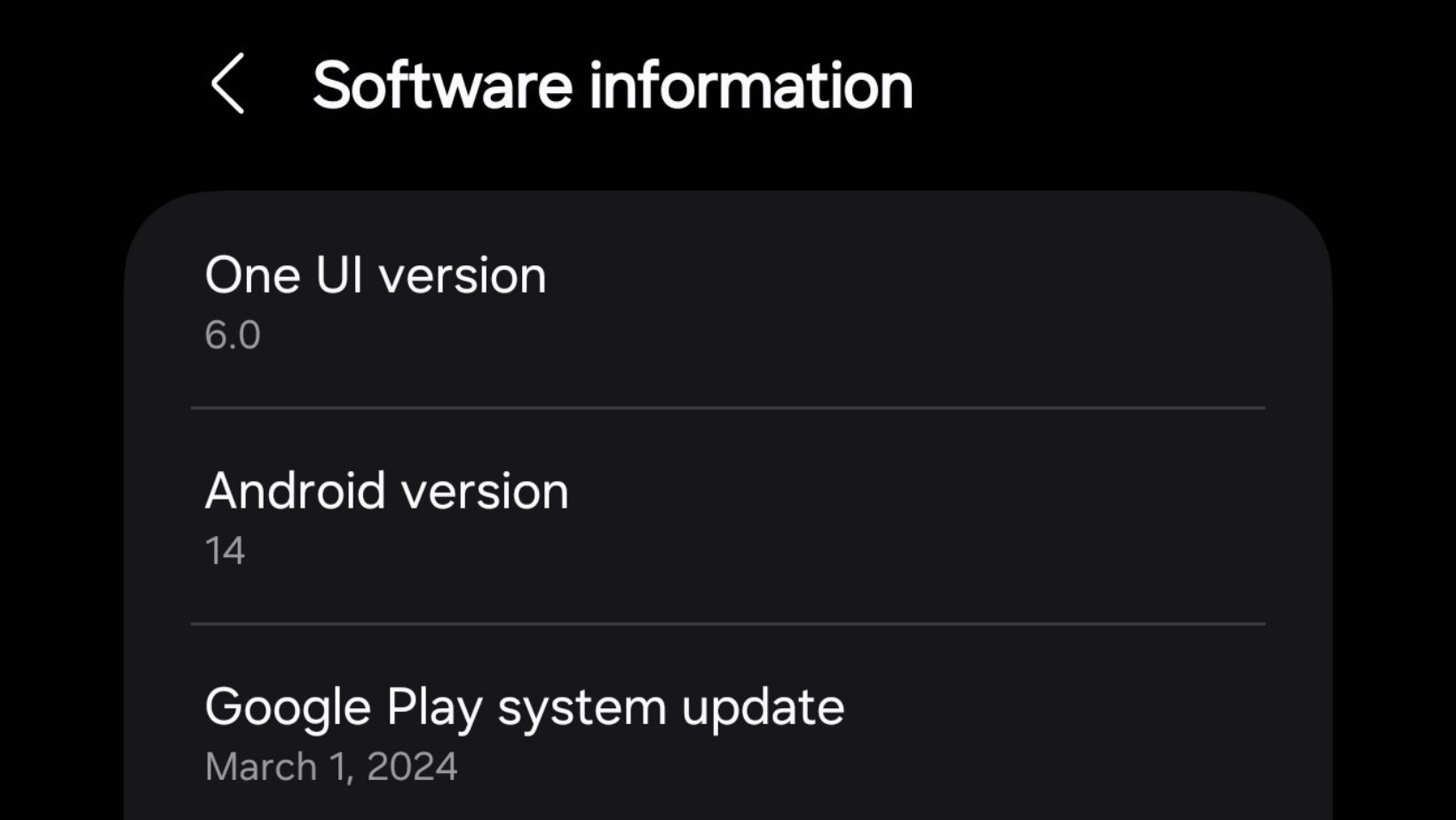


Leave a Reply