Samsung Galaxy Note 10 and the Note 10 Plus just released earlier this month with some exceptional hardware and software specifications. The latest Note-Series flagships from Samsung. The manufacturer also released yet another Note 10 5G for all the 5G lovers out there. The phones are available for sale right now and Samsung has already started shipping it to customers in the United States, UK, and countries in Asia who have pre-ordered. The Note 10 phones feature Samsung’s very own Exynos 9825 (8 nm) Octa core processor supported by Mali-G76 MP12 GPU on the global variant (EMEA). Whereas the carrier variants in North America feature the same Qualcomm Snapdragon 855 processor supported by Adreno 640 GPU in USA and China. Samsung also released a supporting OneUI 1.1 firmware update for the Note 10 based on Android 9 Pie. So download Samsung Galaxy stock firmware and see how to install using Odin FlashTool.
Samsung recently released August 2019 Security Patch level that features Camera Night Mode for the Exynos as well as Snapdragon variants as well. We have already posted about several Samsung Galaxy Note 10 wallpapers, ringtones, Note 10 video or live wallpaper, etc. Here we will show you how to download the full stock firmware for all the Galaxy Note 10 variants including the global variants (SM-N970F/SM-N975F) and carrier variants like like SM-N970U/U1 or the Unlocked variants like SM-N975U1 in the United States.
We have also listed the instructions to restore your Galaxy Note 10 to complete stock. Restoring means flashing the latest stock firmware onto your Galaxy phone which in turn helps you update the phone. It will remove any modifications you have made to your device and reset it to factory state. Using this tutorial you can:
- Unbrick your Galaxy Note 10 if anything goes wrong.
- It will help you upgrade to latest firmware update.
- Remove or uninstall any changes you have made to your Note 10 device.
- Un-root Note 10.
- Remove or uninstall TWRP from Note 10.
- Factory reset.
- Remove bugs after upgrade.
Samsung Galaxy Note 10/10+ firmware download
The full stock firmware can be downloaded directly from Samsung Severs. The SamFirm tool or the new Frija (Samsung Firmware Downloader) will let you download the latest stock firmware (TAR file) for your Galaxy devices from any region for free. All you have to do is find the model number of your Note 10 from About Phone and also find the region or CSC code it belongs to. For instance, product code or CSC code for Australia is XSA, India is INS, and for US carrier Verizon is VZW.
- First, download and extract the latest SamFirm tool or the Frija Samsung Firmware Downloader.
- Go to About Phone under Settings on your Note 10+ and note down the model number like SM-N975F.
- Find the CSC code for your Galaxy Note 10 phones from here. Also known as region or product code.
- Input the model number and region code.
- Select or check the Auto box.
- Also, check decrypt automatically box.
- Hit check updates option.
- Once the details are shown, hit the download button.
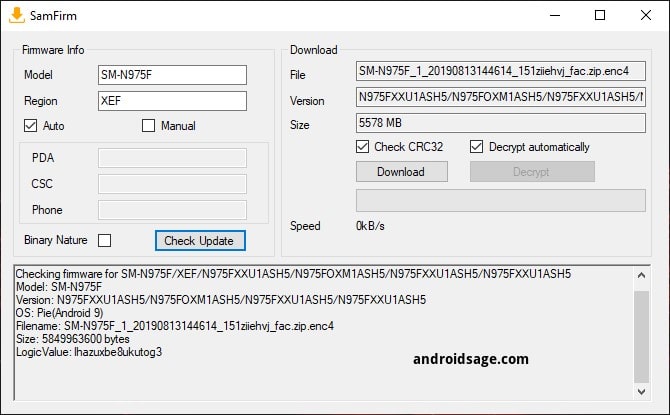
Download Samsung Galaxy Note 10/10+ firmware from third-party websites
Though the above method should work wonders, here we are listing the third-party firmware download websites that may help you do it without any hassle. Some of the following websites may give you slower download speeds. So a better option is the above method downloading directly from Samsung Servers.
The United States (USA) variants feature Snapdragon processor and are branded or carrier locked like (TMB/SPR/VZW/TMK) and the U1 is an unbranded or unlocked variant. The carrier variants include T-Mobile, Sprint, Verizon, and Metro PCS.
Downloads by SamMobile: (freemium)
- Galaxy Note 10 (SM-N970F) (International or Global variant)
- Galaxy Note 10 (SM-N970U) (USA locked)
- Galaxy Note 10 (SM-N970U1) (USA unlocked)
- Galaxy Note 10 (SM-N970W) (Canada)
- Galaxy Note 10 5G (SM-N971N) (Korea)
- Galaxy Note 10+ (SM-N975F) (International or Global variant)
- Galaxy Note 10+ (US) (SM-N975U) (USA locked)
- Galaxy Note 10+ (SM-N975U1) (USA Unlocked)
- Galaxy Note 10+ (SM-N975W) (Canada)
- Galaxy Note 10+ 5G (SM-N976B)
- Galaxy Note 10+ 5G (SM-N976N) (Korea)
Restore to Stock Firmware: Update Samsung Galaxy Note 10 using Odin FlashTool
In order to flash the latest firmware update onto your Note 10 phone, you must backup all the data, apps, photos, videos, media and all storage to PC. This is because the Odin FlashTool we are about to use here will factory reset your phone. Hence, backup. You can later restore the backup onto your new firmware as well.
The full stock firmware for Samsung comes in a .TAR file extension weighing over 2 GB in size. Once you have downloaded it form above, extract the zip to get a TAR file. Then move ahead onto flashing this onto your phone using Odin FlashTool.
Requirements
Here are some tools you will need before you proceed.
- Download the full stock firmware from above.
- Latest Odin: Odin v3.13.3 (Gdrive link) or the stable Odin v3.13 or the Modified Odin: AFH link.
- Samsung Drivers: Samsung USB downloads | AFH mirror download
- Enable OEM Unlocking and USB Debugging just in case.
Restore to stock:
- Power OFF your Galaxy Note 10 phone completely.
- Now reboot the phone into Download mode or Odin mode.
- To do so, press and hold the Volume Down + Bixby + Power Buttons at the same time. Once the Samsung logo appears, you will see a screen with a warning sign. Press the Volume Up button to proceed. You will be in the Download Mode.
- Download and extract latest Odin FlashTool from above. You can also use the modified Odin tool if that does not work.
- Run the
odin.exefile as administrator. - Connect your Galaxy Note 10 to PC via USB cable. Odin should output a message called “Added!!”.
- Now download and extract the firmware zip file to get TAR image files. Add the firmware files to Odin. If there is only one file, then add it into the [AP] slot. Otherwise, add to the Odin sections appropriately. Like BL for BL, AP for AP, CP for CP, CSC for CSC (not HOME_CSC).
- Now under the options tab make sure that only “Auto Reboot” and “F. Reset Time” are selected.
- Check the log tab and click the Start button on the bottom right.
Output should be shown in the log. Once the flash is successful, log should say PASS.
Note: To get out of Download Mode, simply hold the Volume Up and Power buttons for a few seconds (around 10 sec.) and your phone will reboot normally.


![Download BGMI 3.1.0 APK + OBB [Battlegrounds Mobile India 3.1]](https://www.androidsage.com/wp-content/uploads/2022/07/Battlegrounds-Mobile-India-2.1.0-APK-Download-BGMI-2.1-APK-and-OBB.jpg)


![Download GCAM 8.4 APK For All Samsung Galaxy Devices [Exynos and Snapdragon]](https://www.androidsage.com/wp-content/uploads/2022/04/GCAM-8.4-APK-Download-For-Samsung-Galaxy-Devices-Exynos-and-Snapdragon.jpg)








![Nothing OS 2.5.5 OTA for Phone 2a rolling out with updated camera and April 2024 Patch [Download] 9 Nothing OS 2.5.5 OTA for Phone 2a rolling out with updated camera and April 2024 Patch [Download]](https://www.androidsage.com/wp-content/uploads/2024/04/Downlaod-Nothing-OS-2.5.5-rolling-out-for-Phone-2a.jpg)
Leave a Reply