Last year, Samsung successfully released OneUI firmware update based on Android 9 Pie for the latest flagship phones. It featured a redesigned user interface, updated apps, improved settings, new options, and all the Android 9 goodies. Samsung’s software is built upon stock Android OS and heavily loaded with the OEM’s stock apps and the OneUI framework. There are some merits and demerits to this. The merits being you get uncountable customization options, settings, themes, and more. The demerits could be something like the Intelligent Scan slowing down your phone. The issue is discussed in detail below.
There is a new revelation that can help all the Samsung Galaxy owners in improving the speed of their phones drastically. According to some users, the Intelligent Scan feature uses up a significant amount of CPU and GPU making the Samsung Galaxy phones slower. Thanks to user u/fedef12evo, for bringing this to our attention. Now, the Intelligent Scan is a security and lock screen feature where you can use multiple Biometrics options to unlock your phone at the same time. So if your phone has a Fingerprint sensor, Iris Scanner, and Face Unlock option, you can use any or all of the options to unlock your phone’s lock screen.
So upon investigation, when either Face Unlock or Iris scanner is enabled on the lock screen, SystemUI is continuously generating warning logs until the screen is on. Now, ideally, the process should stop upon successfully unlocking your phone. But this does not just stop there. Upon further investigation by user hyper-magik, Samsung Galaxy Note 9 generated warning logs even after the phone is unlocked. These logcat warnings are all related to either face unlock or iris scanner. The warnings cause high CPU usage when either iris or face unlock options are enabled. More details below.
Moreover, even if you unlock the phone the warnings are still logged as the Intelligent Scan feature is turned on. However, this does not occur when only the fingerprint sensor is active and the other two are disabled. So you can at least keep using one security protocol. Or simply use a PIN, password, or patterns.
You can also investigate your phone’s logcat. The best way to generate a logcat is via ADB method. Connect the phone to a PC via USB debugging, and then run the command ‘adb logcat‘ and ‘adb shell top‘.
Disabling Intelligent Scan improves Benchmarks on Samsung Galaxy devices
User u/geekgodzeus reported the following benchmarks before and after turning off the face unlock feature on his/her’s Samsung Galaxy Note 9 and Exynos variant. This may also affect Snapdragon Galaxy phones. But we don’t know it just yet.

As you can see there is a huge difference. The benchmarks are nearly double now. Some have even gained over 10,000 score on the benchmark.
Same goes for the Samsung Galaxy S9:

What about the Samsung Galaxy S8?
Upon running the benchmark tool on our Samsung Galaxy S8 Exynos variants running Android 9 Pie after disabling Face Unlock and Iris Scanner completely, we got a slight boost from it as well. Not a huge difference though.
CPU scores before:
Single-Core: 1084
Multi-Core: 5431
CPU scores after:
Single-Core: 1990
Multi-Core: 6717
GPU scores before:
RenderScrpit: 10191
GPU scores after:
RenderScrpit: 11316
The most important this about this is that immediately after, I felt the system was way faster than before. Test it yourself using the following Benchmark tool and let us know in the comments below.
How to disable Intelligent Scan, Face Unlock or Iris Scanner?
Disabling Intelligent Scan feature can alone improve your performance drastically; or at least on benchmarks. This especially improves the GPU benchmarks as reported by some users. So disabling Intelligent Scan feature may lead to huge improvements in gaming performance for you.
You can disable Intelligent Scan from Settings > Biometrics and Security > Biometrics preferences.
However, to be on the safe side, you can completely disable Face Unlock and Iris Scan from Settings > Lock Screen > Screen lock type > Biometrics Face off > Iris off.
Now, some of the newer Samsung phones like the Galaxy S10, S10e, or the S10 Plus may not have Iris Scanner. So that’s good.
What happens when Intelligent Scan is turned on?
The following lines that are continuously written to the log by the SystemUI process are:
07-20 11:24:58.157 5439 5439 W View : requestLayout() improperly called by com.android.keyguard.biometric.KeyguardBiometricSmallIconView{c777788 V.E...... ......ID 0,84-1440,217 #7f0a0273 app:id/keyguard_iris_text_preview} during layout: running second layout pass
07-20 11:24:58.157 5439 5439 I ViewRootImpl@1208c5[StatusBar]: requestLayout is already in process
07-20 11:24:58.157 5439 5439 I ViewRootImpl@1208c5[StatusBar]: requestLayoutDuringLayout is already in process
07-20 11:24:58.157 5439 5439 I ViewRootImpl@1208c5[StatusBar]: requestLayoutDuringLayout is already in process
07-20 11:24:58.159 5439 5439 W View : requestLayout() improperly called by com.android.systemui.statusbar.phone.NotificationPanelView{5a9da25 V.E...... ........ 0,0-1440,2960 #7f0a0387 app:id/notification_panel} during second layout pass: posting in next frame
07-20 11:24:58.159 5439 5439 W View : requestLayout() improperly called by com.android.keyguard.biometric.KeyguardBiometricSmallIconView{c777788 V.E...... ........ 0,84-1440,217 #7f0a0273 app:id/keyguard_iris_text_preview} during second layout pass: posting in next frame
This is causing high CPU usage when either iris or face unlock is enabled.
This is how it looks like after the phone was unlocked with face unlock enabled:
800%cpu 80%user 7%nice 104%sys 608%idle 0%iow 0%irq 0%sirq 0%host
PID USER PR NI VIRT RES SHR S[%CPU] %MEM TIME+ ARGS
5439 u0_a8 20 0 4.9G 380M 300M S 74.3 6.7 8:16.99 com.android.systemui
4388 system 12 -8 3.0G 45M 37M S 31.6 0.7 5:07.57 surfaceflinger
4261 logd 30 10 21M 4.7M 2.7M S 18.3 0.0 4:04.49 logd
4366 system 20 0 166M 5.0M 4.3M S 16.0 0.0 2:03.32 [email protected]
2259 root RT 0 0 0 0 S 11.0 0.0 2:49.27 [decon0]
20277 root 20 0 0 0 0 S 7.0 0.0 0:06.64 [kworker/0:0]
20228 root 0 -20 0 0 0 S 6.6 0.0 0:02.47 [kworker/u17:1]
15695 root 0 -20 0 0 0 S 6.0 0.0 0:19.06 [kworker/u17:4]
4931 system 18 -2 5.4G 429M 318M S 5.6 7.6 32:10.51 system_server
21346 shell 20 0 12M 5.1M 3.9M R 3.6 0.0 0:00.35 top
This is how it looks when face and iris unlock are disabled:
800%cpu 10%user 2%nice 9%sys 778%idle 0%iow 0%irq 0%sirq 0%host
PID USER PR NI VIRT RES SHR S[%CPU] %MEM TIME+ ARGS
4927 system 18 -2 5.2G 502M 400M S 11.0 8.9 5:07.68 system_server
17742 shell 20 0 12M 5.0M 3.8M R 3.3 0.0 0:00.33 top
17650 root 20 0 0 0 0 S 1.6 0.0 0:01.89 [kworker/0:2]
4569 wifi 20 0 19M 5.8M 5.5M S 1.6 0.1 0:08.97 wificond
6128 u0_a15 20 0 3.7G 138M 120M S 1.0 2.4 0:12.86 android.process.acore
6414 system 20 0 3.7G 132M 118M S 0.6 2.3 0:26.58 com.sec.android.sdhms
4532 system 20 0 11M 3.3M 3.2M S 0.6 0.0 0:10.69 argosd
7 root 20 0 0 0 0 S 0.6 0.0 0:09.04 [rcu_preempt]
5406 u0_a8 20 0 4.5G 358M 286M S 0.3 6.3 0:42.20 com.android.systemui

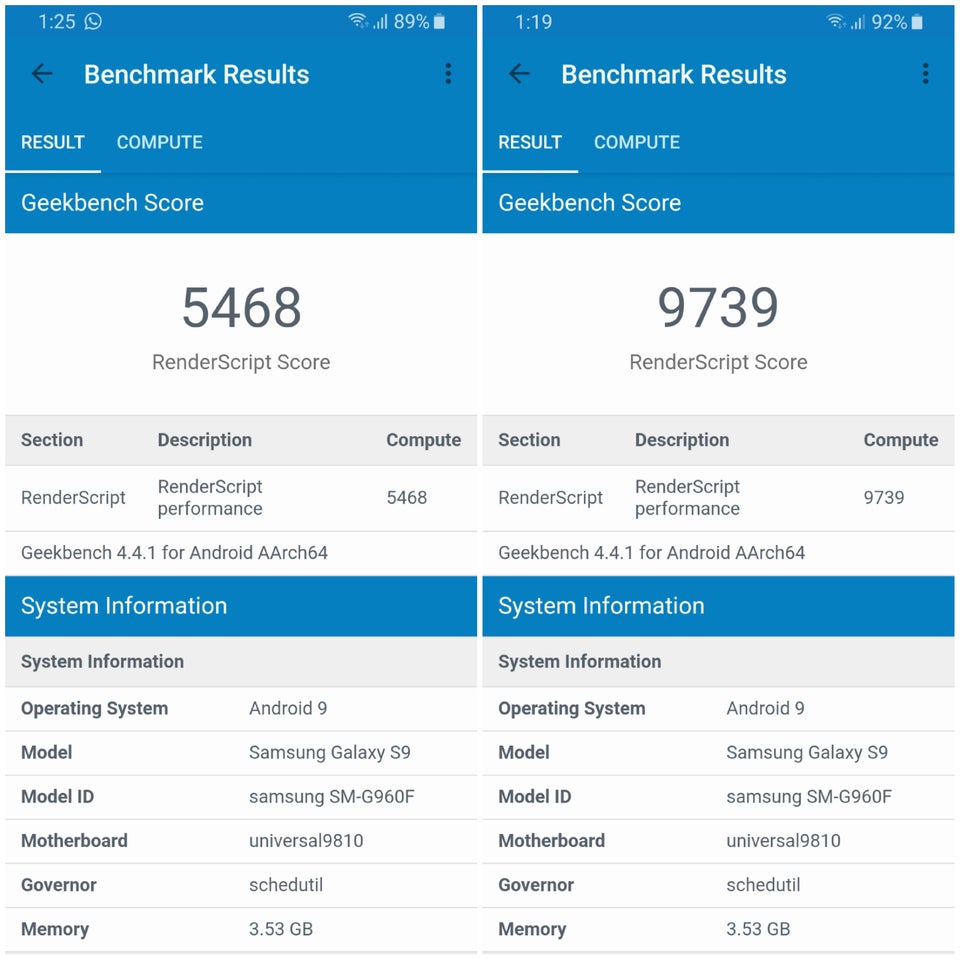
![Download BGMI 3.1.0 APK + OBB [Battlegrounds Mobile India 3.1]](https://www.androidsage.com/wp-content/uploads/2022/07/Battlegrounds-Mobile-India-2.1.0-APK-Download-BGMI-2.1-APK-and-OBB.jpg)


![Download GCAM 8.4 APK For All Samsung Galaxy Devices [Exynos and Snapdragon]](https://www.androidsage.com/wp-content/uploads/2022/04/GCAM-8.4-APK-Download-For-Samsung-Galaxy-Devices-Exynos-and-Snapdragon.jpg)

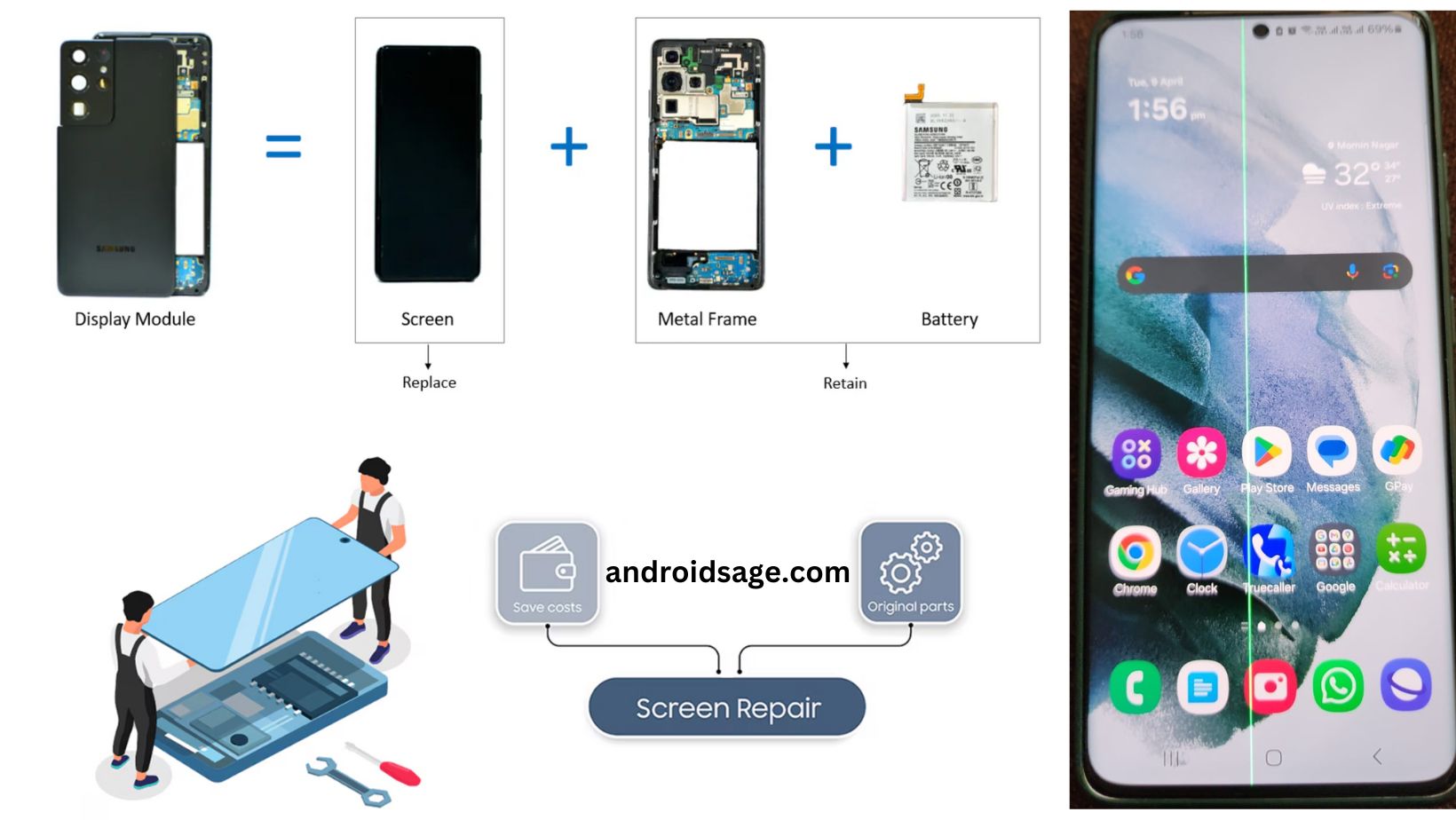
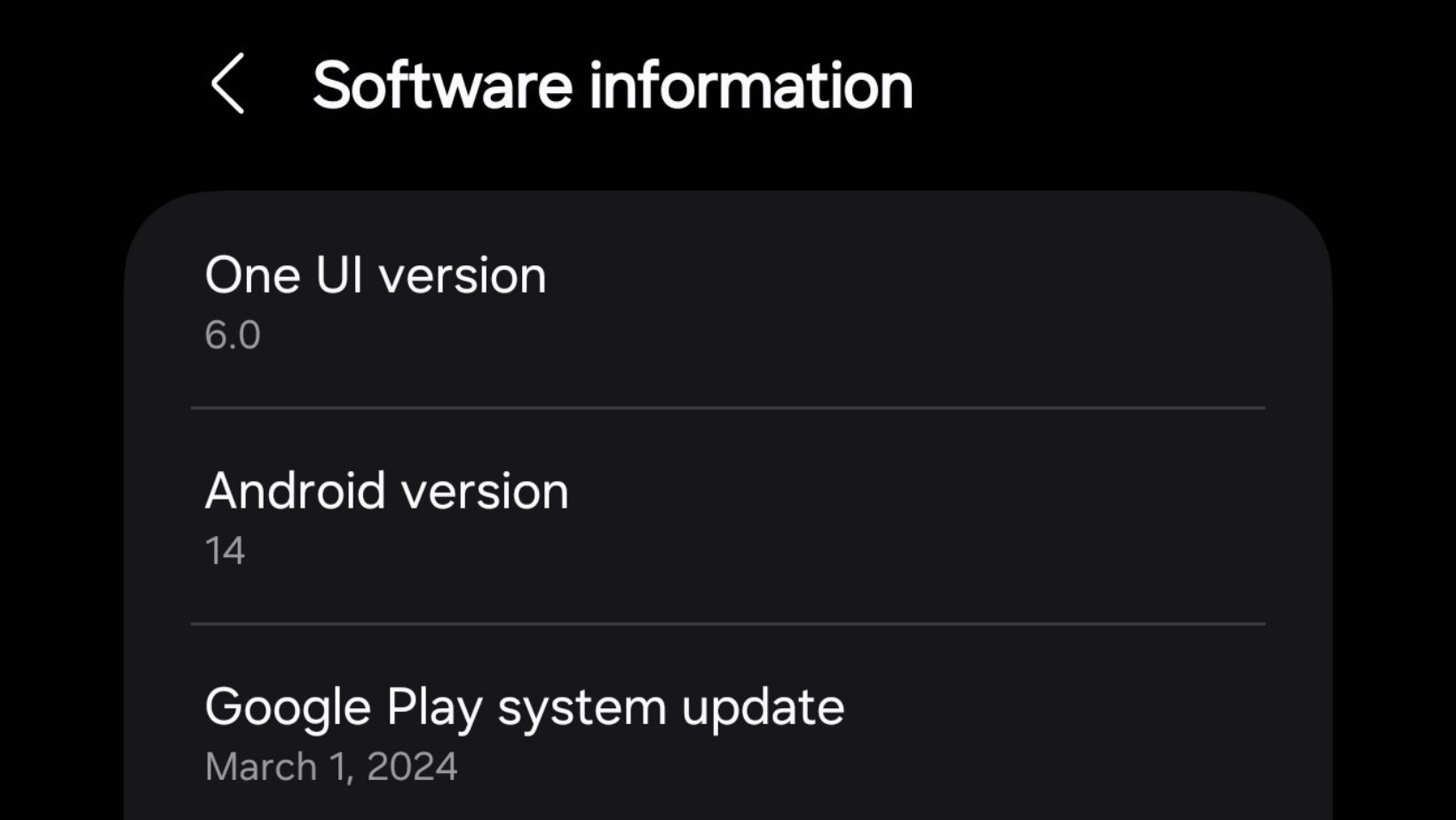





Leave a Reply