OnePlus 7 Pro launched successfully earlier last month and comes with some stunning hardware and software specifications. It is OnePlus’ most ambitious project as the 7 Pro comes under premium smartphone segment with some stunning features. The most remarkable feature of the OnePlus 7 Pro is the screen. It is a curved 6.67 inch QHD+ display with a 90 Hz screen refresh rate (FPS). The phone also features Android 9 Pie based on Oxygen OS 9.5 with some exclusive features of its own. However, the screen refresh rate doesn’t always run in all the apps. Here is a fix.
Yes, turns out the OnePlus 7 Pro’s 90 Hz screen refresh rate feature found in Oxygen OS 9.5 is an auto mode and it switches back to 60 Hz in third-party apps. It runs 90 Hz only if the app supports it. So some apps may not take full advantage of the stunning screen. So what’s the point of having such amazing screen, right? System apps like OnePlus Launcher, settings, gallery, file manager, etc and other third-party apps like Google Chrome, PUBG, etc. can keep running 90 Hz. However, some other apps which do not have support for 90 Hz like the Pokemon Go, will revert back to 60 Hz or even less.
But don’t worry. There is a fix for this. Turns out there are 3 modes for the refresh rate feature in the Oxygen OS firmware. We just need to toggle the 90 Hz screen refresh rate to be used always. We do this manually using an ADB command. This simple trick will enable all apps on your OnePlus 7 Pro run on 90 Hz. According to some users, this fixes the FPS drop to 30 Hz while switching back to games like Pokemon Go. This gives you an added advantage while running games and apps like PUBG, Call of Duty Mobile, Fortnite, and many more.
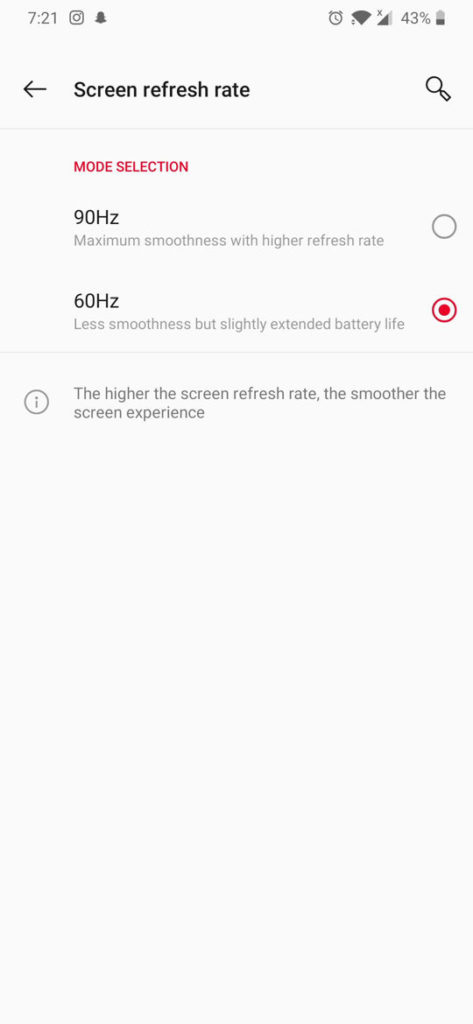
OnePlus 7 Pro screen refresh rate fix: How to use 90 Hz for all apps all the time
Before you do this, not that your phone will run 90 Hz all the time on every app. We do not know how this will affect your battery life. Moreover, you will need a PC setup with ADB.
Moreover, the screen refresh rate options found under settings may be grayed out and set to 60 Hz. But don’t worry, it will continue running 90 Hz and it is just how Oxygen OS firmware is designed. Go through the instructions below.
- Make sure you have enabled ADB and Fastboot environment on your PC. Easily setup ADB and Fastboot on Windows, Mac OS, Linux or Chrome OS from here.
- Enable USB Debugging and Advanced reboot on your Android device from Developer Options. To do so, go to Settings > Developer Options > enable USB Debugging from there.
- Go to the location where you have setup ADB on your PC. Enter the ADB library folder.
- Open a command prompt or terminal on your PC. To do so, type
cmdin address bar and hit Enter key - Connect your device to PC via USB cable and check your device connectivity by issue the command via terminal:
adb devices
- Now, enter ADB shell in the terminal.
adb shell
- To enable 90 Hz screen refresh rate for all apps, enter the following command in terminal:
adb shell settings put global oneplus_screen_refresh_rate 0
- That’s it. Check check the refresh rate using this website URL – UFO test.
For rooted OnePlus 7 Pro devices:
If you have rooted your device, then the feature can be enabled using a simple app jOnePlus Tools [adb/root].


![Download BGMI 3.1.0 APK + OBB [Battlegrounds Mobile India 3.1]](https://www.androidsage.com/wp-content/uploads/2022/07/Battlegrounds-Mobile-India-2.1.0-APK-Download-BGMI-2.1-APK-and-OBB.jpg)


![Download GCAM 8.4 APK For All Samsung Galaxy Devices [Exynos and Snapdragon]](https://www.androidsage.com/wp-content/uploads/2022/04/GCAM-8.4-APK-Download-For-Samsung-Galaxy-Devices-Exynos-and-Snapdragon.jpg)








![Nothing OS 2.5.5 OTA for Phone 2a rolling out with updated camera and April 2024 Patch [Download] 11 Nothing OS 2.5.5 OTA for Phone 2a rolling out with updated camera and April 2024 Patch [Download]](https://www.androidsage.com/wp-content/uploads/2024/04/Downlaod-Nothing-OS-2.5.5-rolling-out-for-Phone-2a.jpg)
Leave a Reply