Updated: Samsung Note 8 (Snapdragon variant) is now receiving official One UI Beta OTA update. The new One UI beta OTA zip is now available for download based on Android 9.0 Pie firmware. It features a new firmware build number N950U1UEU5ZSAB for the Unlocked variants of the Note 8 (SM-N950U1). We also have the leaked One UI beta for the non-unlocked with build number N950USQU5DRL7 for the Note 8 (SM-N950U). The latest update comes with January 2018 security patch, new boot animation for AT&T, camera scene optimizer toggle, fixed lockscreen pull down lag, and Bright Night support coming soon in next update. So stay tuned!
Original Post: Samsung’s One UI Beta program is now live for the latest flagships including the Note 9, Galaxy S9, and the S9 Plus. The new firmware features Android 9.0 Pie and brand new Samsung UI. After successfully deploying the beta program for flagships, the manufacturer is now testing One UI for the Note 8, Galaxy S8, and S8 Plus. The closed One UI beta has been leaked for the Galaxy Note 8 and is now available for download.
This leaked OTA for Galaxy Note 8 One UI beta is a testing firmware (closed program for internal testing); so you may expect some bugs. But if you can’t wait to run Android 9 Pie firmware onto your Note 8, then here we have the OTA update zip in the downloads section. All you need to do is sideload the OTA onto your device via stock recovery method or ADB sideload method.
The new One UI beta for Note 8 is only meant for the Snapdragon variants with model numbers SM-N950U. Exynos variants will be updated later. So stay tuned. It features a new firmware build number N950USQU5DRL5. But, first, you will need to be on the Android 8.0 Oreo stable build CRK1 in order to apply OTA update zip.
The OTA comes with Android P goodies such as Adaptive Battery, Adaptive Brightness, Slice, Actions, Night Mode, revamped UI across the system and much more. Though it may not include Google’s swipe gestures from Pixel phones. Samsung already has a solution of its own called Edge Gestures with Good Lock 2018 plugin via One Hand Operations +.
What’s new One UI Beta upgrade with Android Pie:
One UI
- – Content, settings, and other information have been reorganized to keep you focused on the task at hand.
- – Interactive elements have been moved to the bottom of the screen so they’re always within reach.
- – New designs and features such as Night mode help keep your eyes comfortable.
Notifications
- – You can reply to messages directly in the notification panel.
- – Image thumbnails are included in message notifications.
- – In an app’s notification settings, tap once to turn on or off all the notifications in a category.
Samsung Keyboard
- – New Unicode 11.0 emojis are available.
- New adaptive theme changes your keyboard look based on the colors of the surrounding app. – Floating keyboard is available in all apps and has new size and transparency settings.
- – You can set a custom touch and hold delay.
Device Care (formerly Device Maintenance)
- – Performance modes are streamlined and integrated into Power saving modes.
- – The Device Maintenance edge panel is discontinued.
Always On Display
- – New clock styles have been added, including the option to show a calendar with your schedule.
- – Charging information has been added to let you know how much time is remaining until fully charged.
Settings
- – Menus have been reorganized to make settings easier to find.
Samsung DeX
- – Continue using your phone while DeX is being displayed on a monitor or TV.
- – Use Samsung DeX with supported HDMI adapters. No need for a DeX Station.
Bixby
- – Search is improved, and you can now search within apps.
Phone
- – You can now sort your call history by incoming and outgoing calls. – Your call history can include up to 2000 entries (increased from 500).
Contacts
- – The new drawer makes it easier to manage contacts from various accounts.
Camera
- – The added Scene optimizer automatically enhances the camera’s color settings to fit the scene.
Gallery
- – Photo Editor PRO’s editing tools have been added to Gallery, so you can make all your edits and touchups without leaving the app.
My Files
- – The new Storage analysis tool has been added to help you monitor your storage usage and save space.
- – You can now show or hide items on the My Files Home screen.
Samsung Health
- – Your daily step count will be shown in the notification panel. To hide it, press and hold the notification, then turn off Current steps.
Download Snapdragon Unlocked Note 8 One UI Official Beta
Following is the official Android 9.0 Pie OTA update.zip for the unlocked Note 8 Snapdragon. You can use it on any unlocked variant running on stock firmware build N950U1UEU5CRL2.
Here we have the official Beta ZSAB for the Unlocked Note 8. The OTA is from CRL2 to ZSAB. So you need to be on the Android Oreo CRL2 in order to flash beta OTA update zip.
- Unlocked Note 8 Official One UI | Download N950U1UEU5CRL2 to EU5ZSAB
You may also need:
- Download Note 8 N950U1UEU5CRL2 using SamFirm tool
- Download latest Odin 3.13.1
- Or Patched Odin3_v3.13.1_3B_PatcheD
Read: How to install One UI beta using stock recovery or ADB sideload method
Download Snapdragon Note 8 One UI Beta 3 DRL7 OTA Update (Android 9.0 Pie)
Following is the official Android 9.0 Pie OTA update.zip for the unlocked Note 8 Snapdragon. You can use it on any unlocked variant running on stock firmware build CR. Alternatively, you can convert your locked device by flashing the ARJ9 and latest flash the One UI beta OTA update zip from below.
Updated: We now have the leaked Beta 2 DRL7 for the Note 8 based on Android 9. This OTA is also from CRK1 to DRL6. So you need to be on the Android Oreo CRK1 in order to flash beta 2 OTA update zip.
- Beta 3 for Note 8 One UI Android Pie | N950USQS5CRK1-to-U5DRL7 – (GDrive mirror)
- Beta 2 Note 8 One UI Android 9 Pie | update zip for CRK1 to DRL6
- Beta 1 Note 8 One UI Android 9 Pie | update zip for CRK1 to DRL5
You may also need:
- Download Note 8 N950USQS5CRK1 | or download latest stock firmware Samsung
- Download latest Odin 3.13.1
- Or Patched Odin3_v3.13.1_3B_PatcheD
![Download Snapdragon Galaxy Note 8 One UI Official Beta N950U1UEU5ZSAB based on Android 9.0 Pie [How to Install] 2 One UI beta 2 for note 8](https://i0.wp.com/www.androidsage.com/wp-content/uploads/2018/12/One-UI-beta-2-for-note-8.jpg?resize=460%2C946&quality=100&ssl=1)
How to update Galaxy Note 8 to Android 9.0 Pie Beta (One UI Beta)
In order to update, your device needs to be on the full stock firmware with build number N950USQS5CRK1 based on Android Oreo. If not, then you will also need to perform a clean firmware flash using Odin. The flash the OTA update zip.
While OTA installation via stock recovery install should work perfectly fine, here is the ADB sideload method:
Prerequisites:
- Make sure your device is a Snapdragon Note 8 variants.
- Enable OEM Unlock, and USB Debugging from Developer Options on your device. To do so, go to Settings > Developer Options > enable USB Debugging from there.
- Make sure to setup ADB and Fastboot on Windows, Mac OS, Linux or Chrome OS.
OTA installation via stock recovery method:
Step 1: First, flash the CRL2 stock firmware build onto your Note 8 device. If your phone is already on that build, skip this step and proceed. Also, see how to install Samsung stock firmware via Odin flash tool.
Step 2: Download the Android P One UI Beta (ZSAB) OTA file from above. Transfer files to PC, Mac Book, or Linux machine. Also, keep a copy of the update zip on your phone’s storage or SD card.
Step 3: Connect Android phone to PC. Now open a command prompt or terminal window on your PC where the OTA update zip is present. To do so, type cmd in address bar and hit Enter key.
Step 4: Reboot your Galaxy phone into Recovery mode. To do so, turn of your phone completely and then press and hold Power + Volume Up + Bixby.
Step 5: From the stock recovery mode, use the volume buttons to navigate and select the option “apply update from SD card”.
Step 6: Navigate to the update zip file in SD card and hit power button to select it.
Step 7: The update will then start. The update can take between 2 to 10 minutes. Once you finish this step, skip to step 13.
Note: You can also, issue the following command through cmd or terminal to reboot into recovery mode.
adb reboot recovery
Step 3: Reboot your Galaxy phone into Recovery mode. To do so, turn of your phone completely and then press and hold Power + Volume Up + Bixby.
Step 4: From the stock recovery mode, use the volume buttons to navigate and select the option “apply update from SD card“.
Step 5: Navigate to the update zip file (CRL2 to ZSAB) in SD card and hit power button to select it.
Step 6: The update will then start. The update can take between 2 to 10 minutes. Once you finish this step, skip to step 13.
Step 7: Repeat the same for the Android 9 Pie OTA update zip CRL2 to ZSAB.
Note: You can also, issue the following command through cmd or terminal to reboot into recovery mode.
adb reboot recovery
OTA update zip installation via ADB sideload method:
Alternatively: If you don’t have an SD Card, use the volume buttons to select the “apply update from adb” option. Then open a command window on you PC
Step 1: Connect Android phone to PC. Now open a command prompt or terminal window on your PC where the OTA update zip is present. To do so, type cmd in address bar and hit Enter key.
Step 2: Now go to device recovery and select “Apply updates from ADB”.
Step 3: Navigate to the location where you have placed the OTA file on your PC. It’s time to flash the OTA by issuing the following command. (Note that you type the exact name with its proper extension.)
adb sideload <filename>.zip
Note: Here it will be adb sideload update.zip Put the exact file name in the <filename> section without “<>” and proper extension.
Step 4: Approve the update and wait till the upgrade completes.
Step 5: Reboot device to system.
Reboot device to system. Alternatively, while, on Mac OS, you can issue “./adb sideload <filename>.zip” command or on Linux type “sudo adb sideload <filename>.zip” to flash the OTA. Check out the complete tutorial from here.
For detailed instructions, visit: How to install Samsung Experience 10 onto Galaxy S9 (Plus)
You may also like:
Soon the One UI Beta is now available for the international Exynos variants a (SM-N950F) too. So stay tuned. Thanks to Samsung Firmware Science for the OTA.

![Download Snapdragon Galaxy Note 8 One UI Official Beta N950U1UEU5ZSAB based on Android 9.0 Pie [How to Install] 1 Download and Install Snapdragon Galaxy Note 8 One UI Beta based on Android 9.0 Pie](https://www.androidsage.com/wp-content/uploads/2018/12/Download-and-Install-Snapdragon-Galaxy-Note-8-One-UI-Beta-based-on-Android-9.0-Pie.jpg)
![Download BGMI 3.1.0 APK + OBB [Battlegrounds Mobile India 3.1]](https://www.androidsage.com/wp-content/uploads/2022/07/Battlegrounds-Mobile-India-2.1.0-APK-Download-BGMI-2.1-APK-and-OBB.jpg)


![Download GCAM 8.4 APK For All Samsung Galaxy Devices [Exynos and Snapdragon]](https://www.androidsage.com/wp-content/uploads/2022/04/GCAM-8.4-APK-Download-For-Samsung-Galaxy-Devices-Exynos-and-Snapdragon.jpg)

![[Download] Nothing OS 2.5.5 for Phone 1 with ChatGPT Integration, AI Brightness, RAM Booster 3 [Download] Nothing OS 2.5.5 for Phone 1 with ChatGPT Integration, AI Brightness, RAM Booster](https://www.androidsage.com/wp-content/uploads/2024/04/Nothing-Phone-ChatGPT-firmware-Download.jpg)
![The Best Launcher for Android Just Got a Huge Update [APK Download] 4 The Best Launcher for Android Just Got a Huge Update [APK Download]](https://www.androidsage.com/wp-content/uploads/2024/04/Best-Android-Launcher.jpg)
![[Download] Android Auto 11.8 Features Revamped Settings Menu with Material You Design 5 [Download] Android Auto 11.8 Features Revamped Settings Menu with Material You Design](https://www.androidsage.com/wp-content/uploads/2024/04/New-android-auto-11.8-APK-Download-with-material-you-settings-menu.jpg)
![[Download] Google Gemini APK with Add This Screen Option and Opens in Popup Window 6 [Download] Google Gemini APK with Add This Screen Option and Opens in Popup Window](https://www.androidsage.com/wp-content/uploads/2024/02/Google-Gemini.jpg)
![Good Lock Theme Park v1.1 Major Update with Faster Theme Creation [APK Download] 7 Good Lock Theme Park v1.1 Major Update with Faster Theme Creation [APK Download]](https://www.androidsage.com/wp-content/uploads/2024/04/Good-Lock-Theme-Park-new-update.jpg)
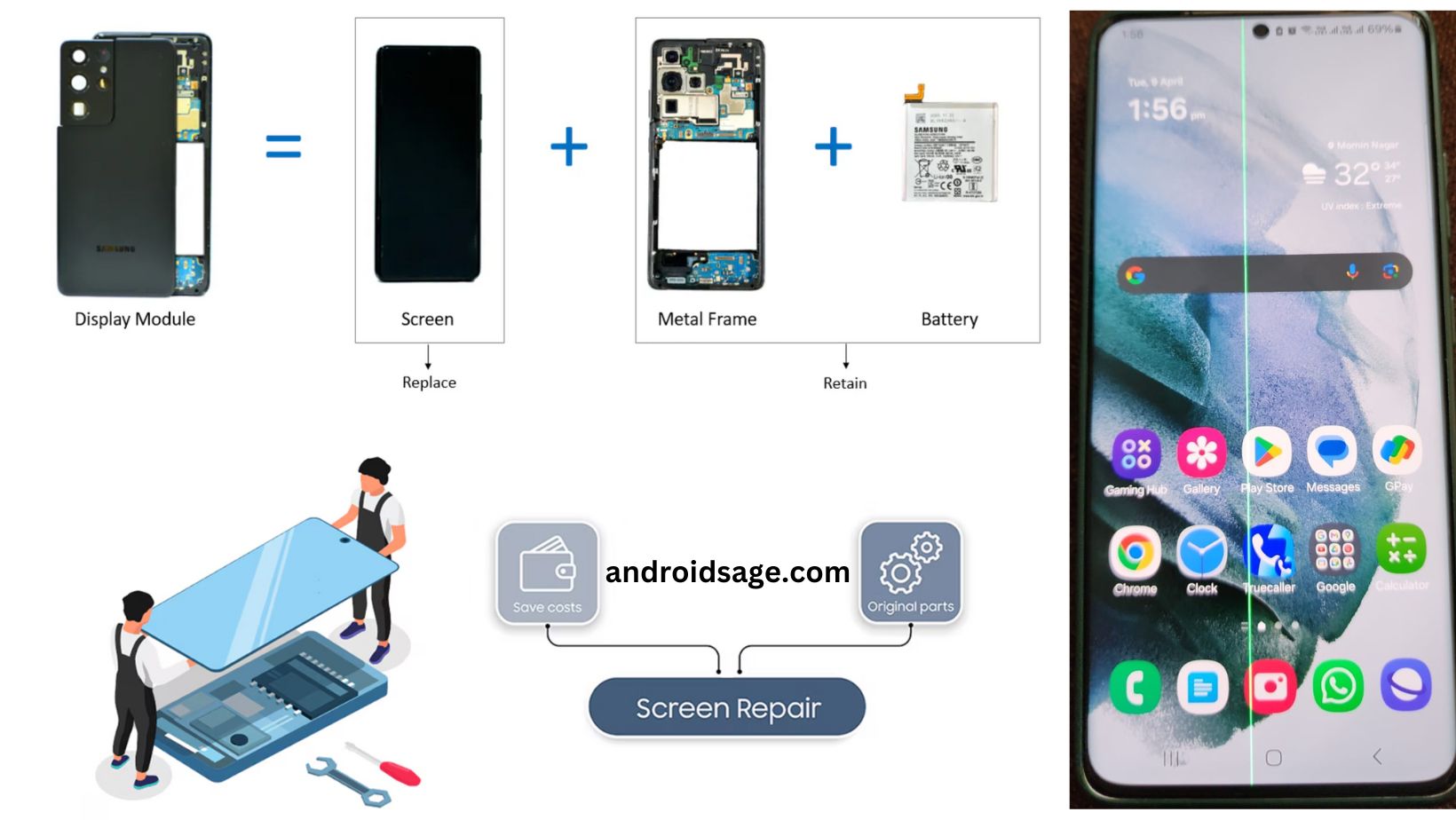
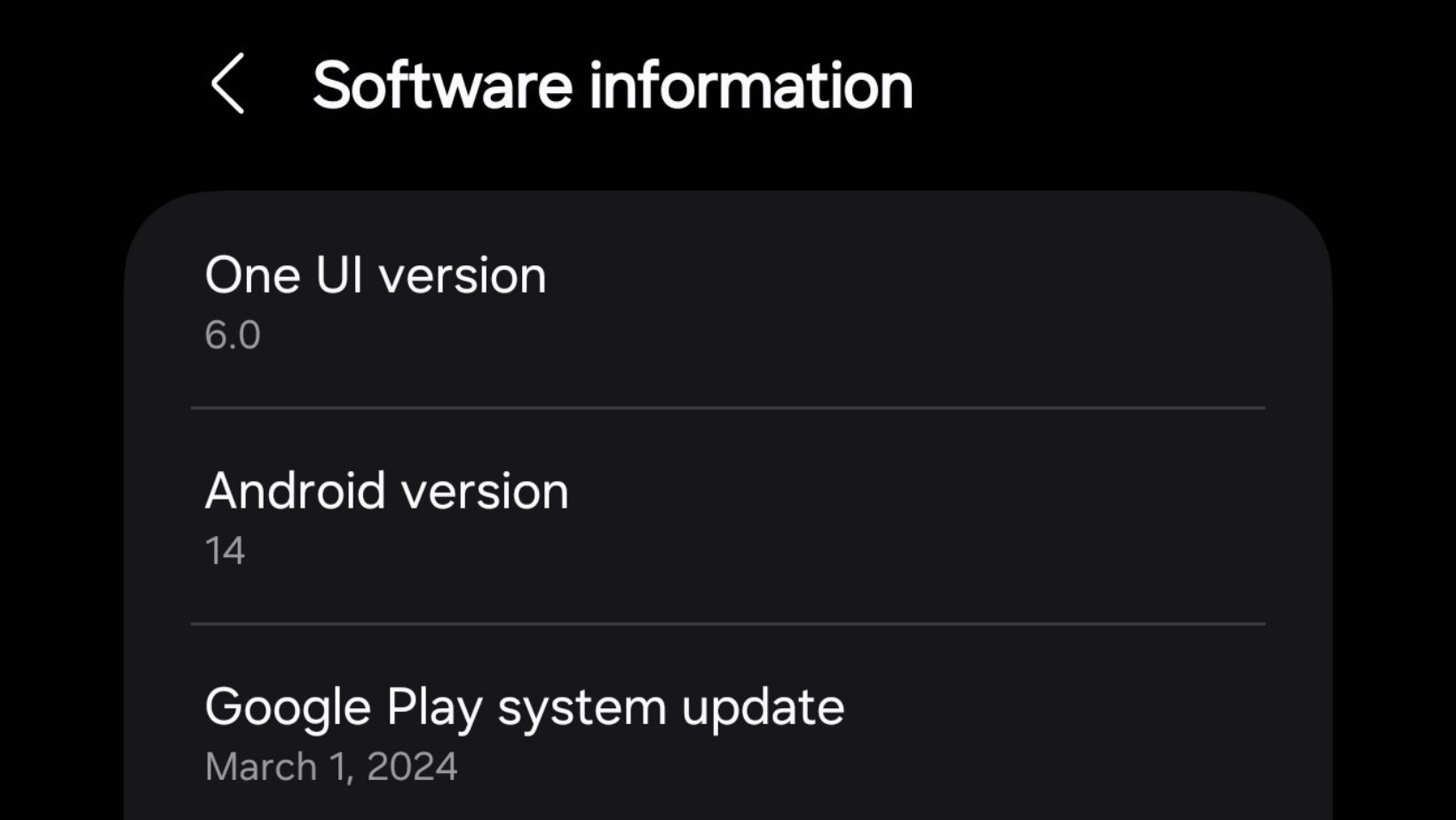
Leave a Reply