Rooting Android device simply means gaining access to core system (root) files. By gaining root access, you can modify the behavior of the system – either manually or using a specific app. We have made several posts in the past related to rooting various Android phones using different methods such as Magisk and SuperSU. Rooting apps and software are simply an exploit that deliberately place binaries to the root folder which give you Super User privileges. Here we will show you how to Unroot Android.
We have a lot of tutorials about rooting different Android devices safely. Some methods are safe such as Magisk or SuperSU because we know the working of these apps. Any other software promising about rooting your Android devices might be harmful and malicious software. So only follow guides mentioning Magisk Manager, SuperSU, phh Super User, or the latest entry LineageOS SU. You can also post requests i the comment section on how to root your Android device.
We have always advised against using some very controversial rooting apps such as KingRoot, KingoRoot, KingUser, and more. Since these software are closed source , we don’t really know how they function. Moreover, the KingRoot or KingoRoot doesn’t provide logs of what Android system files they are modifying and how really they would revert those changes. So these software and their code could be quite malicious and may be a threat to your device data. Also, there is no guarantee whether these apps will work.
However, some users still feel the need to use some rooting software such as KingoRoot just because they find it easier. Many complain they can’t uninstall KingRoot. Don’t worry, we have got you covered. Here we will also tell you how to Unroot your Android phone, uninstall root access, delete/remove/ force uninstall apps such as KingRoot, KingoRoot, KingUser, clean Android system of any malicious files.
Method 1: Unroot Android using simple app approach
This is the easiest and most effective way to Unroot your device or remove root access from your Android phone. Most of the rooting apps (SU management apps), using which you originally rooted your Android phone, have an inbuilt ‘uninstall root’ option. This is quite common with SuperSU and Magisk.
How to check if your Android device is rooted or not?
- Firstly, check if root access is working perfectly.
- Download and install Root Checker app.
- See if root exists.
Let’s see how to uninstall Magisk or SuperSU, KingRoot, KingoRoot, etc:
- If your device is shown as rooted, then follow the tutorial below to Unroot your device.
- Simply launch the associated root or super user management app. (The one app which you can grant root access to other apps.)
- Go to app setting. (Usually there is an icon in the top right corner).
- At the very bottom, you will see an option to uninstall root.
- Hit it and the app will revert back all the changes and Super User binaries.
Note 1: For Magisk, you will need to flash the Magisk Uninstaller. (See method 2 for Magisk downloads.)
Note 2: Before you uninstall root from your device, make sure you revert all the changes you have made to the system such as uninstall Substratum themes.
However, some apps could not be stubborn and may not uninstall the rooting binaries files themselves. Let’s explore other options too.
Method 2: Force Uninstall or Remove KingRoot, KingUser, KingoRoot or similar rooting apps
We have always advised against using some very controversial rooting applications or software such as KingRoot, KingoRoot, KingUser, and more. One of the reasons is because these apps could be stubborn and may not be easily removed. If the above method fails, do the following.

So if you are getting the same error of removing failed on any of these rooting apps, then you may have to take drastic steps by manually cleaning your Android devices. Moreover, we advise you to still follow up this procedure even if the app claims it has successfully removed itself.
As KingRoot, KingUser, KingoRoot are root apps and all their files are located at the core of Android system, you still need root access to uninstall the remnant.
So ensure that your Android device is still rooted with a different rooting tool such as Magisk or SuperSU. Install their supporting Super User management app. This will most likely replace the existing SU binaries and help protect your device whenever an app wants to gain root acces. You can easily grant or deny that app. See:
Now, the above apps need a custom TWRP recovery to flash the zip files. If TWRP for your device doesn’t exist, then you can compile a CF Auto Root zip from here and gain temporary root access. However, make sure your Android device has an Unlocked Bootloader.
Cleaning KingRoot, KingoRoot, KingUser remnants
- Make sure you are using another rooting tools such as Magisk or SuperSU.
- Check if KingRoot is enabled as device administrator under settings > security > device administration.
- Also, note down the package name of the rooting app by going to Settings > Apps >and tap on the app info.
- Navigate directly to
/system/app/or/system/using a root browser. - Simply search for a package similar to your rooting software with names such as
com.kingroot.kinguser,kingoroot, etc. - If you find such app or associated files, then simply delete it. (Deleting system files may be damaging to your device. So be careful. We won’t be responsible.)
Cleaning using apps
- Download and install root cleaner apps such as Root Uninstaller or app uninstaller.
- Launch the app search for services apps or packages related to King User.
- Remove it and restart phone.
More manual approach to Unroot Android phones
- Enable USB Debugging for Android phone.
- Setup ADB and Fastboot on your PC or computer.
- Connect your device via USB with debugging enabled.
- On your PC, open a command prompt or ADB terminal and type the codes one by one:
mount -o rw, remount /system
am kill com.kingroot.kinguser
pm uninstall com.kingroot.kinguser
See whether the app is completely removed. At the end you can uninstall the existing root apps like Magisk or SuperSU.
Method 2: Restore to Stock Firmware on your Android Phone
As a last resort and to really make sure your Android phone is not infected, you can manually flash the full stock firmware and bring your phone back to factory state.
You can also flash a custom ROM such as Lineage OS 15.1, Resurrection Remix, Dirty Unicorn, AOSPA, Pixel Experience as a temporary measure. Flashing a new ROM or stock firmware means it will remove the previous system files and replace it with a new one. So all the files in the former rooted system will be gone and a clean new copy will be placed.
You can restore your Android device from various manufacturers from the following tutorials:
- Download latest stock firmware and Restore to Stock firmware on Samsung devices.
- Download and install stock firmware for Sony Xperia devices.
- Download and install stock firmware for Huawei devices.
- Download and install stock firmware for LG devices.
- Download and install latest stock firmware for HTC devices.
- Download and install latest stock firmware for Xiaomi devices.
- Download and install stock firmware for Google Pixel and Nexus devices.
- Download and install stock firmware for OnePlus devices.
You can find more such tutorials for your device by simply searching your device on this website.

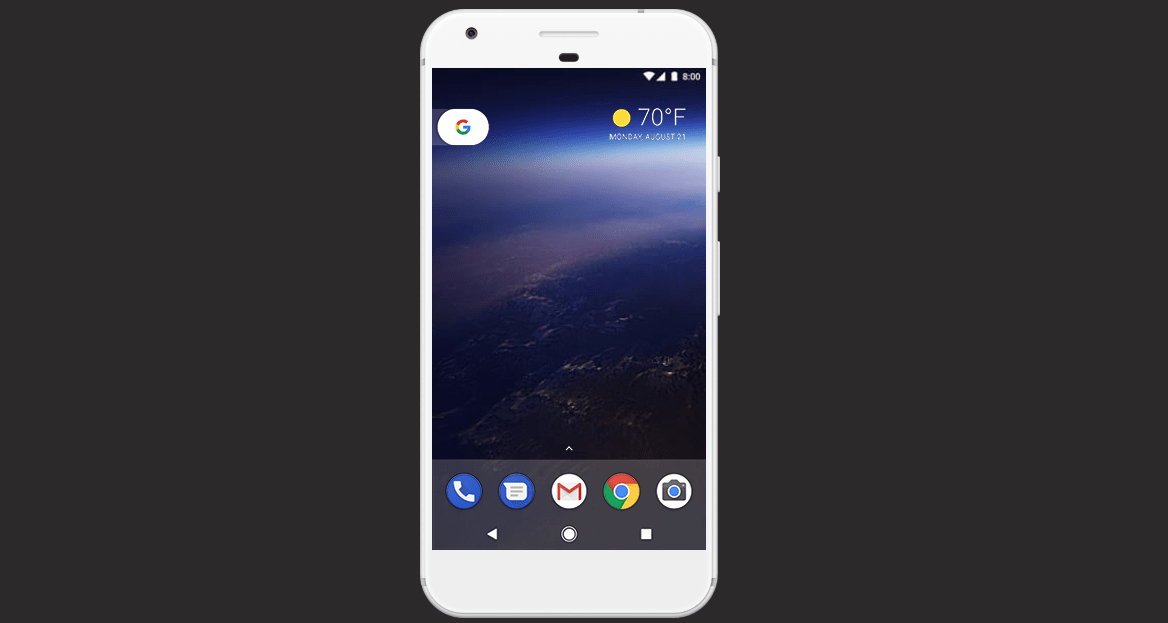
![Download BGMI 3.1.0 APK + OBB [Battlegrounds Mobile India 3.1]](https://www.androidsage.com/wp-content/uploads/2022/07/Battlegrounds-Mobile-India-2.1.0-APK-Download-BGMI-2.1-APK-and-OBB.jpg)


![Download GCAM 8.4 APK For All Samsung Galaxy Devices [Exynos and Snapdragon]](https://www.androidsage.com/wp-content/uploads/2022/04/GCAM-8.4-APK-Download-For-Samsung-Galaxy-Devices-Exynos-and-Snapdragon.jpg)

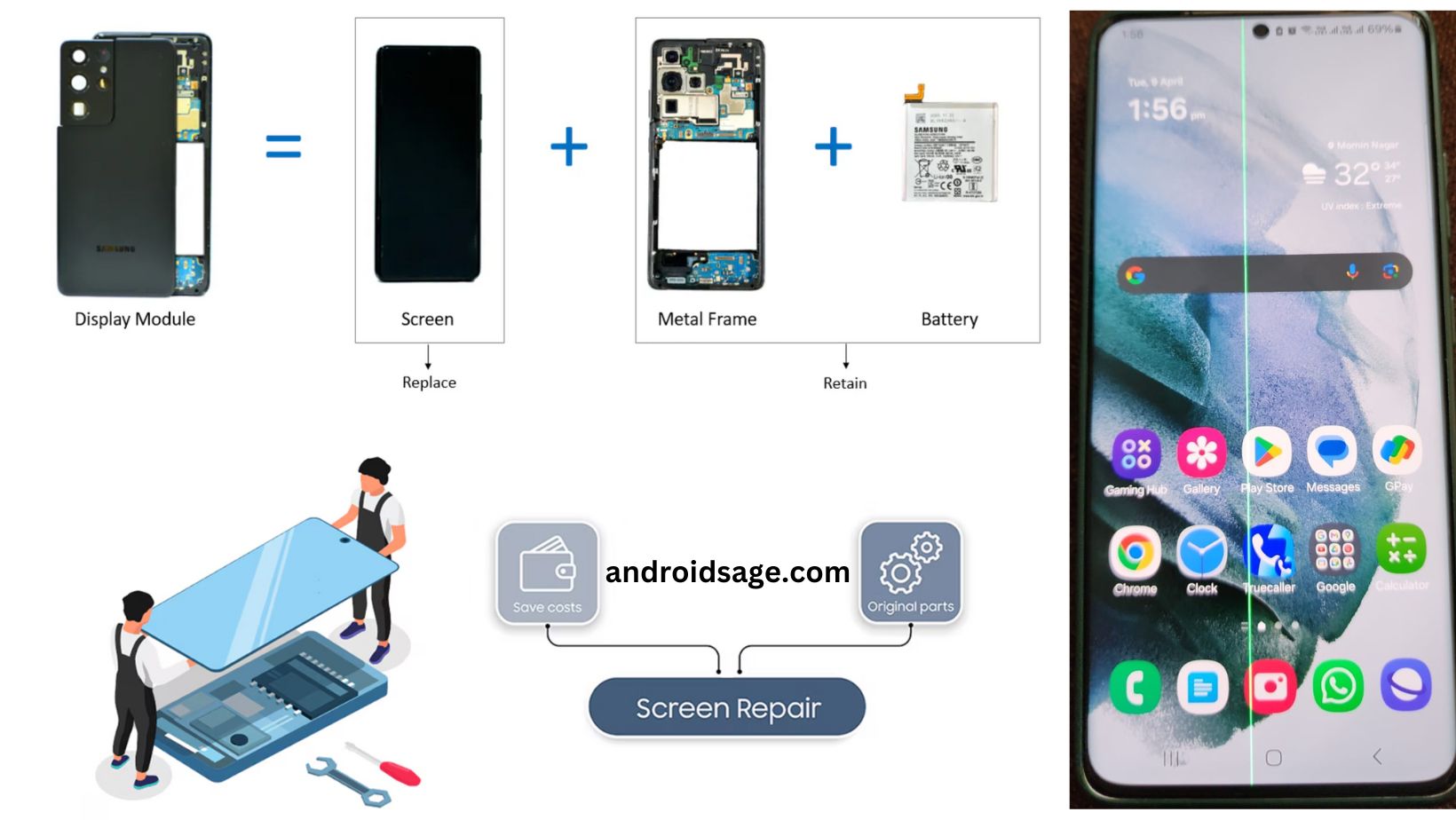
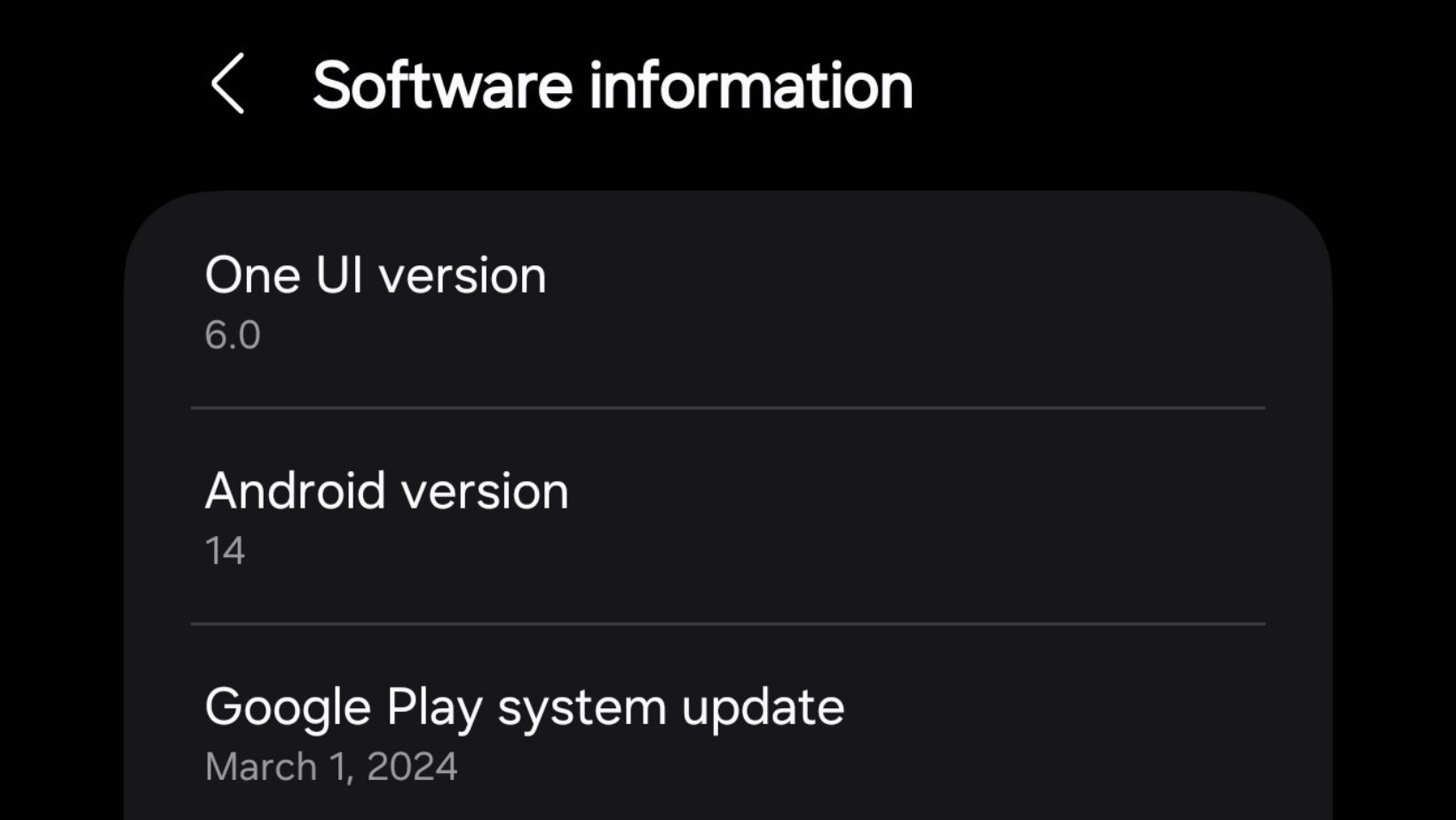





Leave a Reply