Google released Android 8.0 Oreo with several new features and functionalities such as advanced app permissions, AutoFill for username and passwords for saved websites and Android apps, notification categories, new Emojis, and much more. One of the most stunning features of Android Oreo is the Picture-in-Picture mode (PIP); which enables you to run 2 apps simultaneously without interrupting the other. Meaning, you can keep watching a video and still chat on WhatsApp or Messenger. The video keeps on playing in a small window as an overlay. This enables true multi-tasking functionality on a mobile phone.
Now, a lot of Google apps features the Picture-in-Picture mode including Maps, Google Chrome, Chrome Beta, and the whole Google Play Services itself. Any videos you play on Google Chrome in fullscreen mode will popup in Picture-in-Picture mode. This goes with YouTube as well. So we will show you how to take advantage of the PIP mode in Google Chrome (Beta) and enable it for YouTube as well.
Google is slowly rolling out the PIP mode for all the YouTube users. This means, the PIP mode is not restricted to YouTube Red only. Some users reported of such behavior. However, there is now confirmation from Google as of now. Regardless, here in this tutorial, we will show you how to enable the Picture-in-Picture mode for YouTube.
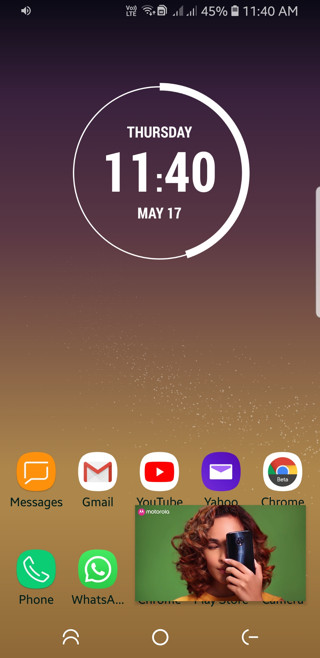
How to Enable YouTube Picture-in-Picture mode on any Android device?
- First, make sure Picture-in-Picture mode is enabled for Google Chrome (Beta). Go to settings, app, tap on settings icon on top right corner, and select Picture-in-Picture. Allow for all.
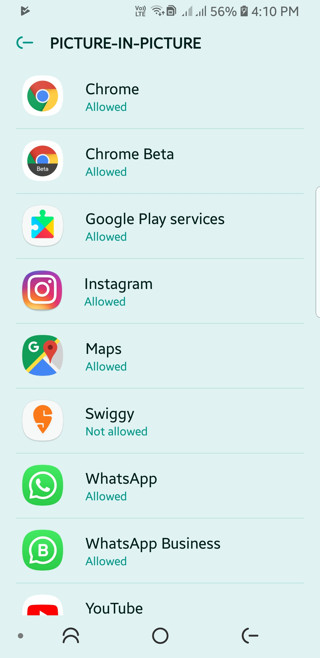
- Although, Picture-in-Picture mode will work with Google Chrome, we recommend you use the Chrome Beta app for better compatibility.
- So download and install Google Chrome Beta from Play Store.
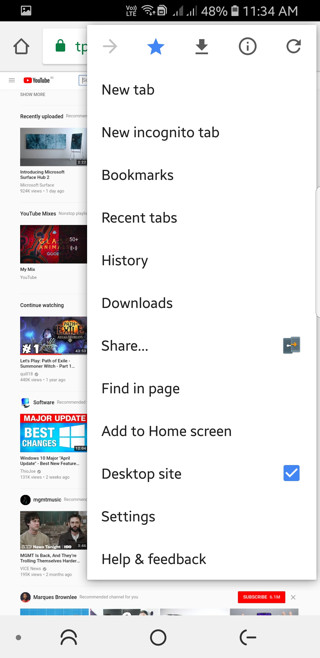
- Open Chrome Beta, visit YouTube, and tap on the settings icon on top right.
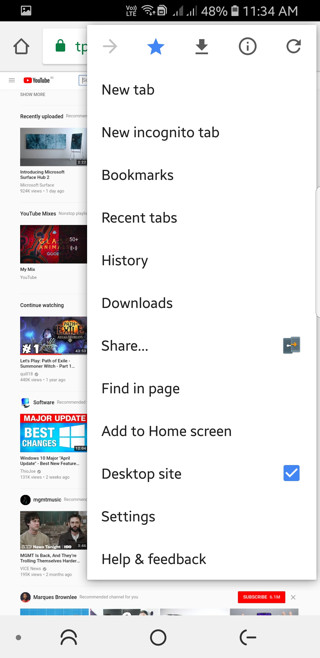
- Tap on Enable Desktop site. You will get the same user interface as you see on your PC.
- Now play any video. Make sure you make it full screen.
- Now press the home button and enjoy YouTube PIP mode.
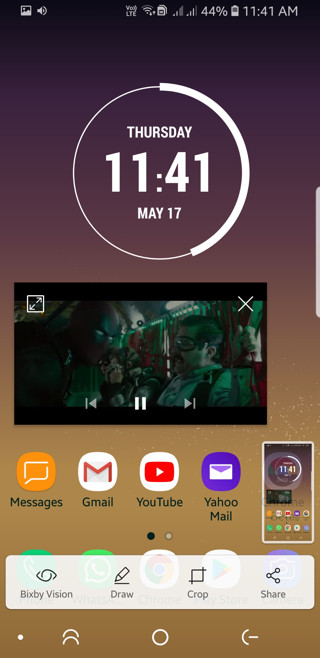
Note that, not all videos feature the YouTube PIP functionality. Upon testing, come of the videos could not successfully load some of the YouTube videos in PIP mode. You will have to test them yourselves.
On a second note, you can also play YouTube videos with a locked screen the same way. So you can add music videos to YouTube play list, play the song and lock the screen or press the home button.
Alternatives to YouTube:
You may also like NewPipe as an alternative to YouTube. It features ad-free experience, background play, video and audio downloads, and much more.

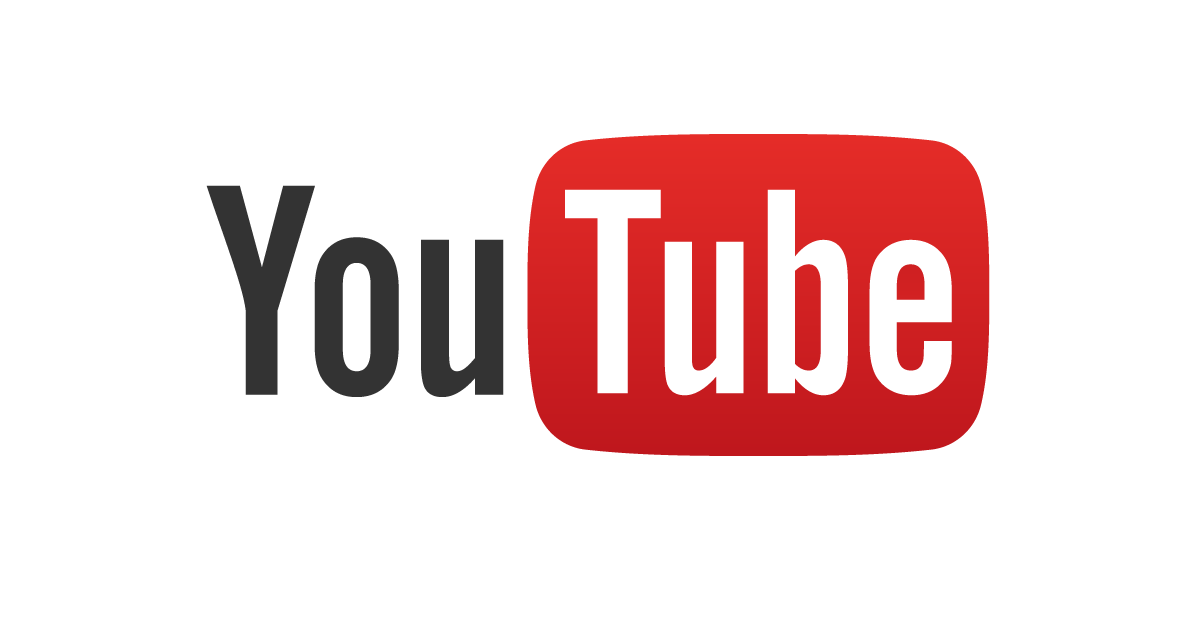
![Download BGMI 3.1.0 APK + OBB [Battlegrounds Mobile India 3.1]](https://www.androidsage.com/wp-content/uploads/2022/07/Battlegrounds-Mobile-India-2.1.0-APK-Download-BGMI-2.1-APK-and-OBB.jpg)


![Download GCAM 8.4 APK For All Samsung Galaxy Devices [Exynos and Snapdragon]](https://www.androidsage.com/wp-content/uploads/2022/04/GCAM-8.4-APK-Download-For-Samsung-Galaxy-Devices-Exynos-and-Snapdragon.jpg)








![Nothing OS 2.5.5 OTA for Phone 2a rolling out with updated camera and April 2024 Patch [Download] 13 Nothing OS 2.5.5 OTA for Phone 2a rolling out with updated camera and April 2024 Patch [Download]](https://www.androidsage.com/wp-content/uploads/2024/04/Downlaod-Nothing-OS-2.5.5-rolling-out-for-Phone-2a.jpg)
Leave a Reply