Update: Snapdragon Galaxy S8 and S8+ variants from carriers including Verizon, AT&T, T-Mobile, Sprint are now receiving June 2018 Security Patch update based on Android 8.0 Oreo. This started with the Samsung Beta Software Program which gained huge popularity for its Samsung Experience 9.0 firmware. It came with Android 8.0 Oreo along with several new features and a new skin. Now that Samsung’s Beta has ended, the Exynos as well as the Snapdragon variants of Galaxy S8 and S8+ are already running stable Oreo update.
The AT&T, Sprint, Verizon, Sprint, and unlocked S8 and S8+ devices are now being updated to June 2018 Android Security Patch. The OTA comes with new firmware build numbers G950USQU4CRE9 and G955USQU4CRE9 (Baseband versions) for Galaxy S8 (SM-G950U/U1) and S8+ (SM-G955U/U1) respectively. So download and update your Samsung device to latest firmware update from below.
All the Snapdragon variants from the USA share the same model number. This means all the USA carrier variants can be updated to Oreo using the same Verizon OTA update. This includes Snapdragon S8 or S8+ AT&T, Verizon, Sprint, T-Mobile, etc. holding the model numbers SM-G950U/U1 and SM-G955U/U1.
Firmware Information:
| Samsung Model | SM-G950U or SM-G955U |
| Device Name | Galaxy S8 or Galaxy S8 Plus |
| Region or Carrier | |
| Software Version | Android 8.0.0 Oreo |
| Changelist | 13663186 |
| Build date | Fri, 25 May 2018 04:30:26 +0000 |
| Security Patch Level | 2018-06-01 |
| Product code | LRA |
| Firmware PDA | G950USQU4CRE9 or G955USQU4CRE9 |
| Firmware CSC | G950UOYN4CRE9 or G955UOYN4CRE9 |
Download Snapdragon S8/S8+ Oreo June 2018 update
The full stock firmware for Snapdragon S8 and S8 Plus variants is now available for download. See how to download CRE9.
- Download and extract the latest SamFirm tool to PC.
- Find out the model number for your device under Settings > About Phone > Software information. (Here it would be SM-G950U or SM-G955U)
- Find out the CSC code or Product code for your specific region. Here, the code can also be founf in the firmware information section above.
- Run the SamFirm tool and input the model number and CSC code.
- Download the latest stock firmware for Galaxy S8.
- See How to install stock Samsung firmware using Odin tool?
Flashing tools:
How to update Snapdragon Galaxy S8/S8+ to Oreo June 2018 update?
Here in this tutorial, we will show you how to update your Snapdragon variants of Galaxy S8 (SM-G950U) and S8 Plus (SM-G955U) to latest CRE9 Oreo update. We will achieve this by flashing the previous CRE9 full firmware using Odin tool.
Method 1: Installing CRE9 base firmware using Odin.
- Make sure you have one of the Snapdragon variants from AT&T, Sprint, T-Mobile, or Verizon S8/S8+.
- Enable USB Debugging from Developer Options on your device. To do so, go to Settings > Developer Options > enable USB Debugging from there.
- Setup ADB and Fastboot on Windows, Mac OS, Linux or Chrome OS with quick 15 second ADB installer.
- Download all the files from above including the full G950USQU4CRE9 or G955USQU4CRE9. stock firmware Odin files and the Oreo OTA update zip with build CRB9.
- Transfer all the files for your specific device from the download section to your PC.
- In order to update to Oreo CRB9, your device needs to be on the BRB1 base firmware. So backup before you proceed as it will perform a clean flash.
- Extract the BRB1 zip file to get the firmware with .tar or .tar.md5 extension.
- Reboot your device into Odin Mode [Download Mode]. To do so, turn off your device completely and then press and hold Power button + Volume Down + Bixby keys.
- Download the Odin tool for PC, extract it, and run Odin software as administrator.
- Connect your S8 device to your PC using a USB cable.
- After a successful connection, the ID: COM in the Odin should turn Blue and an Added!! message should be displayed in the Log tab.
- Now click on AP button and add the firmware file by navigating to the file path. If there are multiple files, then add them to their proper section.
- Take care that only Auto Reboot and F.Reset Time are selected on the Options tab. Do not check Re-Partition.
- Once done, verify everything and proceed with installation by selecting Start button.
Note: Sometimes firmware could come in 4 different files like BL, CSC, AP, CP. If it’s a 4 file firmware, then add each file to its proper location. Take a look at the image below:
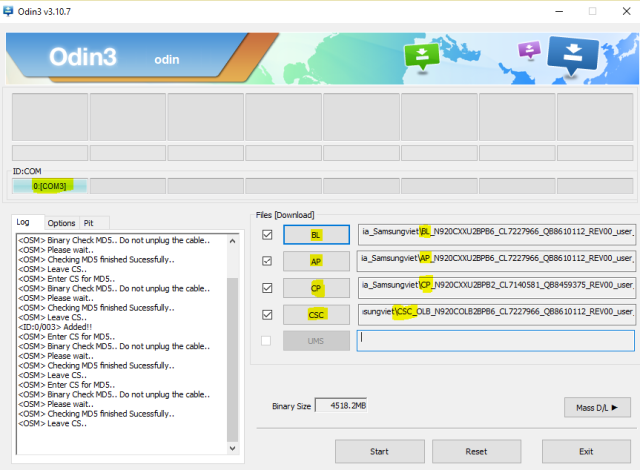
- When you get a PASS! message in the Log tab on your Odin software, that means firmware has successfully been installed and the device will restart itself. If not, then reboot manually.
Method 2: Installing CRB9 OTA update zip via ADB sideload method
Alternatively, if you want to update to previous Oreo CRB9, then here are the downloads:
Following we have the SS-G950USQS2BRB1-to-U2CRB9-UP and SS-G955USQS2BRB1-to-U2CRB9-UP OTA update zips for the S8 and S8+. So you will need the latest BRB1 Odin files as well.
Downloads: Snapdragon Galaxy S8 SM-G950U/U1
- S8 G950USQU2BRB1 full stock firmware Odin file
- Incremental OTA update G950USQS2BRB1-to-U2CRB9 | Mirror
Downloads: Snapdragon Galaxy S8+ SM-G955U/U1
- S8 G955USQU2BRB1 full stock firmware Odin file
- Incremental OTA update G955USQS2BRB1-to-U2CRB9 | Mirror
More Galaxy S8/S8+ Oreo Beta ROM downloads:
While stock recovery install should work perfectly fine, here is the ADB sideload method:
Note: If you think ADB sideload method is not for you, then you can also settle for an easier method of applying updates using stock recovery from here.
Step 1: Make ADB and Fastboot is setup on both Galaxy S8 and PC. Trust the connection at the first USB connection on your Android.
Step 2: Connect Android phone to PC. Now open a command prompt or terminal window on your PC where the OTA update zip is present. To do so, type cmd in the address bar and hit Enter key.
Step 3: Reboot your Galaxy S8 device into Recovery mode. To do so, issue the following command through cmd or terminal.
adb reboot recovery
Step 4: Now go to device recovery and select “Apply updates from ADB”.
Step 5: Navigate to the location where you have placed the OTA file on your PC. It’s time to flash the OTA by issuing the following command. (Note that you type the exact name with its proper extension.)
adb sideload update.zip
Note: Put the exact file name in the <filename> section without “<>” and proper extension.
Step 6: Approve the update and wait till the upgrade completes.
Step 7: Once you have updated to CRB9, go to settings > software updates > download OTA update manually.
Reboot device to the system. Alternatively, while, on Mac OS, you can issue “./adb sideload <filename>.zip” command or on Linux type “sudo adb sideload <filename>.zip” to flash the OTA. Check out the complete tutorial from here.

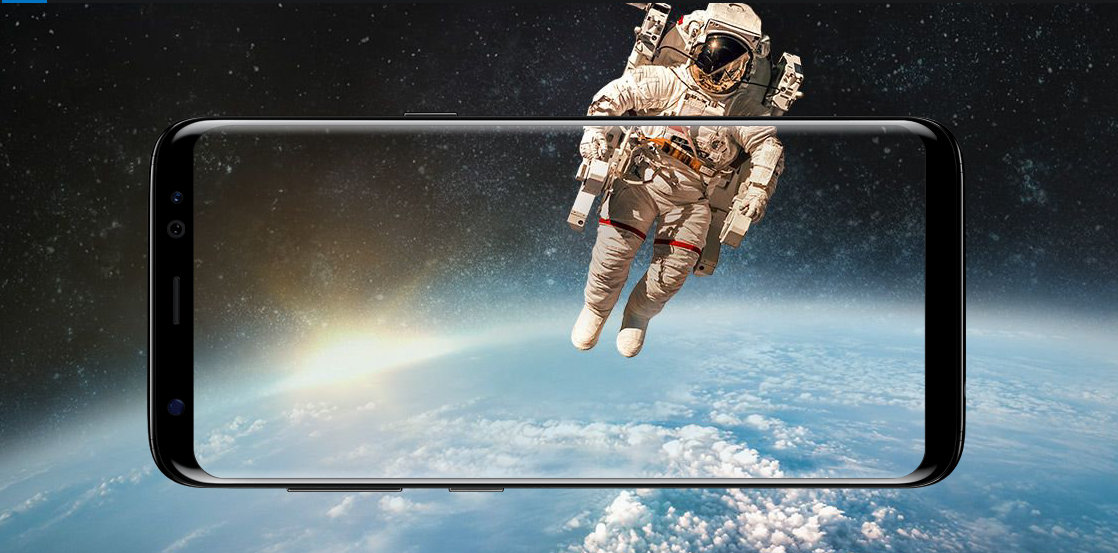
![Download BGMI 3.1.0 APK + OBB [Battlegrounds Mobile India 3.1]](https://www.androidsage.com/wp-content/uploads/2022/07/Battlegrounds-Mobile-India-2.1.0-APK-Download-BGMI-2.1-APK-and-OBB.jpg)


![Download GCAM 8.4 APK For All Samsung Galaxy Devices [Exynos and Snapdragon]](https://www.androidsage.com/wp-content/uploads/2022/04/GCAM-8.4-APK-Download-For-Samsung-Galaxy-Devices-Exynos-and-Snapdragon.jpg)








![Nothing OS 2.5.5 OTA for Phone 2a rolling out with updated camera and April 2024 Patch [Download] 9 Nothing OS 2.5.5 OTA for Phone 2a rolling out with updated camera and April 2024 Patch [Download]](https://www.androidsage.com/wp-content/uploads/2024/04/Downlaod-Nothing-OS-2.5.5-rolling-out-for-Phone-2a.jpg)
Leave a Reply