Update: Samsung Galaxy Note 8 SM-N950U or SM-N950U1 new Android 8.0 Oreo firmware update with bruild number N950USQU3CRC1. It is now available for download with Baseband N950USQU3CRBB. The new OTA update N950USQU3CRC2 has also been certified and available for download at the end. Samsung is currently rolling out the latest Samsung Experience 9.0 firmware update for the Galaxy S8 and S8 Plus devices via the official Beta Program. Recently, the manufacturer started rolling out the Oreo Beta 4 to several regions and variants of S8 including the Snapdragon and Exynos models. Similar Oreo update leaked for the Note 8 a few week ago. Now, a second Android 8.0 OTA update got leaked featuring Samsung Experience 9.0; also called as TouchWiz Oreo.
Today, a new Android 8.0 Oreo build showed up for the Samsung Galaxy Note 8 Snapdragon variant with a baseband version N950USQU2CQL7. This is the second leaked Oreo ROM for the device after the first N950USQU2CQL1 build rendered. It came with all the Oreo goodies and latest security patch.
This new Android 8.0 features Samsung Experience 9.0. Note 8 users have managed to capture the OTA and mirror the same for rest of the users. So now you can update any Note 8 Snapdragon variants to official leaked Oreo update. The procedure is listed below. Check your phone’s model number to see if its N950U or N950U1, then you are good to go. However, for model number N950U1 you will have carrier apps and boot animation when using your phone.
How to update Galaxy Note 8 to Android 8.0 Oreo update SE 9.0?
The following firmware files are OTA update zips captured for the unlocked variant of Note 8 SM-N950U. So in order to be on the latest Oreo CQL7 firmware update, your device must be on the base firmware BQL5. The OTA captured for Note 8 is from BQL5 to CQL7.
The first thing you will need to do is download and flash the stock BQK2 firmware via Odin tool. This will install the unlocked variant firmware which is the base firmware. As it is Snapdragon USA unlocked stock firmware, the new Oreo update will work with any Note 8 Snapdragon variant including AT&T, T-Mobile, Sprint, Verizon, etc.
Download official Samsung Experience 9.0 Note 8 Oreo OTA update
Update: New Oreo firmware update N950USQU3CRBB is now available for download which is the latest Android 8.0 Oreo firmware update for the Galaxy Note 8 SM-N950U or SM-N950U1.
- Check your phone’s model number to see if its N950U or N950U1. If your model number is N950U1 you will have carrier apps and boot animation when using your phone.
In order to get the new CRBB Baseband, you will need to,
- Download the full stock firmware N950USQU3BRA8 Odin file.
- Later download and install the latest Oreo OTA N950USQU3CRBB update.zip
Once you are onto the CRBB OTA update, download the
Download Older Oreo firmware files:
The following files will work too.
- Download base firmware BQK2 Odin file | Mirror download
- Required BQK2 to BQL5 | OTA update
- Official Oreo BQL5 to CQL7 | OTA update
Install Oreo update onto Note 8
Step 1: Make sure your Galaxy Note 8 is a USA Snapdragon variant with model number SM-N950U/U1.
Step 2: Enable USB Debugging from Developer Options on your device. To do so, go to Settings > Developer Options > enable USB Debugging from there.
Step 3: Make sure to setup ADB and Fastboot on Windows, Mac OS, Linux or Chrome OS with quick 15 second ADB installer. You may also like Universal ADB drivers.
Step 4: Make sure your device is running the base firmware N950USQU3BRA8 or N950USQS2BQK2; depending on the files you are using. You may also need the BQK2 stock firmware. Then, proceed with the Samsung Oreo OTA updates listed below.
Step 5: Download the two Oreo OTA update (N950USQU3CRBB) or (BQK2 to BQL5 and BQL5 to CQL7) from the download section. Transfer files to PC, Mac Book, or Linux machine.
Step 6: Connect Note 8 device to PC via USB cable.
Step 7: Now open a command prompt or terminal window on your PC where the OTA update zip is present. To do so, type cmd in the address bar and hit Enter key.
Step 8: Reboot your Galaxy S8 device into Recovery mode. To do so, issue the following command through cmd or terminal.
adb reboot recovery
Step 9: Now go to device recovery and select “Apply updates from ADB”.
Note: You can also choose the “Apply OTA updates from storage” and flash the two OTA updates one after the other.
Step 10: Navigate to the location where you have placed the OTA file on your PC. It’s time to flash the OTA by issuing the following command. (Note that you type the exact name of the OTA zip file with its proper extension.)
adb sideload SS-N950USQS3BRA8-to-U3CRBB-UP.zip
Step 11: In case you are using the older files, use the following two codes. It is time to flash the Oreo OTA update. Issue the following command via same terminal window.
adb sideload SS-N950USQS2BQK2-to-S2BQL5-UP.zip
adb sideload SS-N950USQS2BQL5-to-U2CQL7-UP.zip
Note: Put the exact file name in the <filename> section without “<>” and proper extension.
Step 12: Approve the update and wait till the upgrade completes.
Reboot device to system. Check out the complete tutorial from here.
If anything goes wrong, you can always restore Note 8 to stock.
Download Snapdragon Note 8 N950USQU3CRC1 and N950USQU3CRC2 OTA
New OTA update downloads are up for the Snapdragon Galaxy Note 8 with firmware build number N950USQU3CRC1 and N950USQU3CRC2. Once you have updated your Note 8 to the CRBB OTA, download the new CRC1 or CRC2 OTA and install using ADB sideload method. (As shown above.)
- Note 8 new CRC1 OTA | Download SS-N950USQU3CRBB-to-U3CRC1-UP
- Note 8 new CRC2 OTA | Download SS-N950USQU3CRBB-to-U3CRC2-UP

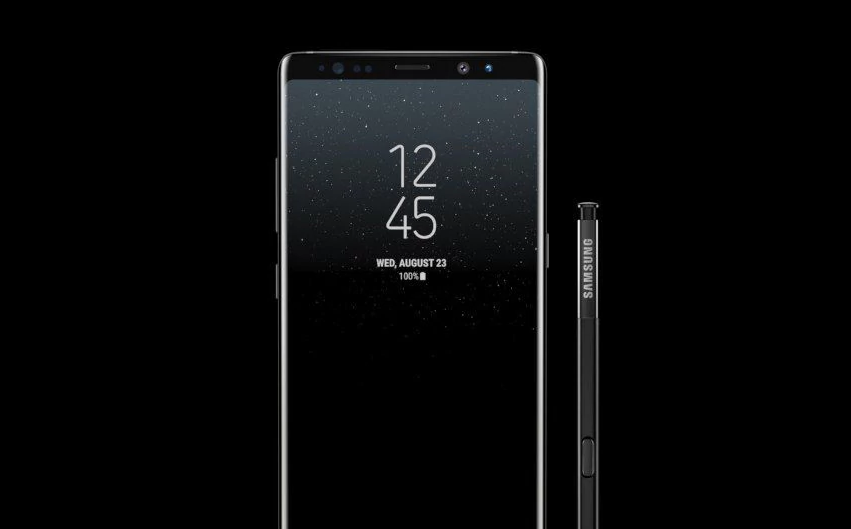
![Download BGMI 3.1.0 APK + OBB [Battlegrounds Mobile India 3.1]](https://www.androidsage.com/wp-content/uploads/2022/07/Battlegrounds-Mobile-India-2.1.0-APK-Download-BGMI-2.1-APK-and-OBB.jpg)


![Download GCAM 8.4 APK For All Samsung Galaxy Devices [Exynos and Snapdragon]](https://www.androidsage.com/wp-content/uploads/2022/04/GCAM-8.4-APK-Download-For-Samsung-Galaxy-Devices-Exynos-and-Snapdragon.jpg)








![Nothing OS 2.5.5 OTA for Phone 2a rolling out with updated camera and April 2024 Patch [Download] 8 Nothing OS 2.5.5 OTA for Phone 2a rolling out with updated camera and April 2024 Patch [Download]](https://www.androidsage.com/wp-content/uploads/2024/04/Downlaod-Nothing-OS-2.5.5-rolling-out-for-Phone-2a.jpg)
Leave a Reply