OnePlus 5T is now the manufacturer’s latest flagship phone. It was just launched last week and now available for sale in many major countries. Moreover, the OnePlus 5T just received yet another Oxygen OS 4.7.2 OTA update. The device is still running the former Android 7.1.1 Nougat firmware. The OnePlus 5/5T are reported to receive 8.0 Oreo update this month with the first Open Beta build. At the beginning next year, the official Oxygen OS 5.0 will be released. Hence, this tutorial will come in handy in rooting not only the 7.1 Nougat, but also the upcoming 8.0 Oreo for OnePlus 5T.
Why root OnePlus 5T?
There could be several reasons why you would like to root your Android phone. One of which is that you simply can. Now, OnePlus is the only manufacturer which is open for development and rooting won’t void the device warranty. Don’t believe me? You can straight up ask OnePlus support and they will say the same thing.
However, you need to be careful about the procedure. As rooting, installing a custom TWRP recovery, or even flashing a custom ROM like Lineage OS may get tricky for beginners. Hence, here is a handy tutorial on how to Unlock Bootloader, install TWRP recovery, and root OnePlus 5T.
Some of the reasons why users root Android phones:
- Flashing custom ROMS like Lineage OS, Resurrection Remix, Paranoid Android,
- Customization and modification
- Flashing and Tweaking different Kernels
- Adblocking across the Android system
- Theming using Substratum
- Installing Magisk, and much more.
Method 1: How to Unlock Bootloader, install TWRP recovery, and root OnePlus 3T?
This procedure may feel complicated to some. It requires a bit of technical knowledge like ADB, Fastboot, etc.
The procedure is same as that of the previous phones like OnePlus 3/3T. The ony difference is that you will need a TWRP recovery specific to OnePlus 5T, and the latest versions of SuperSU or Magisk.
Here are some videos we have made on rooting OnePlus 3/3T which will come handy. The steps are same. You just need to use different files.
How to unlock Bootloader?
How to install TWRP and root OnePlus phones?
Requirements for rooting OnePlus 5T
- Enable OEM Unlock, USB Debugging, and Advanced Reboot on your Android device. Enable Developer Options by going to Settings > About Phone > Tap on the Build Number several times. Trust the connection by allowing it when you connect it to your PC for the first time.
- Setup ADB and Fastboot on your PC. Download the 15 second ADB and Fastboot.
Download TWRP recovery, Magisk, SuperSU for OnePlus 5T
Flash Latest SuperSU v2.85 SR5+ or Magisk v14.3+ for root access
Download latest TWRP 3.1.1+
- TWRP 3.1 for OnePlus 5T → Download
Decrypt OnePlus 5T:
- Download DM-Verity zip
You may also like:
- Stock OnePlus 3T Wallpapers
- Stock OnePlus 5T Wallpapers
How to Root OnePlus 5T?
The first thing we are going to do is unlock the Bootloader. Be sure to go through the requirements from above. Later, we are going to install TWRP recovery. Finally, you can either flash Magisk or SuperSU as per your wish. Both magisk and SuperSU have theire own benefit. But they will both gain root access to your device.
Note: To bypass the Forced Encryption and DM-Verity, flash the Decrypt zip listed above.
Step 1: Download all the files from the download section above and transfer them to your PC. Also, keep a copy of the files in phone storage like SuperSU, Magisk, DM-Verity zip, TWRP, etc.
Step 2: Connect device to PC and trust the connection by checking “Always allow from this computer” when you plug in Android device for the first time.
Step 3: Now keep the Android device plugged in and open a command prompt or terminal on your PC. You can simply click the address/location bar in Windows and type “cmd”.
Alternative: Hold the shift key on the keyboard and right-click on an empty space and select “Open command window here” option to launch a cmd window.
Step 4: Time to reboot OnePlus 5T into the Bootloader or Fastboot mode. Issue the following command via cmd or terminal:
adb reboot bootloader
Alternative: If you have enabled Advanced reboot option, then press and hold the Power button and choose Reboot to Bootloader.
Step 5: Keep the device connected to PC once booted into the Fastboot mode (bootloader mode). Issue the following command to check your device connectivity. It should return device code:
fastboot devices
Step 6: This is optional, but you can still check the device Bootloader unlock status:
fastboot oem unlock-info
Note: Reboot, and check the unlock status again. If the status is locked, then continue to unlock it.
Step 7: Now its time to Unlock the Bootloader. Issue the following command:
fastboot oem unlock

Note: You have successfully unlocked the bootloader. Now you can easily setup a custom TWRP recovery and flash SuperSU/Magisk to root. Its time to install TWRP recovery onto your OnePlus 5T
Step 8: Now reboot back into the Fastboot mode (Bootloader mode) See steps 1 to 5 above.
Step 9: Navigate to the location on PC where the OnePlus 5T TWRP recovery image exists. Enter the following command to flash the recovery image:
fastboot flash recovery <filename>.img
Note that, you need to use the correct file name with proper extension. Here with TWRP version o5ttwrp.img use the command “fastboot flash o5ttwrp.img”
For Mac OS, use commands like “./fastboot flash recovery <filename>.img” and for Linux OS, use commands like “sudo fastboot flash recovery <filename>.img” to flash the TWRP.
Flash SuperSU or Magisk to Root OnePlus 5T
Both SuperSU and Magisk are rooting tools. Both have their own benefits. Use only one of the two. Read the benefits of Magisk from here.
Here is the actual rooting procedure via TWRP:
- Transfer SuperSU or Magisk package to OP 5T storage.
- Reboot OnePlus 5T into TWRP recovery. To do so, turn off your device completely and hold volume down and power buttons for a few seconds.
- Take a full Nandroid backup from TWRP.
- Now, tap on the Install option and select the SuperSU/Magisk file.
- Swipe to confirm.
- Reboot to system.
For a detailed tutorial on how to use TWRP – click here.
Method 2: How to root OnePlus 5T using the All in One Toolkit?
This OnePlus 5T Toolkit is a graphic tool designed for various operations for visual learners. The operations including unlocking bootloader, root, flash TWRP, flash OTA & flash factory images, etc. with a few clicks. All the options are automated and all you have to do is follow the instructions.
Functions of the OnePlus 5T AIO Toolkit?
- Backup Data Your Device [Backup app & app data]
- Restore Data Your Device
- Install USB drivers On PC
- Unlock Bootloader
- Lock Bootloader
- Check Device Status
- Check Bootloader Status
- Flash – Boot TWRP Recovery
- Flash – Boot Stock Recovery
- Flash Factory Images
- Install APKs
- Flash Partitions
- Erase All Data (This function can decrypt the phone)
- Reboot Phone
- Update the Tool to latest version
- Update Adb and Fastboot to latest version
- Set Adb and Fastboot priviliges in system wide
- Install Zip directly from PC (Required TWRP on phone)(These functions work perfectly on my pc but i have perfect adb drivers on my pc and perfect TWRP on my phone)
- Flash Fastboot ROM
- Delete downloaded files
This toolkit has been developed to work with several Android devices like:
- Oneplus 5T
- Oneplus 5
- Oneplus 3T
- Oneplus 3
- Oneplus Two
- Oneplus One
- Oneplus X
- ZUK Edge (Stock firmware and recoveries not found for now)
- ZUK Z2 PRO (Stock firmware and recoveries not found for now)
- ZUK Z2 (Stock firmware and recoveries not found for now)
- ZUK Z1
- LG G6
- LeEco Le Pro 3
- LeEco Le Max 2
- LeEco X52X
- Nexus 4
- Nexus 5
- Nexus 5X
- Nexus 6
- Nexus 6P
- Xiaomi Mi A1
Download latest OnePlus 5T rooting Toolkit
- All in one Toolkit → Download | Mirror ( Another Alternative Link )
How to use?
- Open the OnePlus 5T Toolkit.
- Connect the OnePlus device to PC.
- Select the appropriate option.

- Select device.

- Follow instruction on screen.
- Profit.
That’s it. Follow and like us on social media. For queries either comment down below.



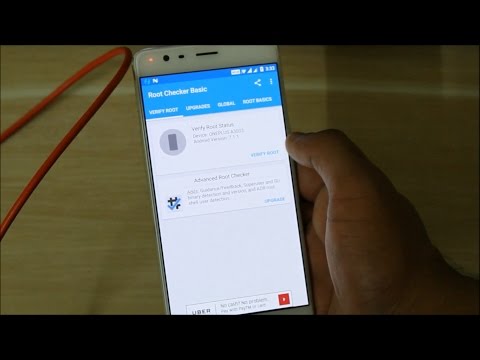
![Download BGMI 3.1.0 APK + OBB [Battlegrounds Mobile India 3.1]](https://www.androidsage.com/wp-content/uploads/2022/07/Battlegrounds-Mobile-India-2.1.0-APK-Download-BGMI-2.1-APK-and-OBB.jpg)


![Download GCAM 8.4 APK For All Samsung Galaxy Devices [Exynos and Snapdragon]](https://www.androidsage.com/wp-content/uploads/2022/04/GCAM-8.4-APK-Download-For-Samsung-Galaxy-Devices-Exynos-and-Snapdragon.jpg)

![[Download] Nothing OS 2.5.5 for Phone 1 with ChatGPT Integration, AI Brightness, RAM Booster 5 [Download] Nothing OS 2.5.5 for Phone 1 with ChatGPT Integration, AI Brightness, RAM Booster](https://www.androidsage.com/wp-content/uploads/2024/04/Nothing-Phone-ChatGPT-firmware-Download.jpg)
![The Best Launcher for Android Just Got a Huge Update [APK Download] 6 The Best Launcher for Android Just Got a Huge Update [APK Download]](https://www.androidsage.com/wp-content/uploads/2024/04/Best-Android-Launcher.jpg)
![[Download] Android Auto 11.8 Features Revamped Settings Menu with Material You Design 7 [Download] Android Auto 11.8 Features Revamped Settings Menu with Material You Design](https://www.androidsage.com/wp-content/uploads/2024/04/New-android-auto-11.8-APK-Download-with-material-you-settings-menu.jpg)
![[Download] Google Gemini APK with Add This Screen Option and Opens in Popup Window 8 [Download] Google Gemini APK with Add This Screen Option and Opens in Popup Window](https://www.androidsage.com/wp-content/uploads/2024/02/Google-Gemini.jpg)
![Good Lock Theme Park v1.1 Major Update with Faster Theme Creation [APK Download] 9 Good Lock Theme Park v1.1 Major Update with Faster Theme Creation [APK Download]](https://www.androidsage.com/wp-content/uploads/2024/04/Good-Lock-Theme-Park-new-update.jpg)
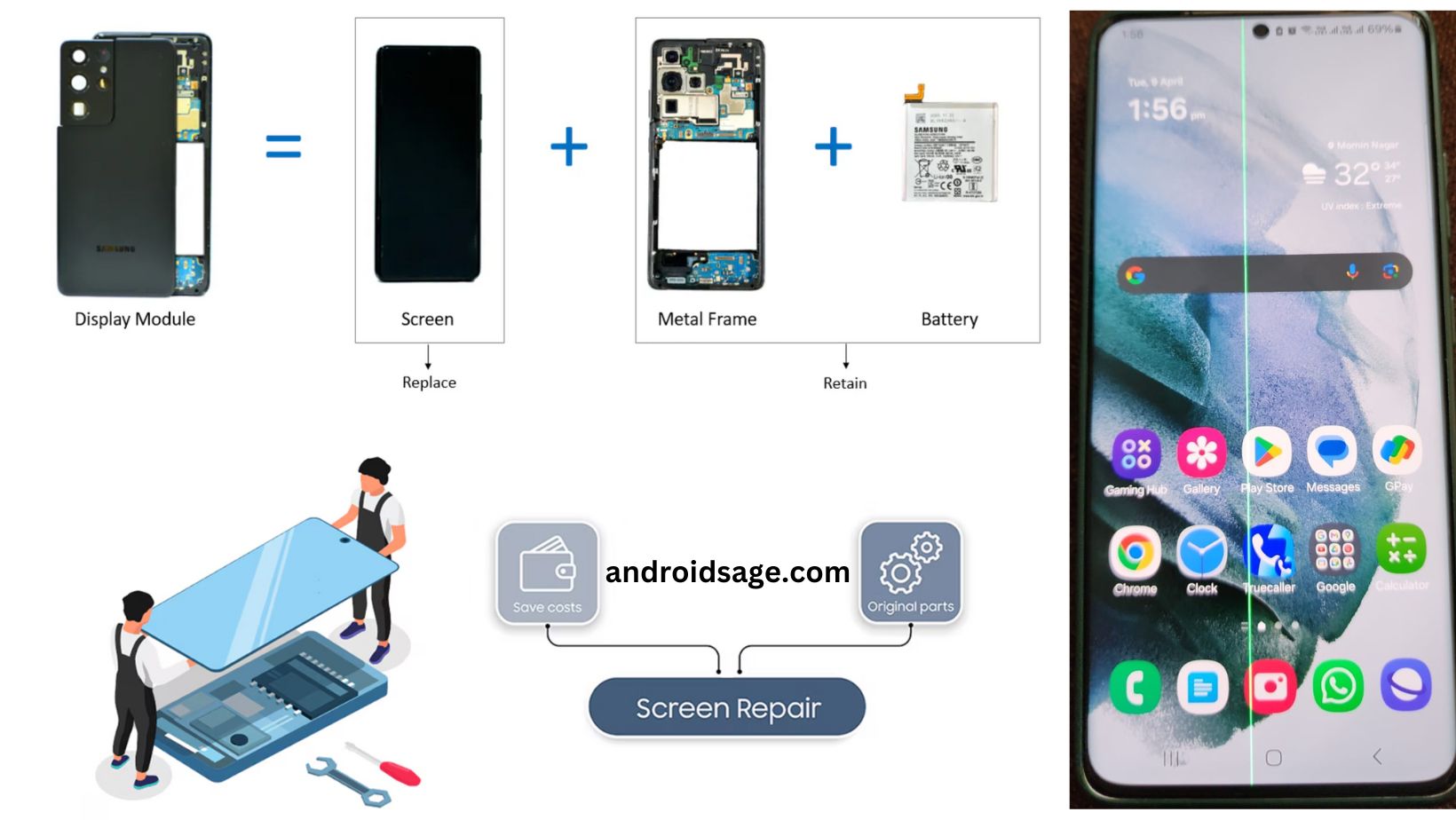
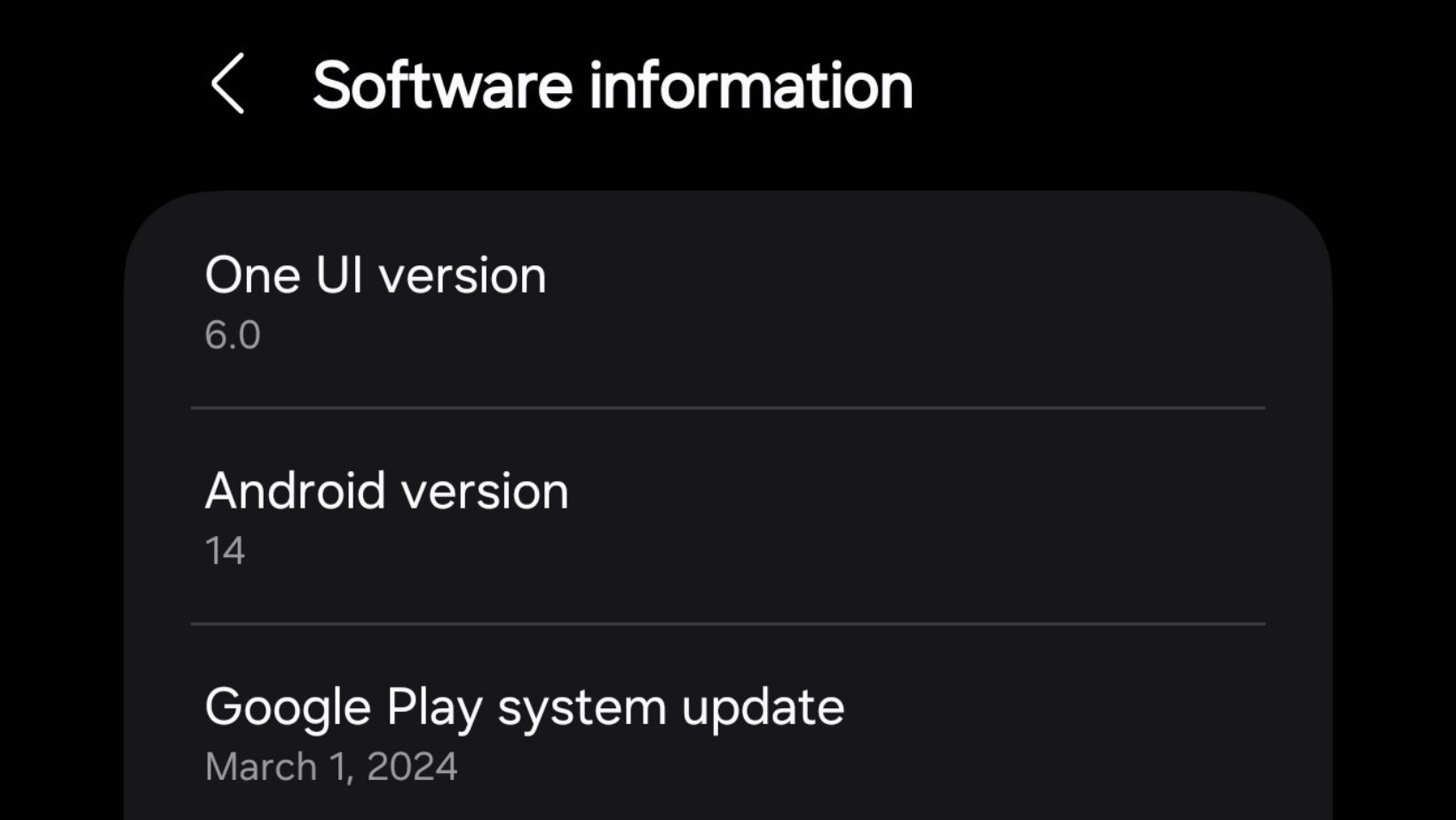
Leave a Reply