Google Pixel 2 and the Pixel 2 XL just launched a couple of days ago and is now on sale in the United States. Soon the devices will be available in Europe, Asia, and eventually across the globe. Pixel 2 comes with Android 8.0 Oreo out of the box. Apart from the stunning hardware specifications and new features like quick charge, the main attraction about them is the revamped user interface.
The first thing you will notice is that the dock or so called the dashboard has been replaced with the new Google Search widget. The search widget is round and easily accessible as it is right on your fingertips. So no more dock apps.
We already know that the app drawer icon is now primitive since Nougat. Since the first generation Pixel, Google have already replaced it with a new swipe up gesture to open the app drawer. Since 8.0 Oreo, you will see a number of changes like improved notification badges, new set of Adaptive icons, wallpapers and live Earth wallpapers too.
Here in this tutorial, we will show you how to get the full Google Pixel 2 Launcher look and user interface on your Android device. This is a simple guide with just a little customization and tweaks here and there using Nova launcher.
![]()
See how to get the new Google Pixel 2 and Pixel 2 XL Launcher user interface on any Android device. You may also like Pixel launcher 2 APK based on Android 8.0 Oreo.
Pixel 2 XL Launcher: Download Nova launcher or similar app
Nova Launcher is the best as compared to other launchers in the market when it comes to customization options. It also has a large support from developers for icons, settings, etc. There are numerous customization options right in the free app itself. If you want to get the full Pixel 2 Oreo experience like the new notification badges, then try out the Nova Launcher Prime.
Read: Complete customization of homescreen to get Pixel 2 look using Action launcher.
Moreover, if you want to try out upcoming features before anyone else, then you can sign up for the Nova Launcher beta program. Make sure to update the app from Play Store.
We recommend you to download the latest Nova Launcher Beta 5.5 or above to get the adaptive icons option.
Download official stable Nova Launcher.
Download Nova launcher 5.5+ beta.
Google Pixel 2 Launcher: Enable Swipe up feature
Once you have downloaded and installed the Nova Launcher, it’s time to customize. Launch Nova Launcher and set it as your default Home. Do the initial settings when you first launch the app.
Now hold onto the home screen and go to settings or simply open the Nova settings app. Now, go to App & widget drawers and enable the option “Swipe to open”.
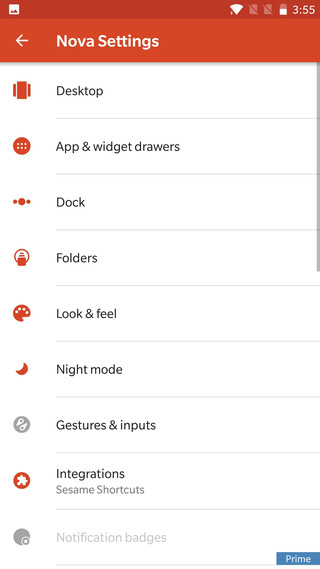
This will setup the swipe up feature to open app drawer just like the new Pixel 2.
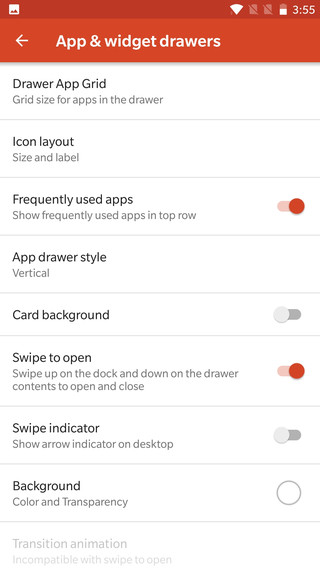
Pixel 2 Launcher: Removing Dock and app drawer
As you can see in the above pictures, the Pixel XL has no dock or dashboard. So we have to get rid of the dock.
Launch the Nova settings again. Go to Dock and disable the entire thing. Alternatively, you can simply go to Advanced in Dock and simply enable “Dock as Overlay” and “Automatically close” options.
Sometimes, the swipe gesture may get disabled. So enable it again from above.
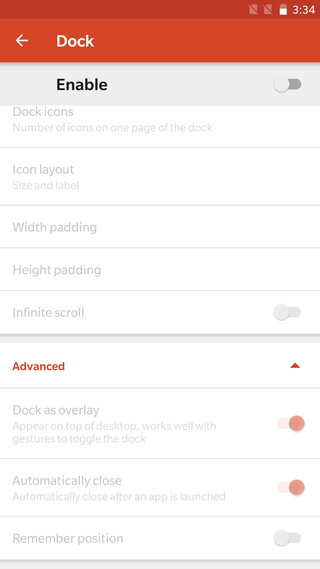
Pixel 2 Launcher’s new Google Search Widget
Google is now pushing its native application called the “Google Search” to be accessible easily. Apparently, Google realized that its main search app is used the most. So they put it where it can be easily accessed; right where the dock is.
Its time to add the Pixel 2’s new Google Search Widget. By default you may find the Google search widget on the home screen. If not, then tap and hold onto the home screen and go to widgets. Add the search widget from Nova.
![]()
Once you have the search widget, tap and hold onto it. Once you see the app shortcuts, tap on the Edit option. Select the round bar. Scroll down and select the preferred Google icon.
![]()
![]()
Go to home screen, hold onto the widget and drag it way down at the bottom where the dock would rather have been.
Pixel 2 Launcher icons
Nova Launcher Beta have now integrated the new Android 8.0 Oreo Adaptive icons settings. In order to get the new round or square adaptive icons from Pixel 2, you have the option for the same.
Open Nova settings and open Look & Feel option. From there, enable the Adaptive icons. Now tap on the Adaptive icon style option and select round. Before that make sure to select the default icon set.
![]()
Also, enable Reshape legacy icons.
![]()
Its time to customize the home screen icons. Go to home screen and add some Google apps like Gmail, Maps, YouTube, Google+, etc. Tap and hold the icons to edit the name. Remove the names.
![]()
![]()
Final icons should look like this:
![]()
Google Pixel 2 launcher stock and live Earth wallpapers
In order to get the full Pixel 2 experience, you must have the new stunning stock and live wallpapers. Download the latest stock wallpapers in QHD resolution. Above screenshots show the live Earth wallpapers.
Download Pixel 2 stock and live wallpapers.
Google Assistant
We recently posted about the new Google Assistant app being released onto the Play Store. The official assistant app can now be installed onto any Android phone regardless of the version. Be it 5.1 Lollipop, 6.0 Marshmallow, 7.1 Nougat, or the 8.0 Oreo. Simply install the app and launch Google Assistant by simply tapping the icon. Setup the assistant icon on home screen.
Get the new Google Assistant app from Play store.
The final Google Pixel 2 launcher result:
![]()
Like us on social media and comment down below.


![Download BGMI 3.1.0 APK + OBB [Battlegrounds Mobile India 3.1]](https://www.androidsage.com/wp-content/uploads/2022/07/Battlegrounds-Mobile-India-2.1.0-APK-Download-BGMI-2.1-APK-and-OBB.jpg)


![Download GCAM 8.4 APK For All Samsung Galaxy Devices [Exynos and Snapdragon]](https://www.androidsage.com/wp-content/uploads/2022/04/GCAM-8.4-APK-Download-For-Samsung-Galaxy-Devices-Exynos-and-Snapdragon.jpg)








![Nothing OS 2.5.5 OTA for Phone 2a rolling out with updated camera and April 2024 Patch [Download] 21 Nothing OS 2.5.5 OTA for Phone 2a rolling out with updated camera and April 2024 Patch [Download]](https://www.androidsage.com/wp-content/uploads/2024/04/Downlaod-Nothing-OS-2.5.5-rolling-out-for-Phone-2a.jpg)
Leave a Reply